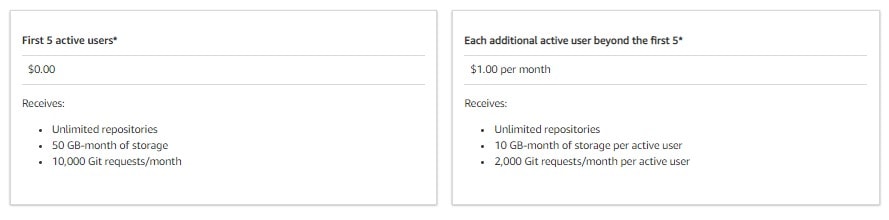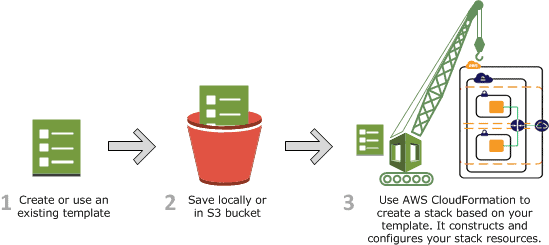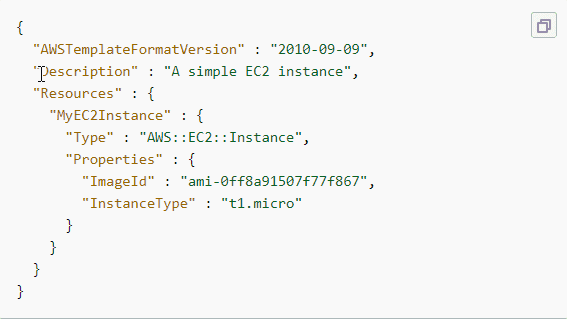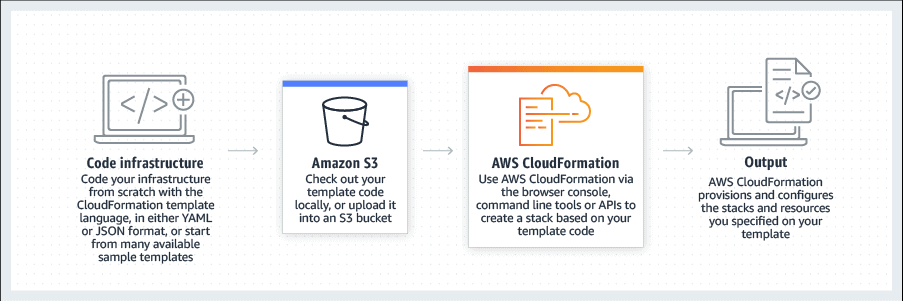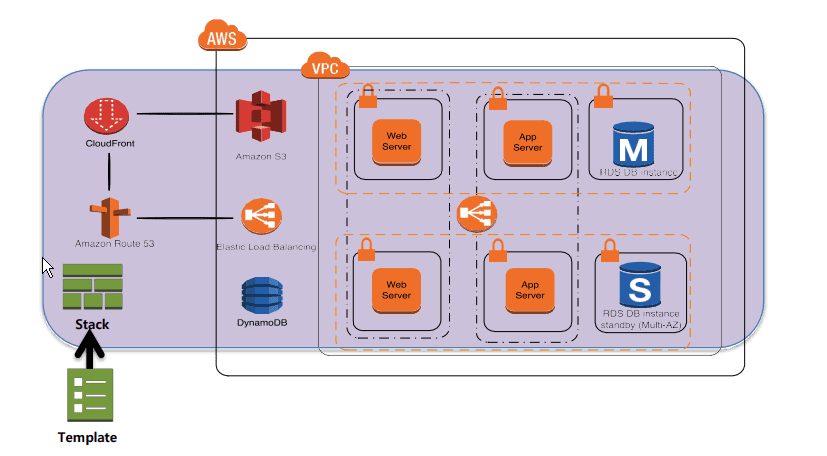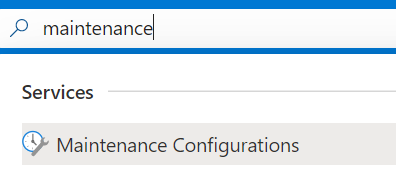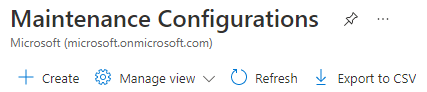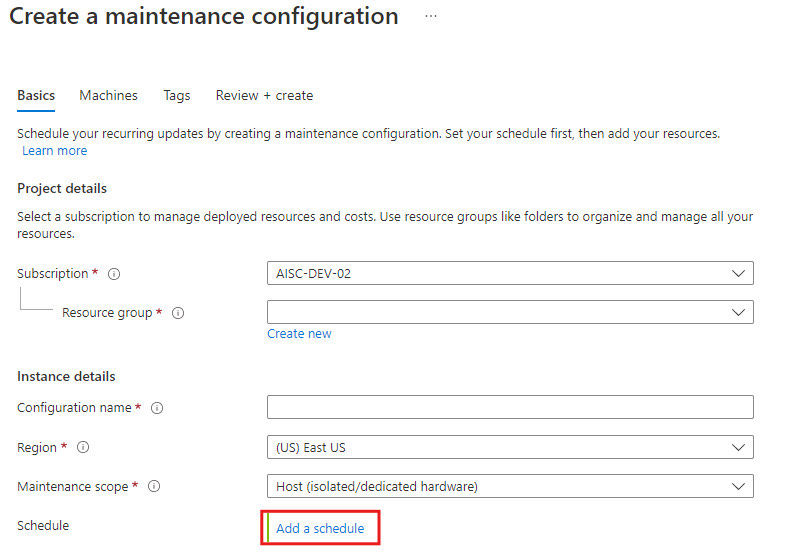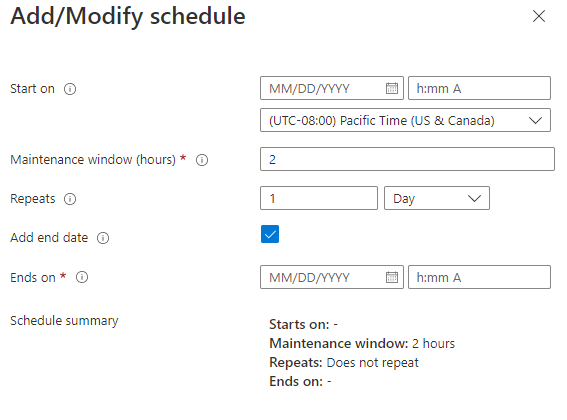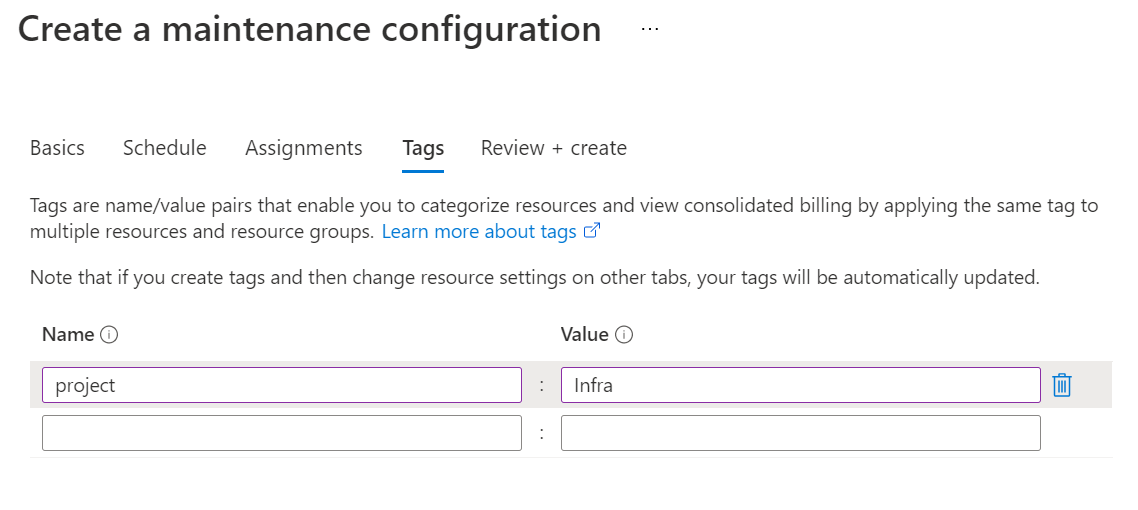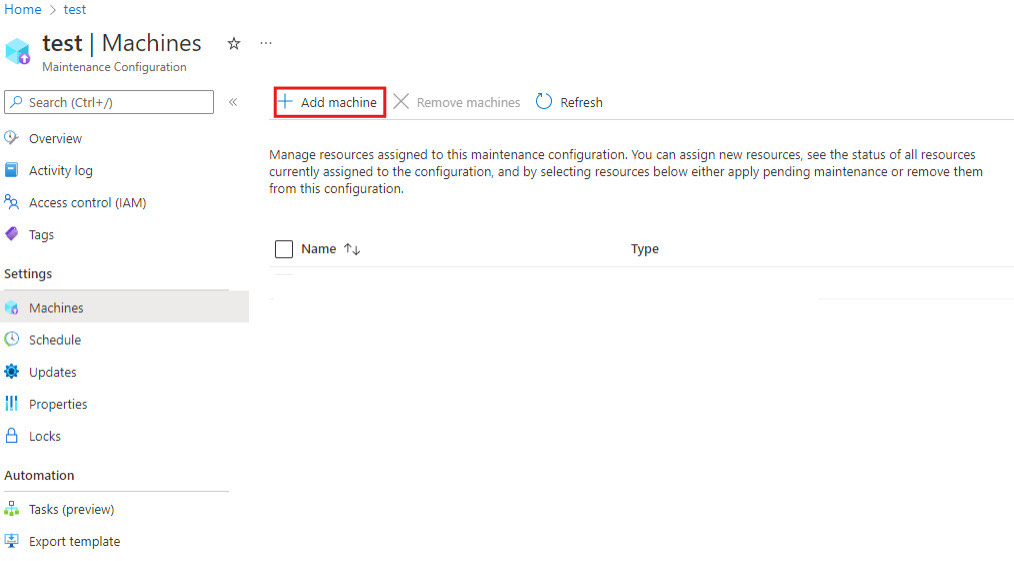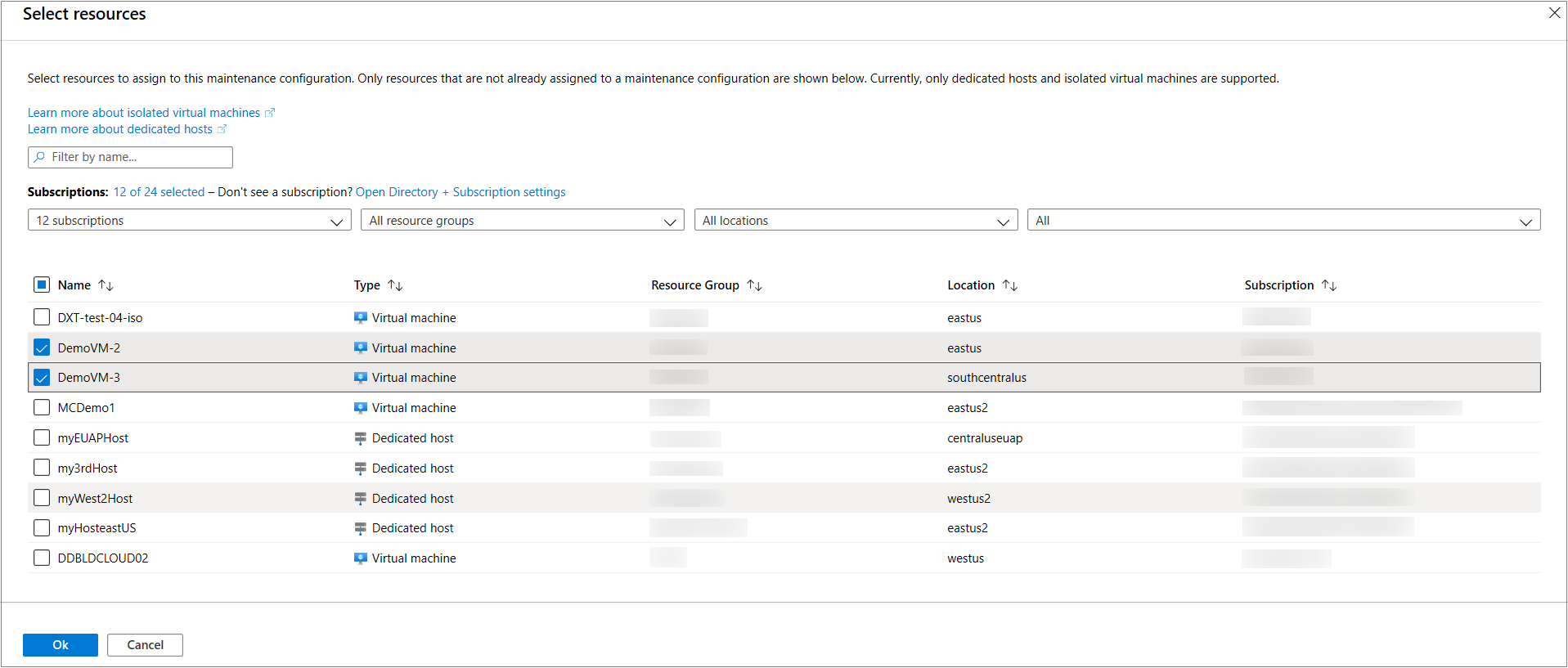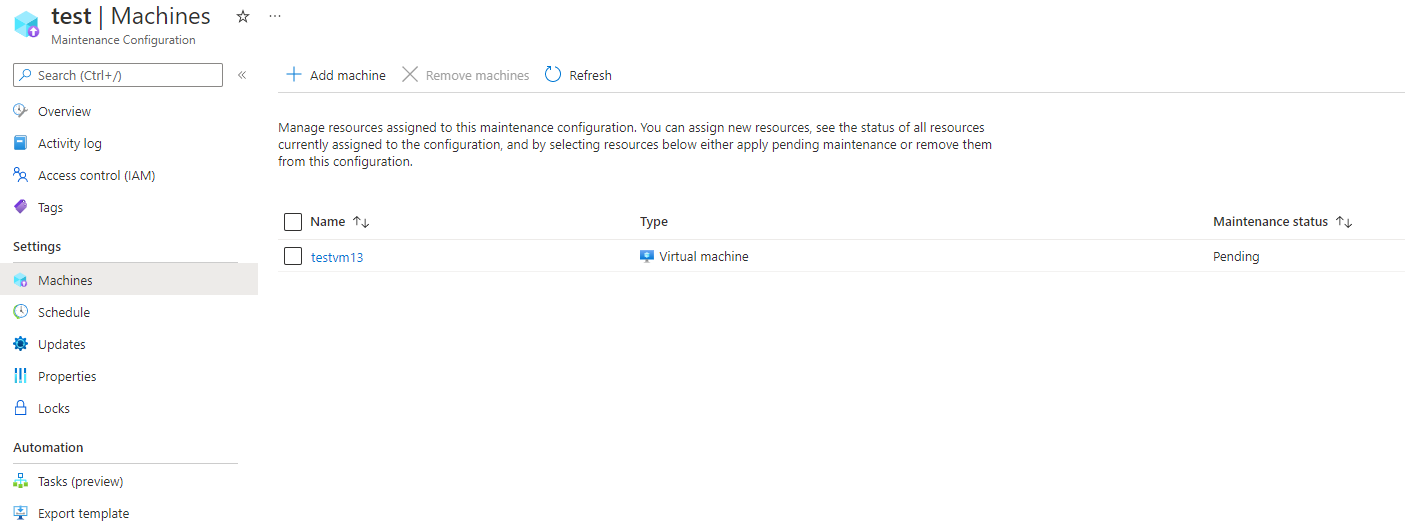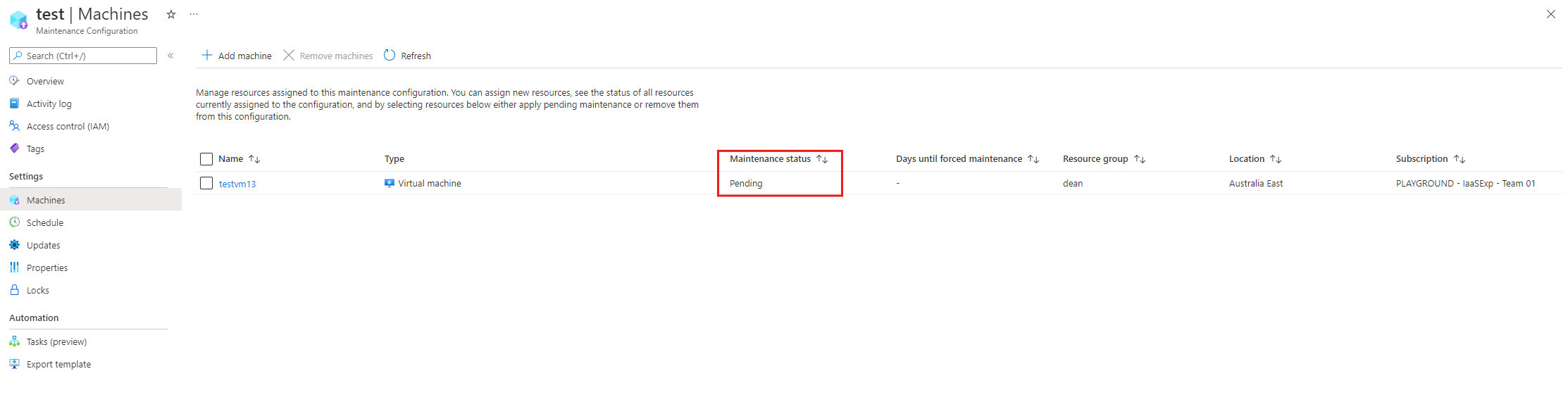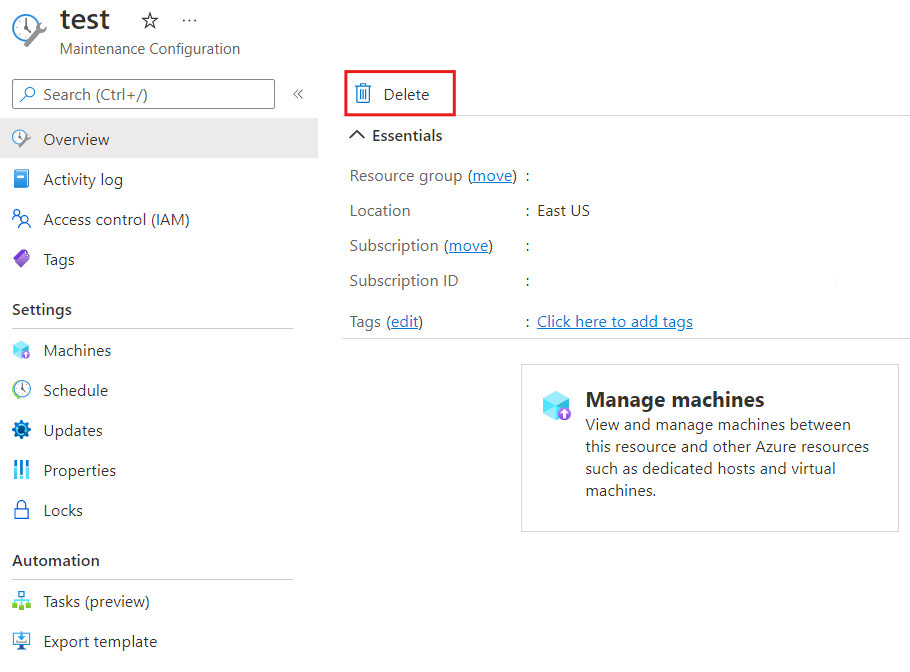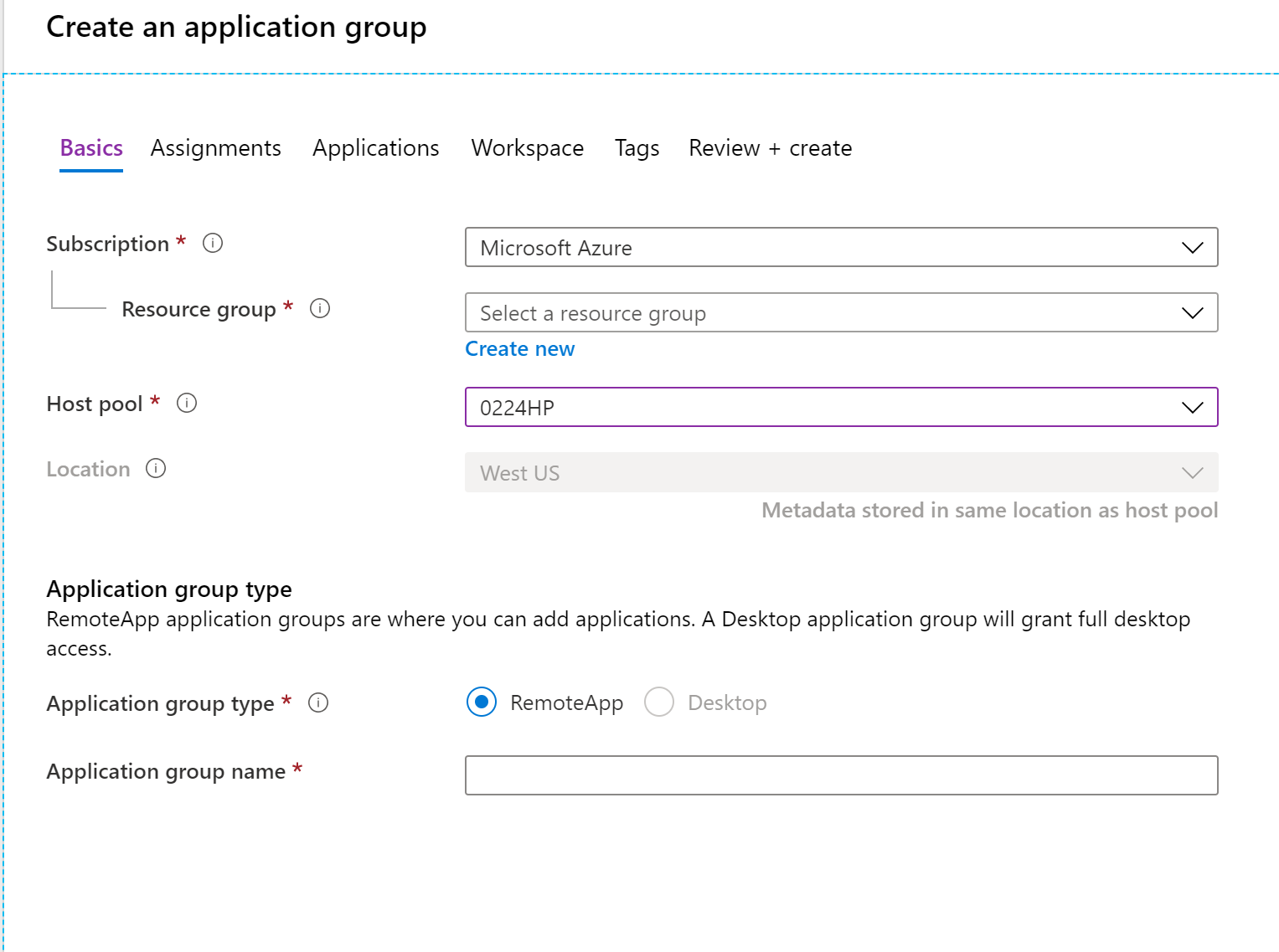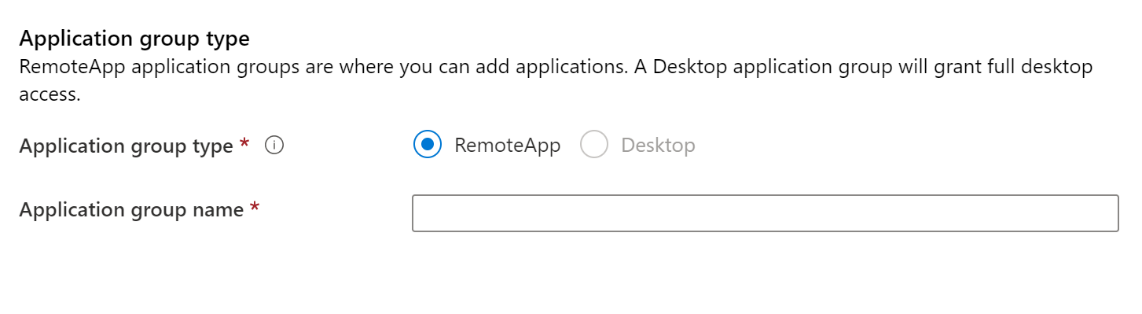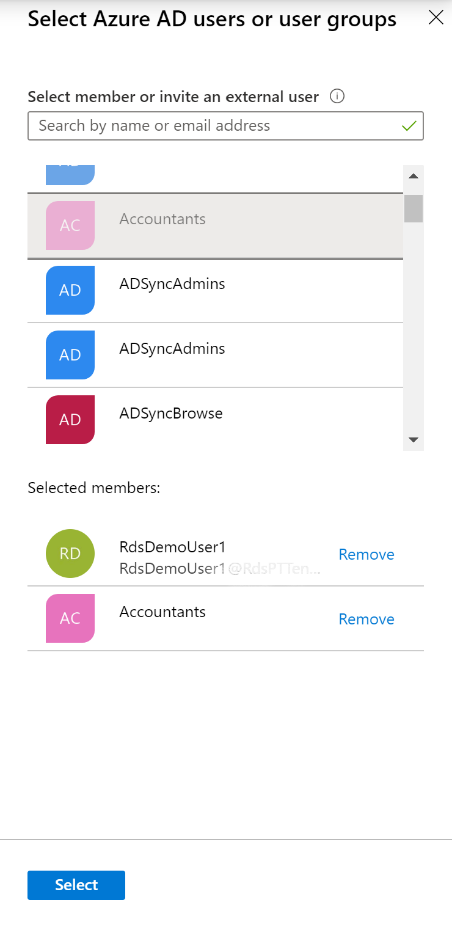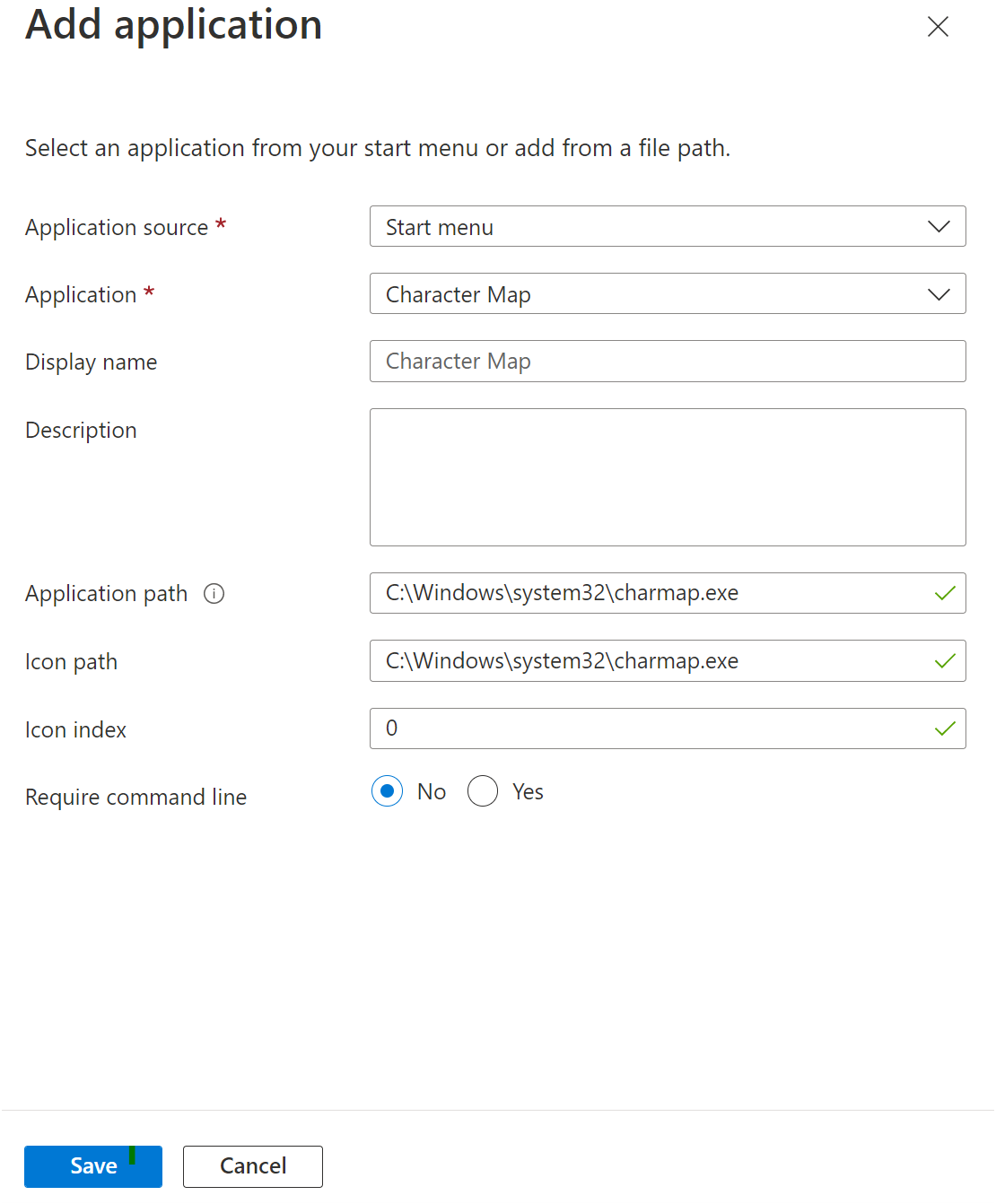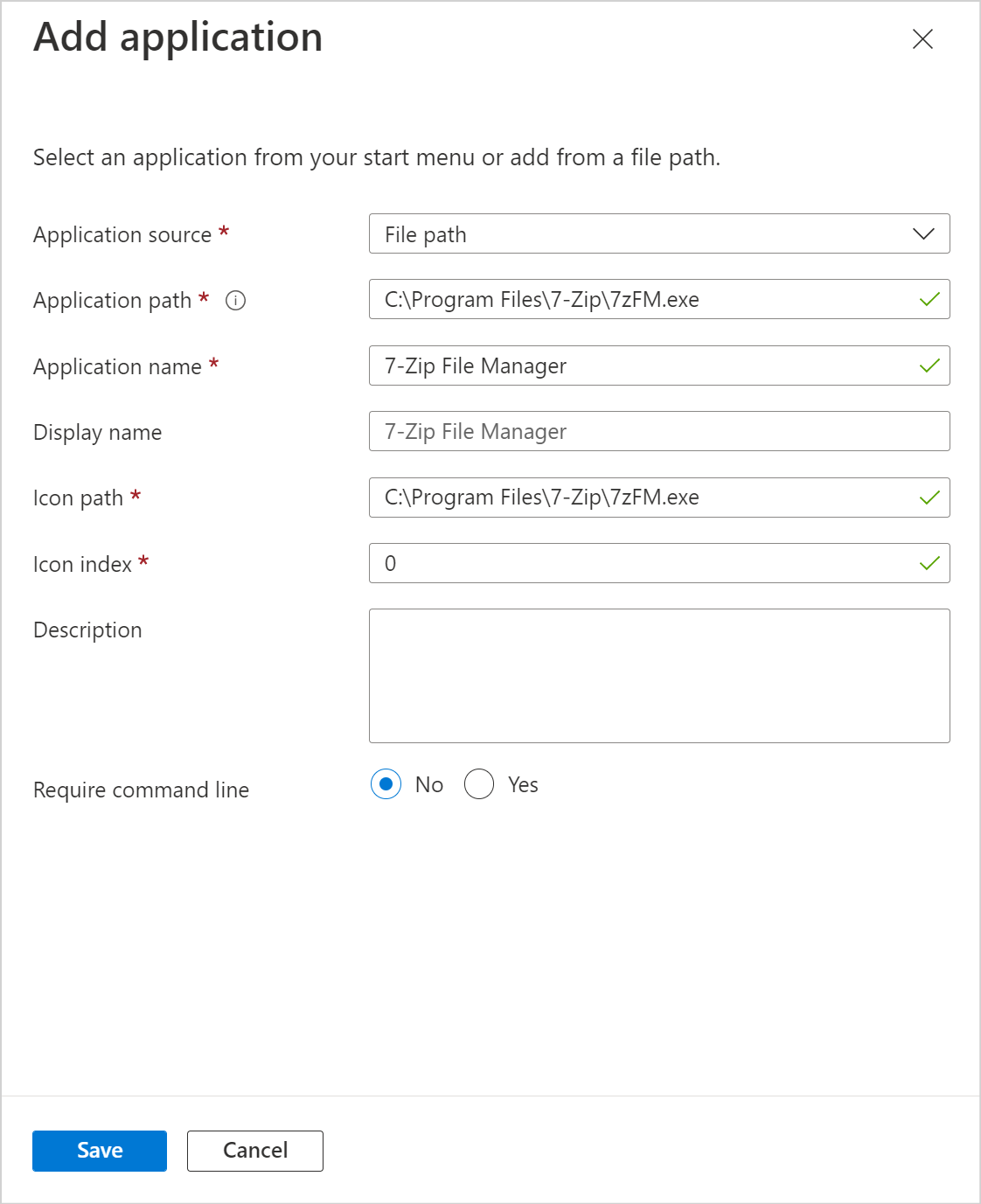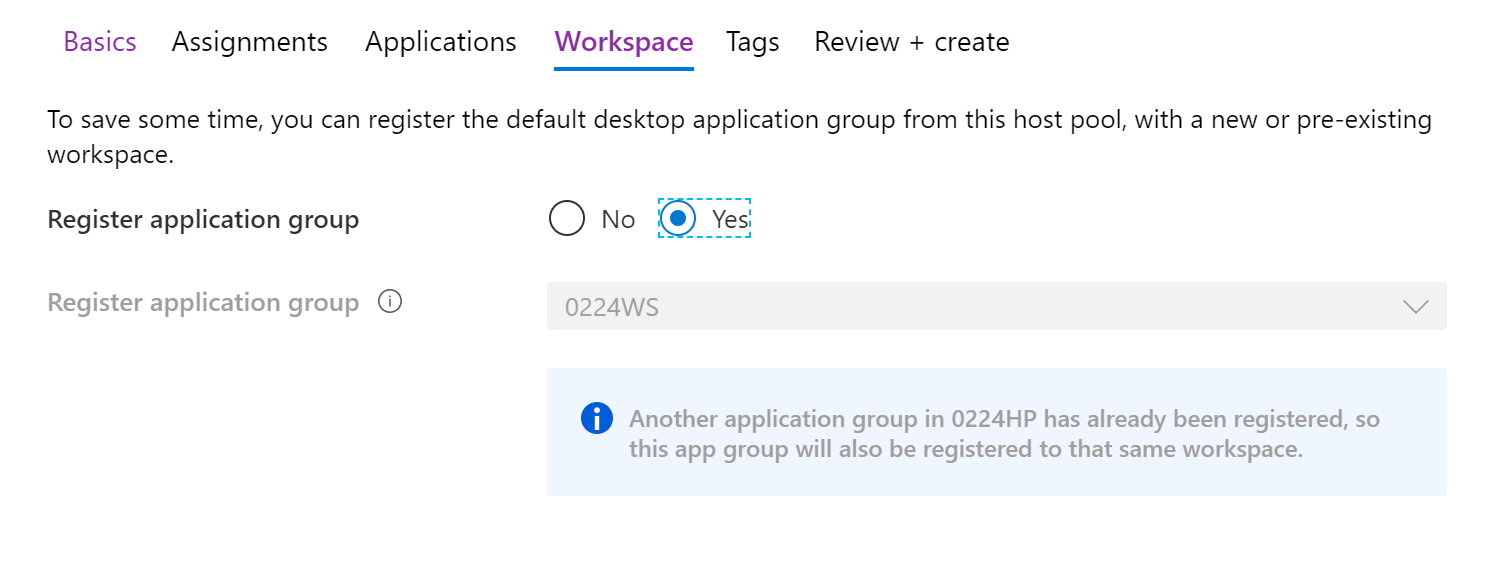AWS CodeCommit Overview & It’s Benefits :
DevOps is a popular culture and AWS being a popular cloud provider and both are in demand. So how to implement DevOps on AWS?
AWS responded to this with a set of services that ensured one could carry out the process of continuous and integration and continuous deployment on the cloud and one of those services is AWS CodeCommit.
In this post, we will discuss AWS CodeCommit in detail. We will discuss:
- Overview Of AWS CodeCommit
- Benefits Of AWS CodeCommit
- Working Of AWS CodeCommit
- Creating AWS CodeCommit Repository
- Branches
- Benefits Of Branches
- Pricing OF AWS CodeCommit
So let’s get started with AWS CodeCommit.
Overview Of AWS CodeCommit
AWS CodeCommit is a version control service hosted by Amazon Web Services (AWS) that you can use to privately store and manage assets such as documents, source code, and binary files. It is an in-house repository or infrastructure that lets you host or hold repositories. AWS CodeCommit basically gives you an environment where you can actually go ahead commit your code, code push it, or pull it.
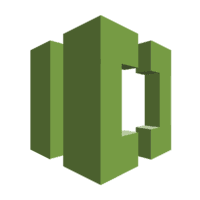
AWS CodeCommit is a fully-managed source control service that hosts your secure Git-based repositories. It makes it easy for groups to collaborate on code in a secure and highly scalable ecosystem. CodeCommit eliminates the need to operate your source control system or worry about scaling its infrastructure. CodeCommit securely stores anything from source code to binaries, and it runs seamlessly with your existing Git tools.
Benefits Of AWS CodeCommit
- Store any type of Code: AWS CodeCommit lets you store any type of code as there are very fewer restrictions on the type and the extensions of the code that you store.
- Fully Managed: AWS CodeCommit eliminates the need to host, maintain, back up, and scale your own source control servers. The service automatically scales to meet the growing needs of your project.
- Highly Secure: Security is something which you don’t need to worry about with AWS Code Commit., like the code, you push or pull is encrypted. CodeCommit is integrated with AWS Identity and Access Management (IAM) allowing you to customize user-specific access to your repositories.
- Ensures Collaborative Work: AWS CodeCommit helps you collaborate on code with teammates via pull requests, branching and merging, and you can give proper access to people who can access this piece of code, make changes to it and under different IAM users and under different security groups this process becomes very much engaging and collaborative.
- Faster development lifecycle: AWS CodeCommit keeps your repositories close to your build, staging, and production environments in the AWS cloud. You can transfer incremental changes instead of the entire application. This allows you to increase the speed and frequency of your development lifecycle.
- Scale Easily: When you talk about cloud platforms and any service, it ensures scalability so does the amount of code you push on this particular service.
- Integrate with third-party tools: The best thing about AWS CodeCommit is that it places your code in such locations that it becomes very easy to integrate with your third-party tools. You can keep using your preferred development environment plugins, continuous integration/continuous delivery systems, and graphical clients with CodeCommit.
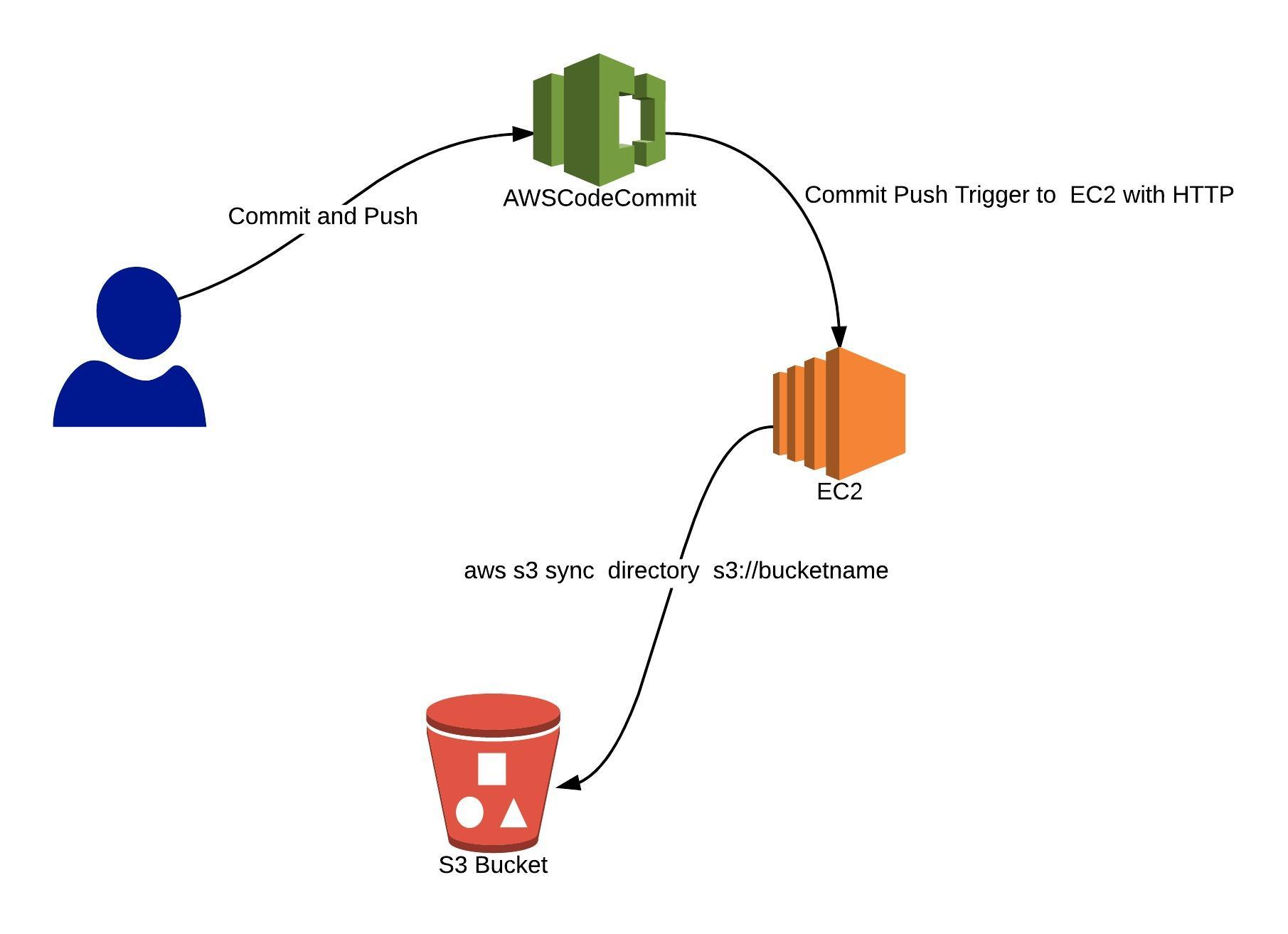
Before creating an AWS CodeCommit Repository lets check its working first.
Working Of AWS Code Commit
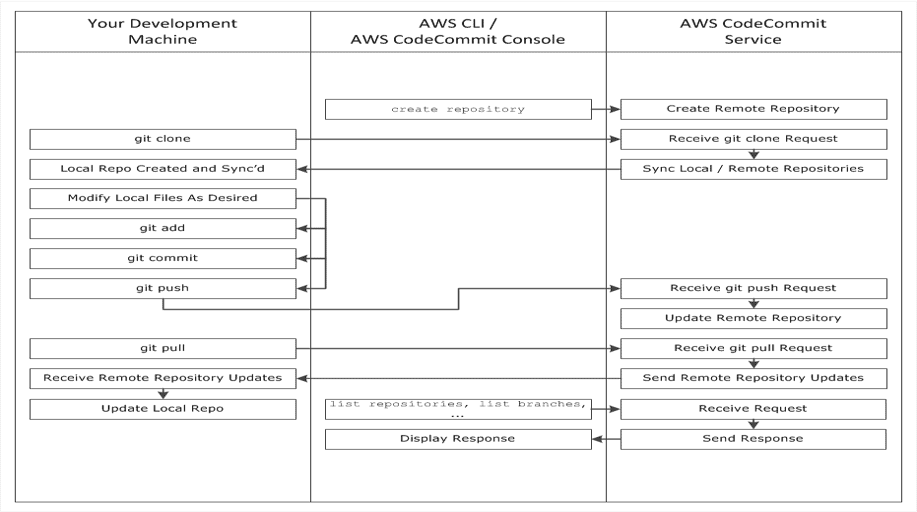
Creating AWS Code Commit Repository
1)Log in to your AWS account

2) Search for CodeCommit and Open it.
3) In the region selector, choose the AWS Region where you want to create the repository.

US East (Ohio), US East (N. Virginia), US West (N. California), US West (Oregon), Europe (Ireland), Europe (London), Europe (Paris), Europe (Frankfurt), Europe (Stockholm), Europe (Milan), Asia Pacific (Tokyo), Asia Pacific (Singapore) Asia Pacific (Sydney), Asia Pacific (Seoul), Asia Pacific (Mumbai), Asia Pacific (Hong Kong), South America (São Paulo), Middle East (Bahrain), Canada (Central), China (Beijing), China (Ningxia), AWS GovCloud (US-West), AWS GovCloud (US-East)
4) Click on Create Repository.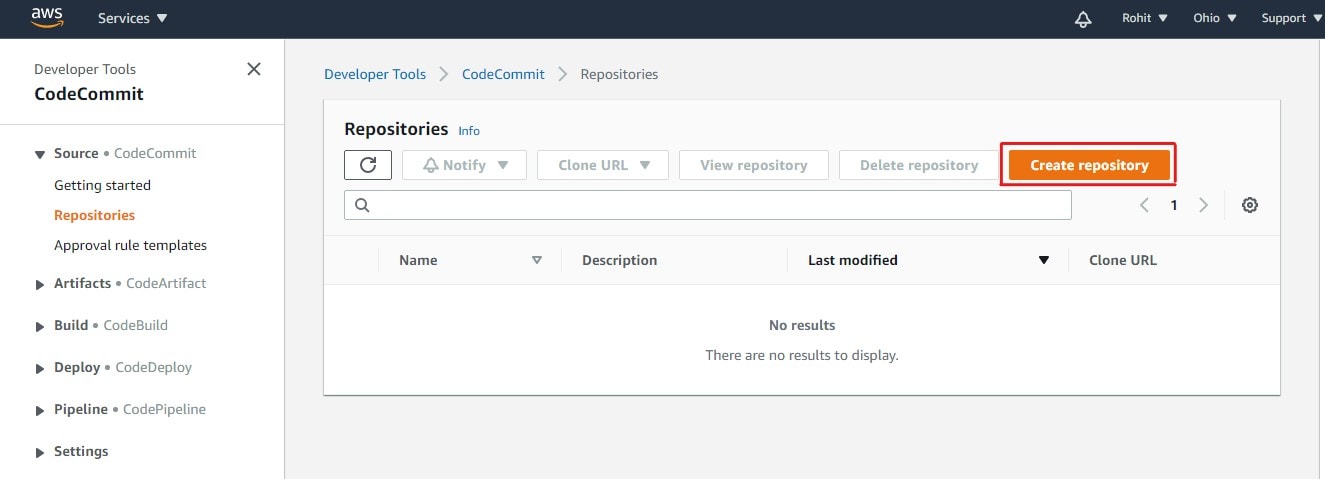
5) Give your repository a name and then click on Create
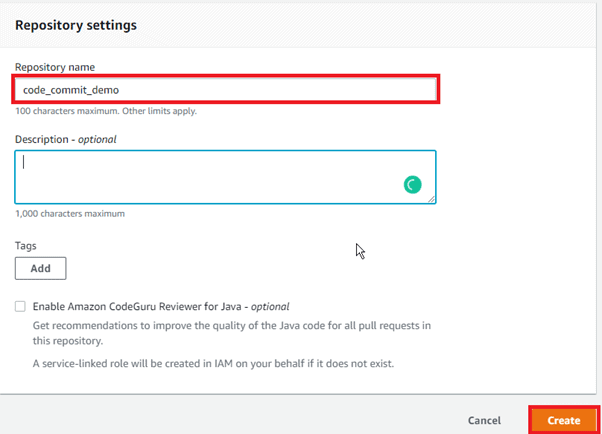
6) CodeCommit Repository will be created.
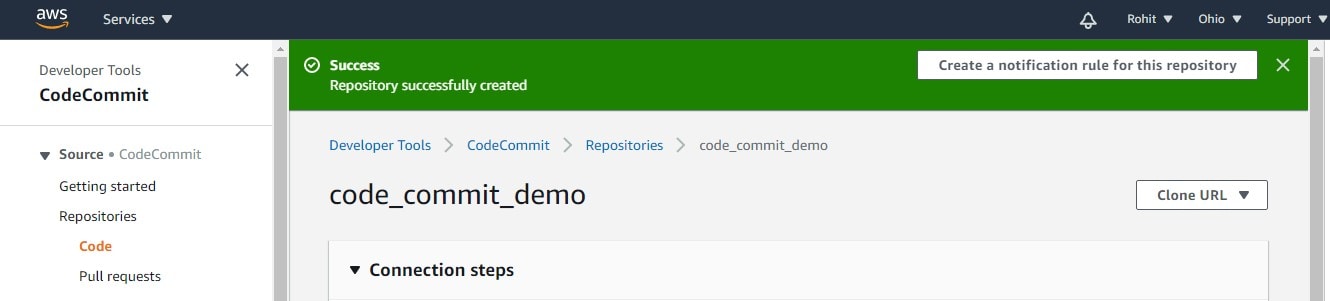
What are the Branches?
Branches are simply pointers or references to a commit. In development, they’re a convenient way to organize your work. You can use branches to separate work on a new or different version of files without impacting work in other branches. You can use branches to develop new features, store a specific version of your project from a particular commit, and more.
Benefits Of Branches
- A convenient way to organize your work by using branches to separate work impacting work in other branches
- Used for developing new features, storing a specific version of the project from a particular commit
- In CodeCommit, one can change the default branch for your repository.
- The default branch is the one used as the base or default branch in local repositories when users clone the repository.
- Creating, deleting, and viewing branch details is possible in Codecommit.
Pricing Of AWS CodeCommit
With an AWS account, anyone can get started with AWS CodeCommit for free. Your account gets 5 active users per month for free (within limits), after which you pay $1.00 per additional active user per month. There are no upfront fees or commitments.
This AWS free tier offer for AWS CodeCommit is available to both new and existing AWS customers indefinitely and does not expire at the end of the standard 12 months free tier term.