Create and target environments
An environment represents a logical target where your pipeline deploys software. Typical environment names are Dev, Test, QA, Staging, and Production.
Environments provide the following benefits:
Deployment history. Pipeline name and run details are recorded for deployments to an environment and its resources. In the context of multiple pipelines targeting the same environment or resource, you can use deployment history of an environment to identify the source of changes.
Traceability of commits and work items. You can view jobs within the pipeline run that target an environment. You can also view the commits and work items that were newly deployed to the environment. Traceability also lets you track whether a code change commit or feature/bug-fix work item reached an environment.
Diagnostic resource health. You can validate whether the application is functioning at its desired state.
Security. You can secure environments by specifying which users and pipelines are allowed to target an environment.
An environment is a grouping of resources where the resources themselves represent actual deployment targets. Azure Pipelines environments currently support the Kubernetes and virtual machine resource types.
If a YAML pipeline refers to an environment that doesn't exist:
When the user performing the operation is known and permissions can be assigned, Azure Pipelines automatically creates the environment.
When Azure Pipelines doesn't have information about the user performing the operation, for example in a YAML update from an external code editor, the pipeline fails.
Prerequisites
To add an environment, you need the following prerequisites:
- An Azure DevOps organization and project.
- The Creator role for environments in your project.
Create an environment
To create your first environment:
Sign in to your Azure DevOps organization at
https://dev.azure.com/{yourorganization}and open your project.Select Pipelines > Environments > Create environment.

Enter information for the environment, and then select Create. You can add resources to an existing environment later.
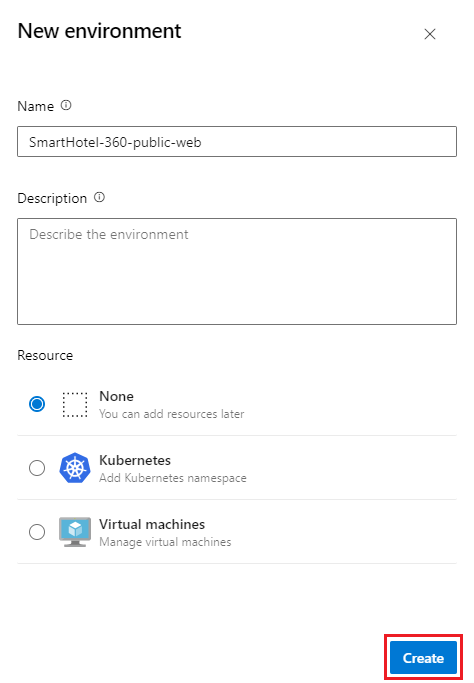
Tip
You can create an empty environment and reference it from deployment jobs so you can record deployment history against the environment.
You can use Azure Pipelines to deploy to environments. For more information, see Build and deploy to Azure Kubernetes Service with Azure Pipelines.
Target an environment from a deployment job
A deployment job is a collection of steps that run sequentially. You can use a deployment job to target an entire environment group of resources, as shown in the following example YAML snippet. The pipeline runs on the myVM machine because that resource name is specified.
- stage: deploy
jobs:
- deployment: DeployWeb
displayName: deploy Web App
pool:
vmImage: 'Ubuntu-latest'
# creates an environment if it doesn't exist
environment:
name: 'smarthotel-dev'
resourceName: myVM
resourceType: virtualMachine
strategy:
runOnce:
deploy:
steps:
- script: echo Hello world
Target a specific environment resource from a deployment job
You can scope the deployment target to a particular resource within the environment, so you can record deployment history on the specific resource. The steps of the deployment job automatically inherit the service connection details from the resource the deployment job targets.
In the following example, the value for the kubernetesServiceConnection automatically passes down to the task from the environment.resource input.
environment:
name: 'smarthotel-dev.bookings'
strategy:
runOnce:
deploy:
steps:
- task: KubernetesManifest@0
displayName: Deploy to Kubernetes cluster
inputs:
action: deploy
namespace: $(k8sNamespace)
manifests: $(System.ArtifactsDirectory)/manifests/*
imagePullSecrets: $(imagePullSecret)
containers: $(containerRegistry)/$(imageRepository):$(tag)
Use manual approval checks
To control deployments to production environments, Azure Pipelines supports manual approval checks on environments. Approval checks are available to resource owners to control when a stage in a pipeline consumes the resource. Resource owners can define approvals and checks that must be satisfied before a stage consuming that resource can begin.
The environment Creator, Administrator, and User roles, but not the Reader role, can manage approvals and checks. As an environment owner, you can manually control when a stage should run by using approval checks. For more information, see Define approvals and checks.
See environments in run details
Under the Environments tab of the pipeline run details, you can see all environments that were targeted by deployment jobs of a pipeline run.
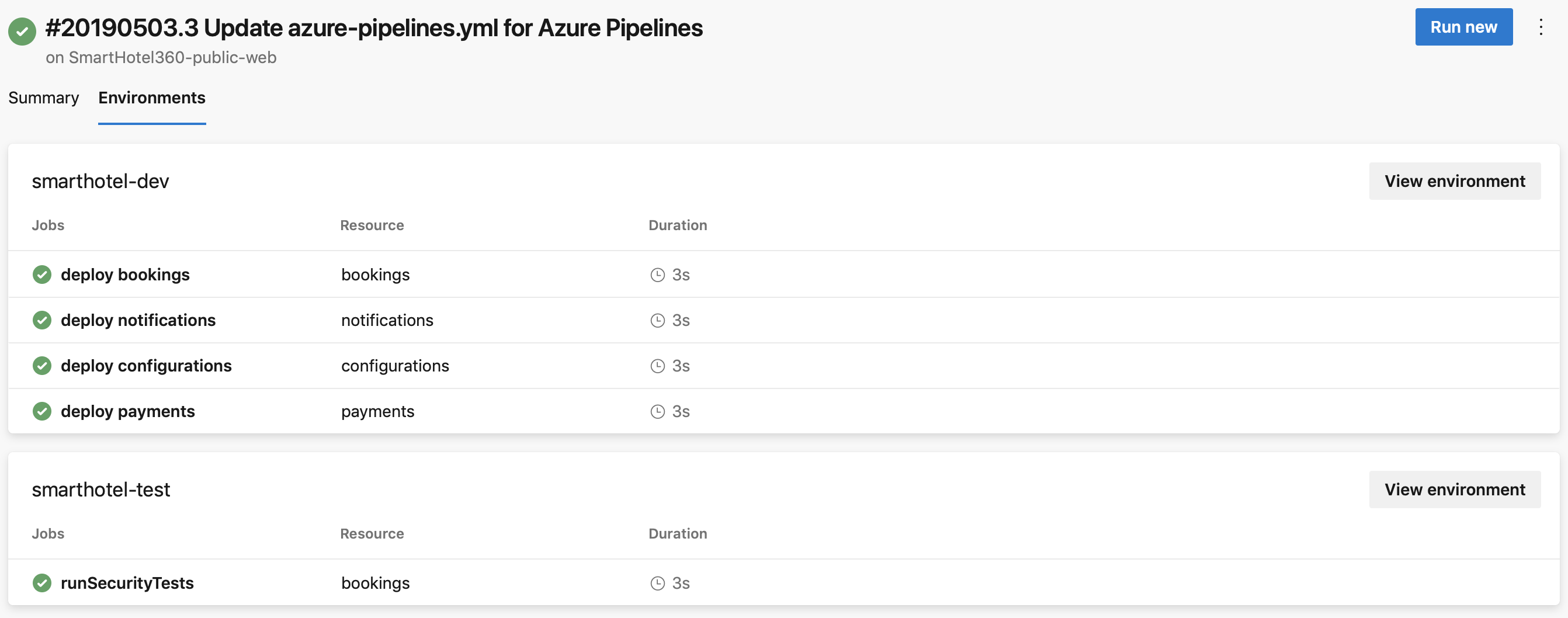
Note
If you're using an Azure Kubernetes Service (AKS) private cluster, the Environments tab isn't available.
View deployment history
You can select the Deployments tab in the Azure Pipelines Environments section to view deployment history.
View jobs from all pipelines that target a specific environment. For example, two microservices that each have their own pipeline can deploy to the same environment. The deployment history helps identify all pipelines that affect the environment, and also helps visualize the sequence of deployments by each pipeline.

To drill down into the job details, select the Changes and Work items tabs on a deployment page. The tabs show lists of commits and work items that deployed to the environment. Each list item represents new items in that deployment.
On the Changes tab, the first listing includes all the commits to that point, and the following listings include just the changes for that job. If multiple commits are tied to the same job, there are multiple results on the Changes tab.
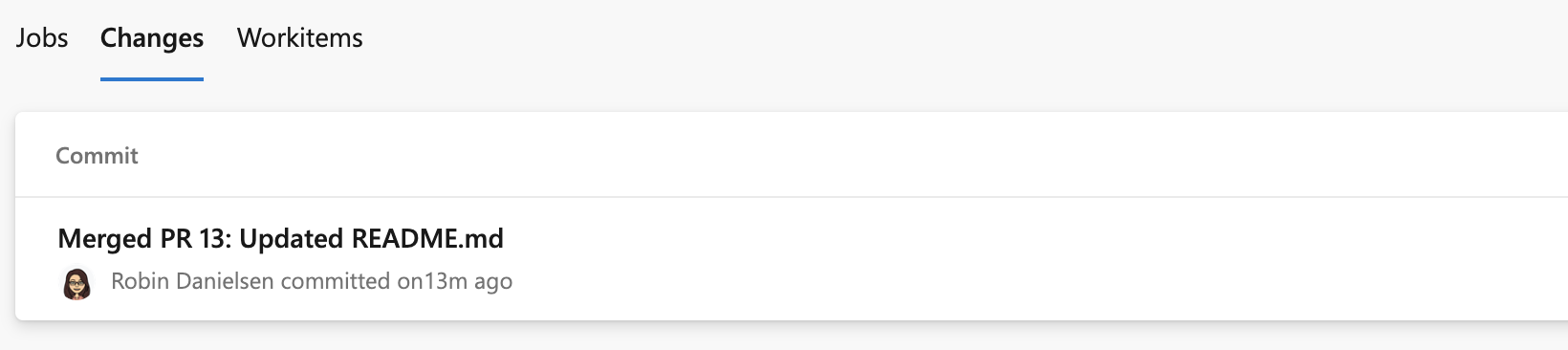
If multiple work items are tied to the same job, there are multiple results on the Work items tab.
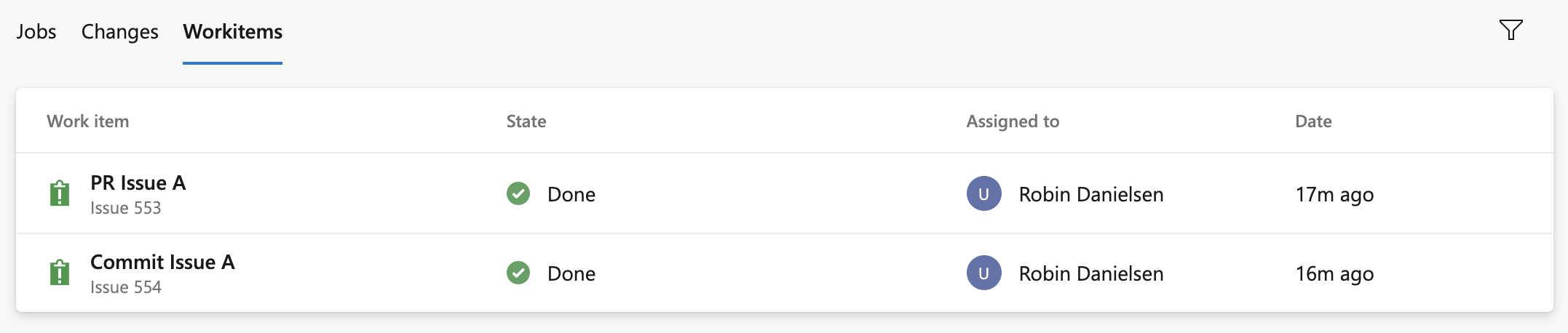
Security
You can secure your environments by setting user permissions and pipeline permissions.

No comments:
Post a Comment