Deploy an Azure Red Hat OpenShift cluster using the Azure portal
Azure Red Hat OpenShift is a managed OpenShift service that lets you quickly deploy and manage clusters. In this quickstart, we'll deploy an Azure Red Hat OpenShift cluster using the Azure portal.
Prerequisites
Sign in to the Azure portal.
Create a service principal, as explained in Use the portal to create a Microsoft Entra application and service principal that can access resources. Be sure to save the client ID and the appID.
Register the Microsoft.RedHatOpenShift resource provider. For instructions on registering resource providers using Azure portal, see Register resource provider.
Create an Azure Red Hat OpenShift cluster
On the Azure portal menu or from the Home page, select All Services under three horizontal bars on the top left hand page.
Search for and select Azure Red Hat OpenShift clusters.
Select Create.
On the Basics tab, configure the following options:
- Project details:
- Select an Azure Subscription.
- Select or create an Azure Resource group, such as myResourceGroup.
- Instance details:
- Select a Region for the Azure Red Hat OpenShift cluster.
- Enter an OpenShift cluster name, such as myAROCluster.
- Enter a Domain name.
- Select Master VM Size and Worker VM Size.
- Select Worker node count (i.e., the number of worker nodes to create).
- Project details:
On the Authentication tab, complete the following sections.
Under Service principal information, select either Create new or Existing. If you choose to use an existing service principal, enter the following information:
- Service principal client ID is your appId.
- Service principal client secret is the service principal's decrypted Secret value.
Under Pull secret, enter the Red Hat pull secret (i.e., your cluster's pull secret's decrypted value). If you don't have a pull secret, leave this field blank.
On the Networking tab, configure the required options.
- On the Tags tab, add tags to organize your resources.
- Check Review + create and then Create when validation completes.

- It takes approximately 35 to 45 minutes to create the Azure Red Hat OpenShift cluster. When your deployment is complete, navigate to your resource by either:

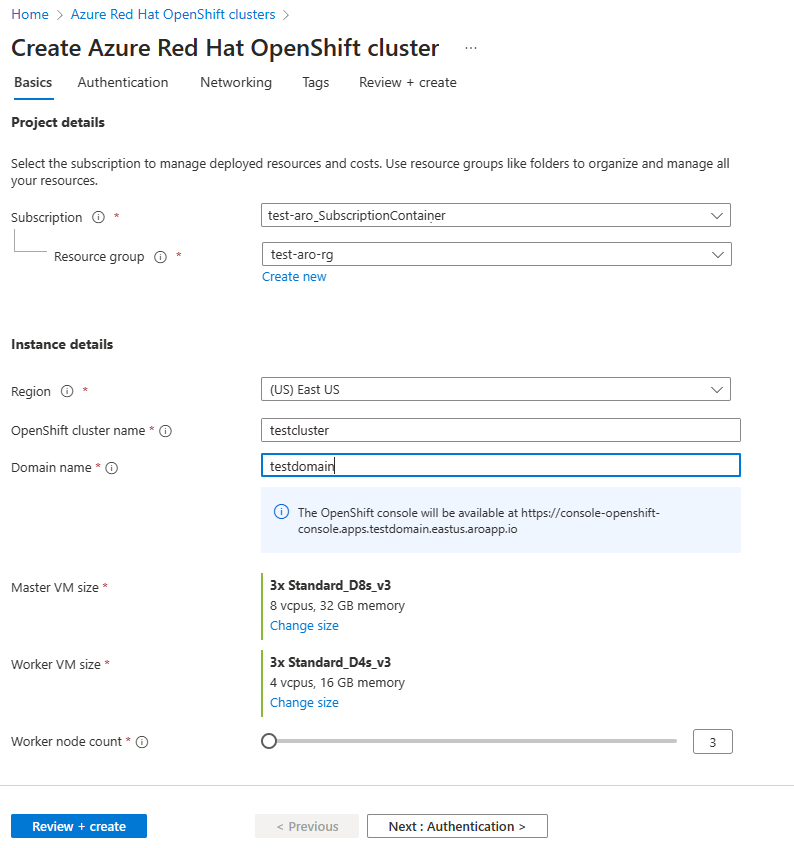
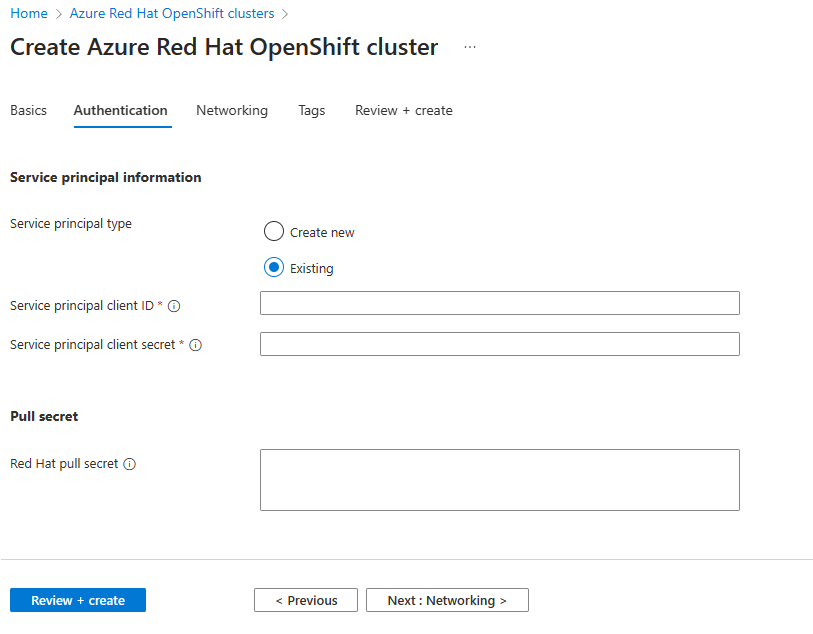
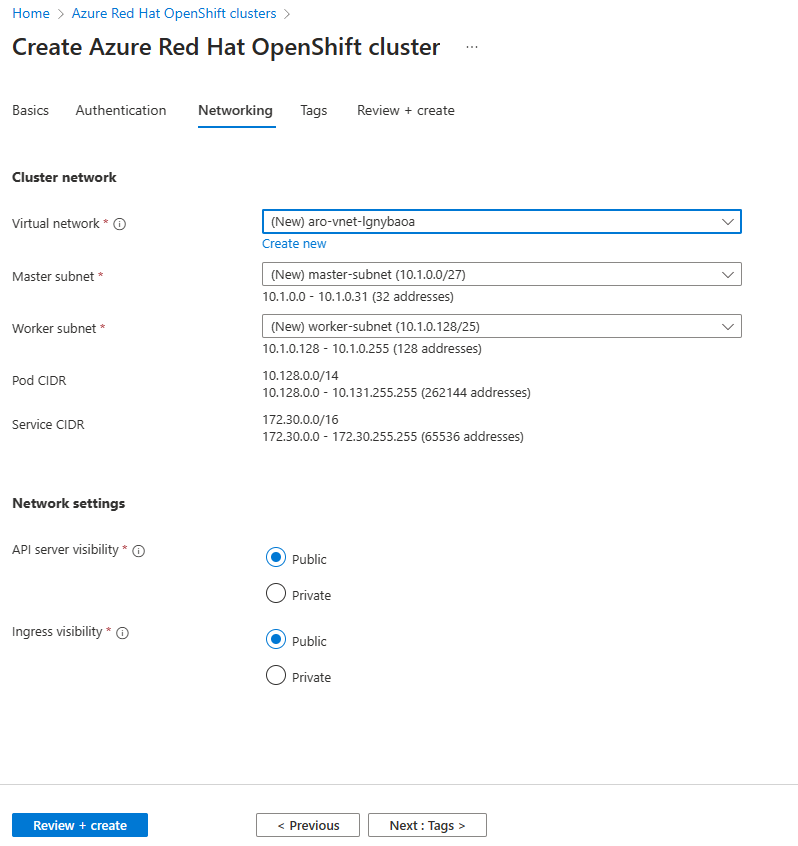
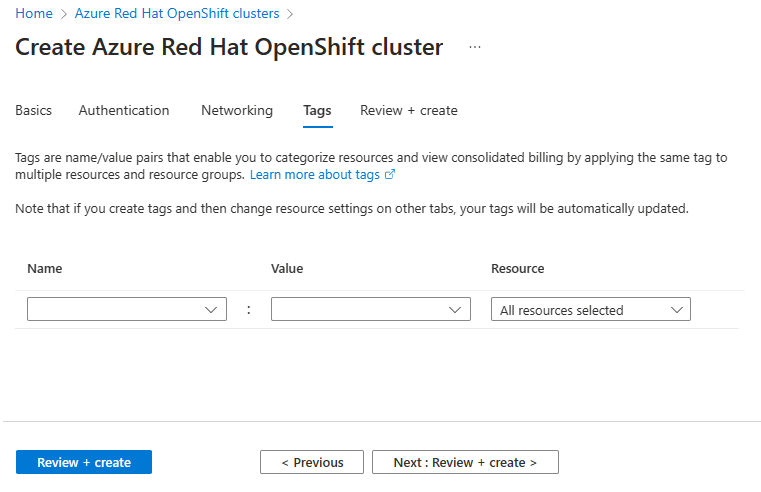
No comments:
Post a Comment