DynamoDB allows users to create databases capable of storing and retrieving any amount of data and comes in handy while serving any amount of traffic. It dynamically manages each customer’s request and provides high performance by automatically distributing data and traffic over servers. It is a fully managed NoSQL database service that is fast, predictable in terms of performance, and seamlessly scalable. It relieves the user from the administrative burdens of operating and scaling a distributed database as the user doesn’t have to worry about hardware provisioning, patching Software, or cluster scaling.
In this article we will look into the process of creating a table in AWS DynamoDB. To create a table follow these steps:
Step 1: Login to your AWS account and then you will see this screen. Select All services.
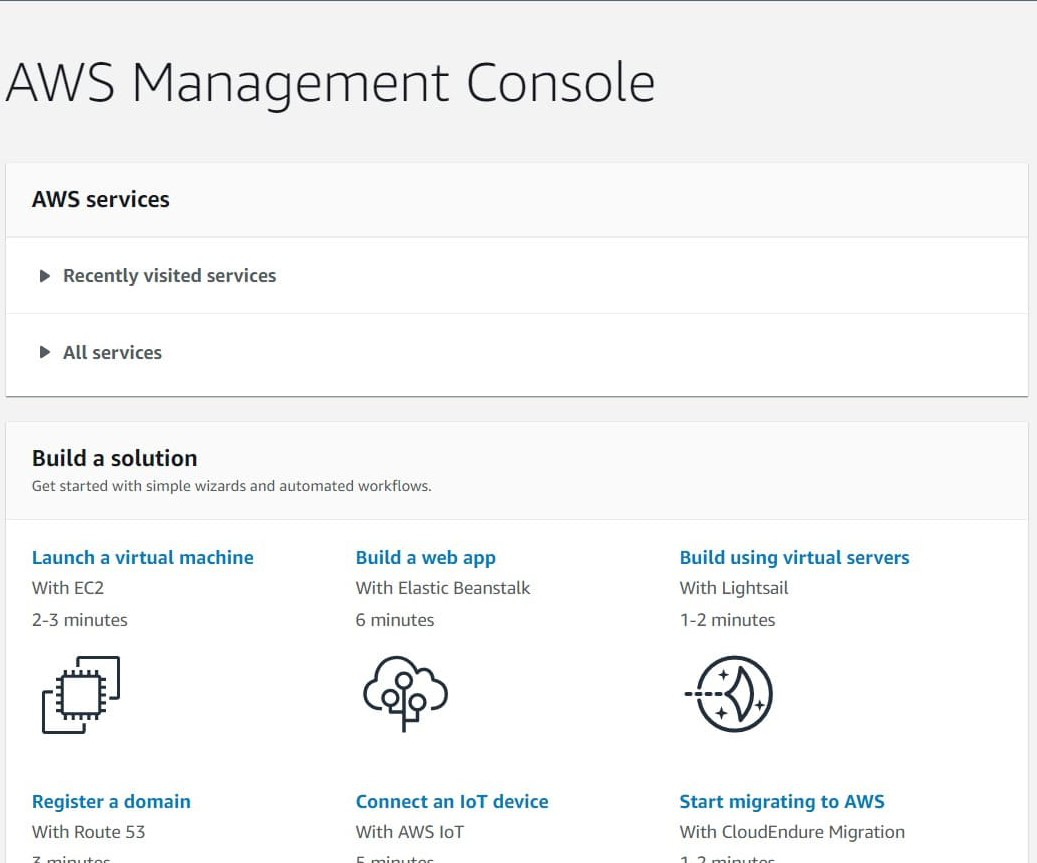
Step 2: In the database section select DynamoDB.
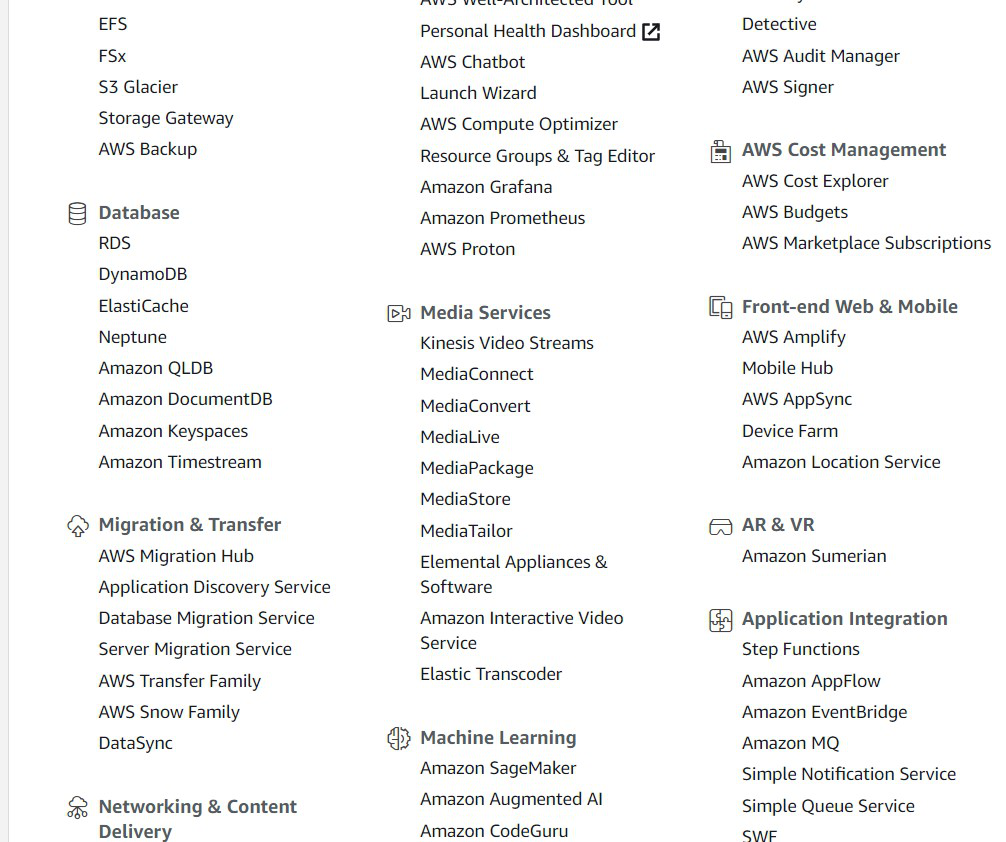
Step 3: Select the Create table option.
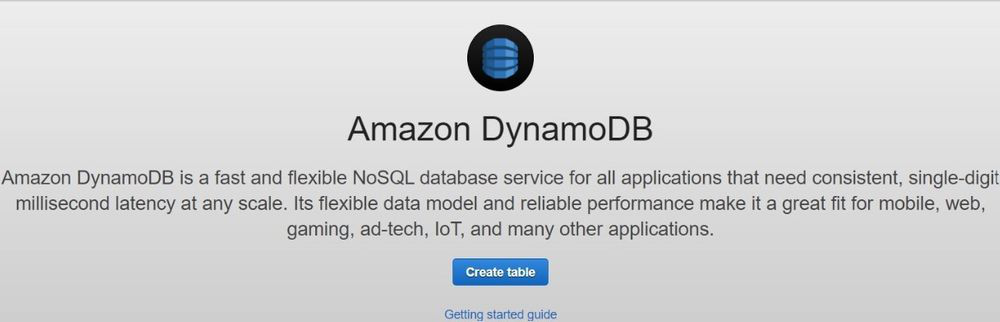
Step 4: Give a table name to your table. Name your primary key and select its data type and select Create table.
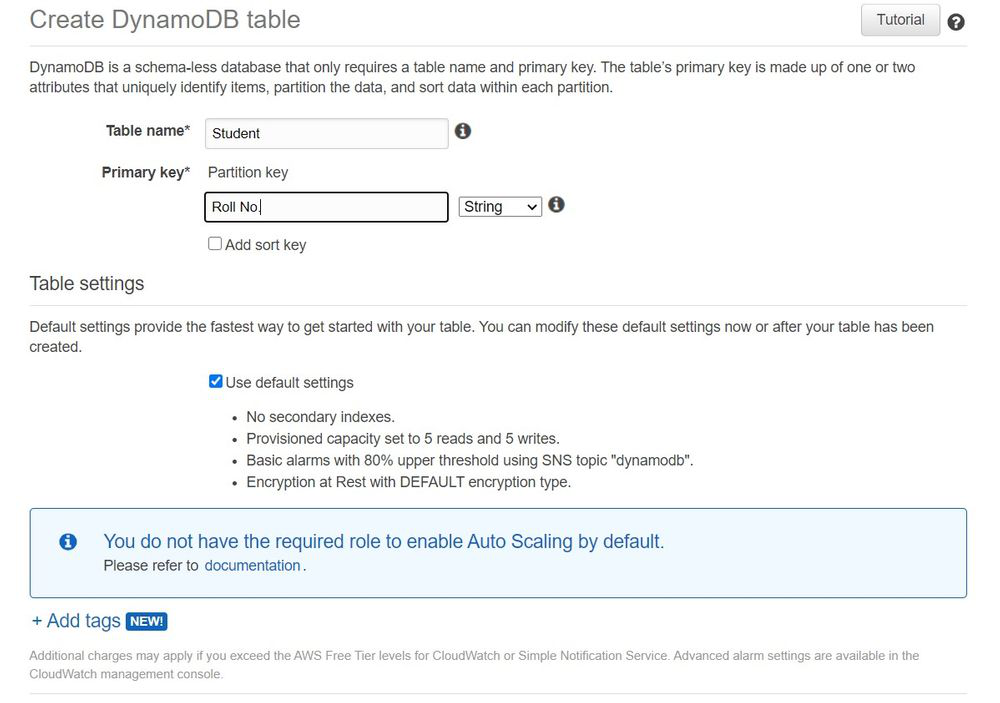
Step 5: After that, you will reach this screen where you can see your table information.
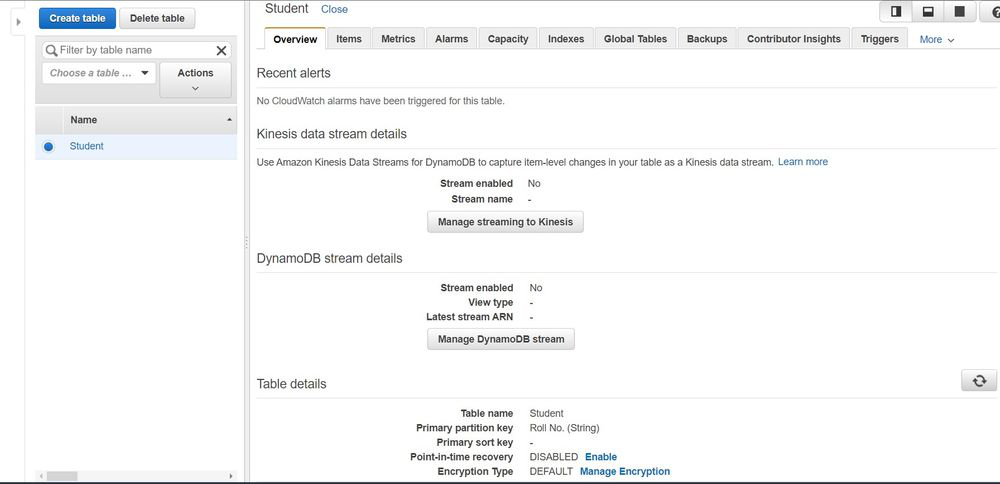
If you scroll down you can see your table details as follows:
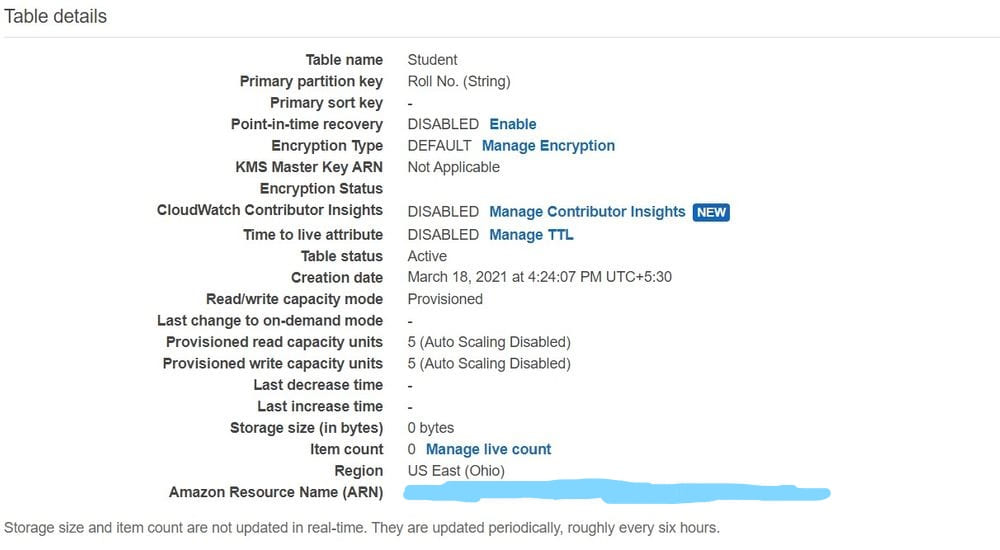
You have successfully created a table in AWS DynamoDB.

No comments:
Post a Comment