Data is the most important thing anywhere over the internet. Everyone wants to be more secure and save when it comes to their Data security. Data on your Amazon EBS volume can also be back up to Amazon S3 Bucket by taking the point-in-time Snapshot. Snapshots can be used to create a backup of critical workloads, such as a large database or a file system that spans across multiple EBS volumes.
EBS Snapshots are point-in-time image/copy of your EBS Volume. These are stored on S3 which can be accessed through EC2 APIs or AWS Console. While EBS volumes are availability zone (AZ’s) specific but, Snapshots are Region-specific. Your Snapshot size must be either same or larger than the size of the original volume from which the snapshot is taken. As per the Amazon, each AWS account can have a maximum of up to 5000 EBS Volumes and up to 10,000 EBS Snapshots created. Snapshot when created shows a ‘pending ‘status which then converts into ‘complete’ once the snapshot creation is successful.
Creating an EBS Snapshot is as easy as an apple- pie. So, let’s dive in.
- Step 1: To create a snapshot of a volume, simply select the AWS console’s Volumes container, right-click on the volume and choose the Create Snapshot option from the shortcut menu.
- Step 2: After entering the description of the snapshot, click Create to create the snapshot.
- Step 3: A popup will come stating the snapshot creation as started.
- Step 4: You can view the snapshot’s status on the console’s Snapshots tab.
One can not only create a snapshot but also can copy the already created snapshot. This copied snapshot can be shared with other accounts. If you share a snapshot with another account, then that person cannot directly create volume out of the shared snapshots. For creating volume from such a snapshot that person first needs to copy the snapshot so that the snapshot is now owned by him and can then create a volume out of it. Both encrypted and un-encrypted snapshots can be shared within the different AWS accounts. But, if you try to copy an encrypted snapshot without having the permissions to the encryption key, the copy process will “fail silently”.
Some use cases for copying Snapshot are:
- Geographic Expansion
- Disaster Recovery
- Migration of another Region
- Encryption
- Data Retention and Auditing
The deletion process of Snapshot is also very easy. To delete a snapshot using the console
- Open the Amazon EC2 console ..
- Choose Snapshots in the navigation pane.
- Select a snapshot and then choose Delete from the Actions list.
- Choose Yes, Delete.

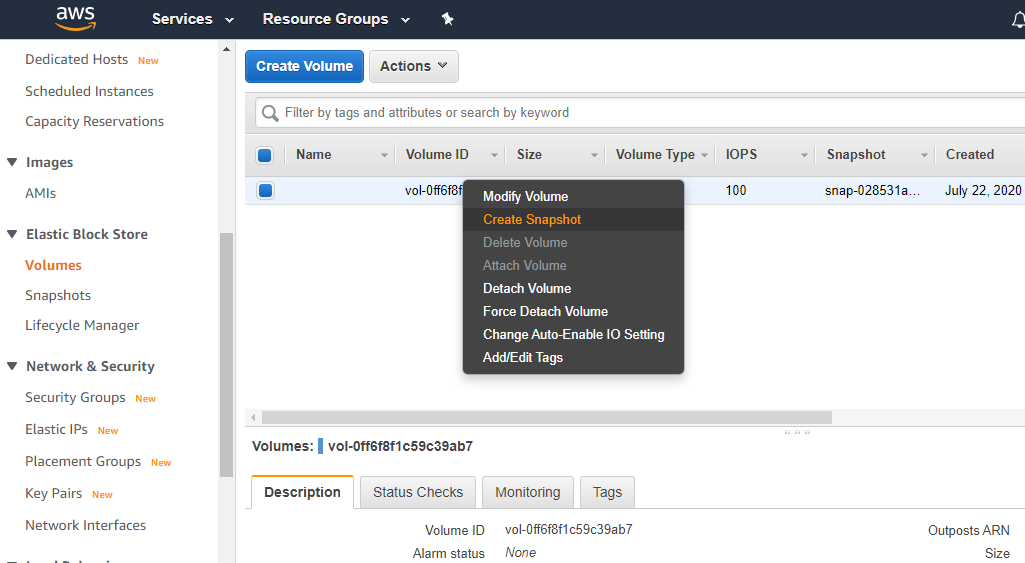
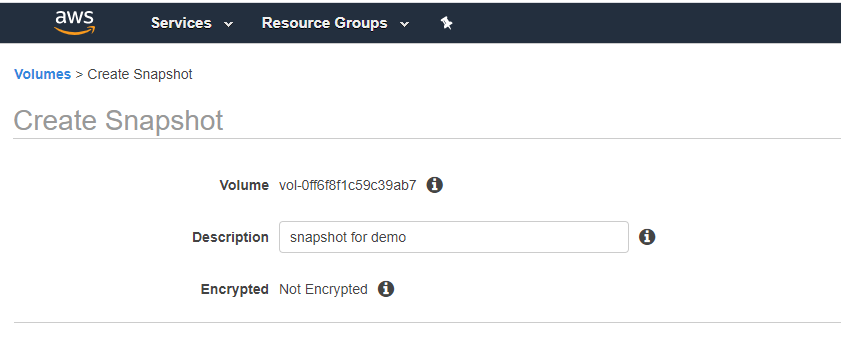
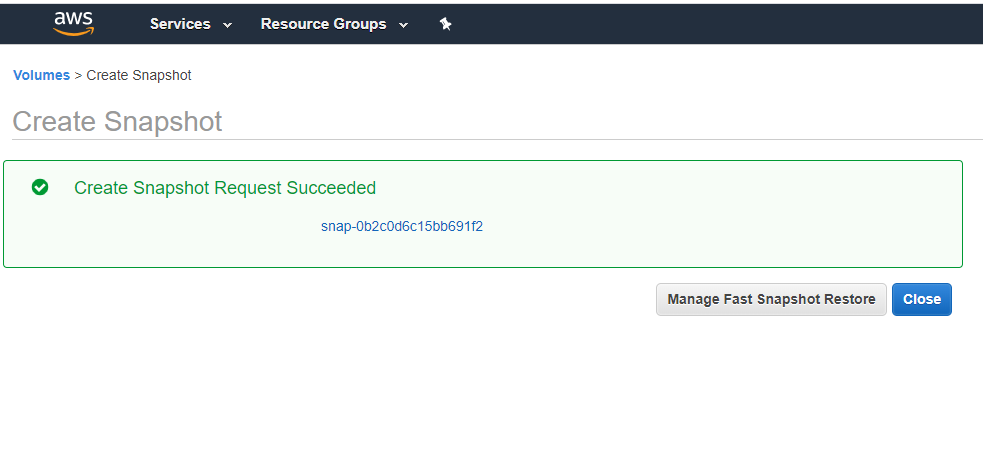
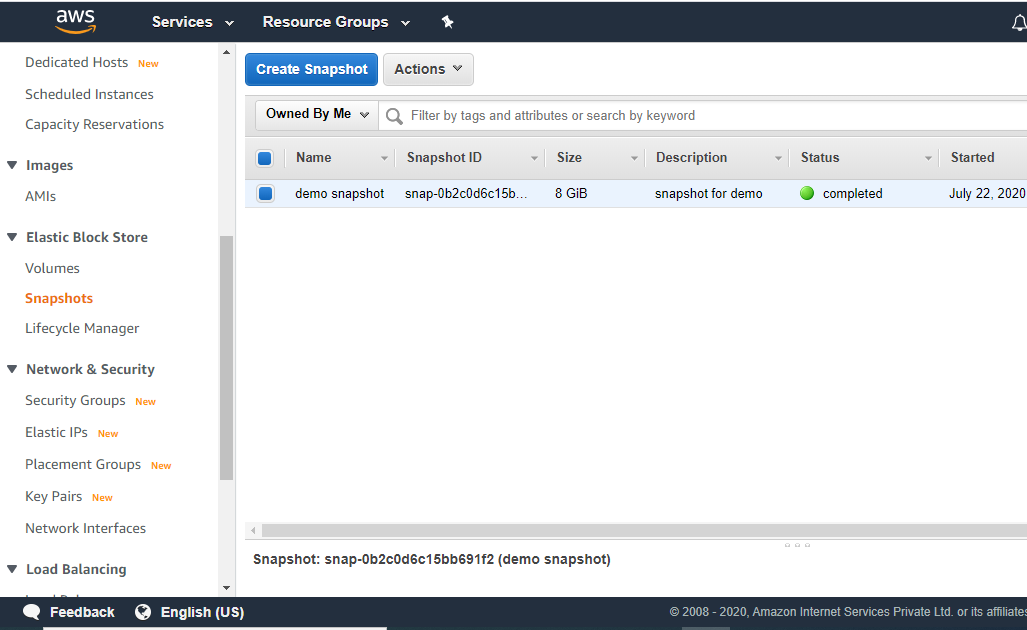
No comments:
Post a Comment