Steps to Configure Amazon SNS
In these steps, we are going to configure Amazon SNS. For creating AWS Free Tier Account click here: AWS Free Tier Account
1) Search SNS in the search bar and click on it. Afterwards, click on the Topics on the top left side of the Console and then Click on Create Topic to create a new topic.
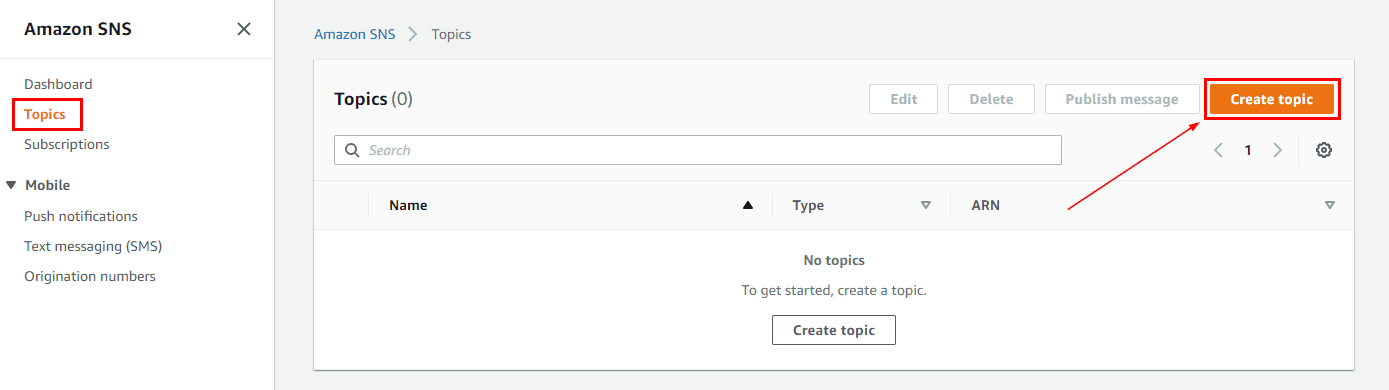 2) Select Standard type and Enter the Topic name. Scroll down and click on Create Topic.
2) Select Standard type and Enter the Topic name. Scroll down and click on Create Topic.
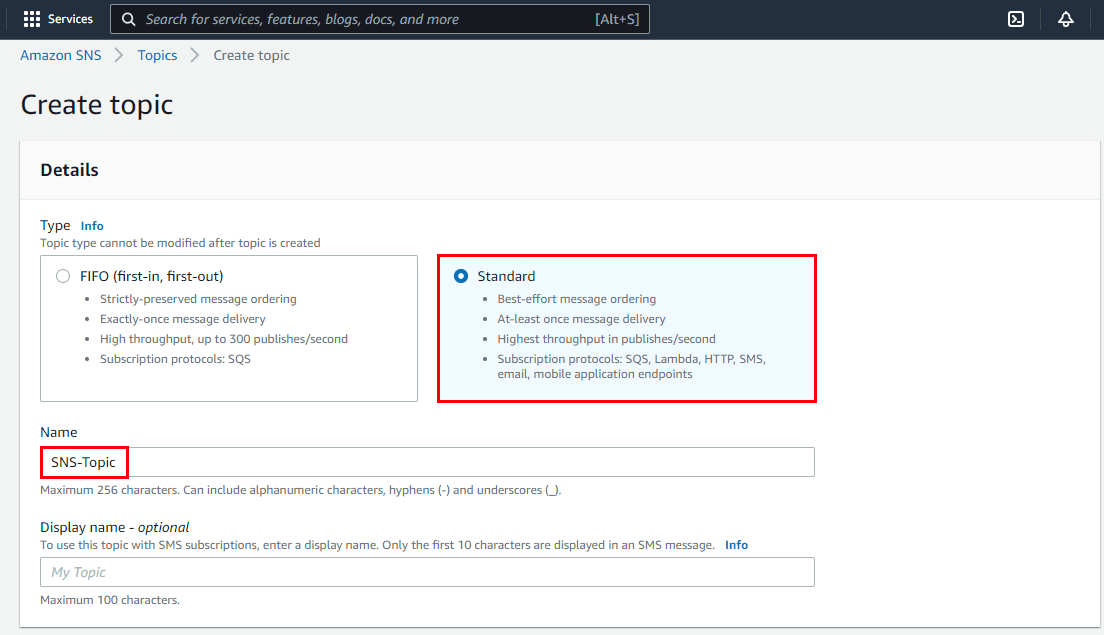 3) Now, the Topic has been created successfully. Scroll down and click on Create Subscription.
3) Now, the Topic has been created successfully. Scroll down and click on Create Subscription.
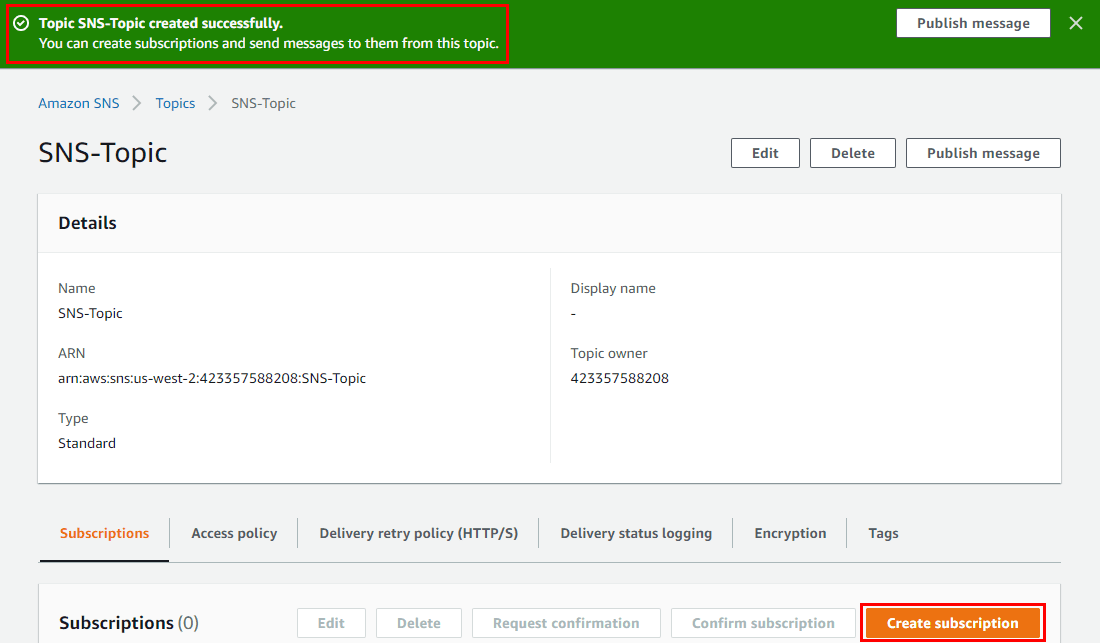 4) Under Protocol choose the endpoint as Email and enter the Endpoint address, click on Create Subscription. Now, the subscription will be created and the status of the subscription is pending.
4) Under Protocol choose the endpoint as Email and enter the Endpoint address, click on Create Subscription. Now, the subscription will be created and the status of the subscription is pending.
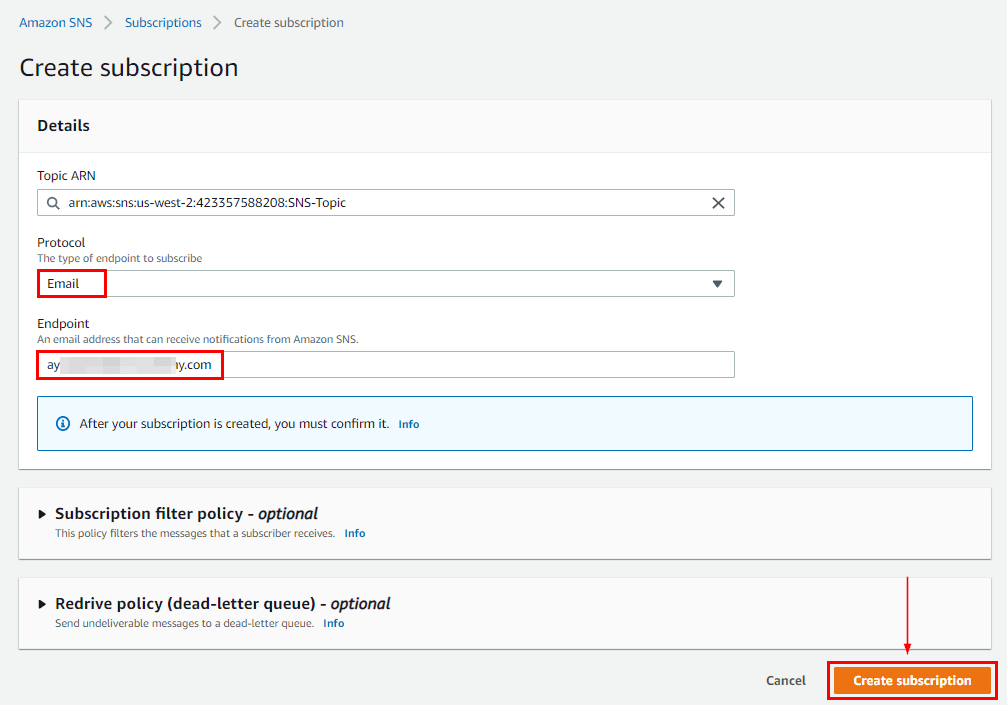 5) The email will be sent to the subscriber for confirmation of the subscription. The subscriber has to open the email and click on Confirm Subscription. After this subscription will be confirmed.
5) The email will be sent to the subscriber for confirmation of the subscription. The subscriber has to open the email and click on Confirm Subscription. After this subscription will be confirmed.
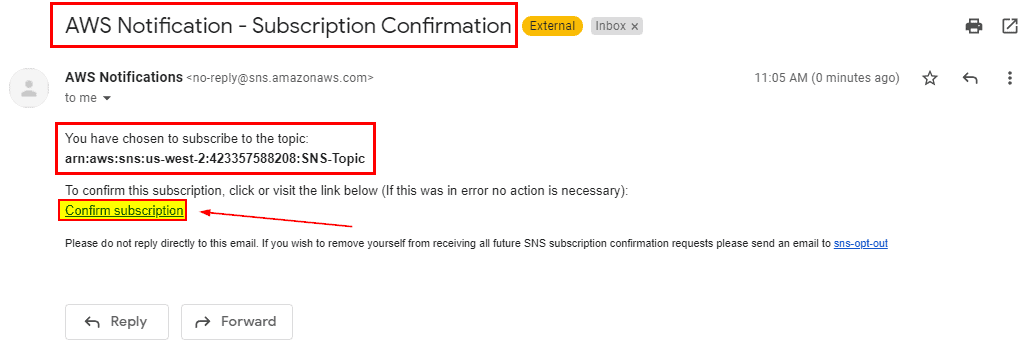
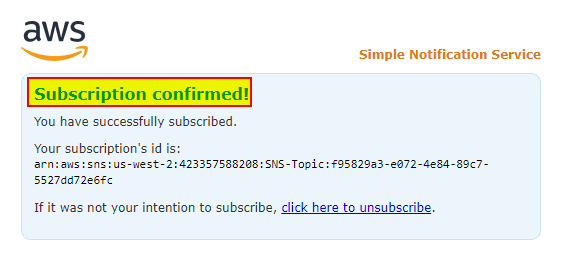 6) Now, the status of the subscription will be confirmed, and then click on the Topic name. After that click on Publish Message.
6) Now, the status of the subscription will be confirmed, and then click on the Topic name. After that click on Publish Message.
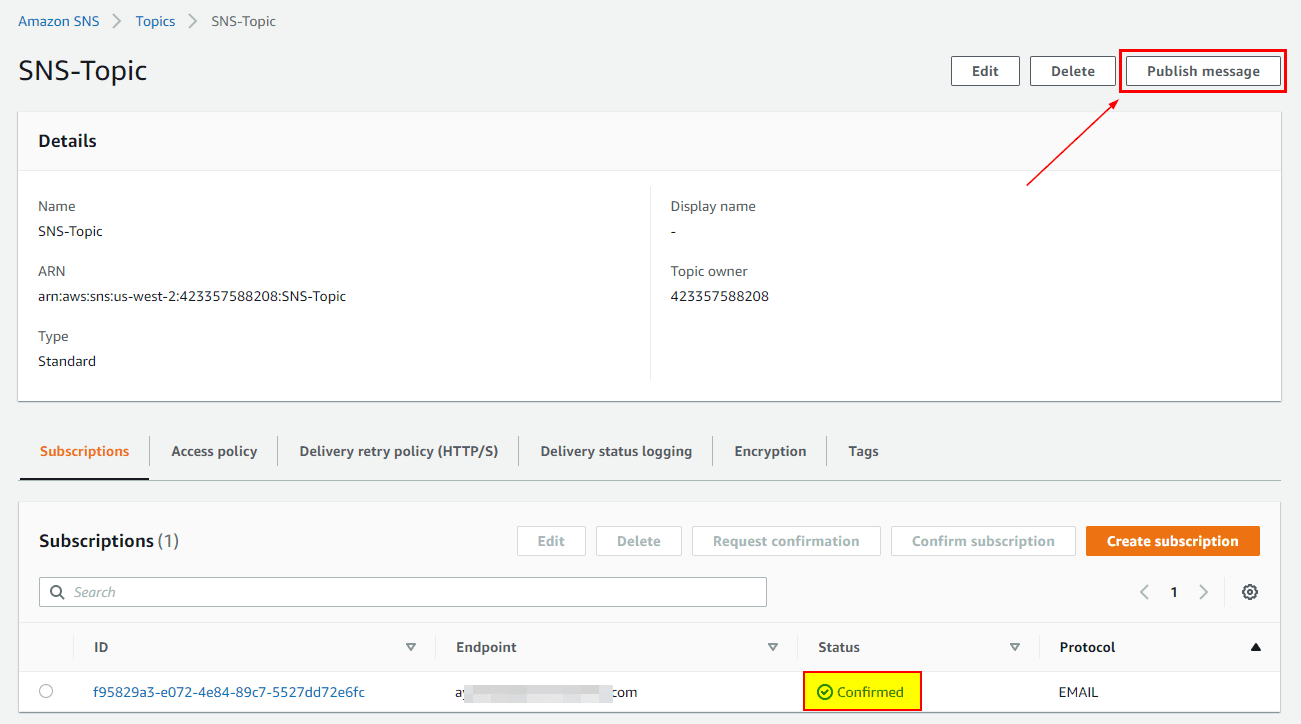 7) Enter the subject name and message body. Scroll down and click on Publish Message.
7) Enter the subject name and message body. Scroll down and click on Publish Message.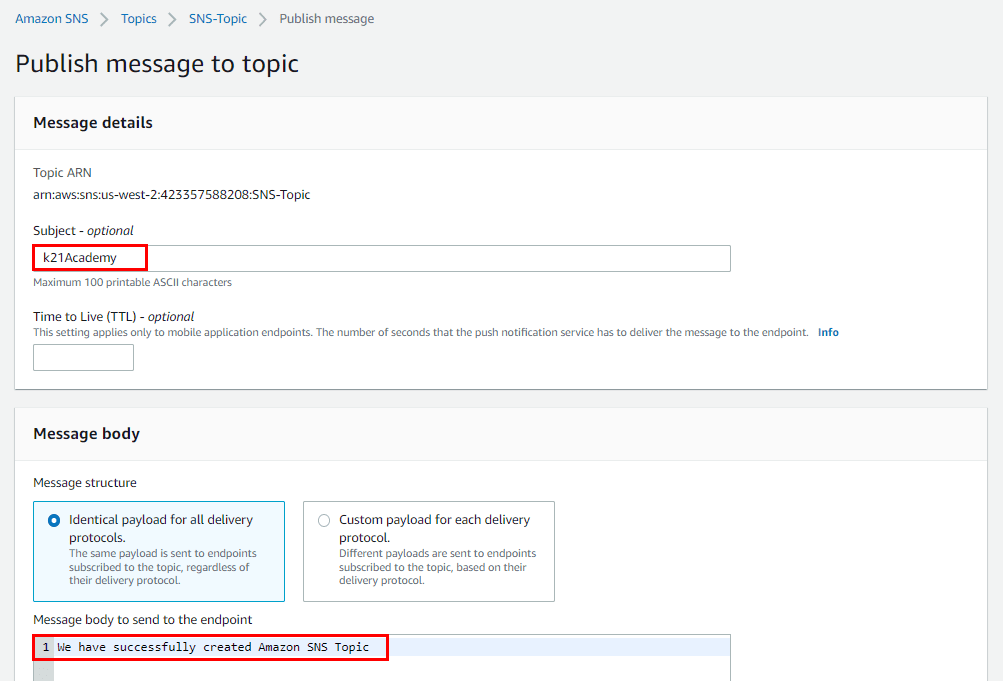
8) Now, the subscriber will receive the message on the mentioned email address.
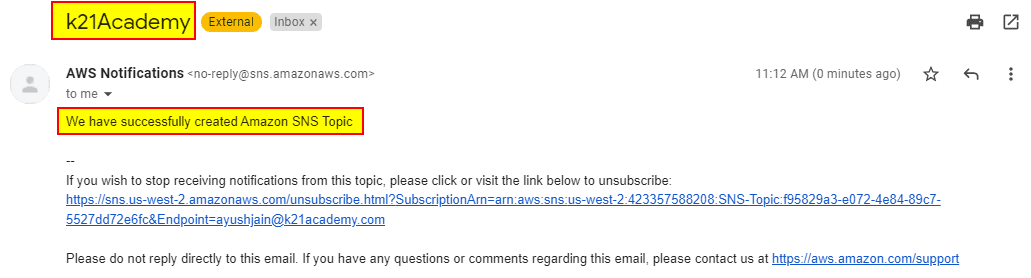 AWS SNS Pricing
AWS SNS Pricing
By default, AWS SNS comes with a generous free tier, and it’s also inexpensive. There is no need for a subscription, you simply pay for what you use at the type of endpoint you choose. Each month we will get 1 million free mobile push notifications. Afterwards, each delivered message is charged at $0.5 per million, it also depends upon the region of your recipient.

No comments:
Post a Comment