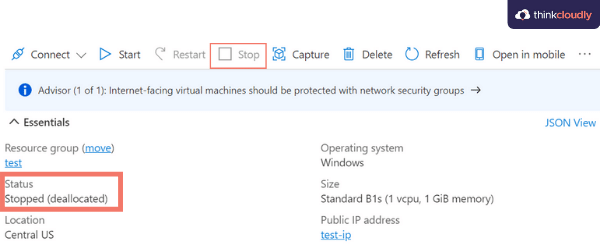Azure's architecture encompasses foundational components, providing the backbone for the platform's versatile cloud services.
Management Plane: Facilitates resource governance and management. It includes Azure Resource Manager (ARM), responsible for provisioning and lifecycle management of Azure resources.
Control Plane: Enforces Azure's defined state, regulating resource operations. Here, Azure Resource Manager and Azure Policy ensure conformance with policies and configurations.
Data Plane: Regulates the flow and accessibility of user data. Services like Blob Storage, Cosmos DB, and more utilize the Data Plane.
Global Network: Serves as Azure's backbone, offering a low-latency, high-bandwidth network. This network underpins various Azure services, enhancing their efficiency.
Identity: Azure Active Directory (AAD) plays a central role in identity management. It authenticates and authorizes users and services, ensuring secure access to Azure resources.
Security & Compliance: Azure's dedicated teams manage security and regulatory compliance, safeguarding customer data.
Billing: Azure utilities a metered billing model, where customers pay based on resource usage.
Infrastructure as a Service (IaaS): Offers virtualized computing resources over the internet. Azure VMs are one example, providing a choice of operating systems and flexibility in deploying software.
Platform as a Service (PaaS): Provides tools and services to streamline application development and management. Azure App Service is a PaaS offering catering to web and mobile app development with features like automatic scaling and continuous integration.
Software as a Service (SaaS): Here, cloud-based software is delivered over the internet, eliminating the need for installation or software maintenance. Office 365, OneDrive, and Teams showcase Azure's SaaS capabilities.
Serverless Computing: Azure offers serverless solutions such as Azure Functions and Logic Apps, allowing developers to focus solely on their code, without any server management.yme
Azure Resource Manager (ARM) is at the heart of the Azure Management Plane, orchestrating the deployment and management of resources across various Azure services.
Azure AD powers Azure's identity and access management, streamlining user authentication and resource authorization across Azure's multifaceted environment.
Azure Policy ensures regulatory compliance and governance by enforcing rules and regulations within your Azure infrastructure, thereby confirming resources remain aligned with your specific regulatory and operational guidelines.
Service Health provides comprehensive insights into the health and state of Azure services, along with timely updates, mitigating potential issues and optimizing your Azure experience.
As your go-to solution for in-depth operational visibility, Azure Monitor efficiently oversees the performance and characteristics of your Azure environment.
2. Explain the difference between Infrastructure as a Service (IaaS) and Platform as a Service (PaaS).
IaaS and PaaS offer distinct service models and capabilities to cater to varied application and infrastructure requirements.
- Flexibility: Offers versatile networking, storage, and virtualization options.
- Control: Provides more control over infrastructure elements like VMs, operating systems, and networks.
- Responsibility: Users manage and are responsible for most aspects of the operating system, applications, and data security.
- Efficiency: Streamlines development and deployment workflows.
- Agility: Enables rapid application scaling and updates.
- Responsibility: The cloud provider takes care of the underlying infrastructure stack, while the user focuses more on application development and configuration.
While both cloud service models involve a degree of shared responsibility between the cloud provider and the user:
- IaaS: The user holds more responsibility, especially around configuration and security postures of the components.
- PaaS: The cloud provider absorbs most of the infrastructure management duties, offering the user a platform optimized for their applications.
- Granular Control: Ideal for organizations with specific compliance and regulatory requirements.
- Customized Environments: Users can tailor virtual machines and networking to suit their needs.
- Scalability: Can be adapted to changing workloads and user demands.
- Simplicity: Offers a more straightforward, ready-to-use platform, ideal for rapid development and deployment.
- Productivity: Reduces the time developers spend on infrastructure or configuration management, enabling them to focus on writing code.
- Unified Ecosystem: Often integrates with other cloud services and tooling for a seamless development experience.
- Specialized Software Stacks: Organizations requiring specific software packages or configurations may choose IaaS for greater flexibility.
- Full System Control: Useful when complete system control is necessary, such as in legacy system migrations.
- Standardized Development Environments: For collaborative projects where developers work in uniform, consistent environments.
- Faster Project Deployment: When time-to-market is crucial, PaaS is often a more expedient choice.
Azure Resource Manager (ARM) is a management framework that allows you to deploy, manage, and organize Azure resources. It helps in orchestrating resource deployment and provides a range of benefits.
Consistent Management: ARM makes sure that all resources have a consistent lifecycle, enabling you to manage, monitor, and govern them uniformly.
Deployment Templates: ARM templates define resource configurations and dependencies in a declarative format. These templates enable reliable and repeatable deployments and can be stored and version-controlled.
Role-Based Access Control (RBAC): ARM integrates RBAC, allowing you to precisely control who has access to what resources. This feature ensures that users only access resources they need for their roles, enhancing security.
Policy Enforcement: ARM allows you to implement policies that enforce rules across your resources to maintain compliance and organizational standards.
Grouping and Tagging: Resources can be logically organized by using resource groups and categorized using tags. This makes it easy to manage, monitor, and govern multiple resources collectively.
Visually Manage Infrastructure: Azure Portal and tools such as Azure CLI and Azure PowerShell provide intuitive interfaces for you to view and manage your resources.
Cost Management and Billing: ARM can be used to define and aggregate resource costs, enabling better control and predictability of your Azure expenses.
Resource Locks: To prevent accidental modifications, you can set locks at different levels – either "CanNotDelete" or "ReadOnly".
Extensibility: While Azure provides a range of built-in resources, ARM supports custom resources and services, making it a flexible management tool.
Resource Groups as Units of Deployment: All resources within a resource group are deployed, updated, and deleted together, improving manageability.
Azure RBAC is a built-in service in Azure that requires Azure AD. It provides fine-grained access management for resources, enabling you to permit or deny specific users access to specific actions, thereby safeguarding your resources.
Azure Policy is a feature that helps bolster your governance strategy. With Azure Policy, you can safeguard your resources, ensure compliance with regulatory standards, set necessary guidelines for teams, and enforce best practices across your organization.
Using Azure Resource locks, you can prevent deletion, modifications or both to the Azure resources. These locks can be applied at two levels:
- Subscription Level: Applied to all resources within a subscription.
- Resource Group Level: Applied to all resources within a specific resource group.
Azure Portal, as a primary graphic interface for interacting with Azure, provides a visual representation of all your resources. This includes resource groups, virtual machines, storage accounts, and more. The Portal also shows resource diagnostic details, logs, and metrics.
Organizations can use ARM for a range of purposes, such as:
- Enabling consistent management and governance processes.
- Implementing complex multi-resource deployment scenarios.
- DevOps for continuous integration and continuous delivery (CI/CD).
- Enforcing broad range of compliance guidelines.
- Facilitating robust cost management.
Azure provides a plethora of cloud services, known for its breadth and depth of offerings. It clusters these offerings into three main categories: IaaS (Infrastructure as a Service), PaaS (Platform as a Service), and SaaS (Software as a Service).
In an IaaS model, Azure provides the fundamental building blocks for cloud solutions like virtual machines, storage, and networking components.
- Azure Virtual Machines: Offers on-demand, scalable computing resources using virtualization. It's comparable to a physical server but scalable and flexible.
- Azure Blob Storage: An object storage solution for the cloud, useful for storing large amounts of unstructured data.
- Azure Virtual Network: Enables many Azure resources to communicate securely and privately with one another, the internet, and on-premises networks.
- Azure Load Balancer: Distributes incoming network traffic across multiple virtual machines.
- Azure Site Recovery: Offers business continuity and disaster recovery for virtualized applications.
PaaS frees developers from managing infrastructure, allowing them to focus purely on app development. Azure PaaS offerings include operating systems, databases, and development tools.
- Azure App Service: A fully managed PaaS that helps developers quickly build, deploy, and scale web apps and APIs.
- Azure SQL Database: A managed cloud database service, compatible with SQL Server, which handles scalability, backup, and disaster recovery.
- Azure Active Directory: A comprehensive identity and access management solution that combines enterprise identity and access management and consumer identity and access management.
- Azure Cosmos DB: A globally distributed, multi-model database service designed for scalable and highly responsive applications.
In the SaaS model, Azure offers ready-to-use software applications delivered over the internet.
- Office 365: A suite of productivity tools, like Word, Excel, PowerPoint, and Outlook, delivered as a subscription service.
- Dynamics 365: A set of intelligent business applications, including marketing, sales, service, and operations.
- Microsoft Azure Automation: Provides task automation and configuration management of resources within selected Azure subscriptions.
Some Azure services bridge all three models, offering cross-cutting functionalities.
- Azure Key Vault: Securely stores and manages sensitive information such as keys, passwords, certificates, etc., by using nifty automation to manage its resources securely.
- Azure Active Directory: A comprehensive identity and access management solution that combines enterprise identity and access management and consumer identity and access management.
- Azure API Management: A full-featured API management offering, which supports front-end and back-end systems, and helps manage, secure, and analyze the APIs.
These shared offerings are crucial for maintaining security, automating tasks, and managing user identity and access across the cloud.
Azure regions are separate geographical areas constructed to host datacenters. Meanwhile, availability zones within a region are unique, fault-isolated datacenters that provide increased stability and redundancy.
- Service Proximity: Locating resources closer to end-users or other services for reduced latency.
- Disaster Recovery: Regions and zones offer assurance in case of local outages or disasters.
- Redundancy: Using multiple zones within a region or across regions ensures high availability.
- Hybrid Environments: Deploy resources across regions for an optimized cloud strategy and to integrate with an on-premises setup.
- Compliance: Maintain data residency requirements by housing data in specific regions.
- Backup and Recovery: Implement robust, off-site strategies for backup and recovery.
- Global Presence: Cater to a diverse customer base by deploying in multiple regions.
Azure offers a range of mechanisms to ensure data resilience and high availability. These include data redundancy, geo-replication, and automatic failover.
Locally Redundant Storage (LRS): Data is replicated within the same data center, making it fault-tolerant within the facility.
Zone-Redundant Storage (ZRS): Data is copied synchronously in data centers across availability zones within a region.
Geo-Redundant Storage (GRS): Data is replicated asynchronously across geographical regions, offering heightened protection against regional disasters.
Azure Traffic Manager: Routes incoming requests across globally distributed Azure services to enhance availability and responsiveness.
Azure SQL Database: Uses Azure's global data center presence for automatic database failover to mitigate regional outages.
Azure Redis Cache: Offers a primary and secondary cache in a paired region to support Redis clustering and failover.
Azure Blob Storage: With GRS or RA-GRS, blobs are automatically failed over to the paired secondary region in the event of a regional outage.
Here is the C# code:
// Set the storage account's replication type to Geo-Redundant Storage
var storageAccount = CloudStorageAccount.Parse("your_connection_string");
var client = storageAccount.CreateCloudBlobClient();
var properties = client.GetServiceProperties();
properties.DefaultServiceVersion = "2017-07-29";
properties.ReadGeoRedundantReplication = true;
client.SetServiceProperties(properties);Design for Resiliency: To address single points of failure, use redundant components across zones and regions.
Regular Testing: Perform disaster recovery drills to validate the effectiveness of your failover plan.
The Azure App Service Environment offers a managed platform for running web apps, mobile app backends, API apps, or automated workflows. Using its dedicated infrastructure, including Azure Virtual Network resources, provides added security, network isolation, and special-use cases.
For scenarios that require regulatory compliance, higher levels of network isolation, and control over data residency and hardware infrastructure, App Service Environment is a preferred choice. It's particularly suitable for industries like finance, healthcare, and government.
App Service Environment ensures a consistent experience across public, private, and hybrid networks. It enables secure access to resources such as databases and storage accounts without exposing them to the public internet.
If your app requires integration into specific virtual networks with advanced network configurations, App Service Environment is the go-to solution.
For scenarios that necessitate static outbound IP addresses, App Service Environment can assign and communicate these addresses, ensuring consistent outbound traffic.
- Finance: Ideal for financial institutions that require FIPS (Federal Information Processing Standard) and PCI DSS (Payment Card Industry Data Security Standard) compliance.
- Military and Aerospace: Suitable for dealing with highly sensitive defense and aerospace data.
- Healthcare: Perfect for meeting regulatory requirements established by HIPAA (Health Insurance Portability and Accountability Act).
Here is the C# code:
Create an App Service Plan:
var plan = azure.AppServices.AppServicePlans.Define("MyDedicatedPlan")
.WithExistingResourceGroup("myResourceGroup")
.WithPricingTier(SkuDescription.PremiumP1)
.WithPerSiteScaling(false)
.WithCapacity(2)
.Create();Create the App Service Environment:
var ase = azure.AppServices.AppServiceEnvironments.Define("MySecureASE")
.WithExistingResourceGroup("myResourceGroup")
.WithSubnet("mySubnet")
.Create();Once created, deploy your app to the App Service Environment:
var webApp = azure.WebApps
.Define("MySecureApp")
.WithExistingAppServicePlan(plan)
.WithExistingResourceGroup("myResourceGroup")
.WithContainerImage("myDockerImage")
.Create();The Azure Service Level Agreement (SLA) serves to ensure customer satisfaction by guaranteeing uptime for different Azure services. For your application to comply with these standards, it's crucial to understand what the agreement entails and how it influences your app's architecture.
Monthly Uptime Percentage: Each service has an associated monthly uptime percentage, indicating the guaranteed uptime for that given month. It's calculated by dividing the total minutes in a month by the minutes of downtime. The result is represented as a percentage.
Service Credits: Azure offers service credits for underperformance, ensuring financial compensation if uptime isn't met.
Single SLA: All the services within a category have the same level of uptime guarantee. For instance, the "Core" category has a 99.99% uptime guarantee.
Multiple SLA Tiers: Some services within a category offer different uptime guarantees. For example, within the "App Service" category, the services are divided into two tiers with different guarantee levels: Free and Shared has a 99.95% uptime guarantee, while Basic, Standard, and Premium have a 99.9% guarantee.
No SLA: Some services don't have a defined SLA.
Your application's design should align with the SLA guarantees to ensure high availability and performance.
Benefit: Minimizes downtime risks. Strategy: Use Azure's geo-redundant storage or instance replication.
Benefit: Minimizes latency in different geographic regions. Strategy: Deploy app instances in different regions.
Benefit: Optimizes resource usage and ensures high availability. Strategy: Use Azure's Traffic Manager or Load Balancer.
Benefit: Adapts to traffic fluctuations for consistent user experience. Strategy: Set up auto-scaling for your app service or VMs.
Benefit: Real-time insights for rapid issue resolution. Strategy: Leverage Azure Monitor and Application Insights.
Benefit: Protect essential data. Strategy: Use Azure Backup or managed database services.
Benefit: Ensures service reliability. Strategy: Employ fault-tolerant solutions such as Azure Functions for serverless apps.
The Azure Classic approach and the Azure Resource Manager (ARM) embody distinctive deployment models. While Classic provides a traditional, 1st-gen option, ARM offers a more modern and versatile framework.
Developed as an evolution from Azure Classic, ARM introduces various efficiencies and capabilities.
- Classic: Adheres to a more "flat" model where resources are managed separately. While this design predates ARM, it's known for its linear structure.
- ARM: Offers a more organized "container-based" layout. It delineates logical groupings, promoting a hierarchical setup.
- Classic: Focuses on individual resources and their configuration, often needing direct access to these elements for changes.
- ARM: Empowers users to apply bulk configuration and even role-based access control (RBAC) through resource groups, sharing settings across group members.
- Classic: Typically relies on command-line tools like Azure PowerShell for resource deployment and management.
- ARM: Uses declarative JSON template files for resource deployment, defining the entire environment in one document.
- Classic: Lacks built-in resilience mechanisms. Upgrades might be challenging, especially in production settings.
- ARM: Offers a resilient platform with built-in versioning for resources and deployments. Rollbacks, a must for production, are better supported.
- Classic: Requires manual networking and inter-resource connections.
- ARM: Simplifies network configurations using virtual networks and subnets within a resource group.
- Classic: Offers fewer built-in best practices and perhaps could make it harder for developers to achieve operational excellence.
- ARM: Integrates stringent governance protocols. Through Azure Policy and initiatives, it's more effective at upholding adherence.
- Classic: Focuses resource billing individually, potentially making tracking complex when resources overlap across environments.
- ARM: Enhances cost management through resource group billing. Grouped resources are invoiced together, meaning less buildup of billing complexities.
Azure Resource Groups serve as logical containers to manage and deploy resources such as web apps, databases, virtual machines, and more.
- Grouping: Resources for a specific application or environment are kept together.
- Tagging: Simplifies tracking and billing by associating metadata with resources.
- Authorization: Access control is applied at the resource group level.
- Resource Lifecycle: Provisioned resources can be managed as a single unit.
- Organization and Management: Offers a level of abstraction, simplifying resource management, like security permissions and resource tagging.
- Resource Deployment: Allows for simultaneous deployment of related resources. Also, removing a resource group ensures termination of all resources within it.
- Cost Efficiency and Reporting: Resources in a group are billed as a unit. Tags can be used for cost reporting.
- Monitoring: Unified monitoring of all resources in a group is facilitated.
- Automation: Resources within a group can be managed together using Azure Automation.
- Scalability: A resource group is limited to 800 resources, and this limit can vary based on subscription and resource types.
- Azure Services Exclusion: Not all resources are applicable to Resource Groups. For instance, Azure AD resources are outside their scope.
- Lifecycle Management: Use resource groups to group resources with similar lifecycles.
- Tags for Organization: Leverage tags for better resource management.
- Resource Sharing: Deploy resources necessary for sharing or with dependencies in the same group.
Let's review the scenarios best suited for Azure Functions and Azure App Service.
Event-Driven Processes: Ideal for lightweight, event-triggered operations such as file manipulation, database updates, or external API calls.
Microservices: Suitable for small, specialized functions in microservice architectures.
Infrequent Tasks: Cost-effective for sporadic workloads or tasks that operate on intervals.
Quick Prototyping: Provides a low-cost, straightforward setup for early development and proof-of-concept projects.
Managed Services Integration: Well-suited for integrating with managed services like Azure Event Hubs, Service Bus, and Blob Storage.
Web Applications: Perfect for hosting standard web applications, REST APIs, or web jobs.
Continuous Workflows: Suitable for tasks that run continuously, handle HTTP requests, or operate on a regular schedule using CRON expressions.
Full Customization: Offers more flexibility for the complete life cycle management of apps, making it easier to use additional frameworks and libraries.
Scale on Demand: Better infrastructure for applications that require consistent or scalable performance.
Non-HTTP Workflows: Allows running not just HTTP-triggered tasks, but also additional types of workloads.
Azure Functions: Charges are based on the number of executions, execution time, and resource consumption. This model makes it cost-effective for infrequent or low-throughput tasks by providing an allocation for a designated number of free monthly executions.
Azure App Service: This model charges based on the chosen pricing tier, which can be a more cost-efficient option for consistently high-throughput applications. The "Serverless" pricing tier is similar to Azure Functions but optimized for web applications.
You can scale Azure Virtual Machines primarily by adjusting virtual machine sizes and types or by using Virtual Machine Scale Sets.
Vertical Scaling:
- Advantages: Good for I/O-bound tasks and allows for better single-thread performance.
- Disadvantages: Limited by the maximum VM size.
- Use-Cases: Apps that benefit from faster CPUs and more RAM.
- Implementation: Re-deploy the VM on a larger size. For Windows VMs, shutdown the VM using the Azure portal before changing the size.
Horizontal Scaling:
- Advantages: Scales to accommodate increased load and improves overall system performance.
- Disadvantages: Some applications are not easily scalable across multiple instances.
- Use-Cases: Web applications, multi-tier apps, worker tasks with high CPU workload, and more.
- Implementation: Use Azure Virtual Machine Scale Sets.
General Purpose: Balanced CPU-to-memory ratio. Compute optimized VM's offer high CPU-to-memory ratio.
Memory Optimized: Ideal for memory-intensive applications.
Storage Optimized: Best suited for applications demanding high disk throughput.
GPU-Enabled: Perfect for graphics rendering or deep learning tasks.
- Operating System Disks: Azure's default storage offering is termed Hard Disk Drive (HDD). You can opt for Solid State Drive (SSD) if your VM size supports it.
- Data Disks: Can be scaled to keep up with your storage needs.
- Azure Monitor and Alerts: Set up criteria, like CPU or RAM usage, to trigger the scaling process.
- Time-Based Scaling: Adjust scale settings at specific times. For instance, increase capacity during business hours.
- Advantages: Simplifies the management of multiple VMs. It can load balance VMs and ensures high availability.
- Disadvantages: Limited to a specific set of VM configurations. VMSs in a scale set must all be located and deployed across the same regions.
- Use-Cases: Perfect for multi-tier apps, microservices, and more.
Azure Virtual Machine Scale Sets let you deploy and manage a set of identical, auto-scaling VMs. The number of VM instances can automatically increase or decrease in response to demand or a defined schedule.
Azure VM Scale Sets can be load balanced via Azure Load Balancer or Azure Application Gateway.
- Offers Layer 4 (Transport Layer) load balancing
- Distributes incoming network traffic across multiple VM instances within a scale set
- Automates health monitoring and distributes traffic accordingly
- Provides Layer 7 (Application Layer) load balancing
- Ideal for HTTP or HTTPS traffic, offering features like SSL termination, cookie-based session affinity, and URL path-based routing
Azure Monitor and Azure Autoscale enable you to configure autoscaling based on various metrics and/or a schedule. Auto-scale can be set up to trigger based on CPU usage, memory availability, or custom metrics.
Azure Virtual Machines cater to a wide range of needs, from small-scale applications to clustered enterprise solutions. Understanding the different offerings and their respective configurations is crucial for making informed choices.
Azure Virtual Machines come in several families, each optimized for specific workloads.
- Advantages: Ideal for diverse workloads. They deliver a balanced CPU-to-memory ratio and often support memory-intensive apps with increased options for memory sizes.
- Usages: Development, test, and production.
- Advantages: These VMs provide a high-performance core-to-memory ratio, making them suitable for compute-intensive applications that benefit from high CPU-to-memory configurations.
- Use Cases: Analytics, gaming, and media processing.
- Advantages: General-purpose and memory-intensive applications are supported. These VMs feature high memory-to-core ratios, offering significant memory resources relative to CPU.
- Usages: SAP HANA, SQL Hekaton, and other data-intensive applications.
- Advantages: Designed for apps that demand high throughput and low-latency storage for large datasets. Great for Big Data, NoSQL databases, and similar scenarios.
- Usages: MongoDB, Cassandra, and other heavy I/O applications.
- CPU: Some loads might be CPU-heavy, while others require more balanced CPU-to-memory ratios.
- Memory: Databases often need a lot of memory, while others need less. Different RAM sizes might be necessary.
- Disk: Certain loads may necessitate larger or more performant disks.
Virtual Machine costs vary depending on the chosen size and configuration. It's essential to strike a balance between sufficient resources and staying within budget.
The chosen VM should accommodate not just the current workload but also future expansions.
Leverage Azure Monitor to keep an eye on the VM’s CPU, memory, disk, and network performance. This can help adjust the VM type if required.
Azure provides detailed information on available VM sizes, including the number of CPU cores, memory capacity, and disk characteristics. Make use of this to find a suitable match.
- Navigate to a specific VM in the Azure portal.
- Click on "Size" under the "Settings" section to view and change the VM size.
# List available sizes for a VM
az vm list-sizes --location <location-name> --resource-group <resource-group-name> --name <vm-name># List available sizes for a VM
Get-AzureRmVMSize -Location <location-name> | Where-Object { $_.ResourceDiskSizeInMB -ge 60000 }The Azure Batch service is tailored for handling large-scale compute-intensive tasks. It orchestrates tasks across a dynamically-driven pool of compute nodes, providing the infrastructure to execute the tasks efficiently.
Pools: These groups of VMs, defined by you or the Batch service, are used for task execution. You can either bring your VMs or let the service manage them.
Jobs: A job encapsulates a set of tasks, each of which can be scheduled independently.
Tasks: These represent the individual units of work to be executed. Azure Batch ensures their proper allocation and execution.
Dynamic Scaling: The Batch service automatically adjusts the size of your VM pool based on task demands. This makes it cost-effective as you don't need to pay for idle VMs.
Application Management: Batch handles the deployment and lifecycle management of applications across the compute nodes.
Task Scheduling: You can choose task dependencies and scheduling strategies to ensure optimal execution of your workload.
Security and Compliance: The service integrates with various Azure security solutions to ensure compliance.
Monitoring and Reporting: Batch provides detailed monitoring data, logs, and notifications, enabling you to track task progress and troubleshoot.
Global Scale: With a presence across multiple Azure regions, the Batch service can execute tasks near your data or customers, reducing latency.
Hybrid Deployments: You can integrate on-premises resources with Azure by running the Batch service in a virtual network.
Data Processing: Useful when handling large datasets or running data-intensive tasks like ETL processes.
Rendering: Ideal for tasks like frame rendering in animations, which are computationally intensive.
High-Performance Computing: Batch service can be used for compute-intensive tasks in physics simulations, weather forecasting, etc.
AI Model Training: It's efficient for training machine learning models at scale.
Financial Modeling: Useful for computationally demanding tasks such as Monte Carlo simulations in risk analysis.
Create a Resource Group: Use the Azure CLI or the Azure portal to provision a new resource group.
Deploy to ACI: Use the
az container createcommand to deploy your container. This process includes uploading your Docker image to an Azure-managed registry.Access Logs: Use the
az container logscommand to view container stdout/stderr output.