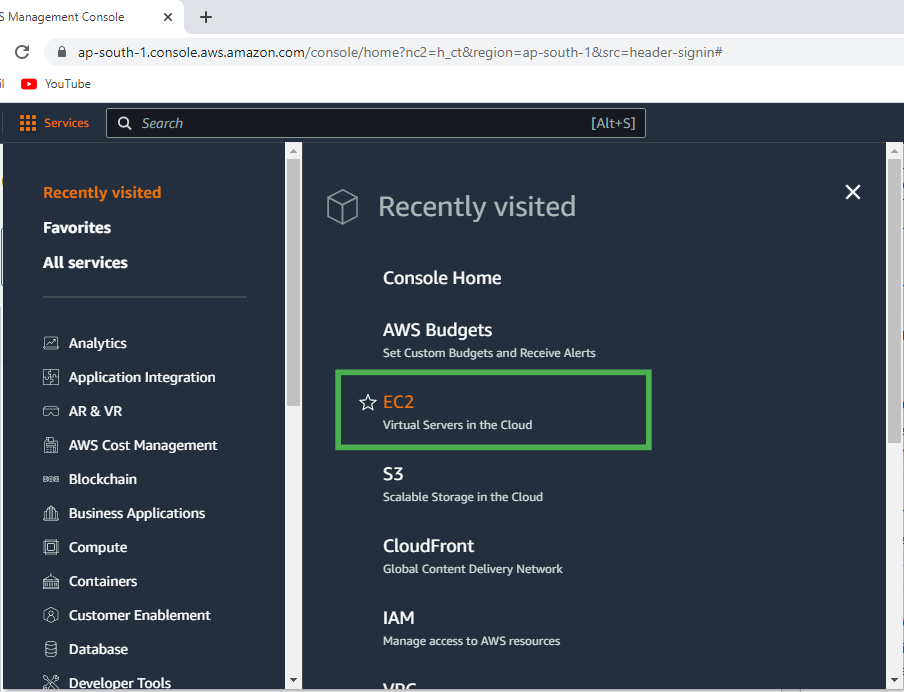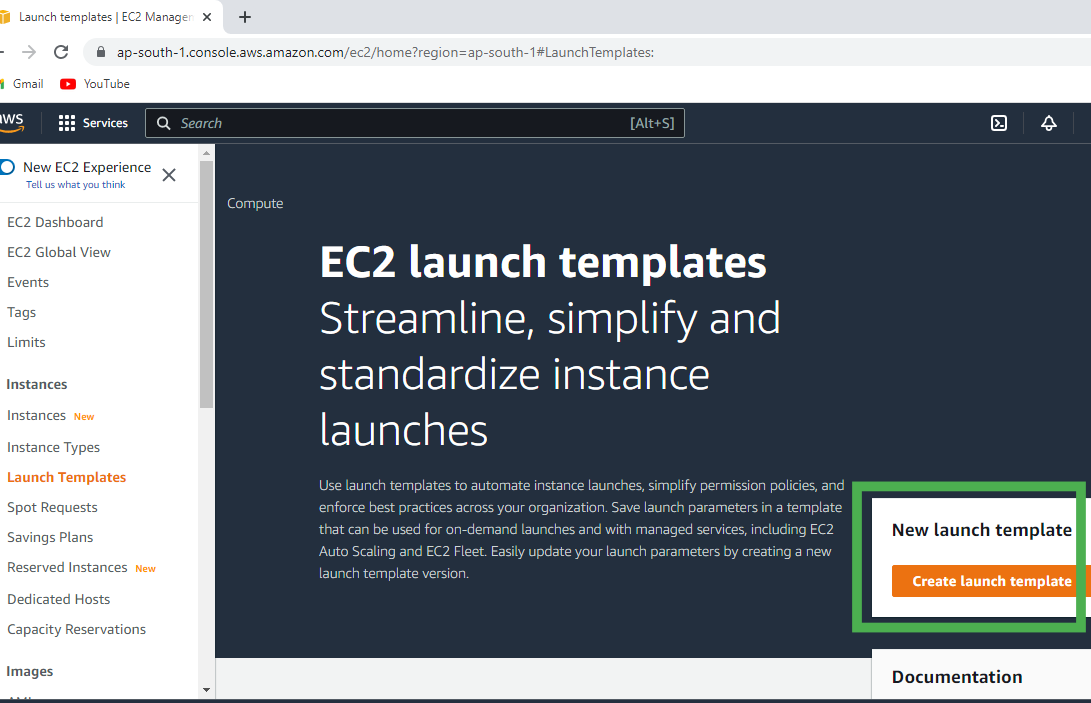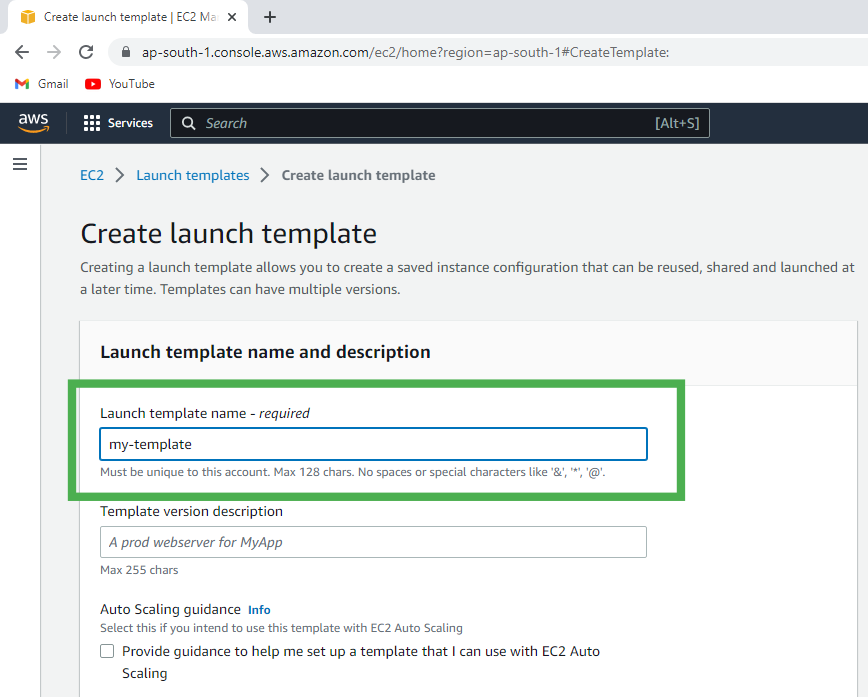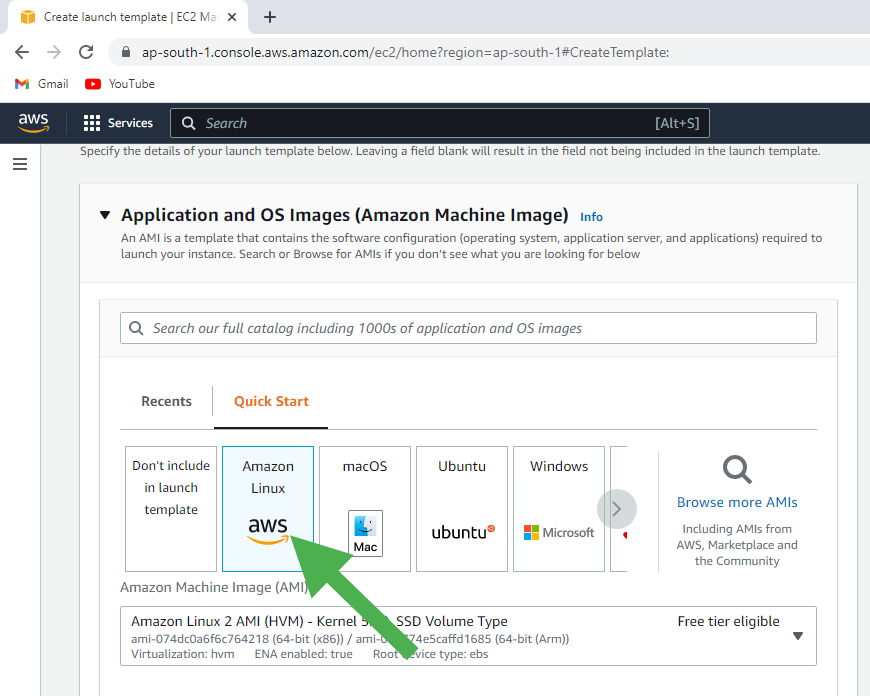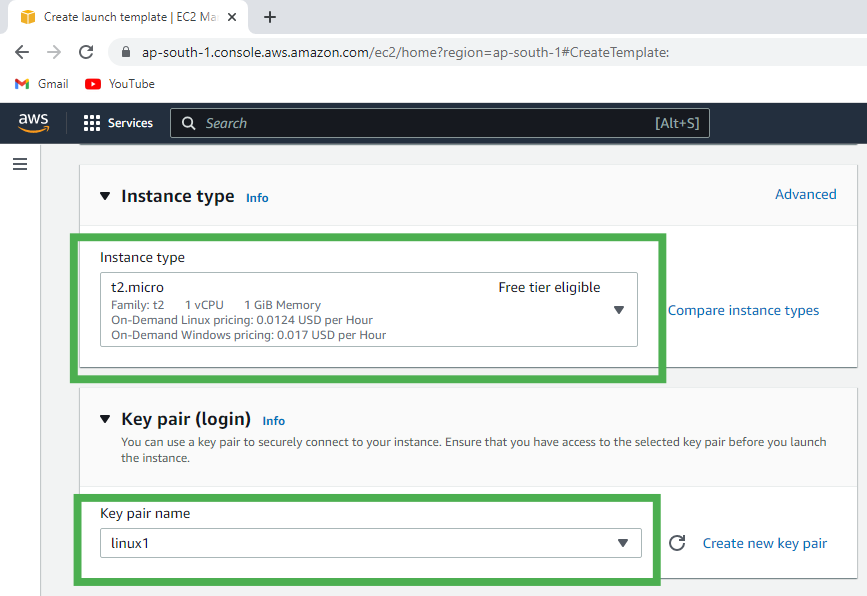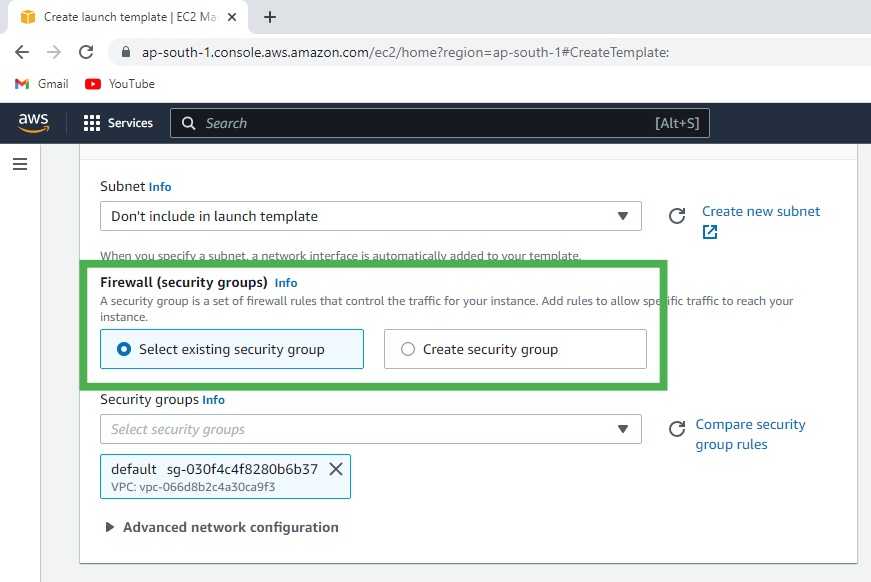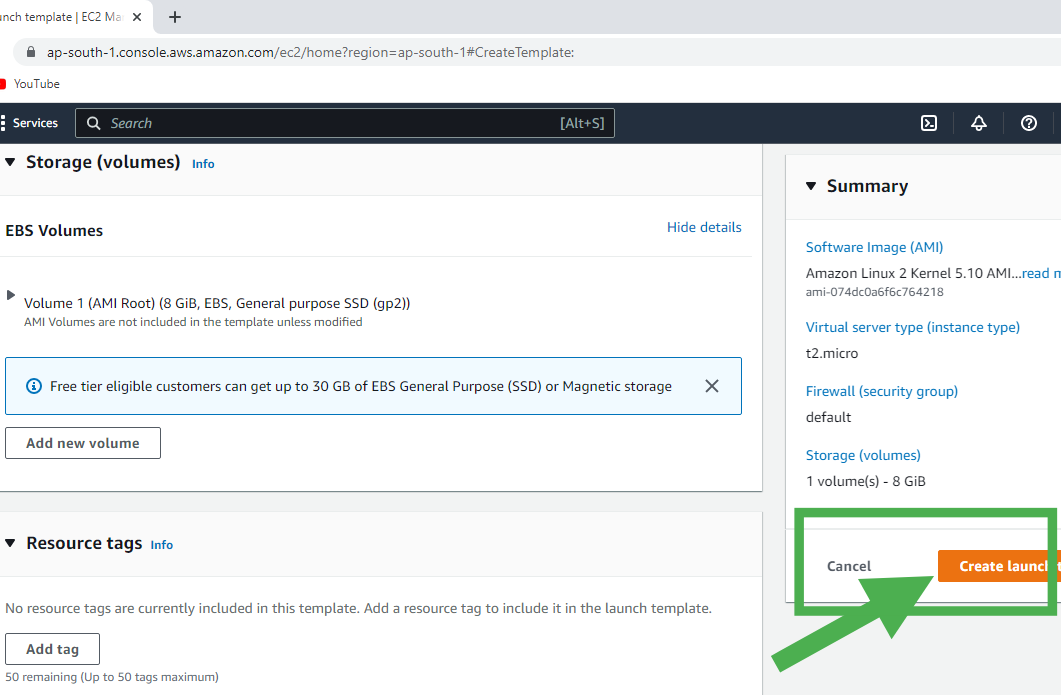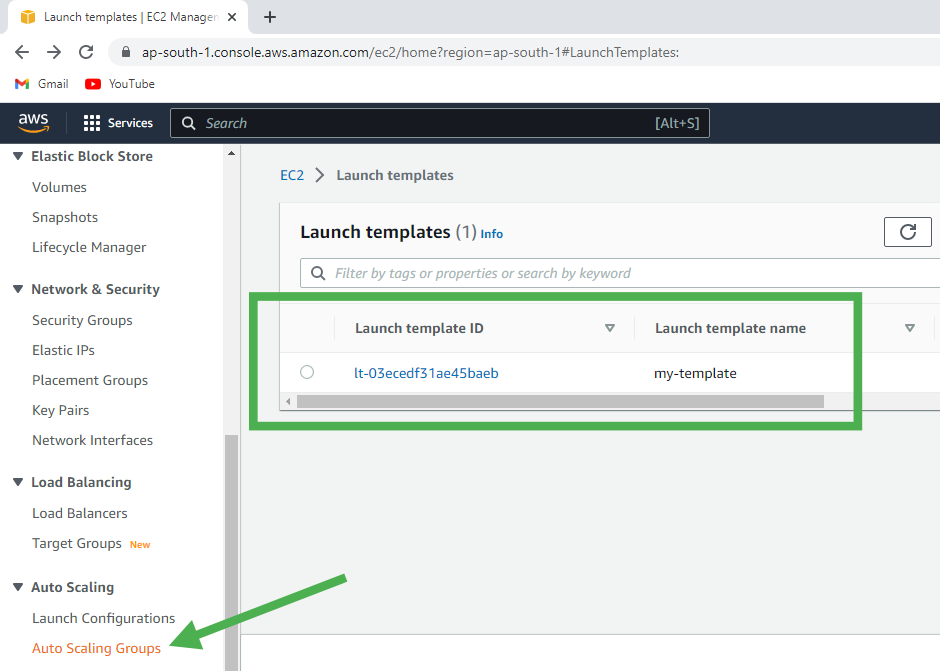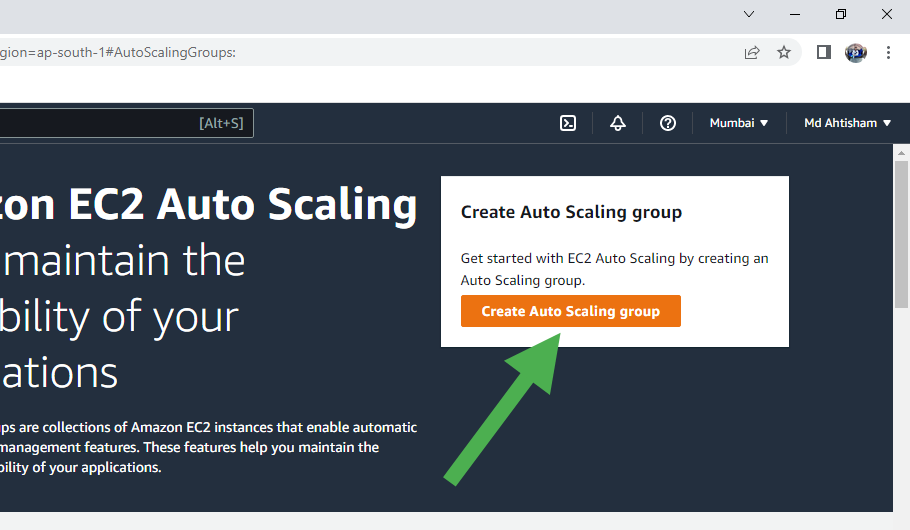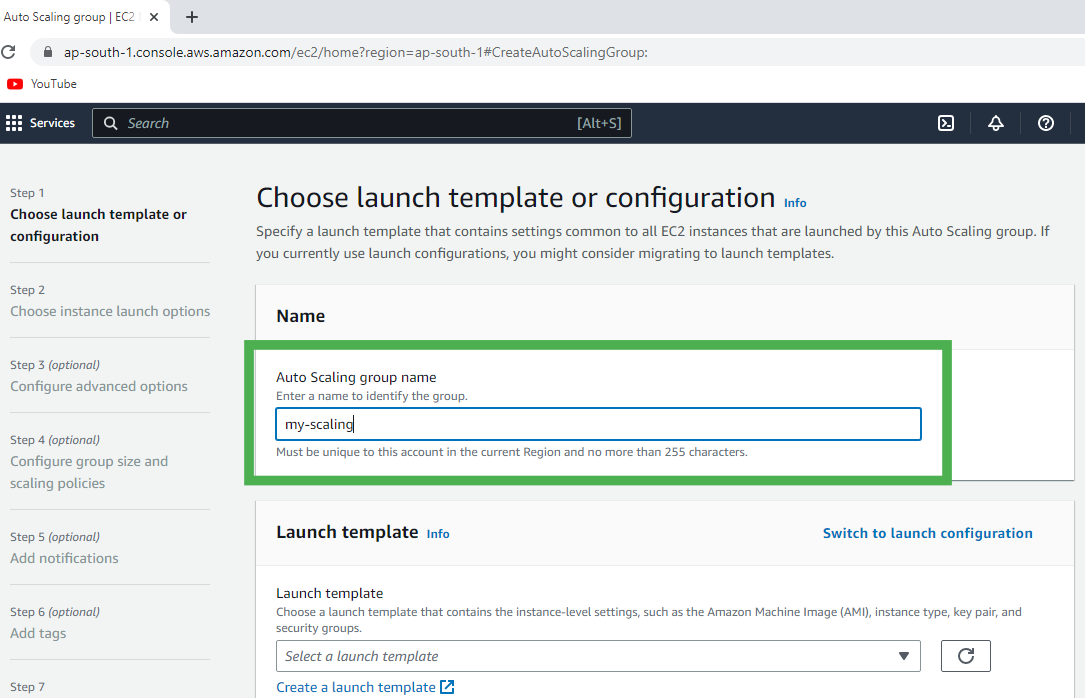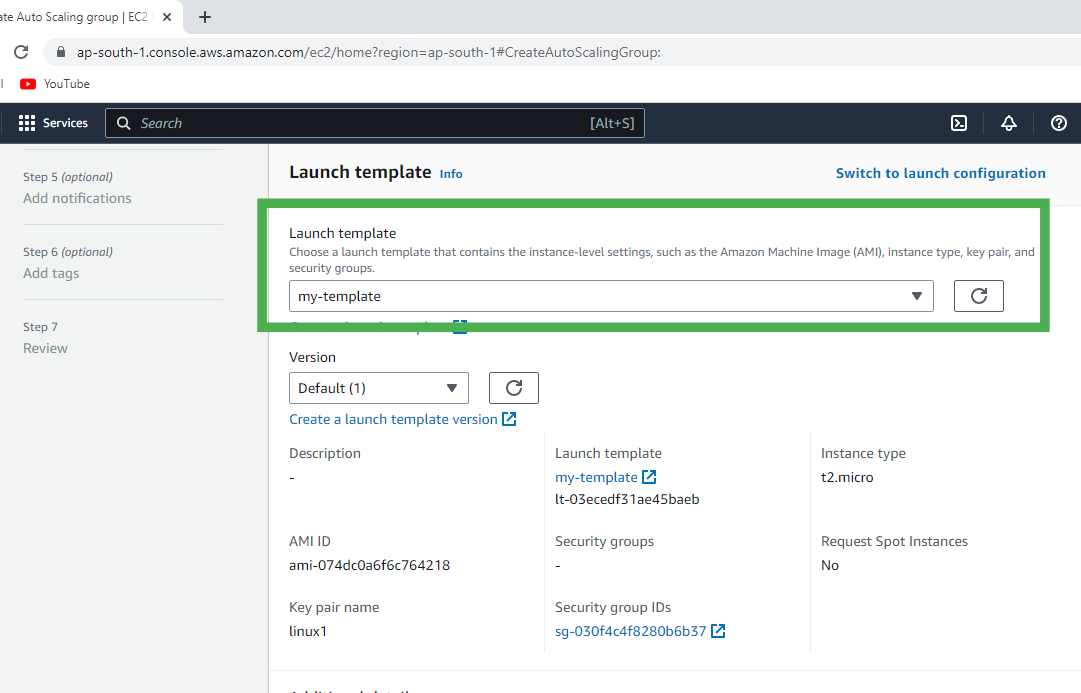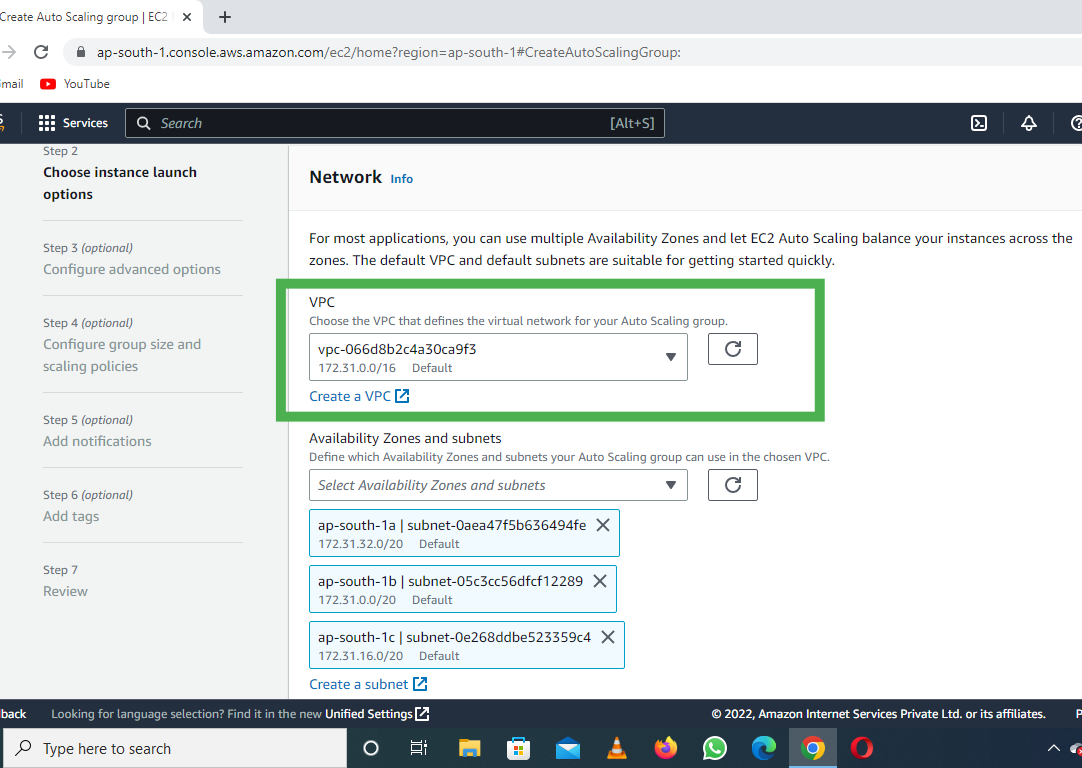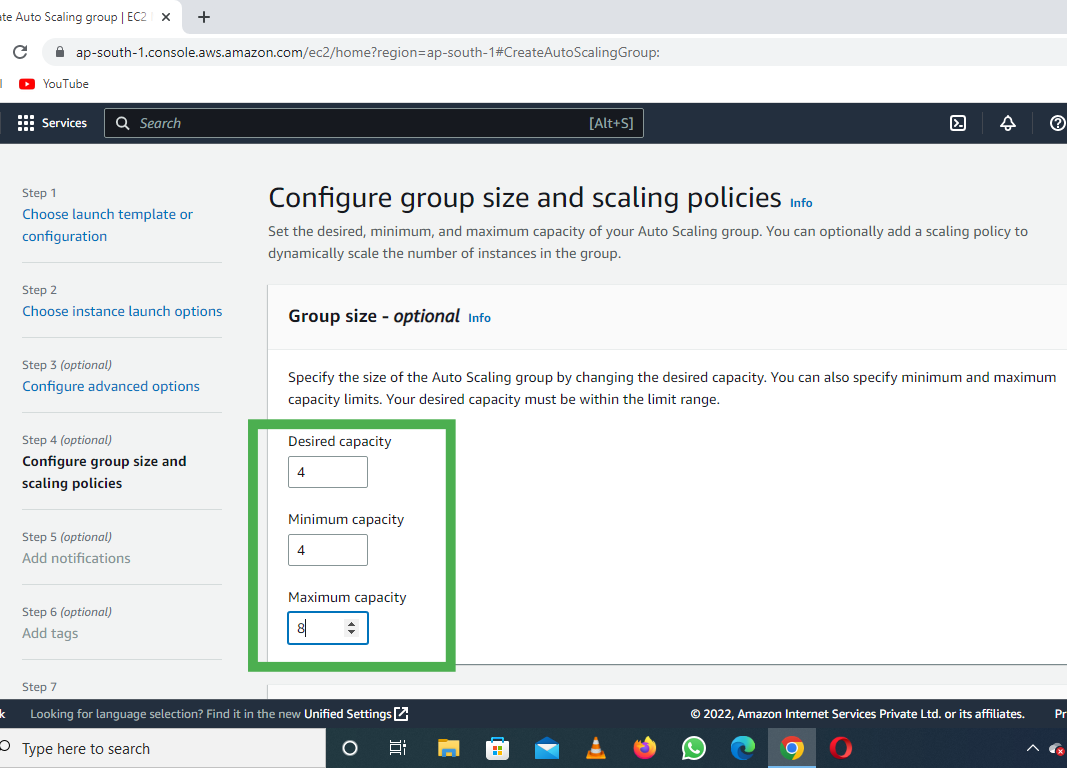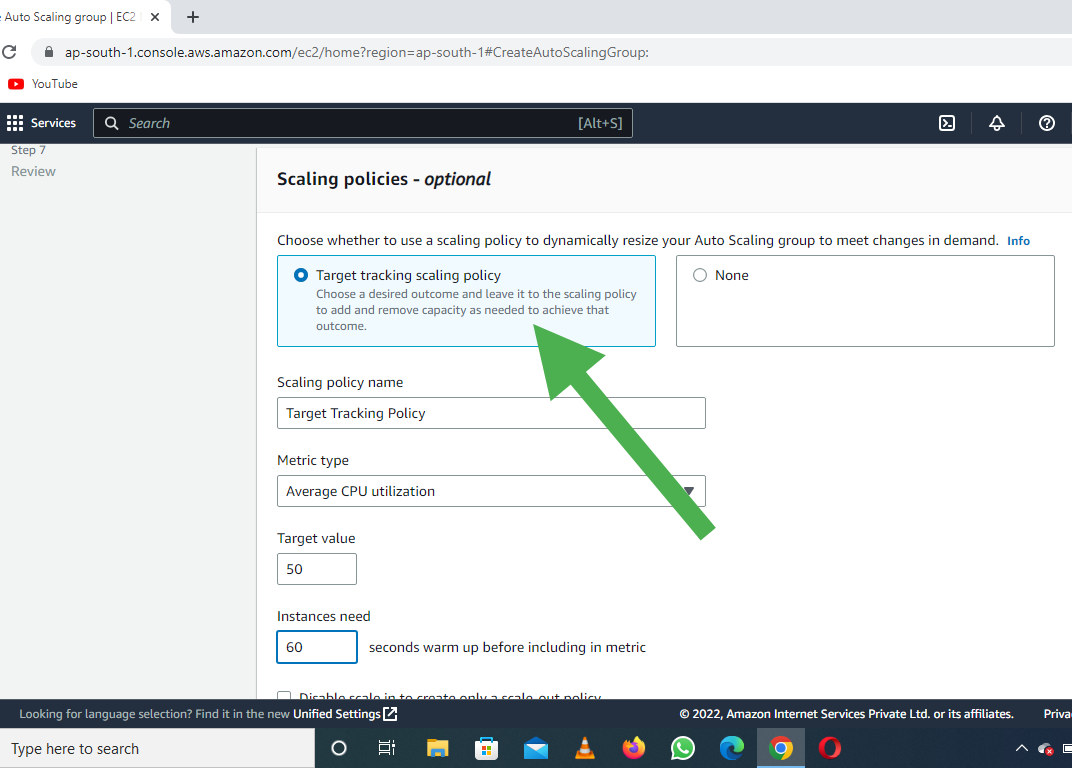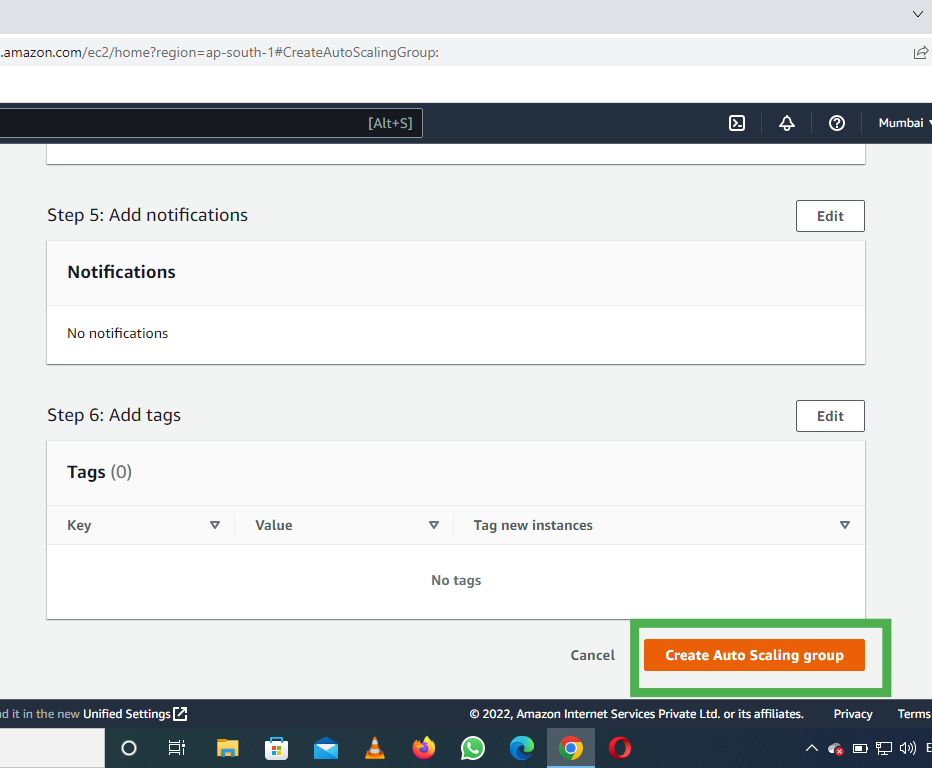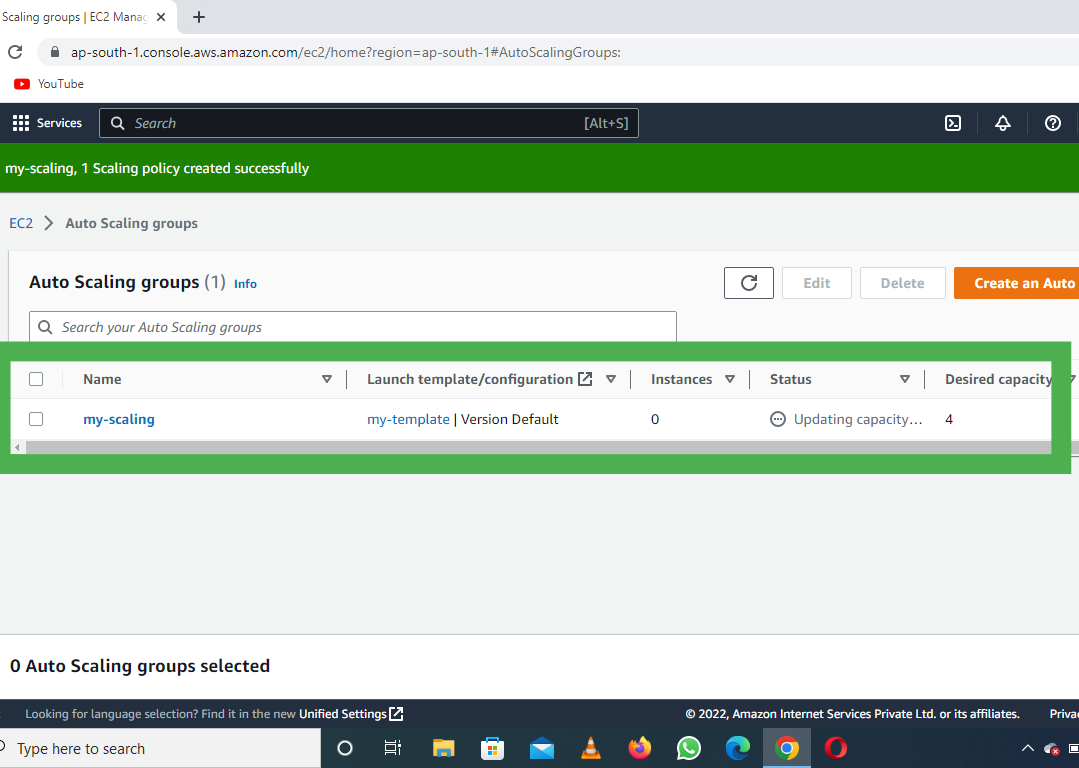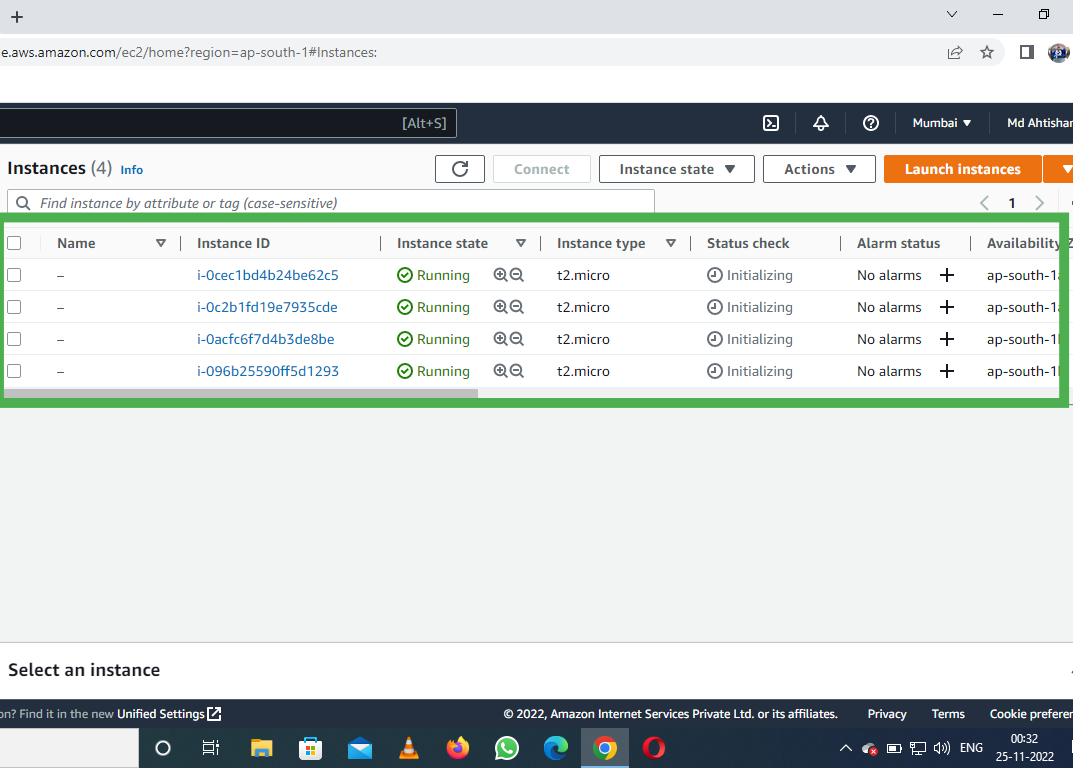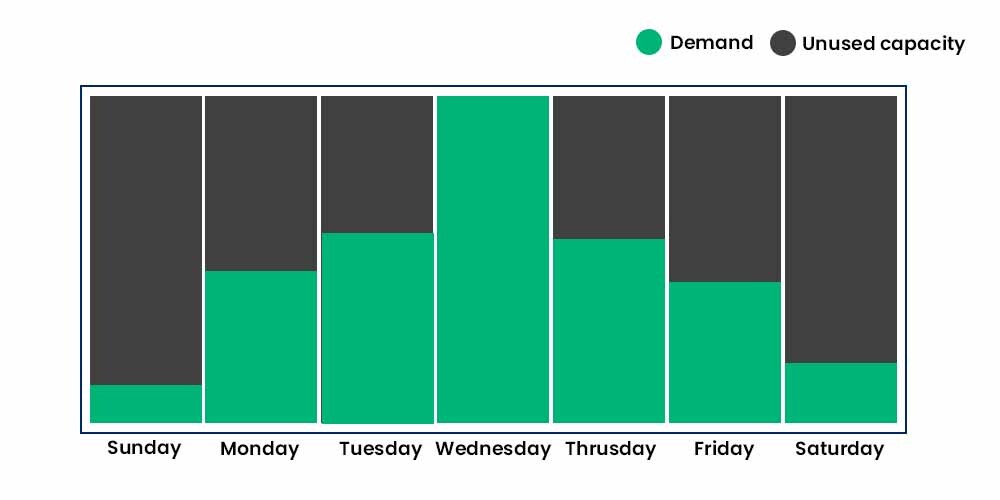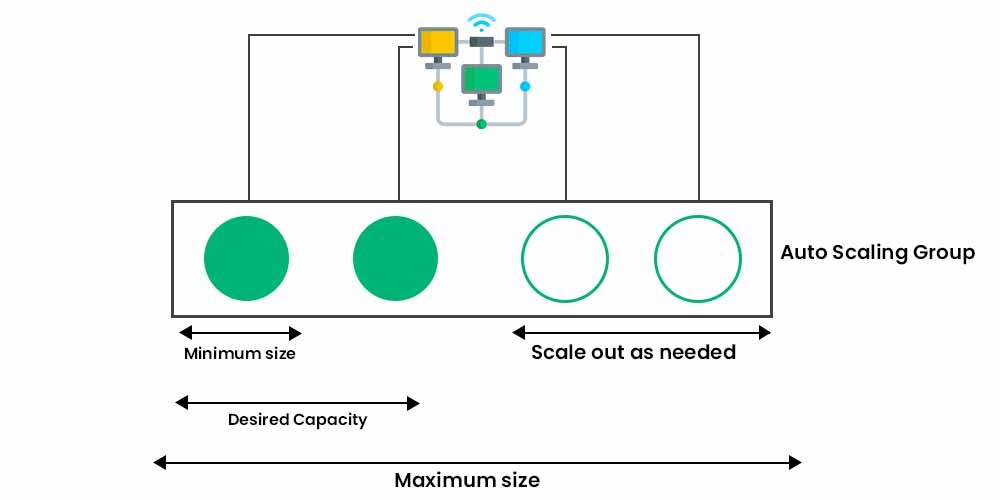Amazon Elastic Container Service (ECS), also known as Amazon EC-2 Container Service, is a managed service that allows users to run Docker-based applications packaged as containers across a cluster of EC2 instances. Running simple containers on a single EC-2 instance is simple but running these applications on a cluster of instances and managing the cluster is being administratively heavy process. With ECS, Fargate launch type, the load, and responsibility of managing the EC2 cluster is transferred over to the AWS and you can focus on application development rather than management of your cluster architecture.
AWS Fargate is the AWS service that allows ECS to run containers without having to manage and provision resources required for running these applications.
Terminology:
- Container: A container is a package that holds an application and everything(dependencies, libraries etc.) the application requires to run. Containers are independent of the underlying operating system and hence container applications are fairly portable, flexible, and scalable. This ensures the application will run always as expected irrespective of the system and environment in with a container is run.
- Docker: Docker is a software that facilitates and automates installation and deployment of applications inside Linux containers.
- Cluster: A logic group of EC2 instances running as a single application.
- Container Instance: Each EC2 in an ECS Cluster is called a container instance.
Autoscaling with ECS:
Autoscaling is an AWS Compute service that allows your application to scale up/down according to EC2 instance CPU usage or some other criteria (Autoscaling policies) set by the user. For example: For a web application, you can set an Autoscaling Policy like, when CPU usage exceeds 80% for 5 minutes add another EC2 instance with the same configurations. This will add another instance behind the ELB and allow requests divided into 2 EC2 instances now. Earlier, Autoscaling feature was only provided with AWS EC2 service, in the year 2016, it started to support ECS clusters as well.
- Autoscaling for ECS Clusters can be set up from AWS-CLI, AWS-Console and AWS SDKs as well.
- You can choose the number of starting tasks for the application, attach one or more policies to the Autoscaling Group and AWS handles the rest.
- Autoscaling for ECS also manages Multi-AZ presence of your ECS cluster. That is, you can attach policies to have a minimum of one or more instances in each Availability Zone to make your application highly available.
Features of ECS:
- Removes the need for users to manage your own cluster management system by interacting with AWS Fargate.
- Allows seamless deployment of container-based applications. This can be scheduled or done by simple API calls.
- AWS ECS takes care of the management and monitoring of the application cluster.
- Amazon ECS is region specific. This means that a cluster can only scale up/down (start-up or shut down container instances) in a single region.
- Clusters are dynamically scalable.
Launch types: ECS can be launched in two following modes:
- Fargate launch: As discussed above, fargate launch type, takes most of the responsibility from the users and takes in only the basic inputs like the CPU-type, memory and IAM policies from the user to run the application cluster.
- EC2 Launch: This is a more customizable launch type. Users are responsible for the number of instances in the cluster, scaling their cluster, and more. This allows you to be more in control of your clusters which may be required for security reasons.
Irrespective of the launch type AWS Cloudwatch is enabled for ECS and can be used for monitoring or to create alarms and events as required.
Advantages:
- Scalability: ECS automatically scales your applications based on demand, allowing you to easily handle changes in traffic or workload.
- High availability: ECS provides built-in availability and fault tolerance, ensuring that your applications are always up and running.
- Cost-effective: ECS enables you to optimize your infrastructure costs by scaling resources based on demand and only paying for what you use.
- Integration: ECS integrates with other AWS services such as Amazon ECR, AWS Fargate, Amazon CloudWatch, and AWS IAM.
- Security: ECS provides a secure environment to run your applications, with features such as IAM roles for tasks, VPC isolation, and encryption at rest.
ECS has some limitations to consider. For example, it requires a certain level of expertise to set up and configure the service. Additionally, it may not be suitable for applications that require a high level of customization or specialized networking requirements.
List of available commands:
AWS provides a set of commands that can be run on AWS-CLI (AWS Command Line Interface) to manage your services. Much like you’d manage from your AWS Console. Following is a list of commands that can be used for managing the AWS ECS service.
- create-capacity-provider: Used to create a new capacity provider. Capacity providers comprise of a name, an Auto Scaling group along with termination and scaling settings.
- create-cluster: Creates a new AWS ECS Cluster.
- create-service: Runs and maintains a desired number of tasks as specified by the given task definition.
- create-task-set: Create task-set in AWS ECS cluster or a Service.
- delete-account-setting: Disables an account setting for an IAM user, role or the root user of the account.
- delete-attributes: Deletes one or more custom attributes of ECS cluster.
- delete-cluster: Deletes an entire specified cluster.
- delete-service: Deletes the specified service.
- delete-task-set: Deletes the specified task-set.
- deploy: Deploys new task definition to the specified ECS service.
- deregister-container-instance: Deregisters the specified container instance from its ECS cluster.
- deregister-task-definition: Deregisters a task definition from ECS Service.
- describe-capacity-providers: Describes one or more capacity providers.
- describe-clusters: Describes one or more of ECS Clusters.
- describe-container-instances: Describes ECS container instances. Gives metadata about remaining resources on each of these instances.
- describe-services: Describes Services running in specified cluster.
- describe-task-definition: Describe task definition.
- describe-task-sets: Describes task sets of the specified ECS service or cluster.
- describe-tasks: Describes specified task(s).
- discover-poll-endpoint: Gives endpoint of AWS ECS agent to poll for updates.
- list-account-settings: Gives account settings for the specified principal.
- list-attributes: List attributes for specified ECS resource.
- list-clusters: Gives a list of existing clusters.
- list-container-instances: Gives a list of container instances in specified cluster.
- list-services: Gives a list of services running in specified cluster.
- list-tags-for-resource: Gives tags associated with specified resource.
- list-task-definition-families: List all the task definition families registered to your account.
- list-task-definitions: List task definitions registered to your account.
- list-tasks: Gives tasks running in the specified cluster.
- put-account-setting: Used to modify account settings for IAM users, roles or the root user.
- put-account-setting-default: Used to modify an account setting for all IAM users on an account for whom no individual account setting has been specified.
- put-attributes: Create/Update attribute for specified ECS resource.
- put-cluster-capacity-providers: Modify capacity providers for a cluster.
- register-container-instance: Registers container instance into the specified cluster.
- register-task-definition: Registers task definition from the specified family and container definitions.
- run-task: Starts a new task from a task definition.
- start-task: Starts a new task from the task definition on the specified container instance or instances.
- stop-task: Stop specified task. (Note that any tags associated with the task are deleted.)
- submit-attachment-state-changes: Sent to acknowledge that a container changed states.
- submit-container-state-change: Sent to acknowledge that an attachment changed states.
- submit-task-state-change: Sent to acknowledge that a task changed states.
- tag-resource: Adds specified tags to the resource whose RN is supplied.
- untag-resource: Removes specified tags from a resource.
- update-cluster-settings: Modify the cluster settings.
- update-container-agent: Updates the Amazon ECS container agent on a specified container instance.
- update-container-instances-state: Modifies the status of an Amazon ECS container instance.
- update-service: Modifies the parameters of a service.
- update-service-primary-task-set: Modifies which task-set in a service is the primary task-set. Any parameters that are updated on the primary task set in a service will transition to the service.
- update-task-set: Modifies a task set.
- wait: Wait until a particular condition is satisfied. Each sub-command polls an API until the listed requirement is met.