Microsoft Azure Storage Account: A Comprehensive Guide
1. What is an Azure storage account?
Storage account in Azure is a method of creating a storage service for storing data in it. It contains all the Azure storage objects decided into a single resource group. It contains Blob, queue, tables, and files with disk images. It uniquely provides namespace and service access to functions of storage.
It is durable, highly available, and scalable. By using Azure storage account services, we don’t need to worry about space because it will be scaled upon our demand. The Azure storage account is a container that groups a set of Azure storage services together. Only data services from Azure storage can be included in a storage account.
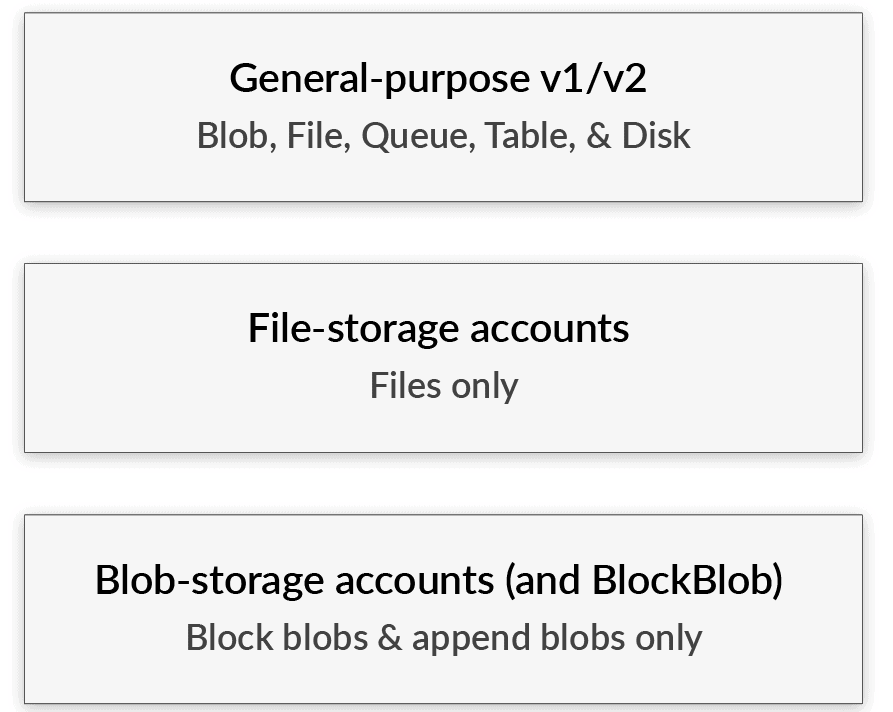
2. Storage Account types
Storage type defines the methodology for storing data in Azure infrastructure. it gives the solution to the question of what type and how to store data in Azure.
There are two groups of storage accounts:
A) Accessible via REST API: Queue, table, Blob
B) Designed for Microsoft Azure Virtual machines: File storage, Disk storage
3. Azure Storage Services
The basis of a Microsoft Azure storage account is, of course, the storage type you need to choose. The type is defining how you store what and which options and features you can use. There are five storage types in Microsoft Azure and they can be divided into two groups by their design.
A) Azure Blob Storage
Azure Blob Storage is a Microsoft Azure cloud-based object storage solution. It is intended to store and manage unstructured data at scale, such as text or binary data such as photos, videos, documents, and other file formats.
- It is an object storage solution in Azure.
- It is used to store unstructured data.
- This is ideal when you have storage solutions for files, videos, log files, and images
- It has different tier levels:
- Hot storage tier: It is ideal for objects that are accessed frequently
- Cool storage tier: It is optimized for data that are infrequently accessed. This is a less expensive option than the hot storage tier
- Achieve storage tier: It is optimized for data that is rarely accessed. Mostly used for archiving or backup data. It is the least expensive service
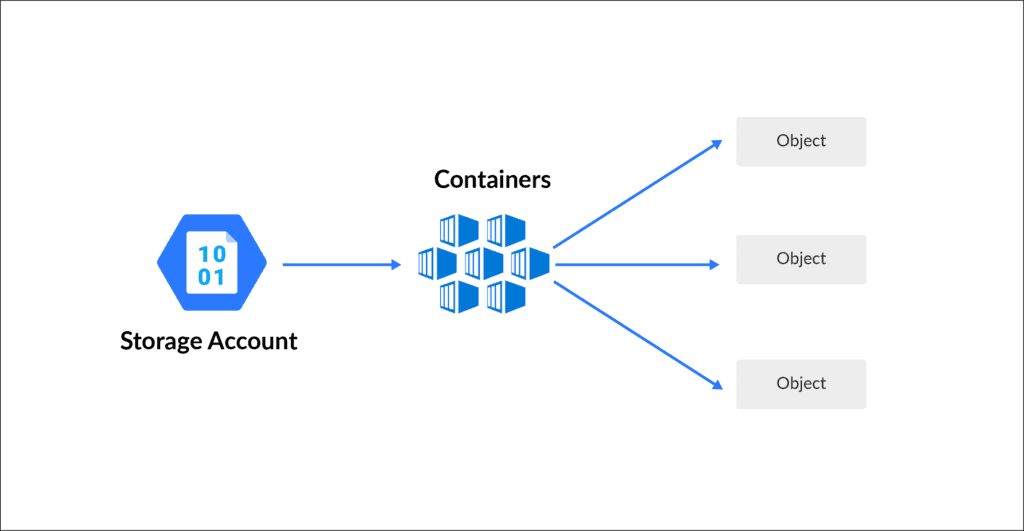
B) Azure Table Storage
Microsoft Azure Table Storage was made to store structured NoSQL data. The storage is very scalable and, at the same time, very cheap to keep data in. However, it set off more expensive when you access files frequently.
- It is used for storing structured NoSQL data
- It is a key attribute store
- It is a cost-effective option for the storage of table-like data for applications
Instead of using SQL database to store data, you can use Azure table storage in a more cost-effective manner
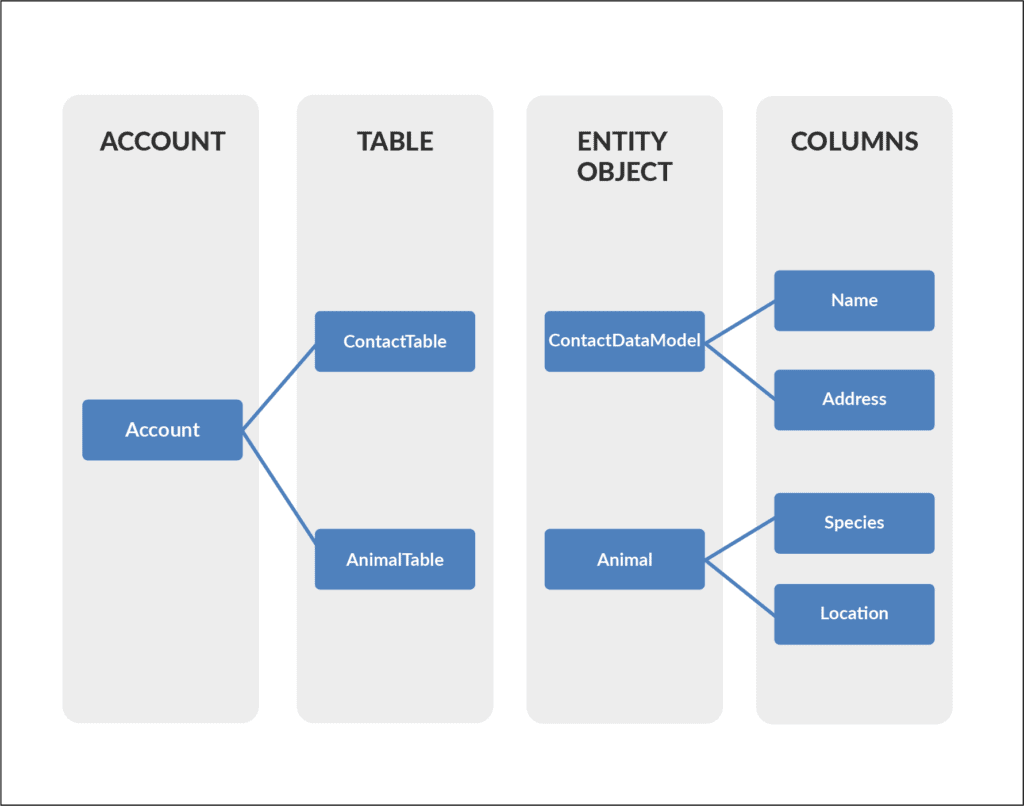
C) Azure File Storage
Microsoft Azure File storage is a type of Azure service that was designed to support the needs of the Azure VM environment. That storage is, in essence, a network share. You can store files there that can be accessed from different Virtual Machines. It is similar to Amazon EFS and is its direct competitor.
- It allows for the retrieval of files via the server message block protocol
- Using file storage, you can mount file shares on Windows, Linux, and Mac-based machines
- Here you don’t need to manage file servers
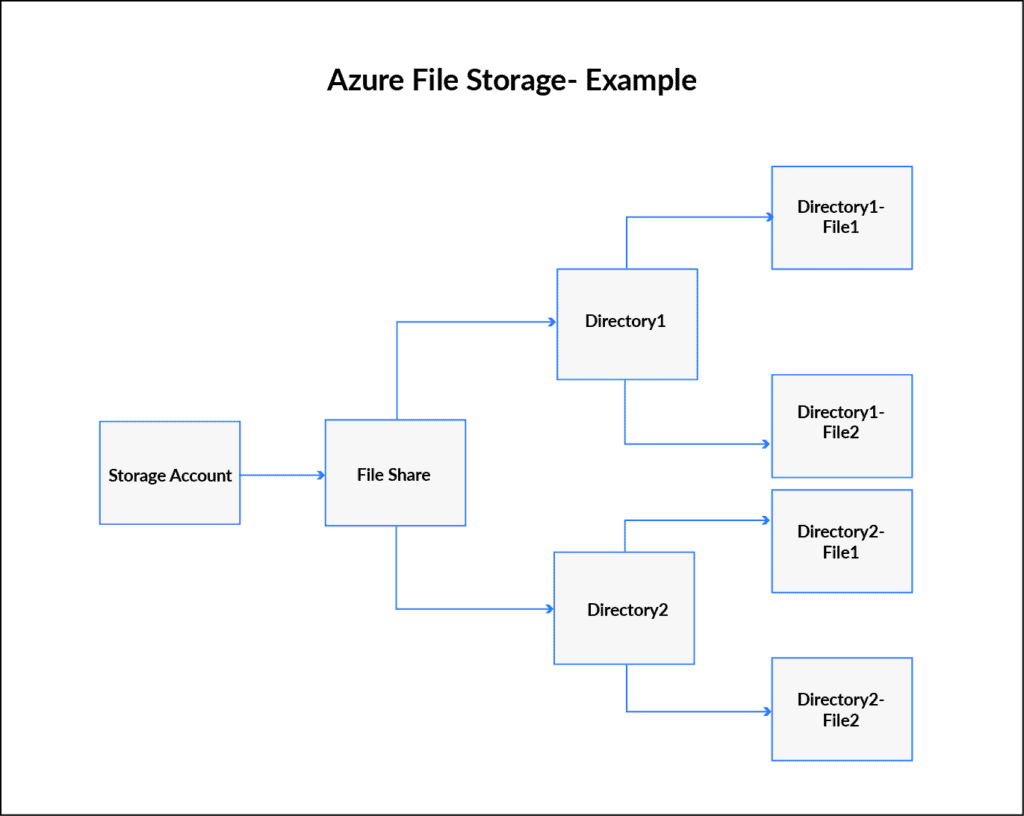
D) Azure Queue Storage
Queue Storage is a type of storage that is built to connect components of your application. It allows you to build flexible applications with decoupled and independent components that rely on asynchronous message queuing.
- This service used for the storage and retrieval of messages
- This service is good when you want to decouple components of an application
- A single message in the queue can be up to 64kb in size
- You can store millions of messages in the queue
4. Storage of virtual images
It is similar to OS Images, a VM Image is a collection of metadata and pointers to a set of VHDs (one VHD per disk) stored as page blobs in Azure Storage. This includes disk and files. Files are fully managed by using file share in the cloud
A) Unstructured data
This includes blob and data lake storage. Blobs are highly scalable. Data Lake is a Hadoop-distributed file system as a service. Unstructured data is different than structured data in that its structure is unpredictable. Documents, e-mails, blogs, digital images, videos, and satellite imagery all are examples of unstructured data. It also includes some data generated by machines or sensors.
B) Structured data
Cosmos DB, Azure SQL DB, and Tables all handle structured data. Tables are key-value auto-scaling no value store, Cosmos DB is a globally distributed database service and Azure SQL DB is a fully-managed database as a service that is built on SQL. Structured data is referred to data that has a defined length and format for big data. Numbers, dates, and groups of words all are examples of structured data
5. Performance Tiers In Storage Account
A) Standard
Standard storage is backed by magnetic hard drives like HDD and provides the lowest cost per GB. These are best for applications that required a bulk of data storage where data is accessed infrequently because read-write speeds are less as compared to premium.
B) Premium
Premium storage accounts are powered with SSD (Solid-state drives) and offer low latency performance. These are mostly used with high-end systems and high-intensity applications like databases. You can not switch from a standard storage account to a premium storage account, you must create a new storage account with premium or standard base on your requirement and then copy the data
6. Create a storage account
Step 1) In the Azure portal, search for and select Storage accounts. (Please make sure you have a subscription before doing all this. If you created a free account for the first time, you’ll already have a FREE TRIAL subscription for 1 month).
Note: If you don’t know how to get free Azure account then click on Azure Free Trial Account to know more
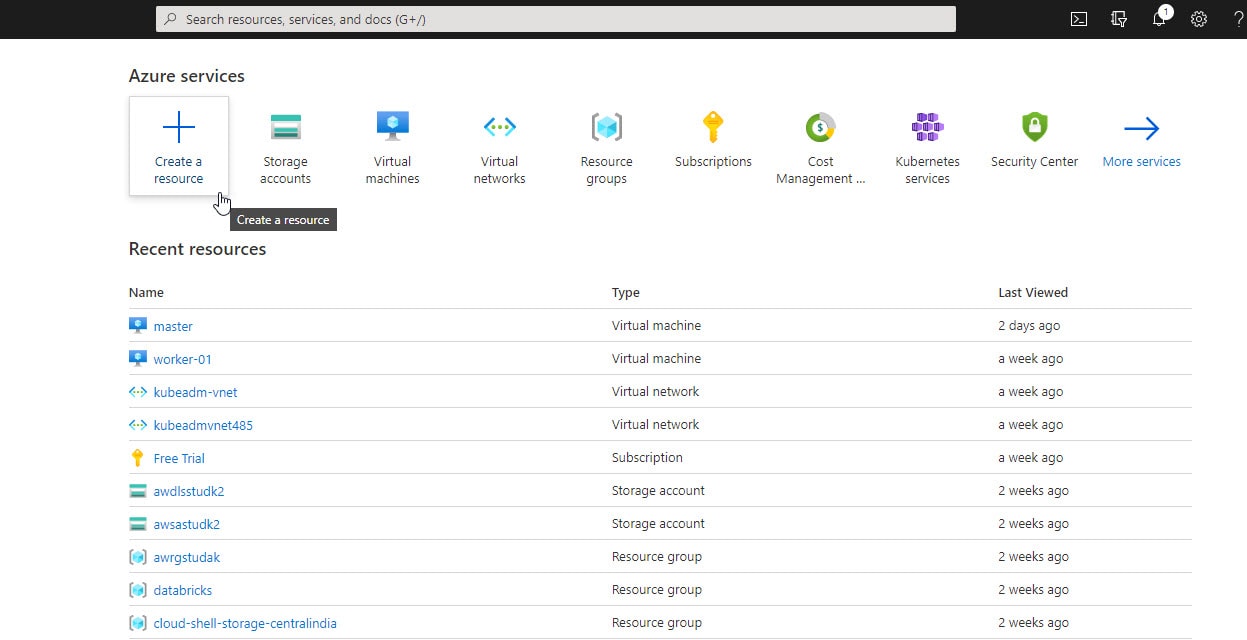
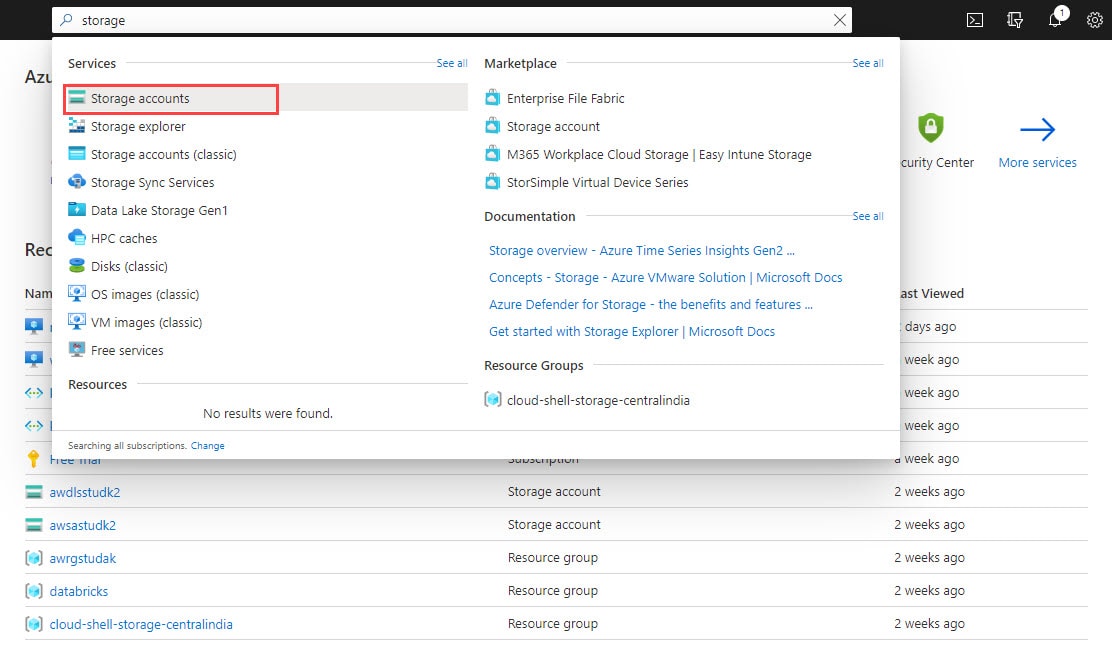 Step 2) Now, click on Add. Then select your subscription and then select the resource group where you want to create this storage account. Enter the name and location of your storage account. Then, select account kind, replication, and Access Tier. Now, hit Review+Create.
Step 2) Now, click on Add. Then select your subscription and then select the resource group where you want to create this storage account. Enter the name and location of your storage account. Then, select account kind, replication, and Access Tier. Now, hit Review+Create.
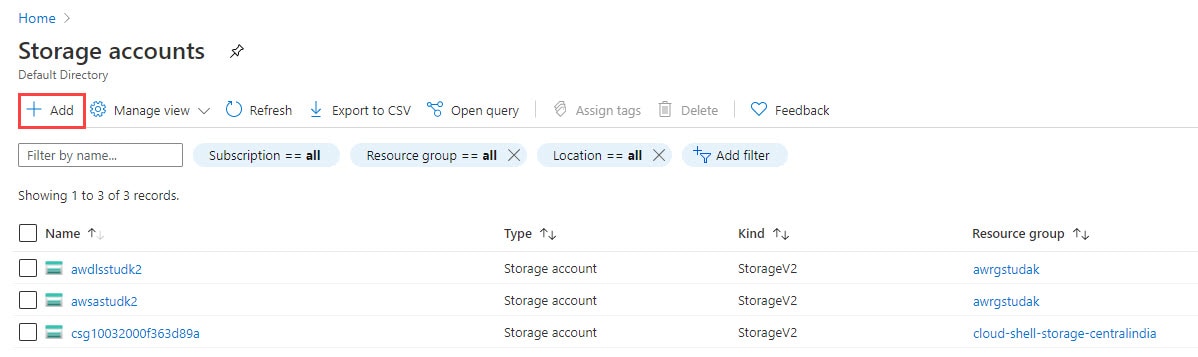
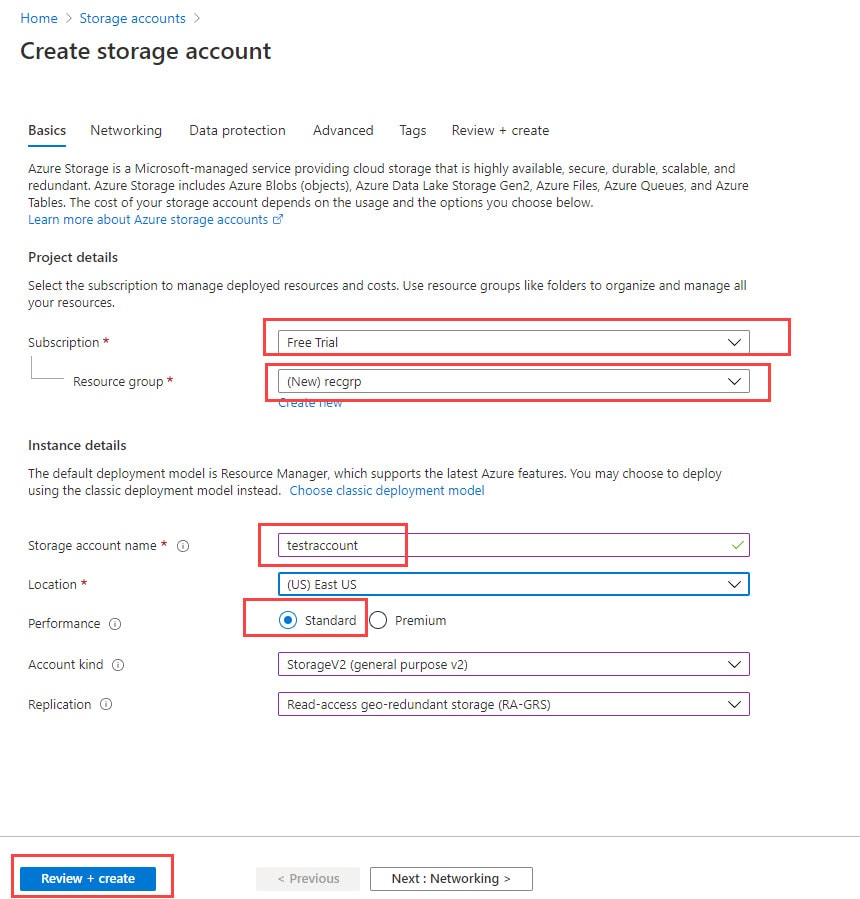
Step 3) Now, wait for the validation to be successful and then click on Create. Resource deployment will take place. Once done, you’ll receive a notification. Then click on Go to Resource to go to the newly created Storage Account.
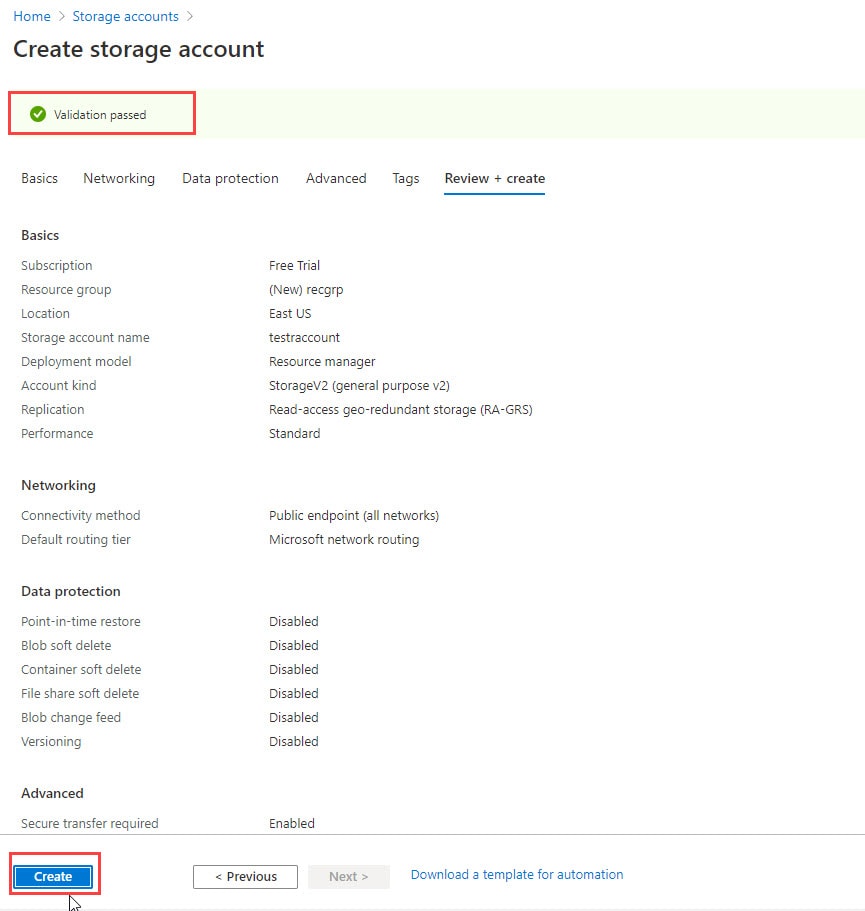
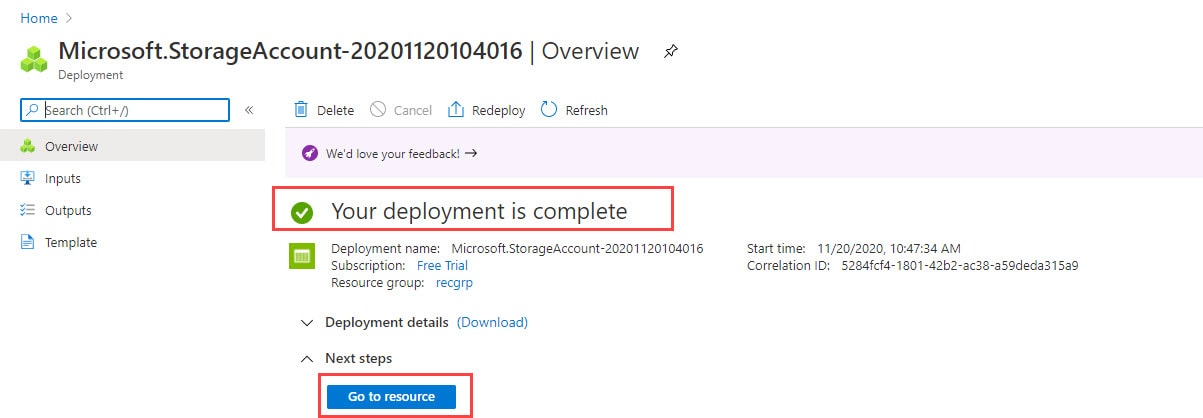
7. Delete a storage account
Deletion of the Storage Account is much easier than creation, Follow the below steps to delete a storage account
Step 1) Click on Storage Accounts or you can again search it if you are not able to find it.
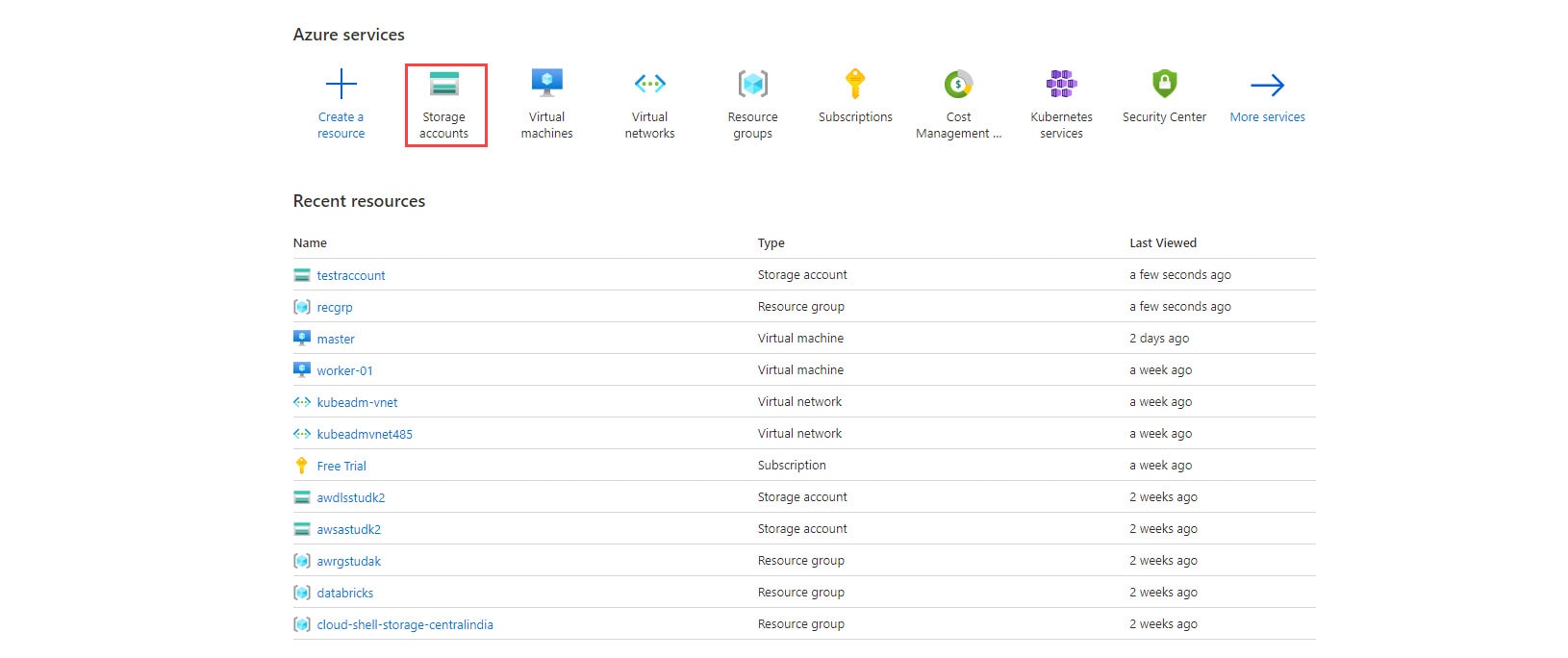
Step 2) Now let’s choose the storage account which we want to delete, in this I am choosing test account
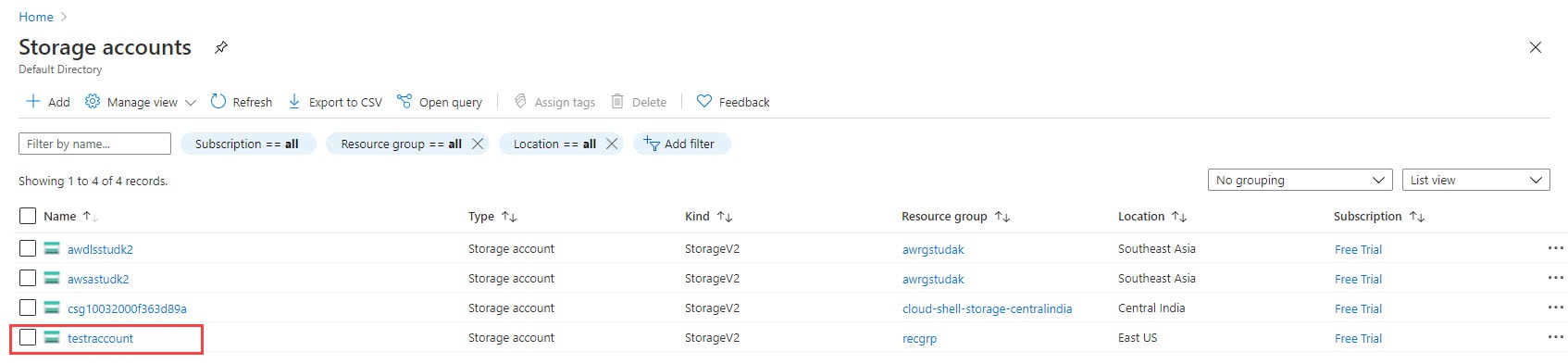
Step 3) Now you can see a new window appears with storage options, here click on the Delete option (Check below image for reference)
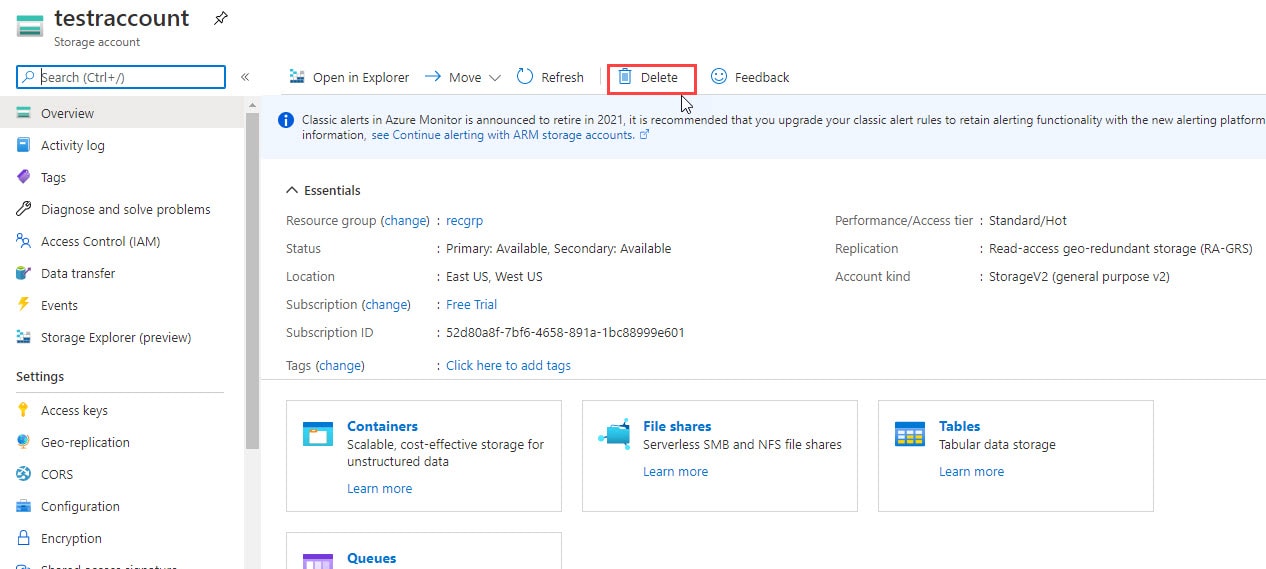
Step 4) To complete the deletion process we have to do confirmation and for that, you have to type the name of our storage account in the empty box and then click on the Delete button
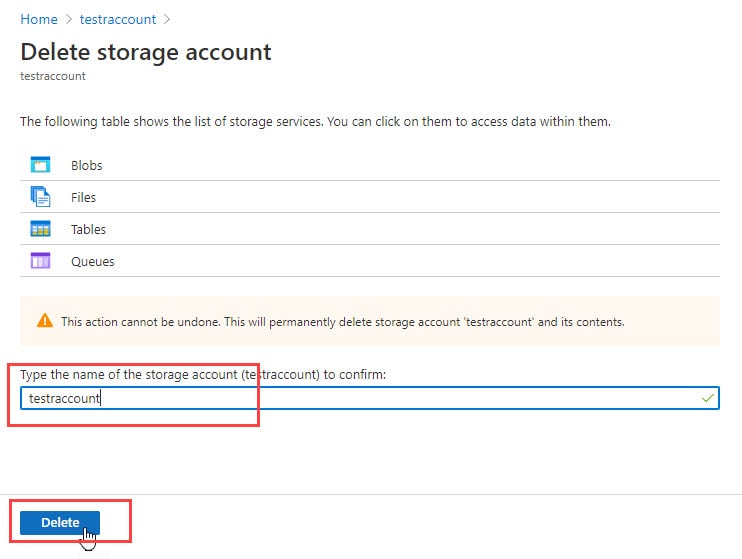 Step 5) Now it’s done in a few seconds you will see a notification under Notifications that your resource is successfully deleted storage account message
Step 5) Now it’s done in a few seconds you will see a notification under Notifications that your resource is successfully deleted storage account message

No comments:
Post a Comment