Reset Forgotten root Password in RHEL 8
First, boot into your RHEL 8 system and select the kernel you wish to boot into. Next, interrupt the booting process by pressing ‘e’ on your keyboard.
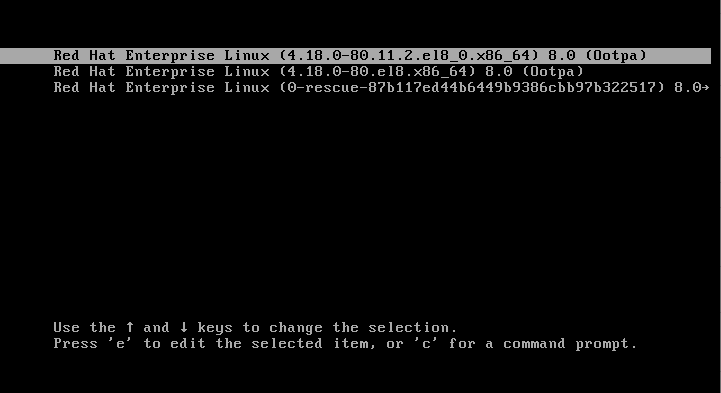
On the next screen, locate that begins with kernel= and append the parameter rd.break and press Ctrl + x.
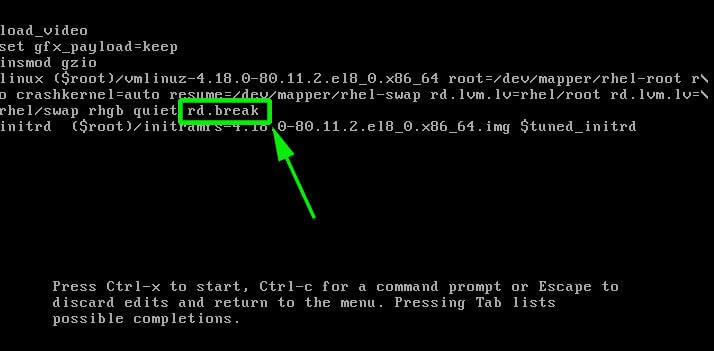
On the next screen, ensure that you remount the sysroot directory with read and write permissions. By default, it is mounted with read-only access rights indicated as ro.
You can confirm this by running the command:
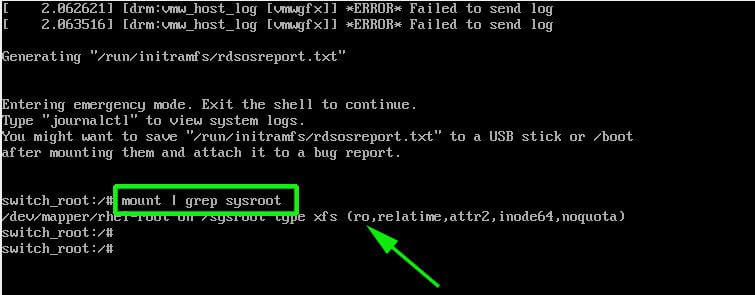
Now remount the directory with read and write access.
Once again, confirm the access rights. Note that this time, the access rights have changed from ro (read-only) to rw (read and write).

Next, run the command shown to mount the root file system in read and write mode.
Next, use the passwd command to reset the password. As usual, provide a new password and confirm it.
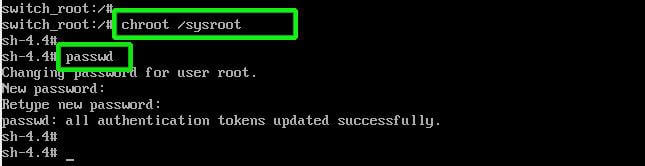
At this moment you have successfully reset your password. The only part remaining is to enable file system relabelling. To do this execute:

Finally, type exit and then log out to begin the relabelling process.
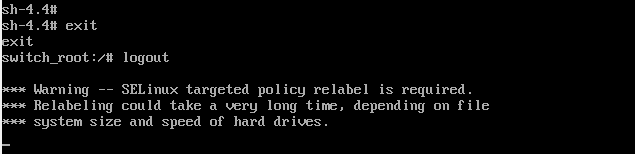
This usually takes a couple of minutes and once done, the system will reboot upon which you can log in as the root user with the new password.
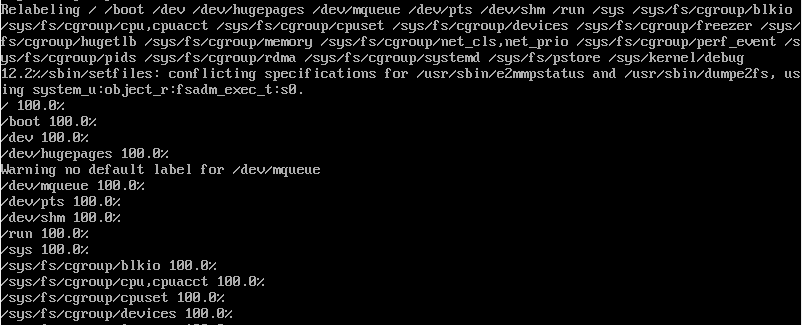
And that’s how you would reset a forgotten root password in RHEL 8.

such a wonderful blog,i like your blog and mostly effecting to the users!
ReplyDeleteRHCSA Certification Training online
RHCE Certification Training online