Getting Started with Amazon EKS
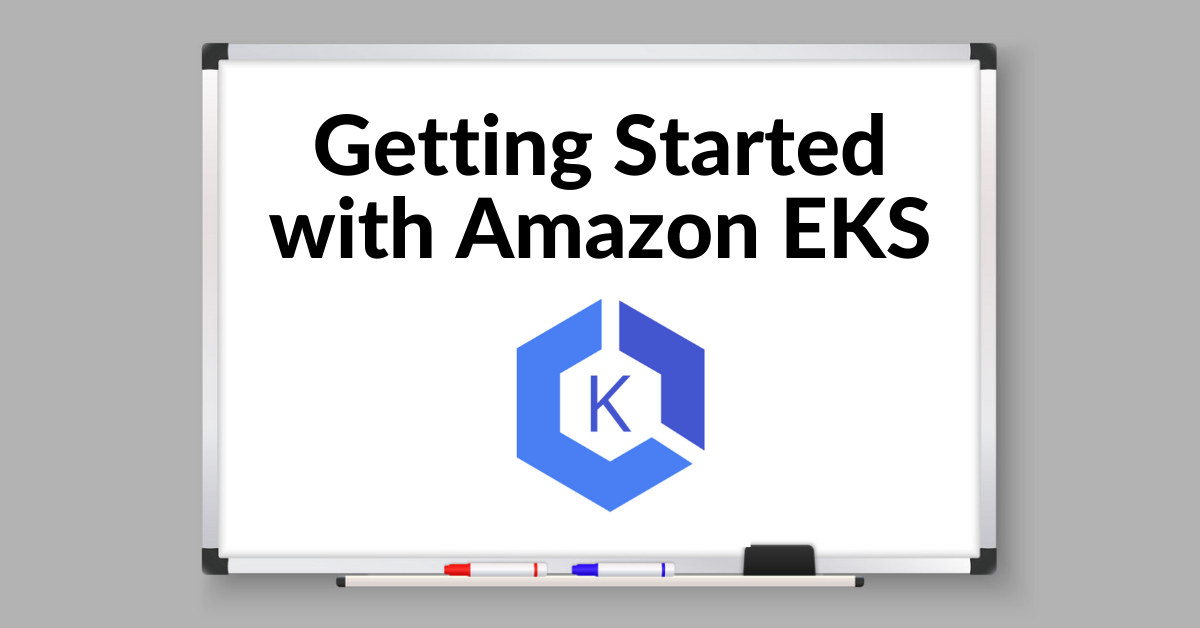
Kubernetes is the leading container orchestration engine. It excels in executing application containers and supports many operational aspects like scalability, self-recovery, service-discovery, secrets configuration, workload management and batch execution, rolling updates, etc.
All of this results in distributed systems with exceptional flexibility in responding to changing business demands.
However, Kubernetes also has its fair share of challenges. For example, it can be challenging to deploy and manage Kubernetes clusters as the setup requires significant configuration. Not only that, but Kubernetes also needs maintenance patches and security fixes to make sure it is well secured.
Amazon Elastic Kubernetes Service (EKS) provides solutions to Kubernetes operational challenges by offloading this overhead to the Amazon Web Services Platform. As a result, organizations can focus on their container adaptation plans while leveraging AWS-managed Kubernetes.
A Brief History of Amazon EKS
AWS launched Amazon EKS in June 2018. Amazon EKS was built on the open-source Kubernetes version by following the principle of shared responsibility:
AWS provides a Kubernetes control plane while AWS customers control their worker Nodes.
Initially, the EKS cluster provided a managed control plane while its users needed to manage EC2 instances for their application containers. Since then, the EKS service has matured the offering to deploy auto-scaled EC2 nodes.
Amazon EKS Cluster Architecture
A Kubernetes cluster is based on distributed components that offer either of the following services:
- Configure and Manage Kubernetes services, also known as Kubernetes Control Plane
Configure and Manage user applications, also known as Worker Nodes - An EKS cluster consists of the above components deployed in two separate VPCs.
AWS manages the VPC, which hosts the Control Plane. The user operates the second VPC, which hosts the Worker Nodes.
The Worker Nodes must connect to the Control Plane to register them for a cluster. The second VPC hosts all enterprise applications and must be reachable from its clients.
The following diagram shows a typical EKS topology:
Control plane
When you create an EKS cluster, a control plane is automatically created and configured. The control plane infrastructure is not shared across different AWS clusters. Control plane components for a cluster can’t view or receive communication from other clusters or other AWS accounts, except as authorized with Kubernetes RBAC policies.
Worker Nodes
EKS provides the following ways to configure worker nodes for executing application containers:
- Self-Managed: The user has to provision EC2 instances which are associated with the cluster. This gives you flexibility in configuring worker nodes.
- Managed: Managed node groups automate the provisioning and lifecycle management of nodes (Amazon EC2 instances) for Amazon EKS Kubernetes clusters.
- Fargate: AWS Fargate is a serverless compute engine managed by AWS to run container workloads without actively managing servers to run them.
5 Key Features of Amazon EKS
Several enterprises have adapted the AWS cloud platform for their various needs. EKS provides features to take full advantage of the reliability, availability, and performance of the Kubernetes platform without getting taxed for its operational challenges.
- Managed Control Plane
EKS manages the high availability and scalability of a Kubernetes control plane. It archives this by deploying Kubernetes API services and Etcd across different Amazon Availability Zones. - Managed Worker Nodes
EKS provides diverse options to provision and manages worker nodes. For example, organizations can have complete control by using self-managed configurations or relying on auto scaling groups to have a fully managed setup. - Command Line
eksctl is a convenient command-line utility built to manage EKS clusters. The utility enables users to perform all operations from their OS terminal instead of using the web interface. - Service Discovery
EKS supports organization-wide unified-service discovery using Cloud Map. You can use the service discovery to connect services deployed across different zones and clusters. - VPC Networking
EKS maintains isolation between different clusters using VPC. Furthermore, the network traffic inside each VPC is secured by using security groups.
The above listed are only a few of the several other benefits that organizations reap while using EKS.
In this guide, we’re going to create an EKS cluster on the AWS cloud platform. If you would like to follow along, make sure you have access to the AWS cloud platform.
How to Create an Amazon EKS Cluster
An EKS cluster needs the following prerequisites before it can be created.
IAM Role
AWS has the concept of IAM roles for authentication and authorization purposes. Essentially, the EKS cluster needs a role with AWSEKSClusterPolicy permissions.
You can create the role using the IAM management console.
- Open the Create Role Console, and select AWS service as the type of trusted entity.
- You must click EKS service and select EKS-Cluster as the use case.
- Click on next to validate the permission as AWSEKSClusterPolicy
- You can skip adding tags and move to the review page
- You must provide a Role name like eksClusterRole and click Create Role to add the new role
VPC
AWS will host EKS Nodes and Control Plane in two separate VPCs. Therefore, you must add a VPC for the EKS cluster. In addition, VPC needs to create multiple AWS resources like Route Table, Security groups, subnets, etc.
AWS has already published cloud-formation templates for this purpose. You can create a public subnet VPC using the steps below:
- Open the AWS CloudFormation console and click create a stack.
- Next, select Specify an Amazon S3 template URL and provide the Public template S3 location.
- Provide a stack name like eks-public-vpc on the specified details page. You can skip the other optional details.
- Click Create on the Review page.
CloudFormation will take some time to create the required components. Then, it will update the console with the latest state of the stack. Once the process is completed, you can check in the resources table to determine the created components.
AWS CLI
You will have to use AWS Command Line version 2.0 to interact with AWS EKS services. You can run the cli using the following docker command:
$ docker run --rm -it amazon/aws-cli --version
aws-cli/2.2.9 Python/3.8.8 Linux/5.10.25-linuxkit
docker/x86_64.amzn.2 prompt/offThe CLI container can’t access your host files so you must mount the host system’s ~/ .aws directory to the container at /root/ .aws with the -v flag.
You can configure it using the command below:
$ docker run --rm -it -v ~/.aws:/root/.aws amazon/aws-cli configure
AWS Access Key ID [****************5K7M]:
AWS Secret Access Key [****************RCAC]:
Default region name [None]: us-east-2
Default output format [yaml]:
EKS
Create the cluster by executing the create-cluster command with the following information:
- VPC subnet ids – copy the required subnet-ids from Subnet console
- IAM service role – copy the Role ARN for eksclusterRole from AWS IAM console
- Cluster name
$ docker run --rm -it -v ~/.aws:/root/.aws amazon/aws-cli eks
create-cluster --region us-east-2 --name first-cluster
--kubernetes-version 1.20 --role-arn
arn:aws:iam::44xxxxxxxxxx:role/eksClusterRole --resources-vpc-config
subnetIds=subnet-0636aeb0ac1ceef3a,subnet-0a5f8c53b54964f85,subnet-04339c3fae7f96e31
The creation will take time you can check the cluster status using the eks describe-cluster command:
$ docker run --rm -it -v ~/.aws:/root/.aws amazon/aws-cli eks
describe-cluster --region us-east-2 --name first-cluster --query
"cluster.status"
"ACTIVE"
Configure kubectl
Once a cluster becomes Active, it can be operated using the kubectl command. You can configure kubectl using the update-kubeconfig command. Unfortunately, the CLI container can’t access your host files, so you must mount the host system’s ~/.kube directory to the container at /root/.kube with the -v flag.
$ docker run --rm -it -v ~/.aws:/root/.aws -v ~/.kube:/root/.kube
amazon/aws-cli eks --region us-east-2 update-kubeconfig --name
first-cluster
After this you must enable the EKS cluster and use Kubectl commands as shown below:
$ kubectl config use-context arn:aws:eks:us-east-2:[Insert AWS Account Number]44xxxxxxxxxx:cluster/first-cluster
Switched to context "arn:aws:eks:us-east-2:44xxxxxxxxxx:cluster/first-cluster"
$ kubectl get all
NAME TYPE CLUSTER-IP EXTERNAL-IP PORT(S) AGE
service/kubernetes ClusterIP 10.100.0.1 443/TCP 55m
Worker Nodes
You must create AutoScalingNodeGroups so that the EKS can perform worker node management. Create a public subnet VPC using the steps below:
- Open the AWS CloudFormation console and click create a stack.
- Next, select Specify an Upload template and provide github location
- Specify Stack name, ClusterName, ClusterControlPlaneSecurityGroup, NodeInstanceType, VpcId, Subnets
- Click Create on the Review page.
CloudFormation will take some time to create the required components. Then, it will update the console with the latest state of the stack. Once the process is completed, you can look in the resources table to determine the created components.
After this, you must update the AWS IAM Authenticator configuration map to enable the addition of Nodes.
- Download the configuration map from S3 location
- Update the Map with NodeInstanceRole information
- Apply the map to the Kubernetes cluster using kubectl apply -f aws-auth-cm.yaml
After completing the above steps, EKS will add nodes to the cluster. Then, you can look up their status using kubectl get nodes –watch.
Rafay Kubernetes Management Cloud
At this point, you have deployed your first EKS cluster. The complete process consists of steps across different AWS components. And performing these operations across many clusters can be some work.
Rafay streamlines this by providing a single console to deploy and manage Amazon EKS clusters. You can create the cluster with a single click and standard clusters across your company by using cluster blueprints with minimal required parameters and default values for other parameters.
The following are some of the convenience features offered by Rafay:
- Create public, private and mixed cluster access modes with a single click toggle across different modes
- Configure namespaces with built-in pod policies
- Automate proxy configuration for worker nodes
- Deploy additional Kubernetes packages using Addons console
Are You Ready to Use EKS?
As you can see, Amazon EKS addresses many operational challenges for Kubernetes adoption. In addition, the AWS Management Console provides convenience to manage individual Kubernetes clusters.
However, enterprises have to replicate these steps for numerous clusters required for diverse development needs, which can be a good deal of work and error-prone, especially when the number of clusters across several regions increases.
Rafay’s visibility, automation and standardization capabilities provide a solution to these challenges. You can learn more by signing up for a free trial of the Rafay Kubernetes Management Cloud here.






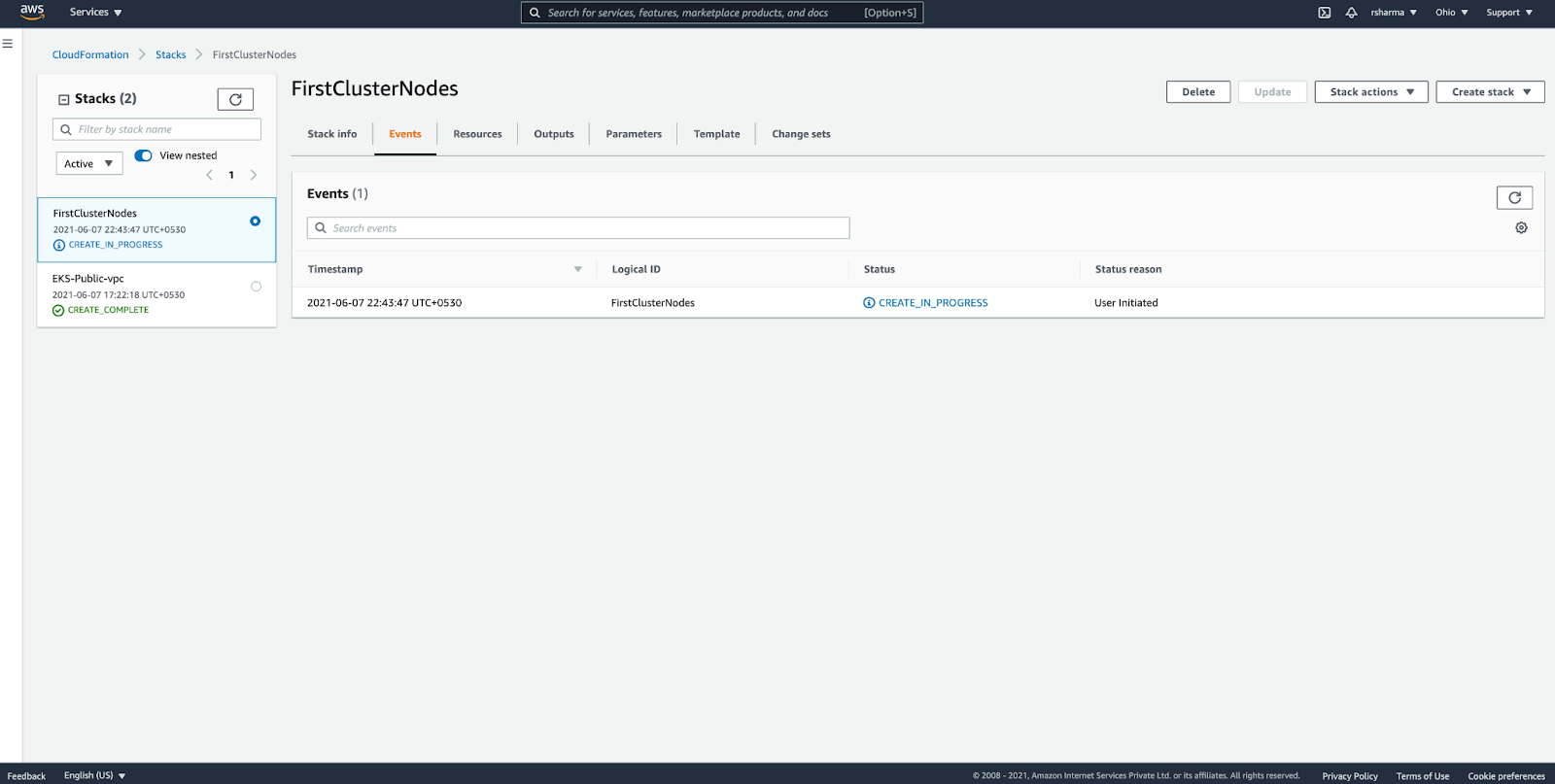

Best Software Information Technologies Carrier to reach in an best software training course for freshers and experience to upgrade the next level in an Trending Software Industries Technologies.
ReplyDeletePython Training in Bangalore | Python Course in Bangalore | AWS Training in Bangalore | AWS Course in Bangalore | Cloud Computing Training in Bangalore
Cloud Computing Course in Bangalore
Data Science with R Training in Bangalore | Data Science with R Training Institutes in Bangalore | Data Science with Python Training in Bangalore | Data Science with Python Course in Bangalore
I found this blog really very interested & your way of stuffing information to this blog is really very impressive. Apply for best linux course in Ducat.
ReplyDeleteCall:- 7070905090, Log in:- www.ducatindia.com
Excellent blog...Thanks for sharing valuable information.. At TechBrein, we boast a team of proficient digital consultants who have successfully helped businesses take the next level in this digital age. With a clear cut understanding of the industry, market conditions and audience, we provide expert advice and a result-oriented strategy for businesses to help them thrive and transform digitally. Please visit our website below…
ReplyDeletehttps://www.techbrein.com
nice content keep posting
ReplyDeletehr consulting companies in india
hr consulting companies in pune
Best HR Services in Pune india
Best Recruitment company in pune india
Consulting models in pune india
Best HR consultancy in pune
Best HR companies in pune
HR PayRoll services
Best HR consultancy in pune
Best HR companies in pune
hr consulting companies in pune