How to Install a Kubernetes Cluster on CentOS 8
The process of installing a Kubernetes Cluster on CentOS 8 is almost similar to that of CentOS 7 (which you can go through here), but the process here has a few changes. These changes, mostly revolve around the installation of Docker.
Starting from CentOS 8 (and by extension RHEL 8), docker has now natively been replaced by podman and buildah which are tools from Redhat. As a matter of fact, the docker package has now been removed from the default package repository.
With this move, the Redhat team aims to simplify the process of creating and using containers, without needing special permissions, while at the same time, maintaining compatibility with docker images and operating them without needing a daemon. Podman promises to offer more flexibility when running on Kubernetes environments, but the jury remains out there.
For this article, we will run through the process of installing Kubernetes on a CentOS 8 platform, running on Docker-CE (Community Edition). In a later article, we will also run through a similar installation, using podman for our containers.
Prerequisites
- Three servers running CentOS 8 – 1 Master Node and 2 Worker Nodes.
- It is recommended that your nodes should have at least 2 CPUs with 2GB RAM or more per machine. This is not a strict requirement but is largely driven by the needs of the application you intend to run.
- Internet connectivity on all your nodes. We will be fetching Kubernetes and docker packages from the repository. Equally, you will need to make sure that the DNF package manager is installed by default and can fetch packages remotely.
- All your nodes should also be able to connect to one another, either on a private or public network, whichever is available.
- You will also need access to an account with sudo or root privileges. In this tutorial, I will be using my root account.
Precaution
Most nodes generally come with unique MAC addresses, however, in some unique cases, some Virtual Machines may have identical MAC addresses. It is therefore recommended that you confirm that the Product_UUID and the MAC address are not identical in any of the nodes.
Kubernetes uses these values to uniquely identify the nodes in the cluster. If these values are not unique to each node, the installation process may fail.
To check the MAC address of the network interface and compare it.
To check the product_uuid and compare, run the following command.
Logical Architecture
Our installation is designed to have the Master-Node controlling the Worker Nodes. At the end of this installation, our logical architecture will look something like this.
Master Node – This machine generally acts as the control plane and runs the cluster database and the API server (which the kubectl CLI communicates with).
Our 3-node Kubernetes Cluster will look something like this:
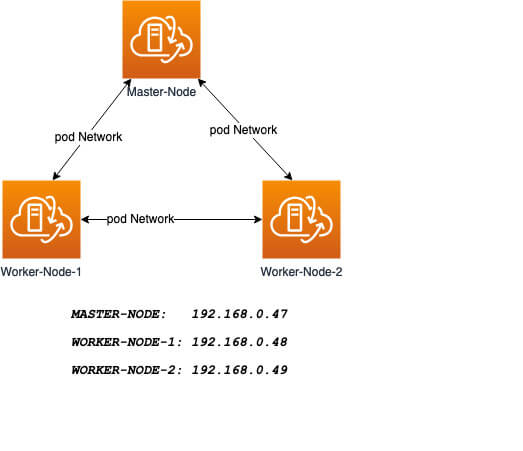
Installation of Kubernetes Cluster on Master-Node
For Kubernetes to work, you will need a containerization engine. As mentioned, we will be using Docker-CE.
The following institutions will be performed on CentOS 8 Master-Node.
Step 1: Prepare Hostname, Firewall, and SELinux
On your CentOS 8 Master-Node, set the system hostname and update DNS in your /etc/hosts file.
Next, ping your worker-node-1 and worker-node-2 to check if your updated host file is working correctly using the ping command.
Next, disable Selinux, as this is required to allow containers to access the host filesystem, which is needed by pod networks and other services.
Setting setenforce to 0 effectively sets SELinux to permissive, which effectively disables SELinux until the next reboot. To completely disable it, use the below command and reboot.
Kubernetes makes use of various ports for communication and access and these ports need to be accessible to Kubernetes and not limited by the firewall.
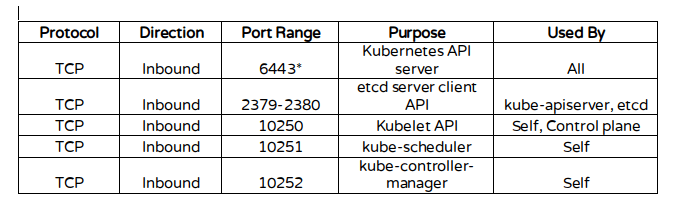
Configure the firewall rules on the ports.
Step 2: Install Docker-CE on CentOS 8
You will need to add the Docker repository first as it is no longer in the default package list using the following dnf config-manager command.
Also install containerd.io package which is available as a daemon that manages the complete container lifecycle of its host system, from image transfer and storage to container execution and supervision to low-level storage to network attachments and beyond.
Now install the latest version of a docker-ce package.
You can now enable and start the docker service.
Step 3: Install Kubernetes (Kubeadm) on CentOS 8
Next, you will need to add Kubernetes repositories manually as they do not come installed by default on CentOS 8.
Kubeadm helps you bootstrap a minimum viable Kubernetes cluster that conforms to best practices. With kubeadm, your cluster should pass the Kubernetes Conformance tests.
Kubeadm also supports other cluster lifecycle functions, such as upgrades, downgrade, and managing bootstrap tokens. Kubeadm is also integration-friendly with other orchestration tools like Ansible and Terraform.
With the package repo now ready, you can go ahead and install kubeadm package.
When the installation completes successfully, enable and start the service.
Step 4: Create a control-plane Master with kubeadm
The Kubernetes master which acts as the control plane for the cluster runs a few critical services necessary for the cluster. As such, the initialization process will do a series of prechecks to ensure that the machine is ready to run Kubernetes. These prechecks expose warnings and exit on errors. kubeadm init then downloads and installs the cluster control plane components.
Now it’s time to initialize Kubernetes master, but before that, you must disable swap in order to run “kubeadm init“ command.
Initializing Kubernetes master is a completely automated process that is controlled by the “kubeadm init“ command as shown.
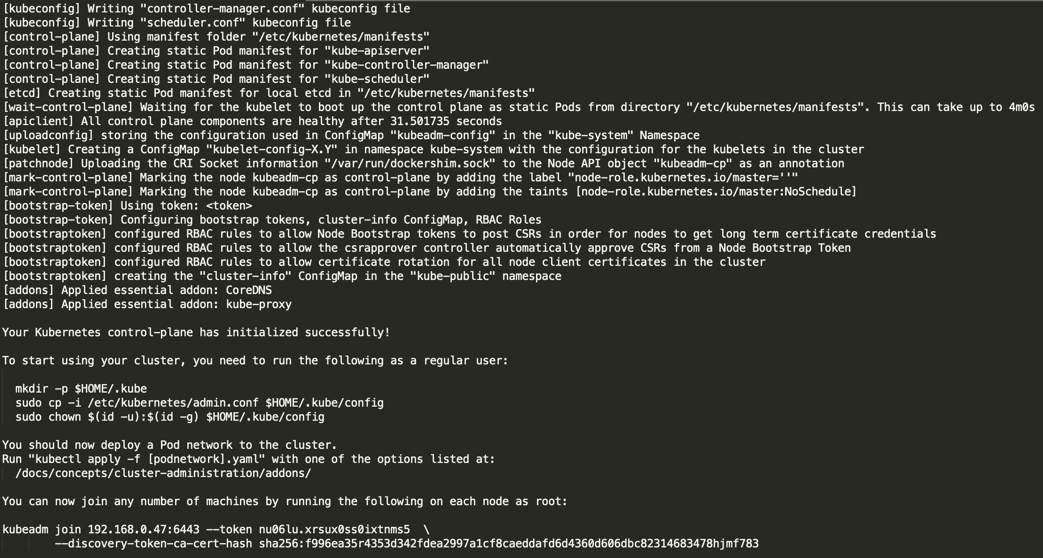
Next, copy the following command and store it somewhere, as we required to run this command on the worker nodes later.
Tip: Sometimes the above command might throw errors about the arguments passed, so to avoid errors, you need to remove the ‘\’ character and your final command will look like this.
Once Kubernetes initialized successfully, you must enable your user to start using the cluster. In our scenario, we will be using the root user. You can also start the cluster using sudo user as shown.
To use root, run:
To use a sudo enabled user, run:
Now confirm that the kubectl command is activated.

At this moment, you will see the status of the master-node is ‘NotReady’. This is because we are yet to deploy the pod network to the cluster.
The pod Network is the overlay network for the cluster, that is deployed on top of the present node network. It is designed to allow connectivity across the pod.
Step 5: Setup Your Pod Network
Deploying the network cluster is a highly flexible process depending on your needs and there are many options available. Since we want to keep our installation as simple as possible, we will use Weavenet plugin which does not require any configuration or extra code and it provides one IP address per pod which is great for us. If you want to see more options, please check here.
These commands will be important to get the pod network setup.

Now if you check the status of your master-node, it should be ‘Ready’.
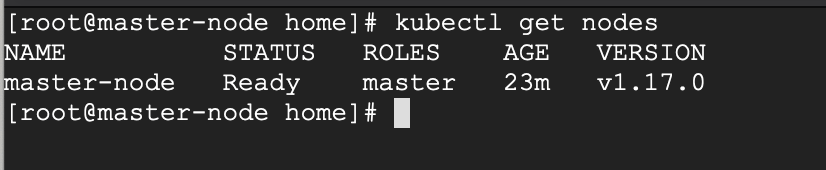
Next, we add the worker nodes to the cluster.
Adding Worker Nodes to Kubernetes Cluster
The following instructions will be performed on each worker node when joining the Kubernetes cluster.
Step 1: Prepare Hostname, Firewall, and SELinux
First set the hostname on your worker-node-1 and worker-node-2, and then add the host entries to the /etc/hosts file.
Next, ping your master node from your worker nodes to confirm that your updated host file is working fine using the ping command.
Next, disable SElinux and update your firewall rules.
Step 2: Setup Docker-CE and Kubernetes Repo
Add the Docker repository first using DNF config-manager.
Next, add the containerd.io package.
With these two packages installed, install the latest version of docker-ce.
Enable and start the docker service.
You will need to add Kubernetes repositories manually as they do not come pre-installed on CentOS 8.
Step 3: Install Kubeadm on CentOS 8
With the package repo now ready, you can go ahead and install kubeadm.
Start and enable the service.
Step 4: Join the Worker Node to the Kubernetes Cluster
We now require the token that kubeadm init generated, to join the cluster. You can copy and paste it to your node-1 and node-2 if you had copied it somewhere.
As suggested on the last line, go back to your master-node and verify if worker node-1 and worker node-2 have joined the cluster using the following command.
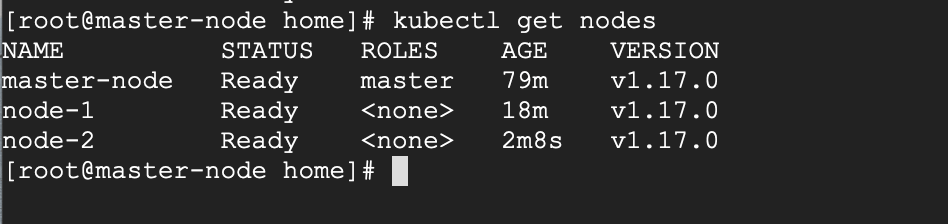
If all the steps run successfully, then, you should see node-1 and node-2 in ready status on the master-node. At this point, you have now successfully deployed a Kubernetes cluster on CentOS 8.

No comments:
Post a Comment