Microsoft Azure - Site-to-Site Connectivity
Most organizations already have a network on their premises and would want to connect it to Windows Azure rather than putting everything on cloud. It is also called hybrid network connectivity. It is connecting virtual net in Azure to on-premises network. Setting up a site-to-site connectivity network is quite easy for someone who knows the basics of networking like IPs, subnetting and default gateways.
The things that are required before configuring the network in this case are −
- A VPN device that can be configured.
- Externally facing IP address for that VPN device.
Creating a Site-to-Site Connectivity Network
Step 1 − Select New → Network Services → Virtual Network → Custom Create
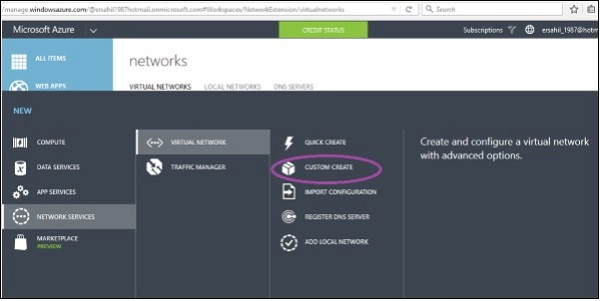
Step 2 − Enter the name of the network and select the region.
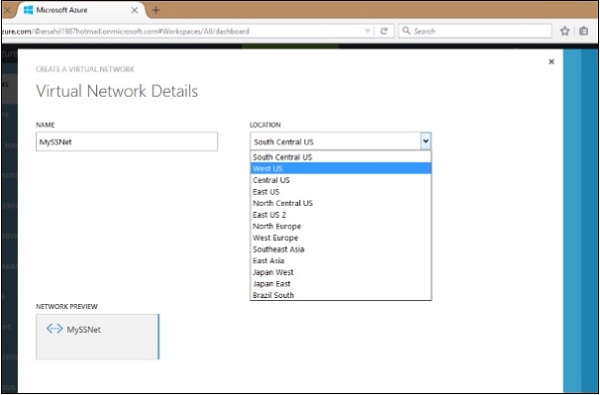
Step 3 − Enter the DNS name for name resolution if you want, otherwise you can leave it empty if you want it to be automatically done by Azure.
Step 4 − Check the ‘Configure site-to-site VPN’ option.
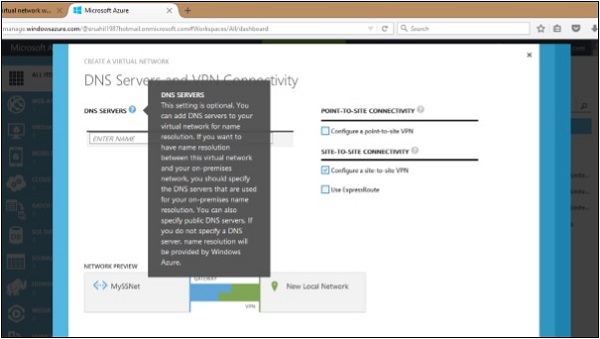
Step 5 − Enter the details of your VPN device in the address space as shown in the following image.
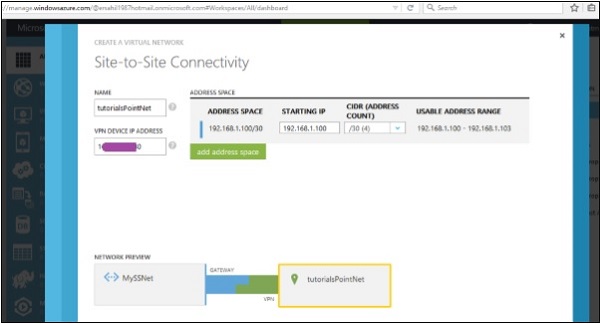
Step 6 − Enter the details of your virtual network in the address space.
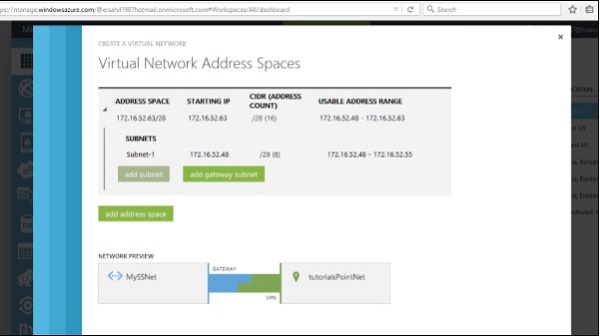
Step 7 − After entering the subnets, enter the gateway subnet for your virtual network.
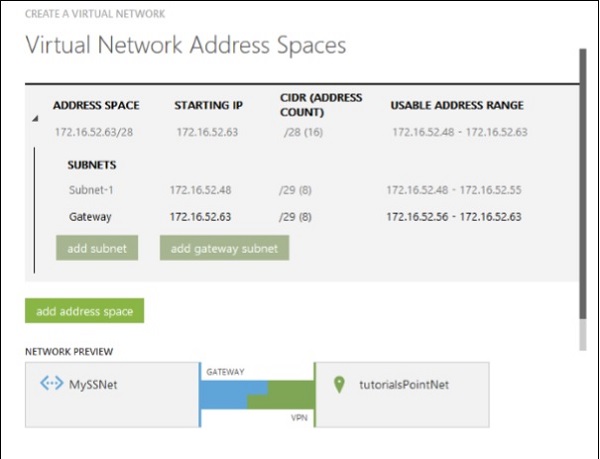
Step 8 − Click next and the network is created.
Step 9 − Select the network and go to its ‘Dashboard’. You will have to create a gateway for it.
Step 10 − Click ‘Create Gateway’ at the bottom of the screen. Once gateway is created ‘Gateway IP address’ is displayed on the following screen.
You can configure the VPN device now using the information.
Site-to-site connectivity is faster than the point-to-site connectivity. It makes transferring of data easier. You just need a shared key to access the network. Unlike point-to-site connectivity, you don’t have to install certificates on each machine you want to connect with the virtual machine. In fact, the same shared key works for each machine.

No comments:
Post a Comment