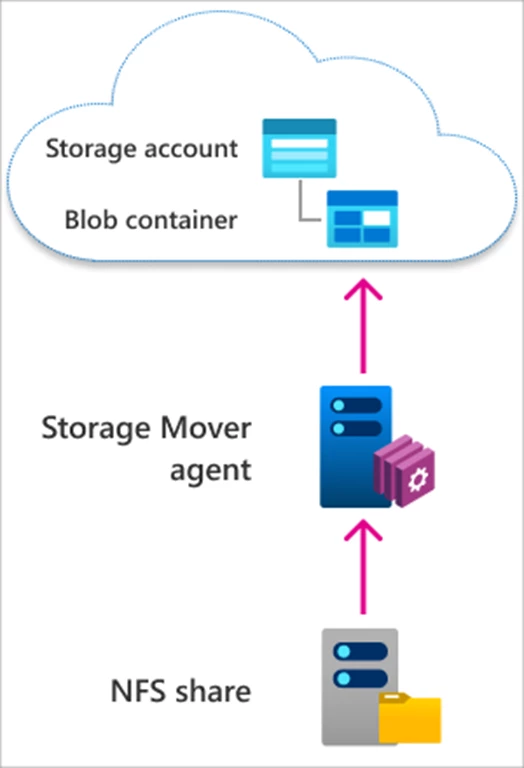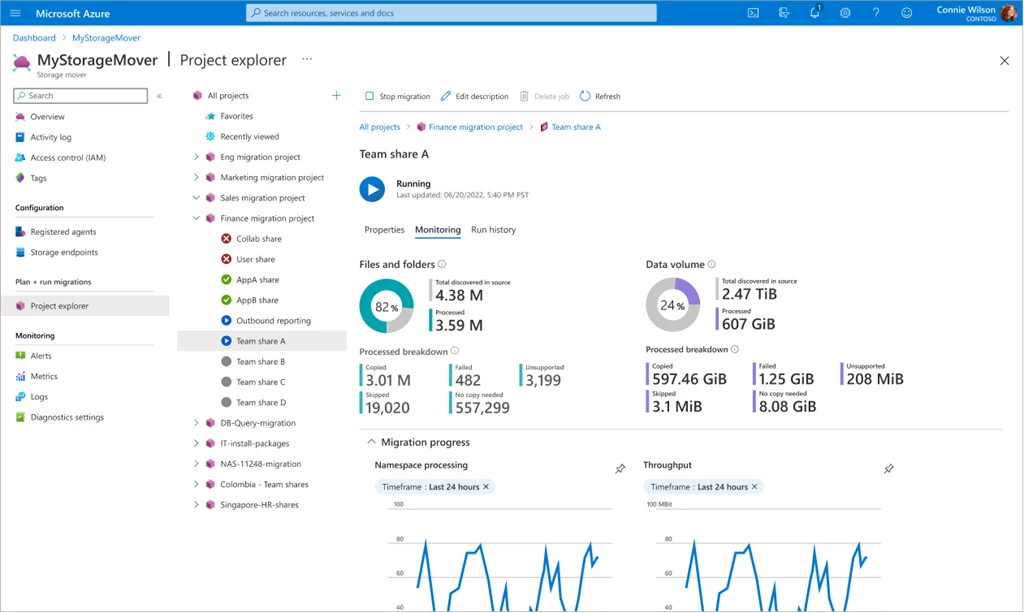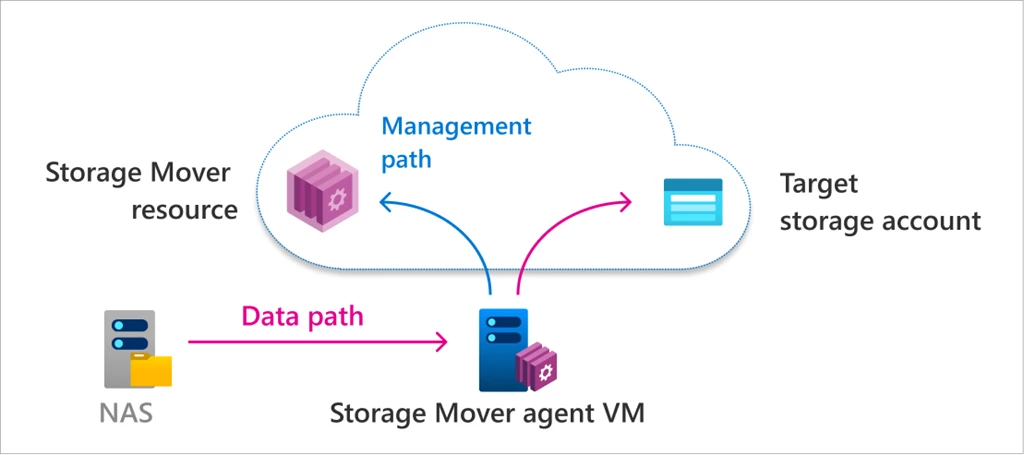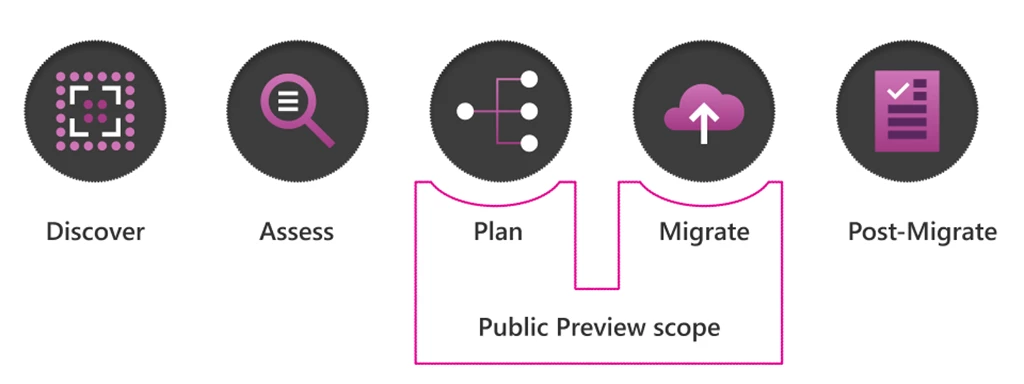Azure Storage Mover: A managed migration service for Azure Storage.
In a world increasingly dependent on digital data, it is essential to store this data securely and reliably. Azure Storage provides a powerful and versatile storage platform for this purpose. However, migrating data to Azure Storage can be challenging, especially when dealing with large amounts of data and complex migrations. Fortunately, Azure Storage Mover offers a managed migration service that helps businesses migrate data to Azure Storage easily and quickly.
What is Azure Storage Mover?
Azure Storage Mover is a managed migration service for Azure Storage that helps businesses migrate data to Azure Storage easily and quickly. With Azure Storage Mover, you can migrate data from local, network, and other cloud storage providers to Azure Storage.
How does Azure Storage Mover work?
Azure Storage Mover is easy to use and requires no specific technical knowledge. Here are the steps to migrate data to Azure Storage with Azure Storage Mover:
- Create a new Azure Storage account: Go to the Azure Portal and create a new Azure Storage account
- Create a migration project: Go to the Azure Storage Mover service and create a new migration project. Enter the required information, such as the project name, source, and target storage
- Set migration settings: Configure the migration settings, such as the transfer rate and the number of parallel transfers
- Start Migration: Click “Start Migration,” and Azure Storage Mover will automatically migrate the data to Azure Storage
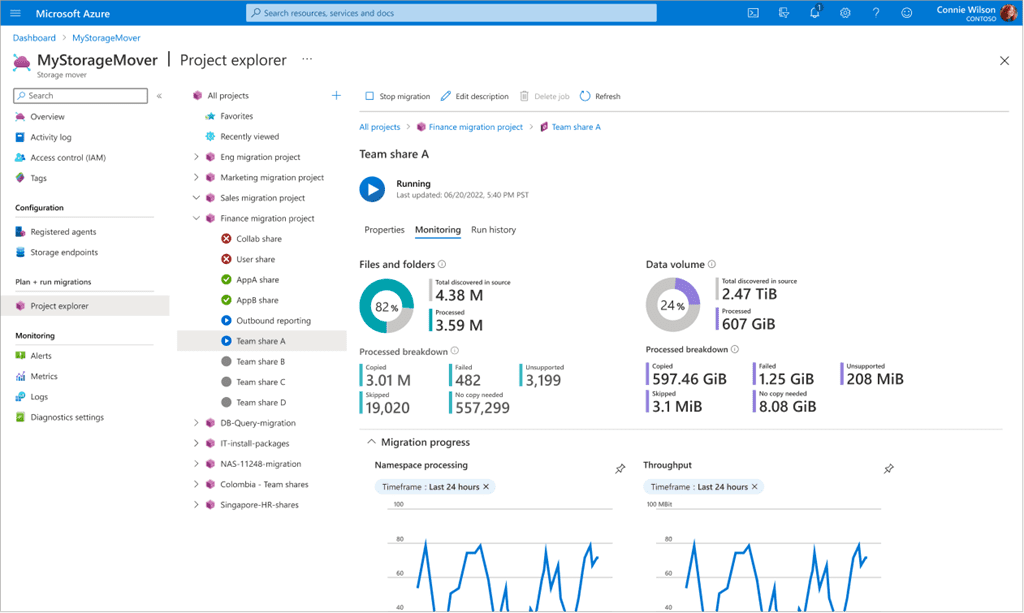
Benefits of Azure Storage Mover
Azure Storage Mover offers many benefits for companies looking to migrate data to Azure Storage, including:
- Easy to use: Azure Storage Mover is easy to use and requires no specific technical knowledge
- Fast migration: Azure Storage Mover uses advanced transfer algorithms and parallel transfers to migrate data to Azure Storage quickly
- Managed migration: Azure Storage Mover provides a managed migration experience that helps businesses migrate data quickly and easily
- Data protection: Azure Storage Mover ensures data protection during migration using advanced security features and encryption
- Flexibility: Azure Storage Mover supports migrations from various sources to Azure Storage, including local storage, network storage, and other cloud storage providers
There are several situations in which companies could use Azure Storage Mover to migrate data to Azure Storage. Here are some examples:
- Migrating from local storage to Azure Storage: If you store data on a local server and want to migrate it to Azure Storage, you can use Azure Storage Mover to migrate the data quickly and easily.
- Migrating from network storage to Azure Storage: If you store data on network storage and want to migrate it to Azure Storage, you can use Azure Storage Mover to migrate the data quickly and easily.
- Migrating cloud storage to Azure Storage: If you store data with another cloud storage provider and want to migrate it to Azure Storage, you can use Azure Storage Mover to migrate the data quickly and easily.
Cost of Azure Storage Mover
The cost of Azure Storage Mover depends on several factors, such as the amount of data you are migrating, the source, and the target storage. In general, the cost of Azure Storage Mover is affordable, and you can easily view and manage it through the Azure Portal. You should check the Azure pricing page for more information on the cost of Azure Storage Mover.
Roadmap of Azure Storage Mover
Microsoft is continuously improving Azure Storage Mover and offering new features and enhancements. Here is an overview of current and planned features for Azure Storage Mover:
- Support for migrations from multiple sources: Azure Storage Mover currently supports migrations from a single source to a single target storage. In the future, it will support migrations from multiple sources to a single target storage
- Support for migrations to different target stores: Azure Storage Mover currently supports migrations to a single target storage. In the future, it will support migrations to multiple target stores
- Migration speed improvements: Azure Storage Mover uses advanced transfer algorithms and parallel transfers to quickly migrate data to Azure Storage. Further improvements in migration speed will be made in the future
- Security improvements: Azure Storage Mover currently uses advanced security features and encryption to protect data during migration. Further security enhancements will be made in the future