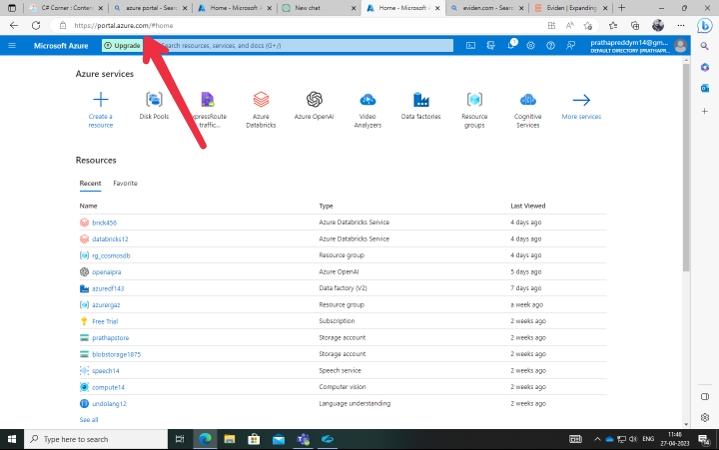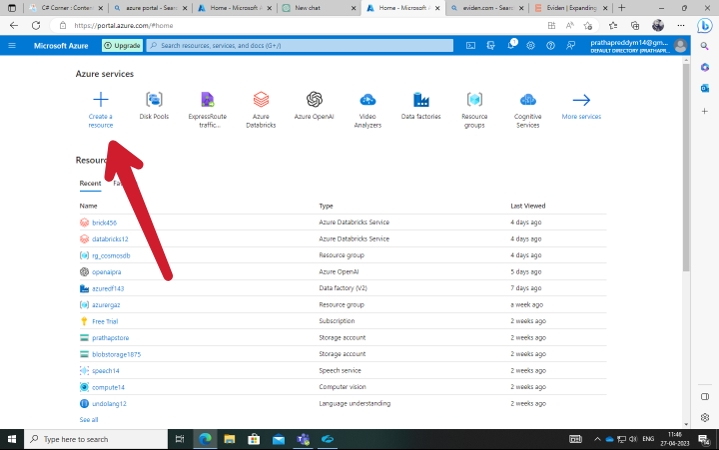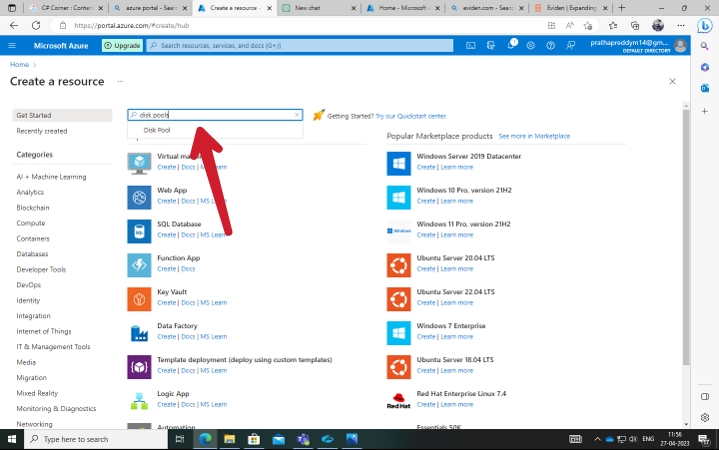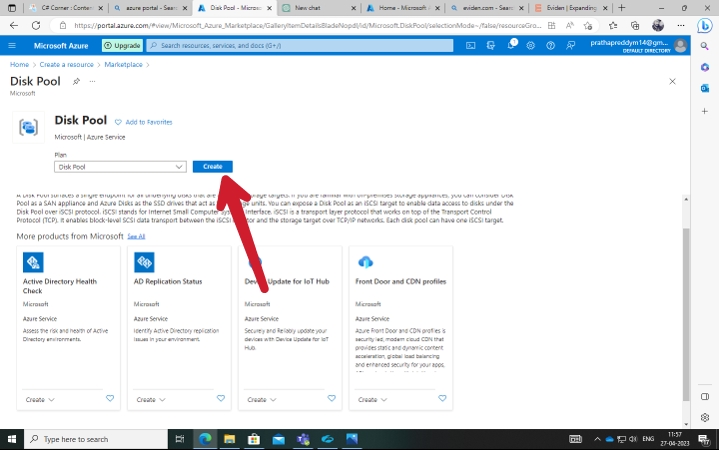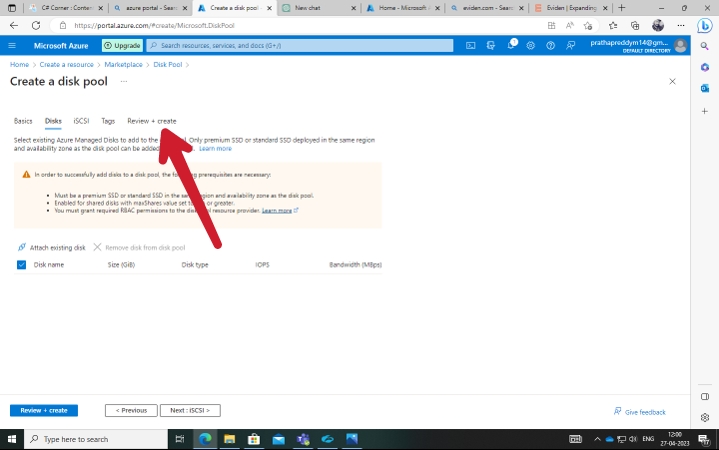az disk-pool
Manage Azure disk pool.
Commands
| Name | Description | Type | Status |
|---|---|---|---|
| az disk-pool create | Create Disk pool. This Create operation can take 15 minutes to complete. This is expected service behavior. | Extension | GA |
| az disk-pool delete | Delete a Disk pool; attached disks are not affected. This delete operation can take 10 minutes to complete. This is expected service behavior. | Extension | GA |
| az disk-pool iscsi-target | Manage iSCSI target with a Disk Pool. | Extension | GA |
| az disk-pool iscsi-target create | Create an iSCSI Target. | Extension | GA |
| az disk-pool iscsi-target delete | Delete an iSCSI Target. | Extension | GA |
| az disk-pool iscsi-target list | Get iSCSI Targets in a Disk pool. | Extension | GA |
| az disk-pool iscsi-target show | Get an iSCSI Target. | Extension | GA |
| az disk-pool iscsi-target update | Update an iSCSI Target. | Extension | GA |
| az disk-pool iscsi-target wait | Place the CLI in a waiting state until a condition of the disk-pool iscsi-target is met. | Extension | GA |
| az disk-pool list | Gets a list of DiskPools in a resource group. And Gets a list of Disk Pools in a subscription. | Extension | GA |
| az disk-pool list-outbound-network-dependency-endpoint | Gets the network endpoints of all outbound dependencies of a Disk Pool. | Extension | GA |
| az disk-pool list-skus | Lists available StoragePool resources and skus in an Azure location. | Extension | GA |
| az disk-pool list-zones | Lists available Disk Pool Skus in an Azure location. | Extension | GA |
| az disk-pool redeploy | Redeploy replaces the underlying virtual machine hosts one at a time. This operation can take 10-15 minutes to complete. This is expected service behavior. | Extension | GA |
| az disk-pool show | Get a Disk pool. | Extension | GA |
| az disk-pool start | The operation to start a Disk Pool. This start operation can take 10 minutes to complete. This is expected service behavior. | Extension | GA |
| az disk-pool stop | Shuts down the Disk Pool and releases the compute resources. You are not billed for the compute resources that this Disk Pool uses. This operation can take 10 minutes to complete. This is expected service behavior. | Extension | GA |
| az disk-pool update | Update a Disk pool. | Extension | GA |
| az disk-pool wait | Place the CLI in a waiting state until a condition of the disk-pool is met. | Extension | GA |
az disk-pool create
Create Disk pool. This Create operation can take 15 minutes to complete. This is expected service behavior.
az disk-pool create --disk-pool-name
--resource-group
--sku
--subnet-id
[--additional-capabilities]
[--availability-zones]
[--disks]
[--location]
[--managed-by]
[--managed-by-extended]
[--no-wait]
[--tags]Examples
Create or Update Disk pool
az disk-pool create --location "westus" --availability-zones "1" --disks "/subscriptions/11111111-1111-1111-1111-111111111111/resourceGroups/myResourceGroup/providers/Microsoft.Compute/disks/vm-name_DataDisk_0" --disks "/subscriptions/11111111-1111-1111-1111-111111111111/resourceGroups/myResourceGroup/providers/Microsoft.Compute/disks/vm-name_DataDisk_1" --subnet-id "/subscriptions/00000000-0000-0000-0000-000000000000/resourceGroups/myResourceGroup/providers/Microsoft.Network/virtualNetworks/myvnet/subnets/mysubnet" --sku name="Basic_V1" tier="Basic" --tags key="value" --name "myDiskPool" --resource-group "myResourceGroup"Required Parameters
The name of the Disk Pool.
Name of resource group. You can configure the default group using az configure --defaults group=<name>.
Determines the SKU of the Disk Pool.
Usage: --sku name=XX tier=XX
name: Required. Sku name tier: Sku tier.
Azure Resource ID of a Subnet for the Disk Pool.
Optional Parameters
List of additional capabilities for a Disk Pool.
Logical zone for Disk Pool resource; example: ["1"].
List of Azure Managed Disks to attach to a Disk Pool.
The order of this parameter is specific customized. Usage: --disks id-value
id: Required. Unique Azure Resource ID of the Managed Disk.
Multiple actions can be specified by using more than one --disks argument.
Location. Values from: az account list-locations. You can configure the default location using az configure --defaults location=<location>.
Azure resource id. Indicates if this resource is managed by another Azure resource.
List of Azure resource ids that manage this resource.
Do not wait for the long-running operation to finish.
Space-separated tags: key[=value] [key[=value] ...]. Use "" to clear existing tags.
az disk-pool delete
Delete a Disk pool; attached disks are not affected. This delete operation can take 10 minutes to complete. This is expected service behavior.
[--ids]
[--no-wait]
[--resource-group]
[--subscription]
[--yes]Examples
Delete Disk pool
az disk-pool delete --name "myDiskPool" --resource-group "myResourceGroup"Optional Parameters
The name of the Disk Pool.
One or more resource IDs (space-delimited). It should be a complete resource ID containing all information of 'Resource Id' arguments. You should provide either --ids or other 'Resource Id' arguments.
Do not wait for the long-running operation to finish.
Name of resource group. You can configure the default group using az configure --defaults group=<name>.
Name or ID of subscription. You can configure the default subscription using az account set -s NAME_OR_ID.
Do not prompt for confirmation.
az disk-pool list
Gets a list of DiskPools in a resource group. And Gets a list of Disk Pools in a subscription.
az disk-pool list [--resource-group]Examples
List Disk Pools
az disk-pool list --resource-group "myResourceGroup"List Disk Pools by subscription
az disk-pool listOptional Parameters
Name of resource group. You can configure the default group using az configure --defaults group=<name>.
az disk-pool list-outbound-network-dependency-endpoint
Gets the network endpoints of all outbound dependencies of a Disk Pool.
--resource-groupExamples
Get Disk Pool outbound network dependencies
az disk-pool list-outbound-network-dependency-endpoint --name "SampleAse" --resource-group "Sample-WestUSResourceGroup"Required Parameters
The name of the Disk Pool.
Name of resource group. You can configure the default group using az configure --defaults group=<name>.
az disk-pool list-skus
Lists available StoragePool resources and skus in an Azure location.
az disk-pool list-skus --locationExamples
List Disk Pool Skus
az disk-pool list-skus --location "eastus"Required Parameters
Location. Values from: az account list-locations. You can configure the default location using az configure --defaults location=<location>.
az disk-pool list-zones
Lists available Disk Pool Skus in an Azure location.
az disk-pool list-zones --locationExamples
List Disk Pool Zones
az disk-pool list-zones --location "eastus"Required Parameters
Location. Values from: az account list-locations. You can configure the default location using az configure --defaults location=<location>.
az disk-pool redeploy
Redeploy replaces the underlying virtual machine hosts one at a time. This operation can take 10-15 minutes to complete. This is expected service behavior.
az disk-pool redeploy [--disk-pool-name]
[--ids]
[--no-wait]
[--resource-group]
[--subscription]Examples
Redeploy Disk Pool
az disk-pool redeploy --name "myDiskPool" --resource-group "myResourceGroup"Optional Parameters
The name of the Disk Pool.
One or more resource IDs (space-delimited). It should be a complete resource ID containing all information of 'Resource Id' arguments. You should provide either --ids or other 'Resource Id' arguments.
Do not wait for the long-running operation to finish.
Name of resource group. You can configure the default group using az configure --defaults group=<name>.
Name or ID of subscription. You can configure the default subscription using az account set -s NAME_OR_ID.
az disk-pool show
Get a Disk pool.
az disk-pool show [--disk-pool-name]
[--ids]
[--resource-group]
[--subscription]Examples
Get Disk pool
az disk-pool show --name "myDiskPool" --resource-group "myResourceGroup"Optional Parameters
The name of the Disk Pool.
One or more resource IDs (space-delimited). It should be a complete resource ID containing all information of 'Resource Id' arguments. You should provide either --ids or other 'Resource Id' arguments.
Name of resource group. You can configure the default group using az configure --defaults group=<name>.
Name or ID of subscription. You can configure the default subscription using az account set -s NAME_OR_ID.
az disk-pool start
The operation to start a Disk Pool. This start operation can take 10 minutes to complete. This is expected service behavior.
az disk-pool start [--disk-pool-name]
[--ids]
[--no-wait]
[--resource-group]
[--subscription]Examples
Start Disk Pool
az disk-pool start --name "myDiskPool" --resource-group "myResourceGroup"Optional Parameters
The name of the Disk Pool.
One or more resource IDs (space-delimited). It should be a complete resource ID containing all information of 'Resource Id' arguments. You should provide either --ids or other 'Resource Id' arguments.
Do not wait for the long-running operation to finish.
Name of resource group. You can configure the default group using az configure --defaults group=<name>.
Name or ID of subscription. You can configure the default subscription using az account set -s NAME_OR_ID.
az disk-pool stop
Shuts down the Disk Pool and releases the compute resources. You are not billed for the compute resources that this Disk Pool uses. This operation can take 10 minutes to complete. This is expected service behavior.
az disk-pool stop [--disk-pool-name]
[--ids]
[--no-wait]
[--resource-group]
[--subscription]Examples
Deallocate Disk Pool
az disk-pool stop --name "myDiskPool" --resource-group "myResourceGroup"Optional Parameters
The name of the Disk Pool.
One or more resource IDs (space-delimited). It should be a complete resource ID containing all information of 'Resource Id' arguments. You should provide either --ids or other 'Resource Id' arguments.
Do not wait for the long-running operation to finish.
Name of resource group. You can configure the default group using az configure --defaults group=<name>.
Name or ID of subscription. You can configure the default subscription using az account set -s NAME_OR_ID.
az disk-pool update
Update a Disk pool.
az disk-pool update [--disk-pool-name]
[--disks]
[--ids]
[--managed-by]
[--managed-by-extended]
[--no-wait]
[--resource-group]
[--sku]
[--subscription]
[--tags]Examples
Update Disk pool
az disk-pool update --name "myDiskPool" --disks "/subscriptions/11111111-1111-1111-1111-111111111111/resourceGroups/myResourceGroup/providers/Microsoft.Compute/disks/vm-name_DataDisk_0" --disks "/subscriptions/11111111-1111-1111-1111-111111111111/resourceGroups/myResourceGroup/providers/Microsoft.Compute/disks/vm-name_DataDisk_1" --sku name="Basic_B1" tier="Basic" --tags key="value" --resource-group "myResourceGroup"Optional Parameters
The name of the Disk Pool.
List of Azure Managed Disks to attach to a Disk Pool.
The order of this parameter is specific customized. Usage: --disks id-value
id: Required. Unique Azure Resource ID of the Managed Disk.
Multiple actions can be specified by using more than one --disks argument.
One or more resource IDs (space-delimited). It should be a complete resource ID containing all information of 'Resource Id' arguments. You should provide either --ids or other 'Resource Id' arguments.
Azure resource id. Indicates if this resource is managed by another Azure resource.
List of Azure resource ids that manage this resource.
Do not wait for the long-running operation to finish.
Name of resource group. You can configure the default group using az configure --defaults group=<name>.
Determines the SKU of the Disk Pool.
Usage: --sku name=XX tier=XX
name: Required. Sku name tier: Sku tier.
Name or ID of subscription. You can configure the default subscription using az account set -s NAME_OR_ID.
Space-separated tags: key[=value] [key[=value] ...]. Use "" to clear existing tags.
az disk-pool wait
Place the CLI in a waiting state until a condition of the disk-pool is met.
az disk-pool wait [--created]
[--custom]
[--deleted]
[--disk-pool-name]
[--exists]
[--ids]
[--interval]
[--resource-group]
[--subscription]
[--timeout]
[--updated]Examples
Pause executing next line of CLI script until the disk-pool is successfully created.
az disk-pool wait --name "myDiskPool" --resource-group "myResourceGroup" --createdPause executing next line of CLI script until the disk-pool is successfully updated.
az disk-pool wait --name "myDiskPool" --resource-group "myResourceGroup" --updatedPause executing next line of CLI script until the disk-pool is successfully deleted.
az disk-pool wait --name "myDiskPool" --resource-group "myResourceGroup" --deletedOptional Parameters
Wait until created with 'provisioningState' at 'Succeeded'.
Wait until the condition satisfies a custom JMESPath query. E.g. provisioningState!='InProgress', instanceView.statuses[?code=='PowerState/running'].
Wait until deleted.
The name of the Disk Pool.
Wait until the resource exists.
One or more resource IDs (space-delimited). It should be a complete resource ID containing all information of 'Resource Id' arguments. You should provide either --ids or other 'Resource Id' arguments.
Polling interval in seconds.
Name of resource group. You can configure the default group using az configure --defaults group=<name>.
Name or ID of subscription. You can configure the default subscription using az account set -s NAME_OR_ID.
Maximum wait in seconds.
Wait until updated with provisioningState at 'Succeeded'.