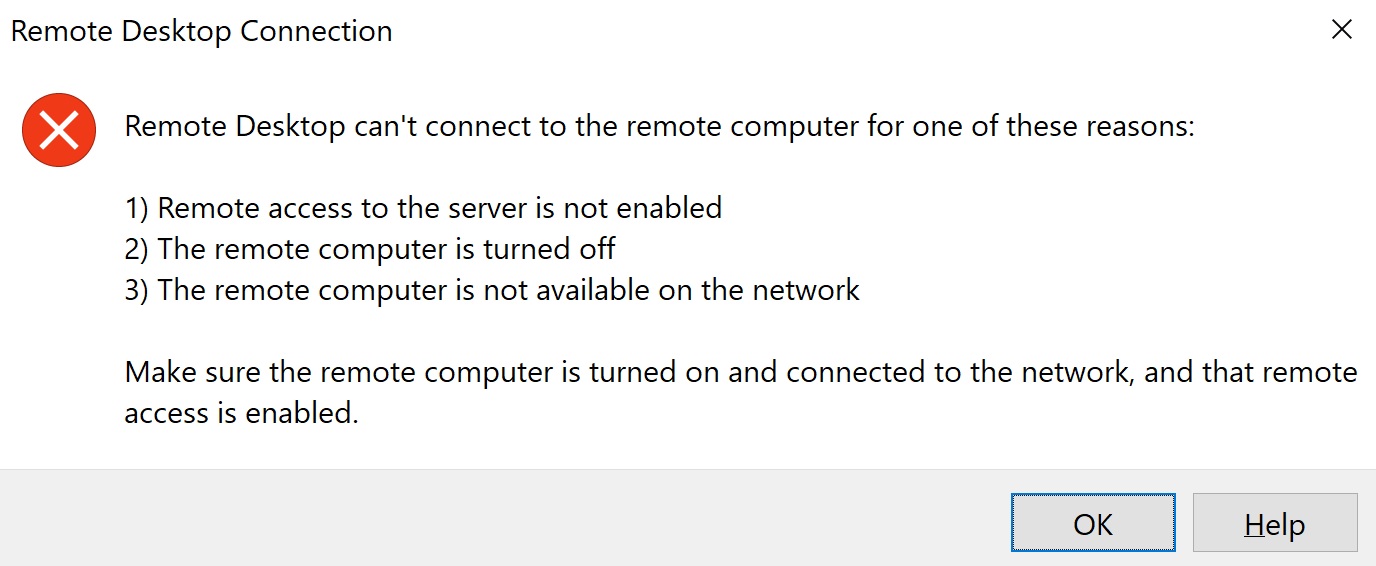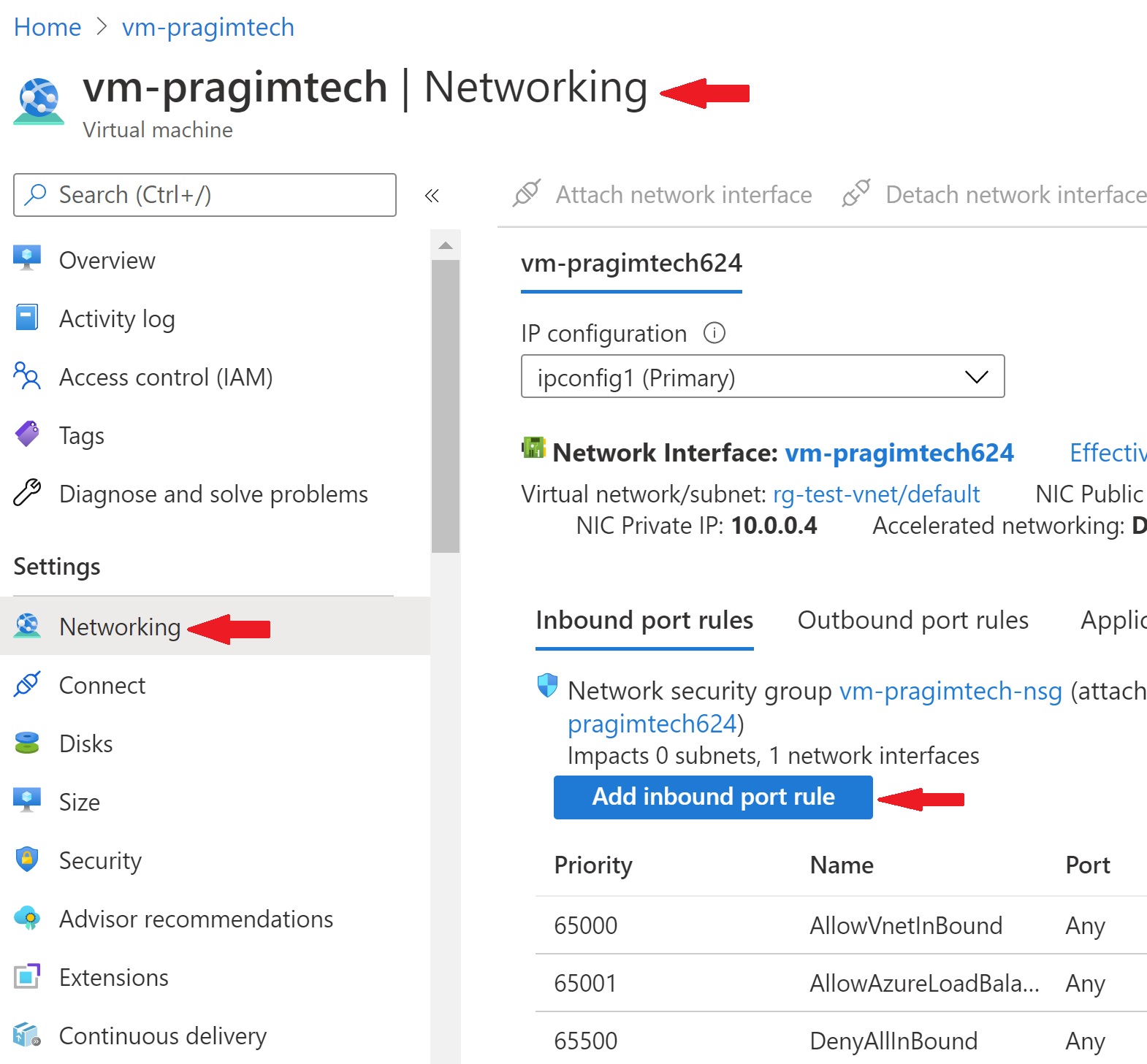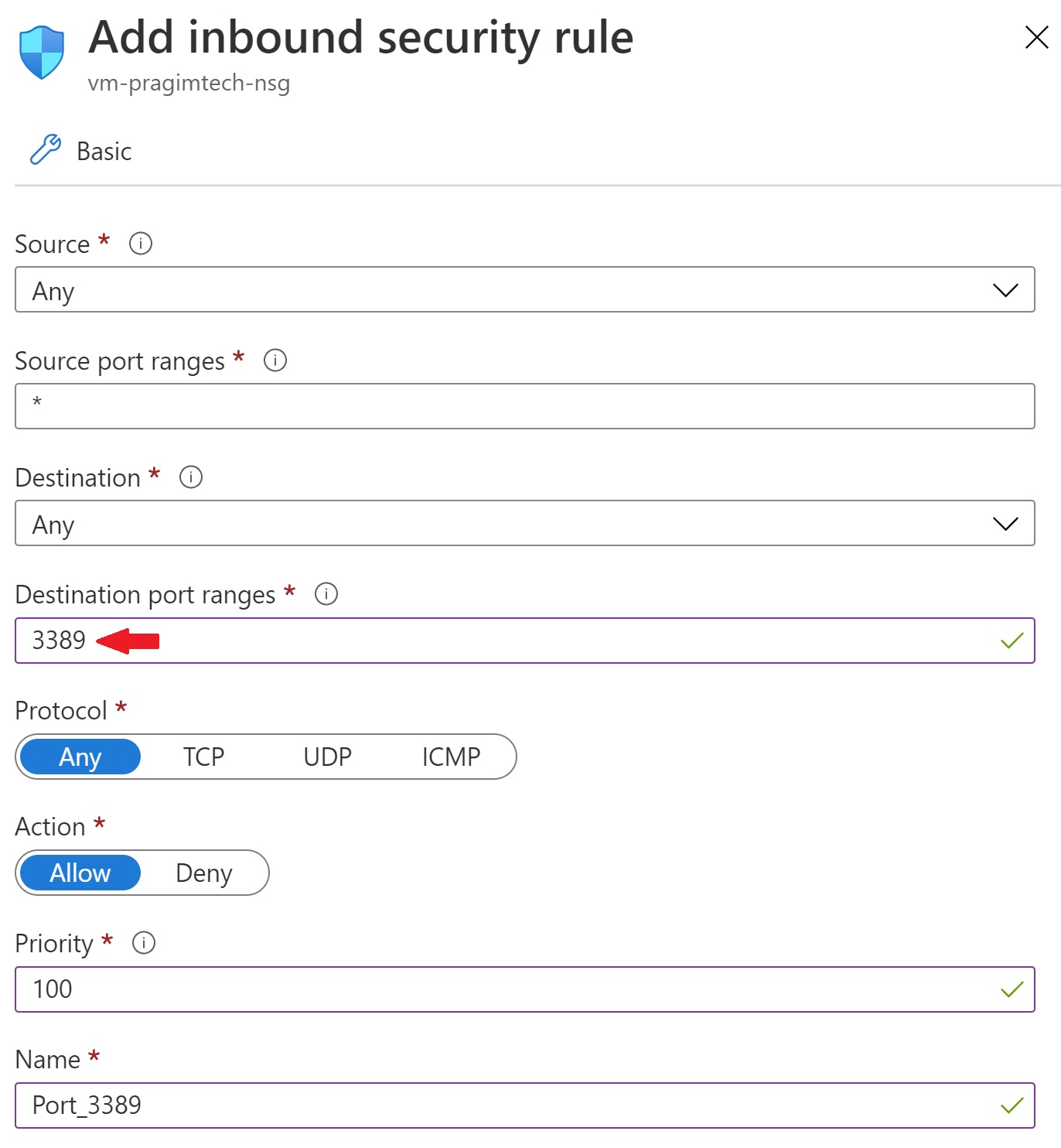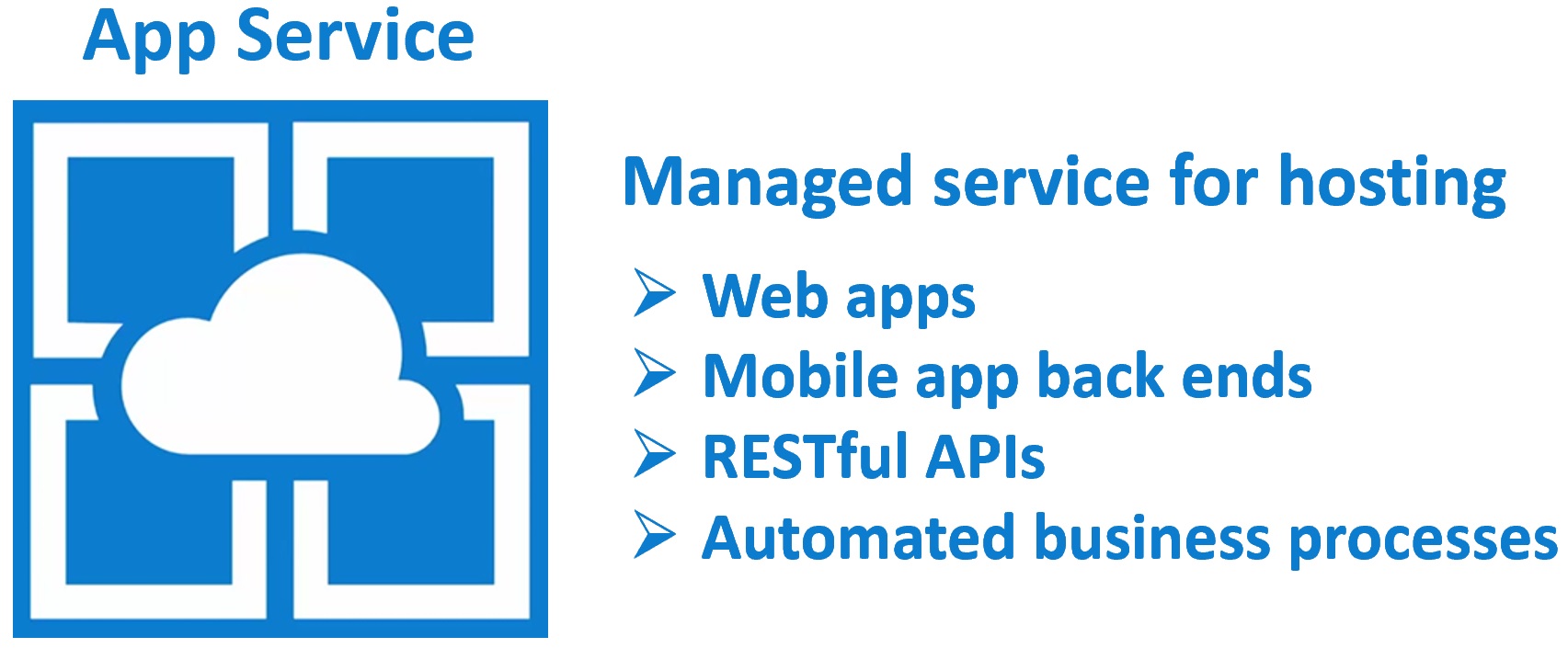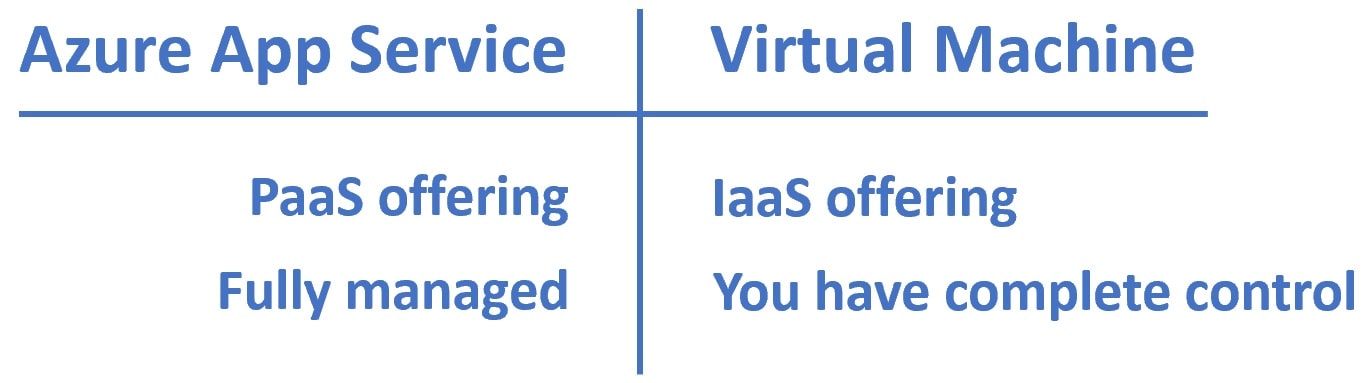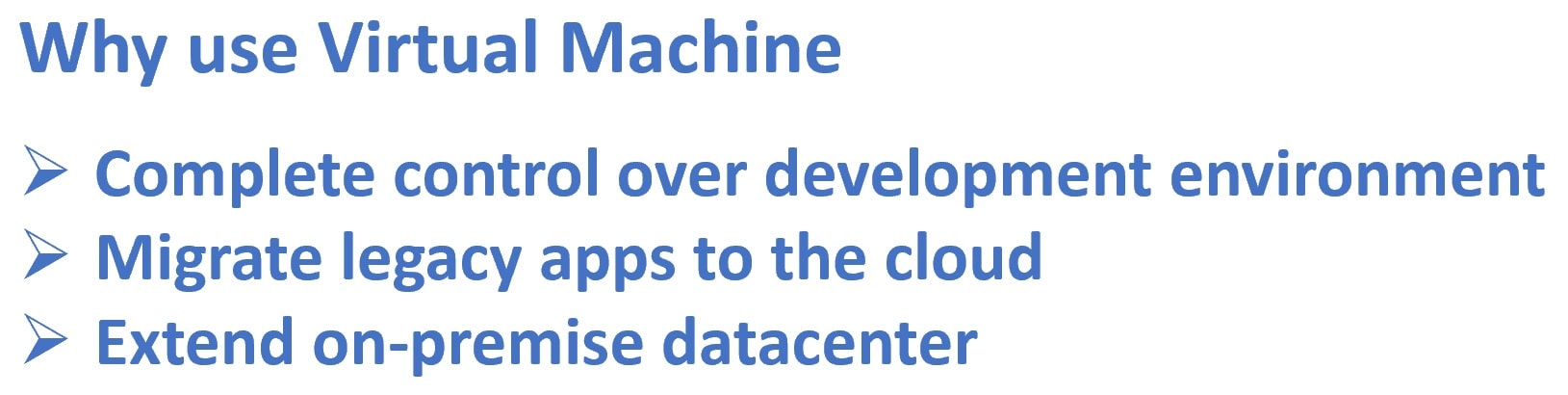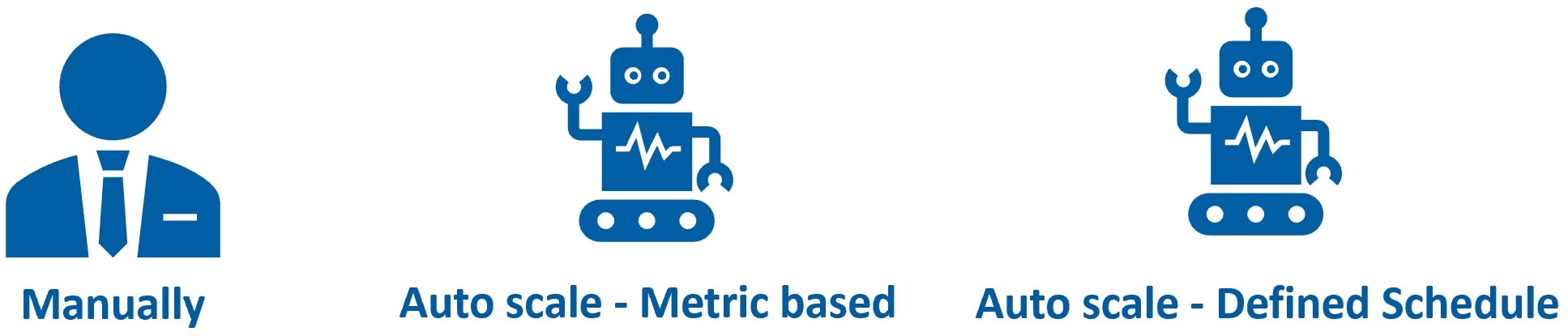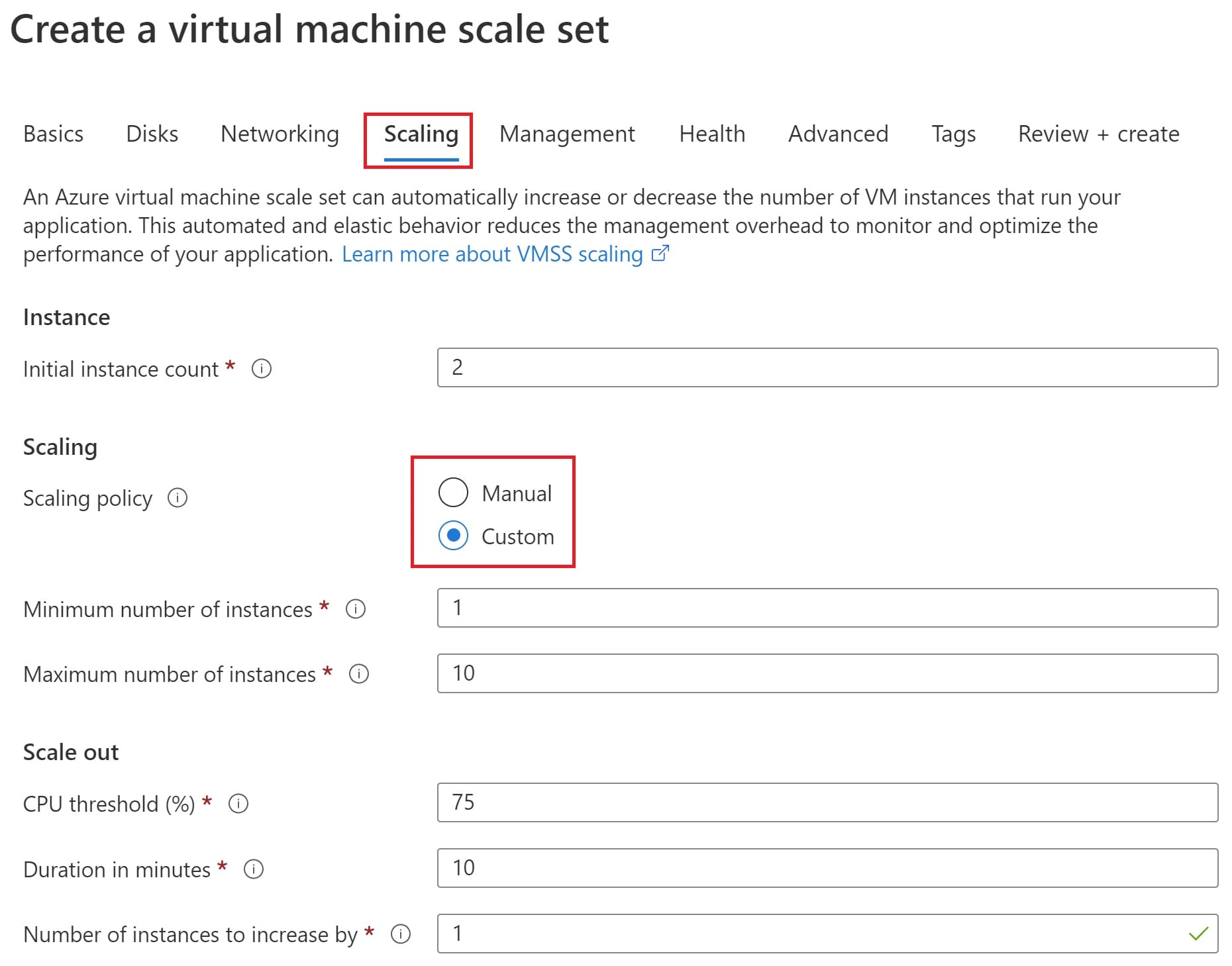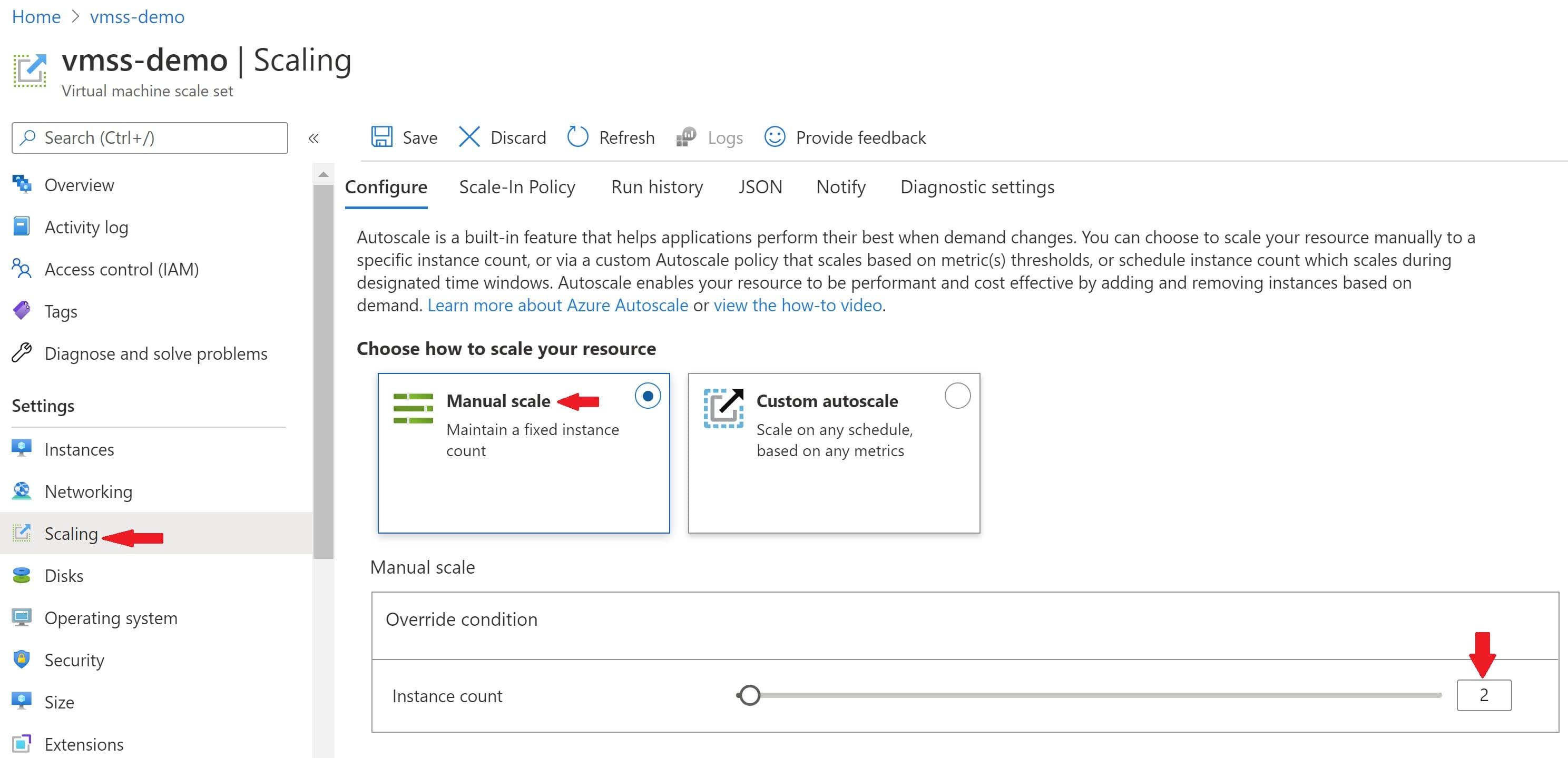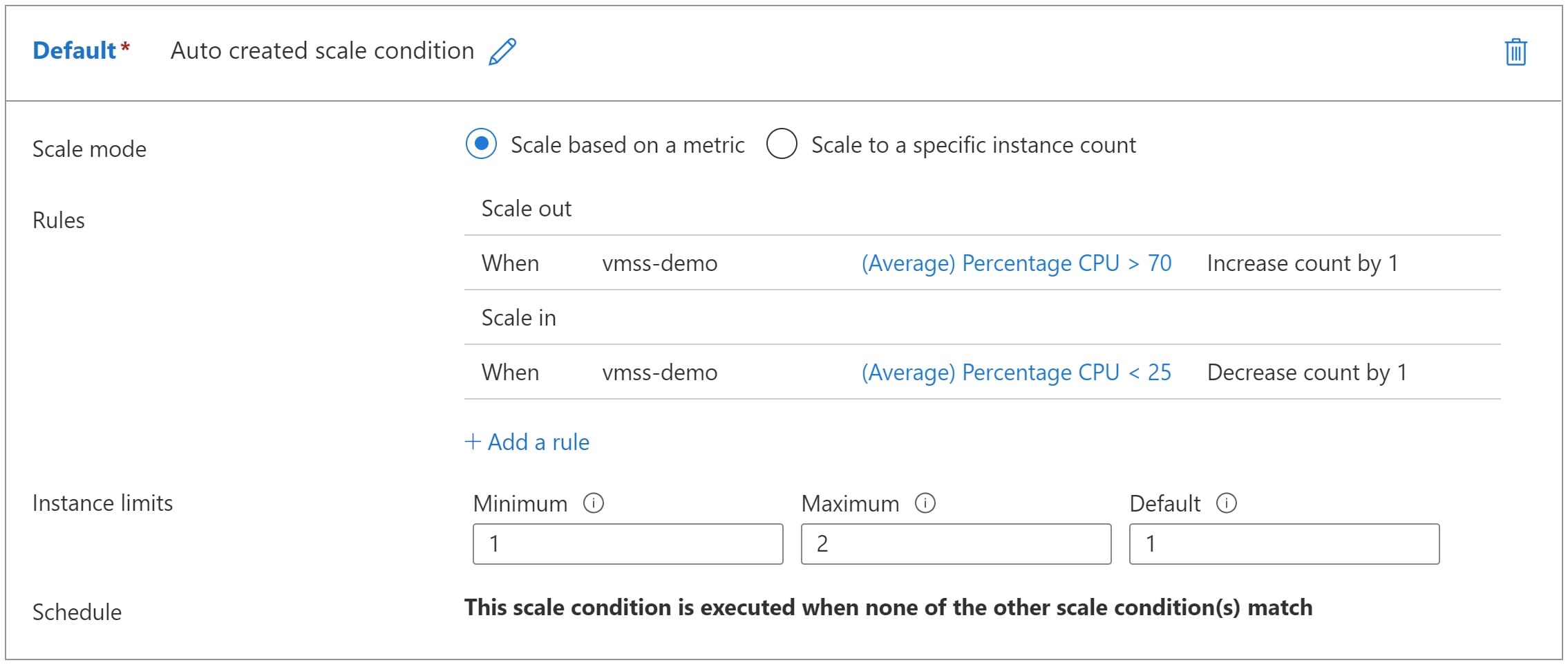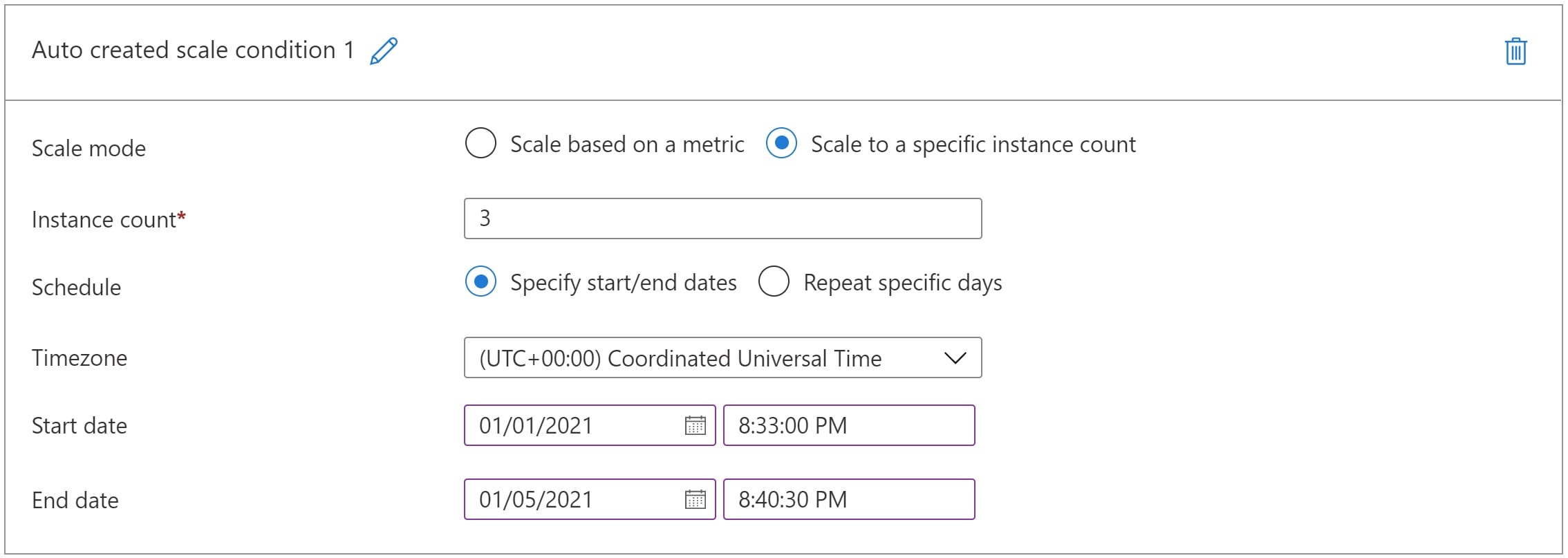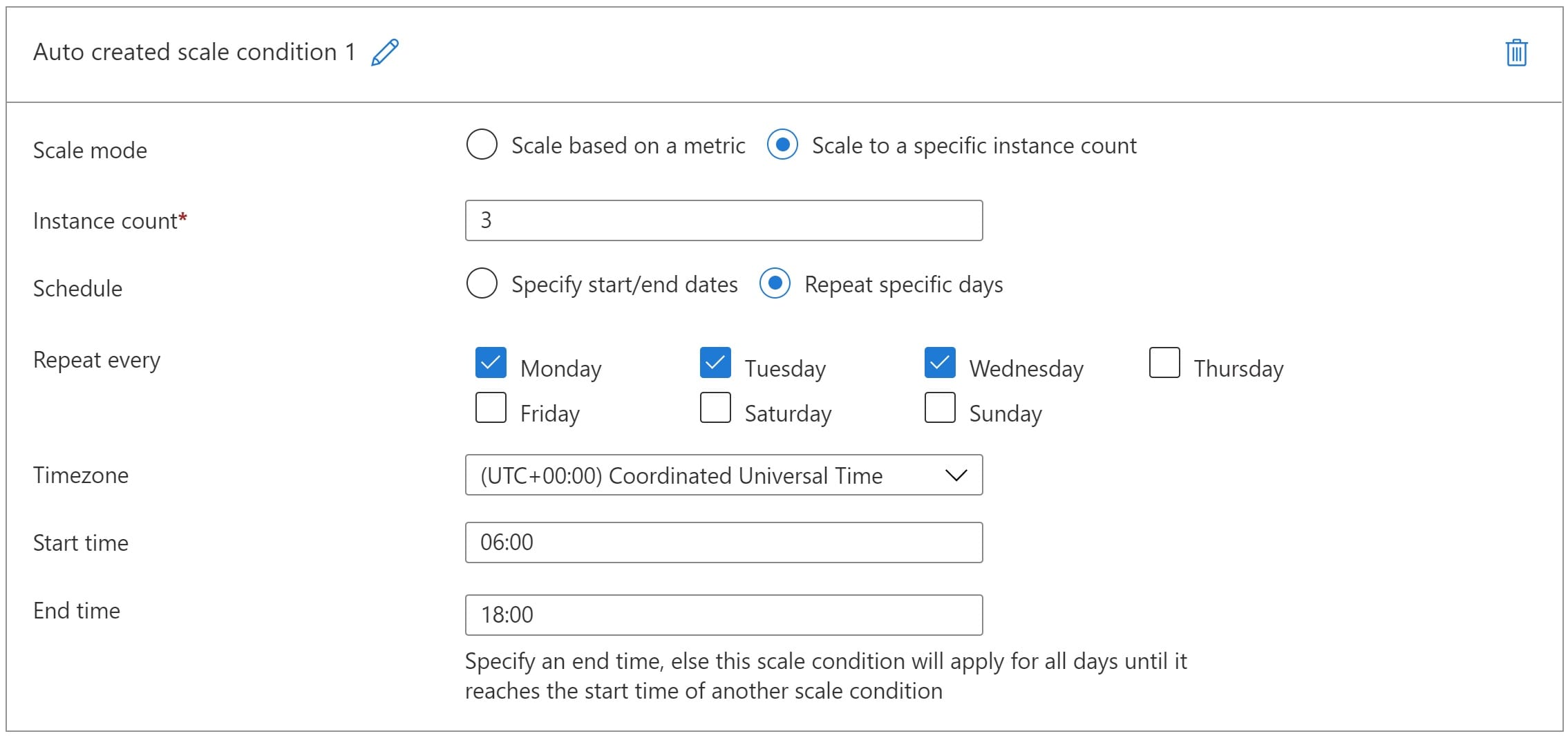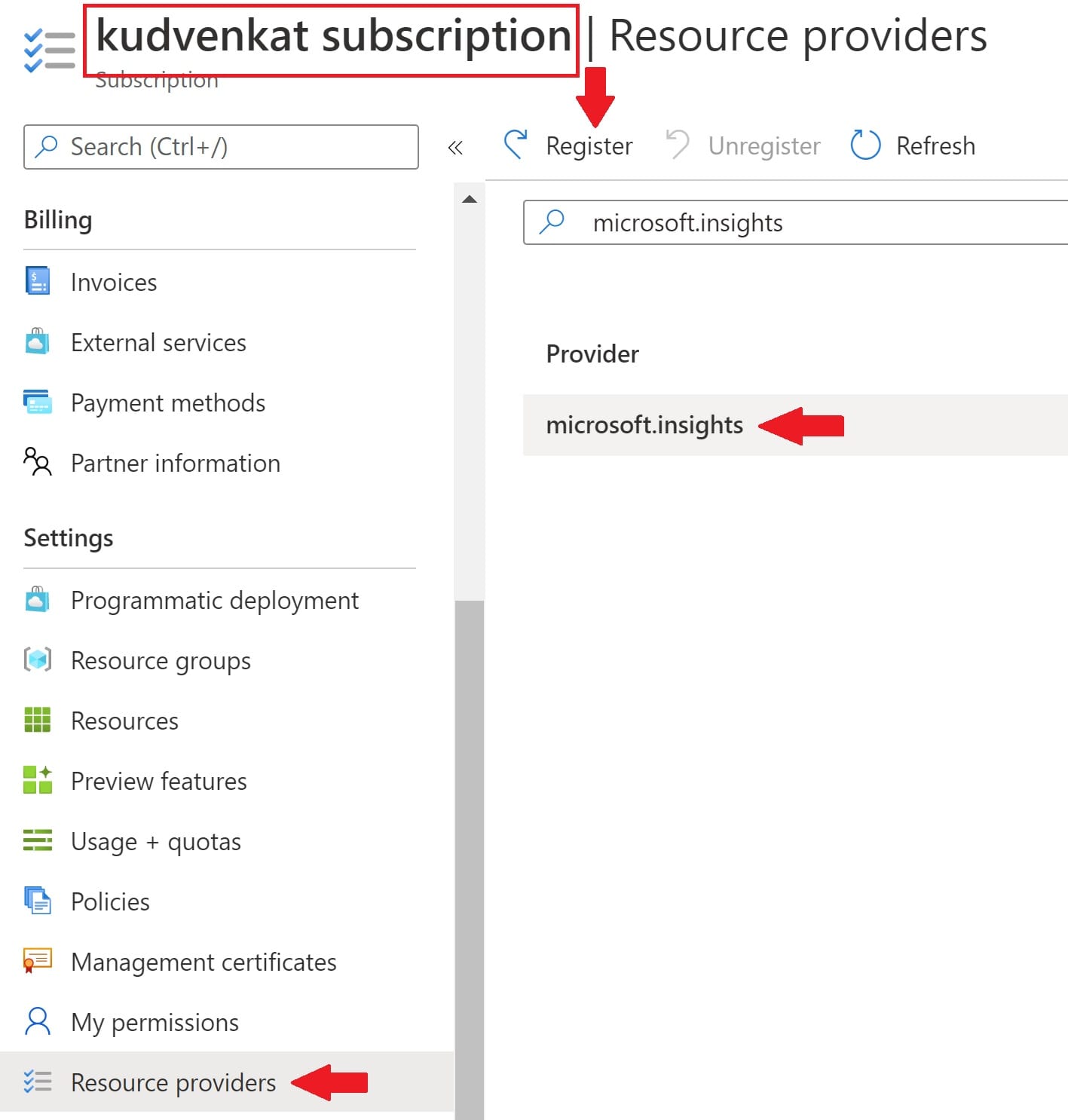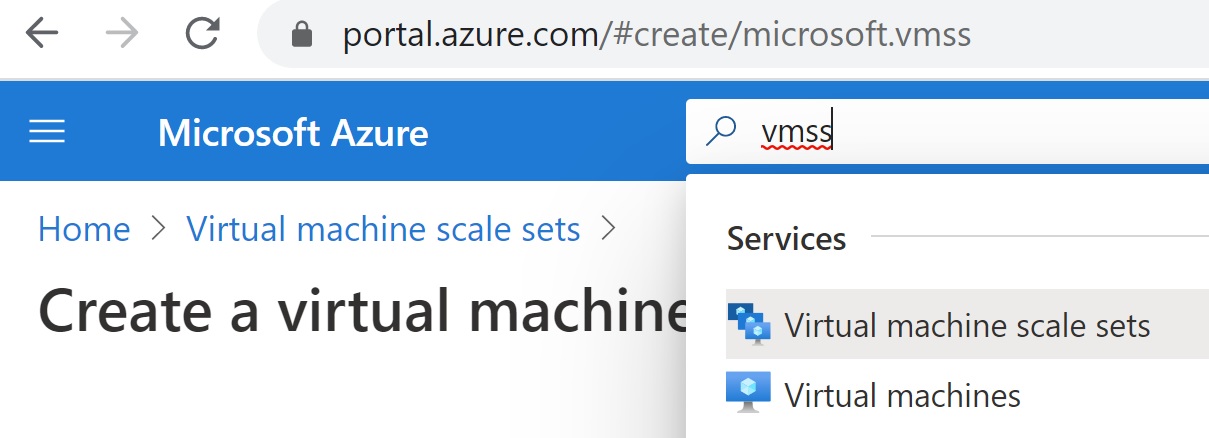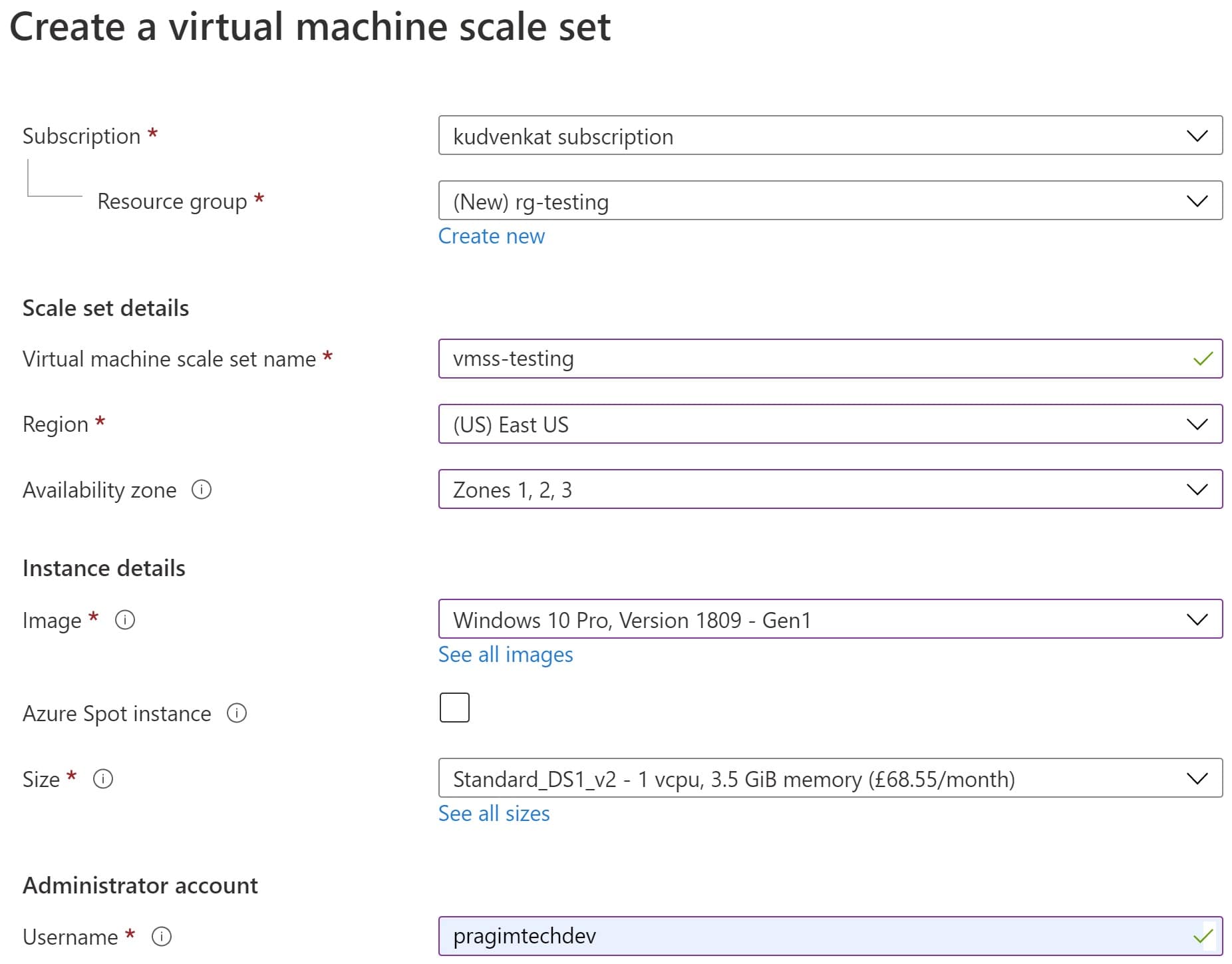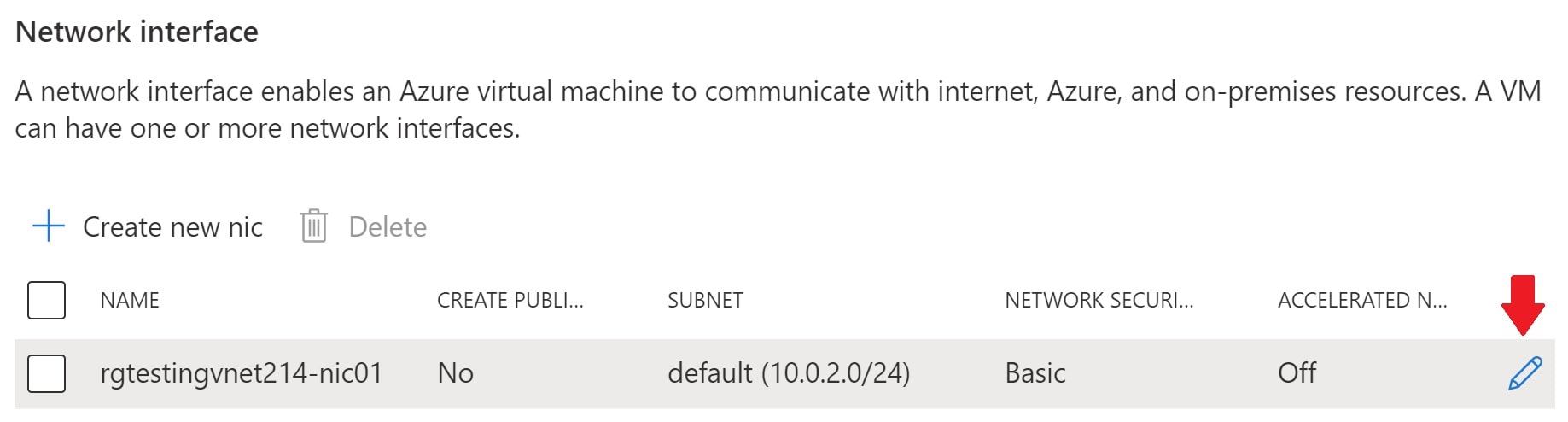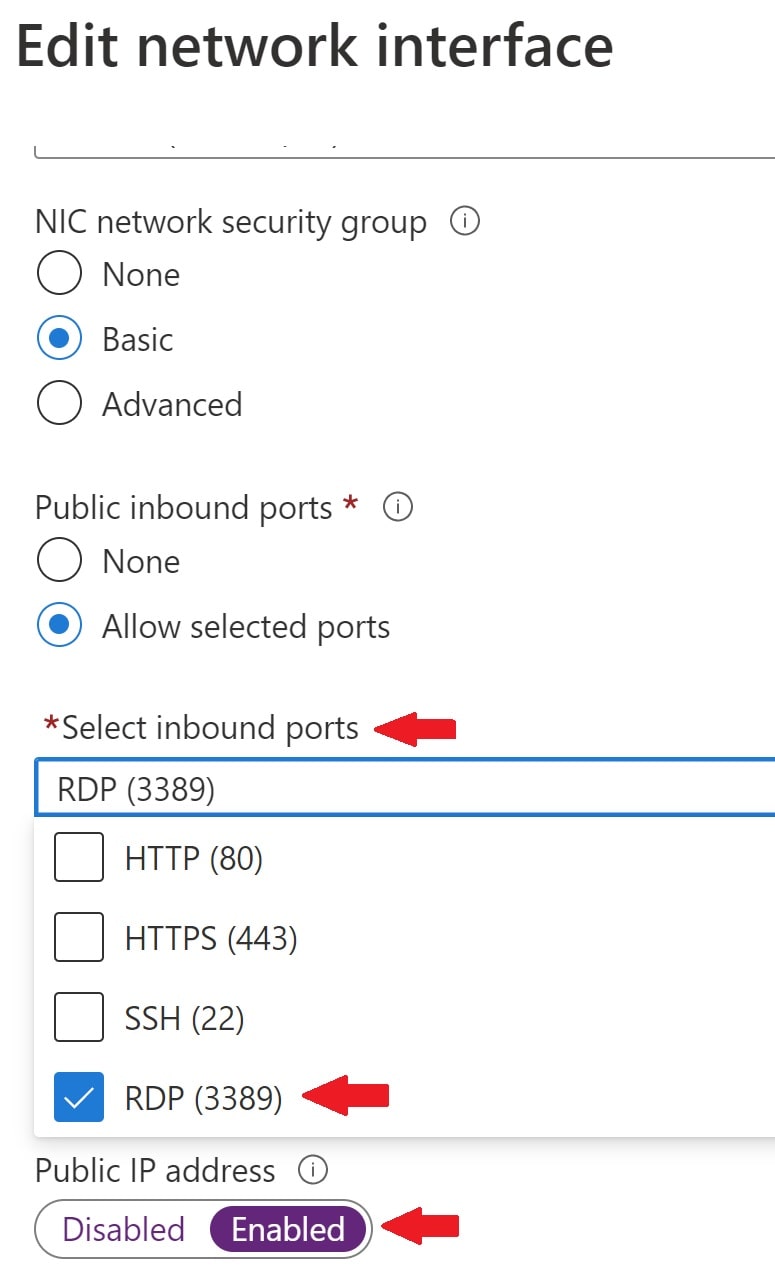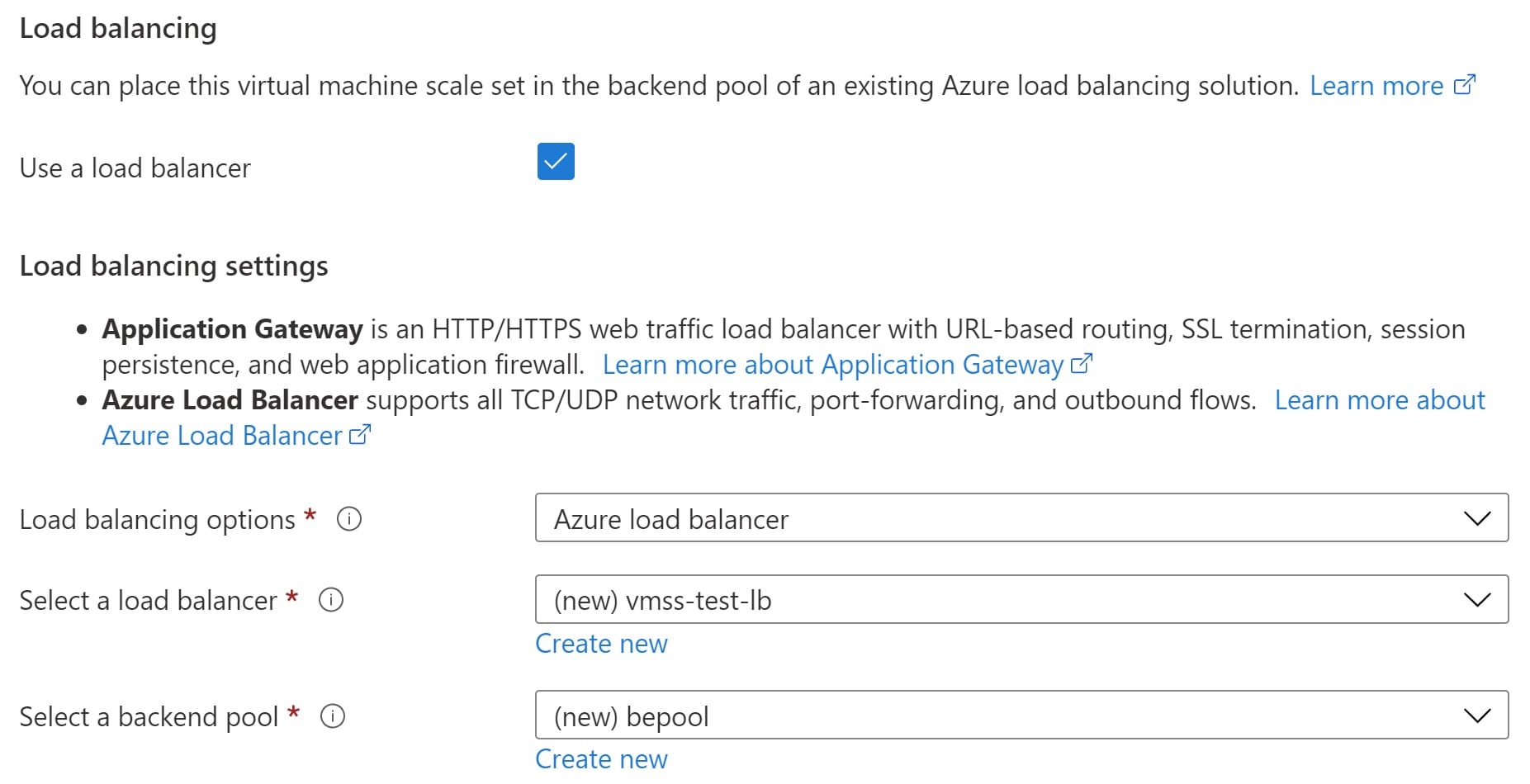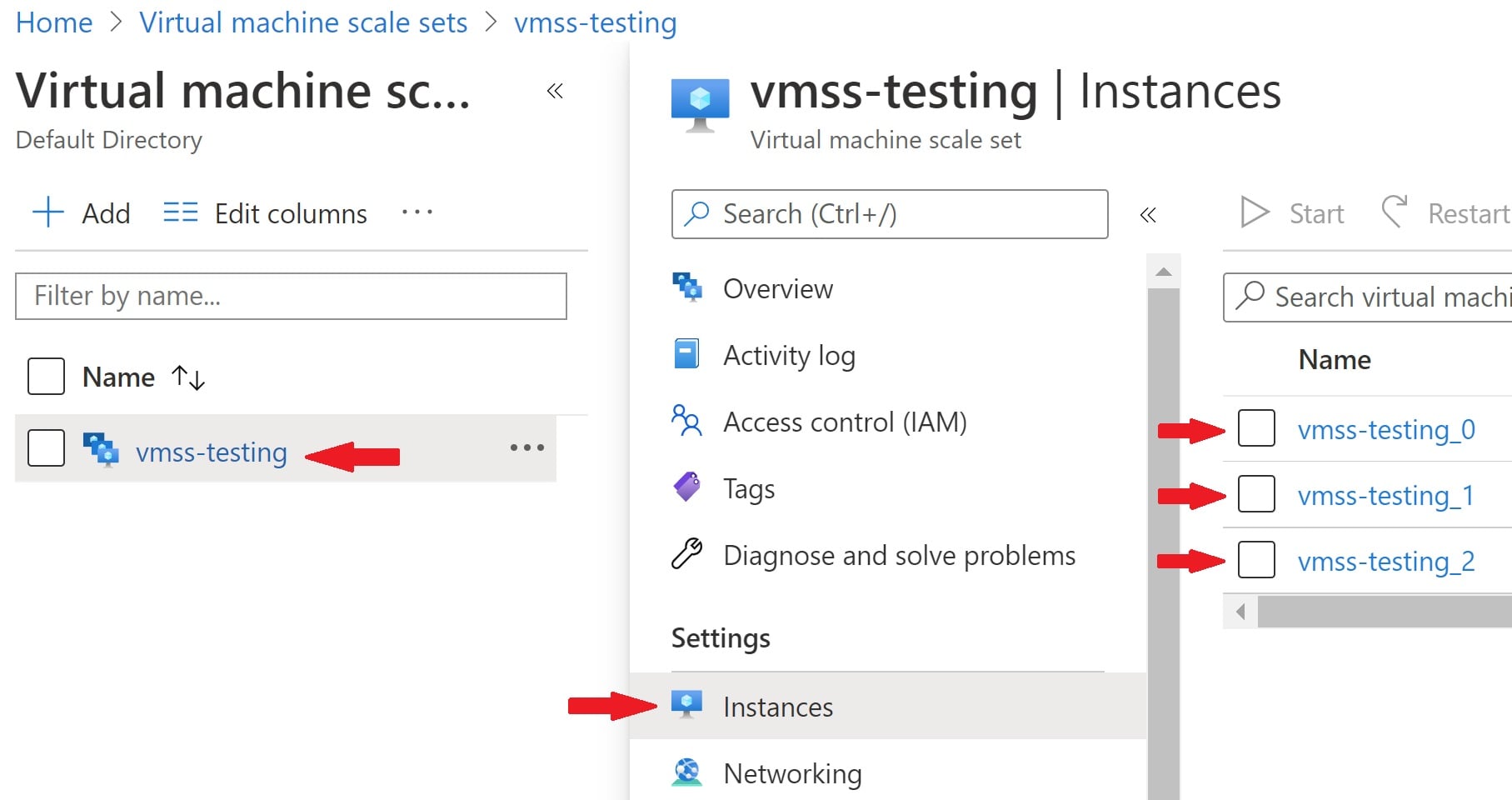Public IP address vs private IP address
In this video we will discuss the differene between, public IP address and private IP address and more importantly why do we need 2 IP addresses.
Public and Private IP addresses
We need both private and public IP addresses to connect and do anything on the internet. For example, when you fireup your favourite browser and navigate to PragimTech.com, how does the internet know it has to deliver the content to your laptop and not to someone else laptop or phone in your office or home. Well, this is made possible by public and private IP addresses working together.
For example, let's say in your home you have 2 computers and 3 mobile phones, all devices connected to the same network.
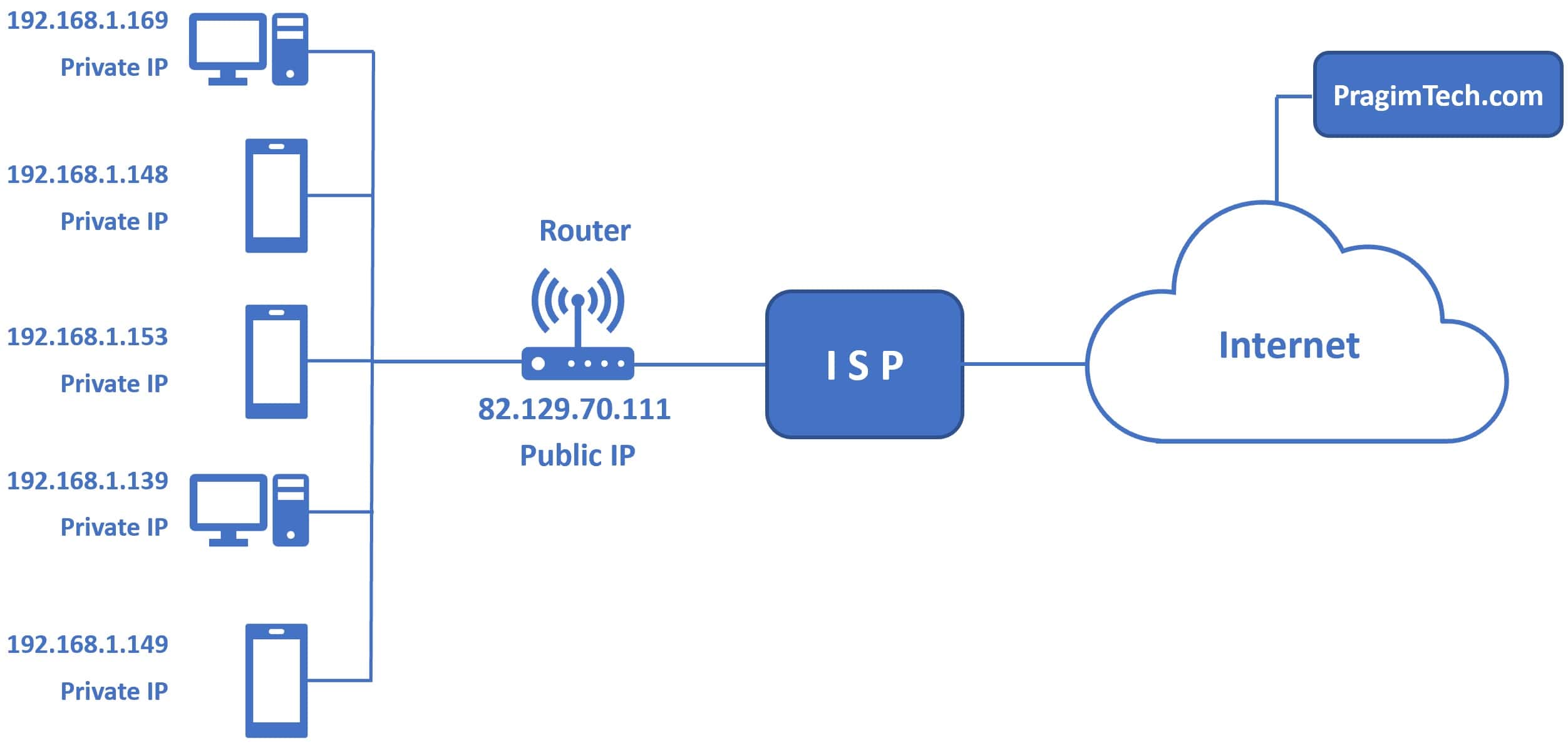
The router which you use to connect to the internet, assigns a private ip address to each device on your home network (in our example for the 2 computers and 3 mobile phones).
The router itself, gets a public ip address assigned to it from the internet service provider (like BT: British Telecom or Virgin Media if you are in the UK, or Comcast if you are in the US). If you are in a different country, you may have different internet service providers. The importnant point to keep in mind is, it is this internet service provider that assigns a public ip address to your router and it is the router that assigns private ip addresses to all the devices on your home or office network.
- With this setup, let's say from one of our computers, we request an article from a website like PragimTech.com on the internet.
- The internet knows, your router public ip address. So, it sends the response from PragimTech.com to your router.
- Your router knows, the private ip address of each of your devices. So, the router then forwards the response to that respective device.
In our example, we have 5 devices (2 computers and 3 mobile phones). So, all the 5 devices have the same public ip addresss, but a unique and different private ip address. This is how the router is able to send the response it received from the internet to the device that made the request.
IP addresses - terminology
There are different terms that people use interchangably to refer to Private and Public IP addresses.
| Private IP | Public IP |
| Internal IP | External IP |
| LAN (Local Area Network) IP | WAN (Wide Area Network) IP |
How to find private ip address
In the run window, type cmd and click OK
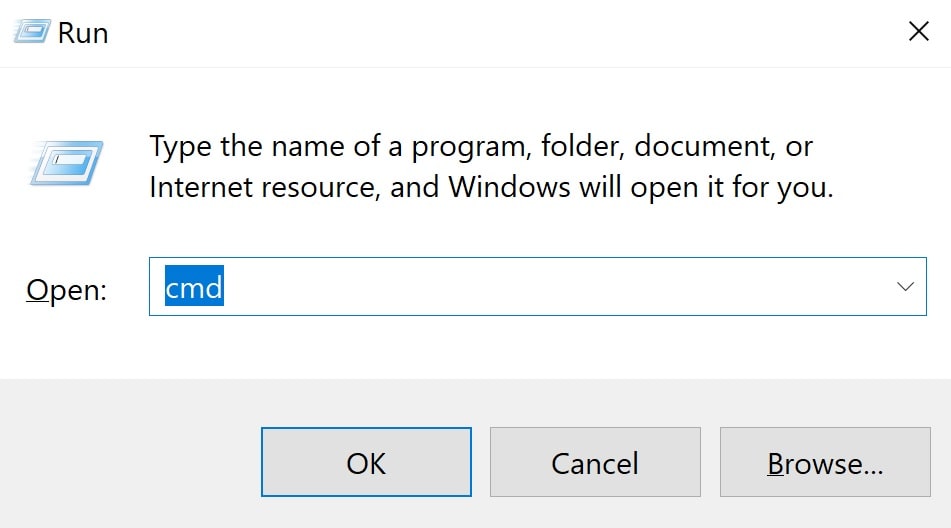
In the command prompt type the following command and press enter
ipconfig
In the output, you should see IPv4. This is your private ip address
How to find public ip address
- On your laptop fire up the command prompt and use the command ipconfig
- Find the default gateway IP address
- Type the default gateway IP address in the browser (http://192.168.1.254)
- This takes you to the admin router page and you should see the WAN IP address here.
- WAN IP address is your public ip address. WAN IP is just another term for public IP
OR
Simply navigate to the following website and it displays your WAN IP address.
Public and Private IP address - Important points to remember
Public IP address
- Public IP address is also commonly called as internet IP addresss.
- It is by this public IP address your computer is indetified on the internet.
- If you connect to the internet from an airport or hotel your public IP address changes.

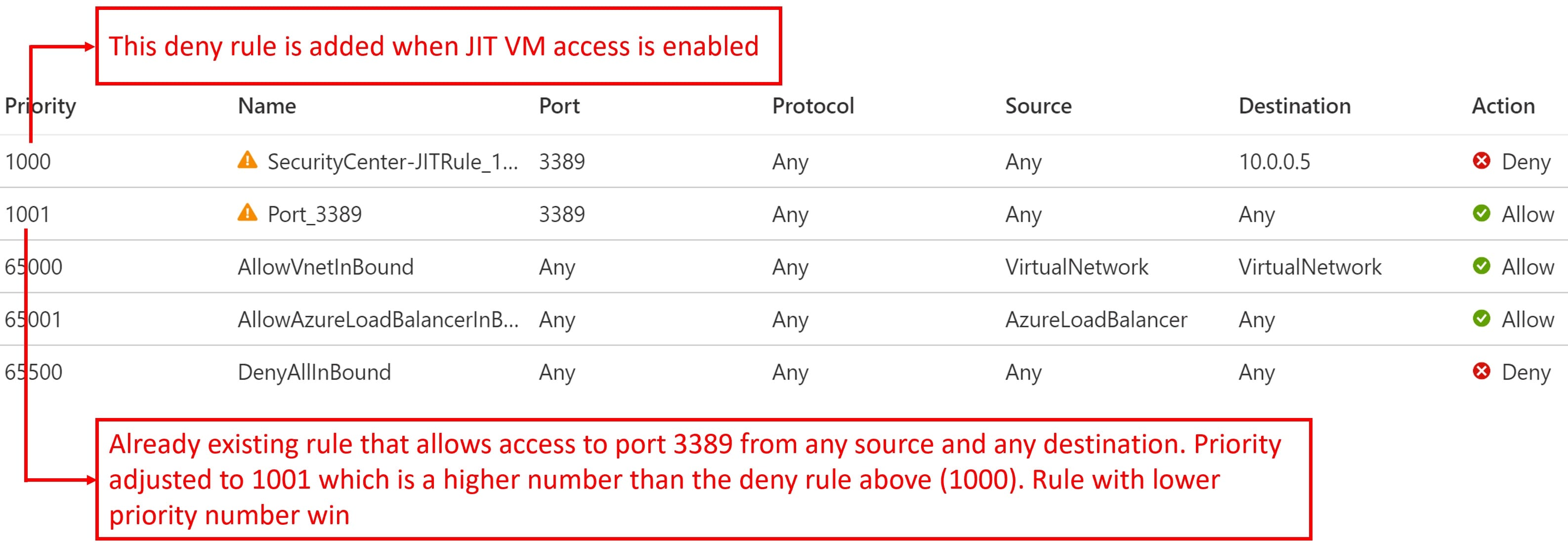
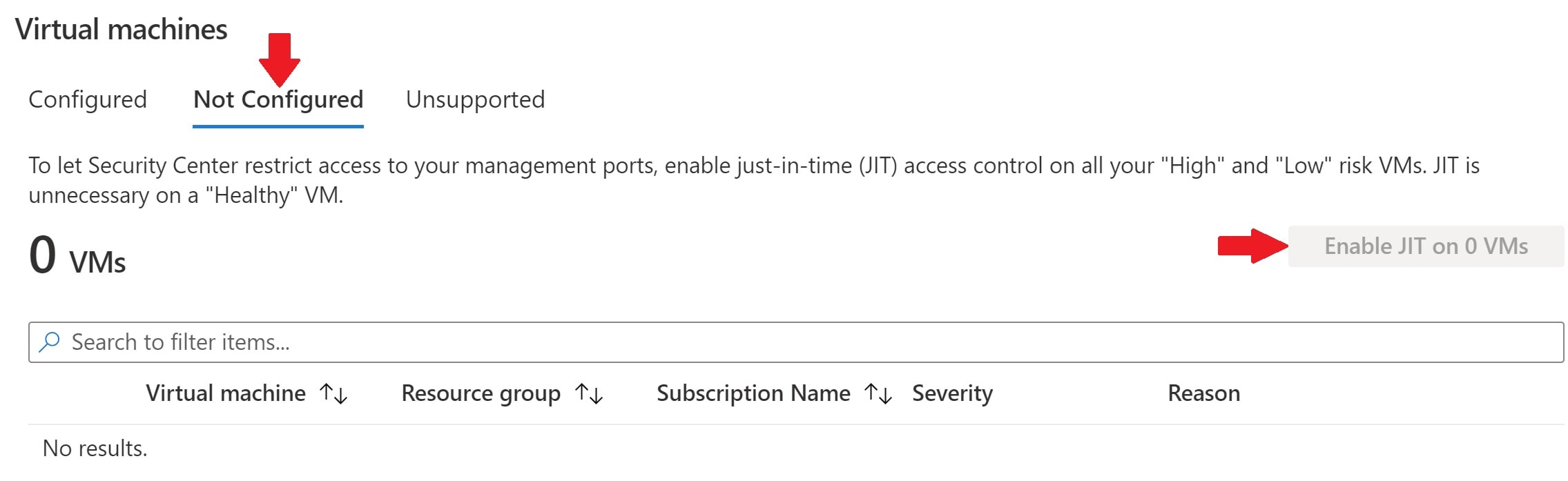
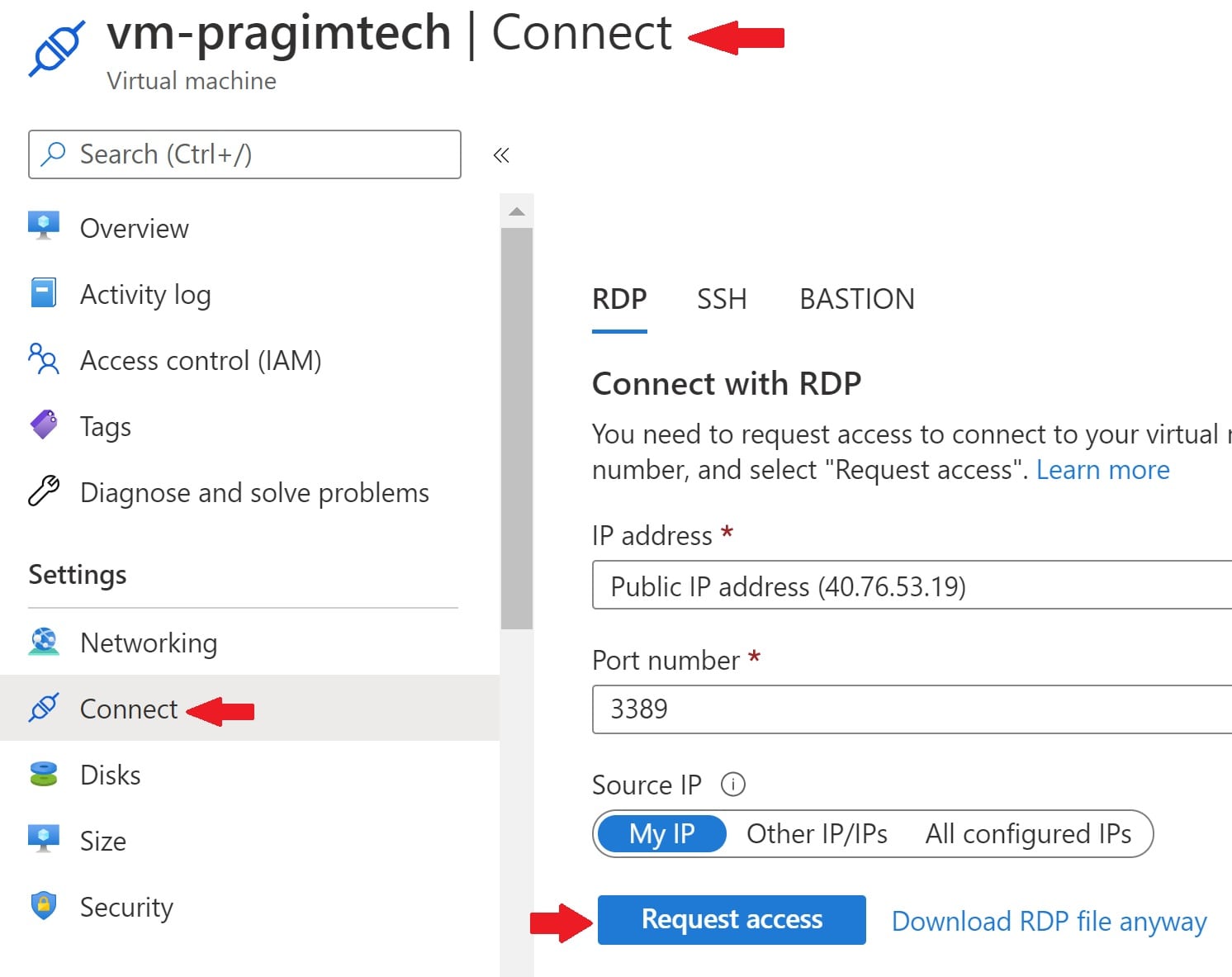
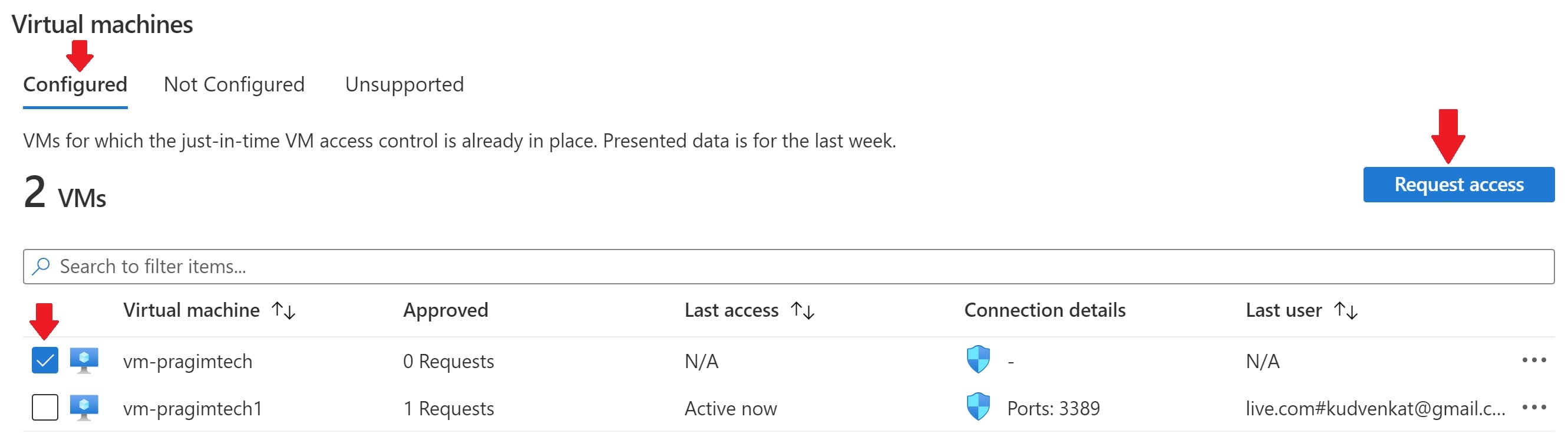

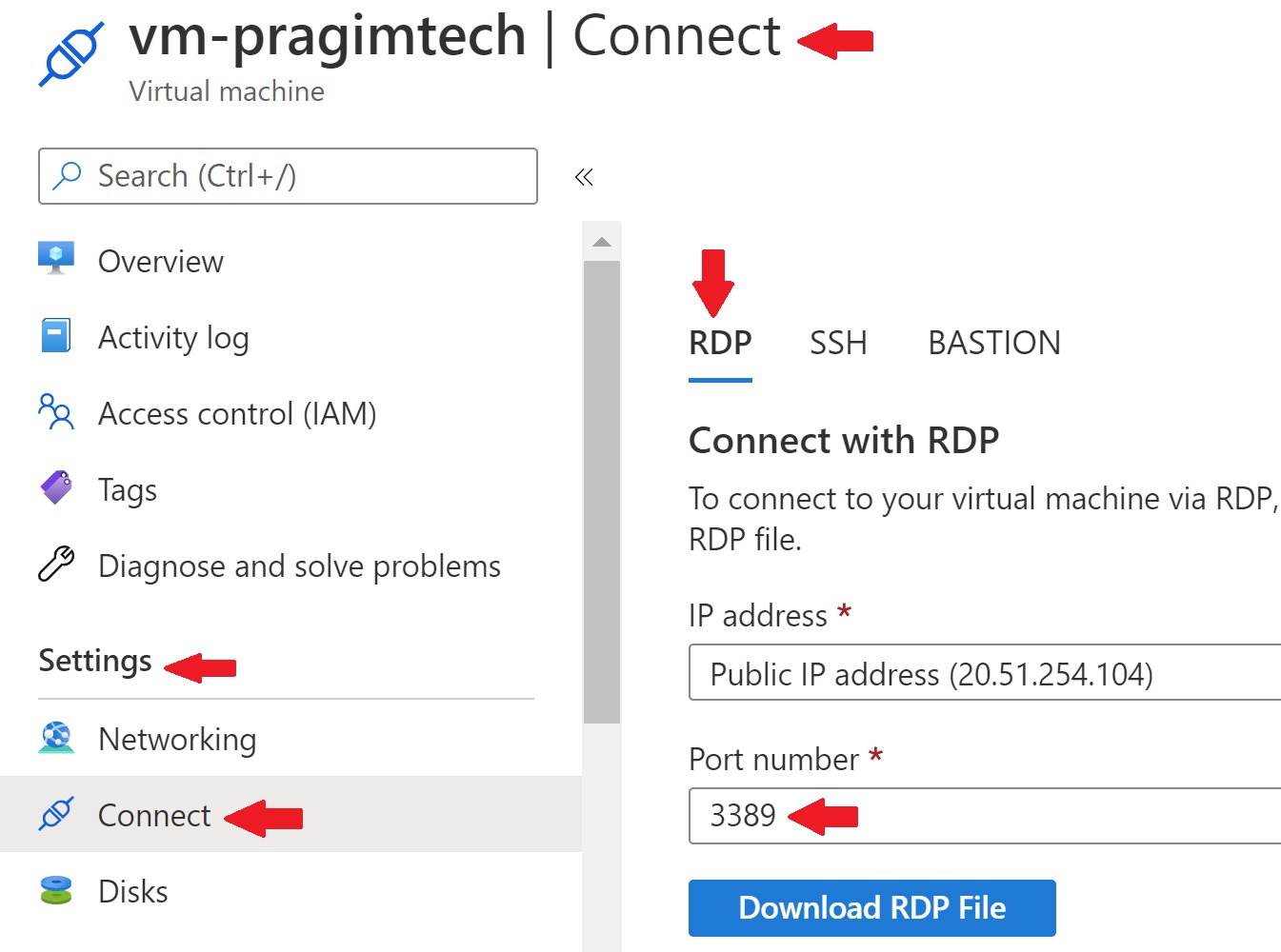 In this example, the port 3389 is being used for RDP. This port must be opened on your virtual machine for inbound connection. If it's not, you will see the following generic RDP connection failed error.
In this example, the port 3389 is being used for RDP. This port must be opened on your virtual machine for inbound connection. If it's not, you will see the following generic RDP connection failed error.