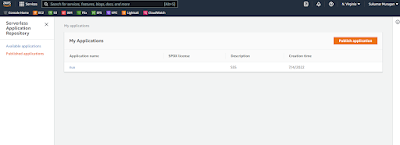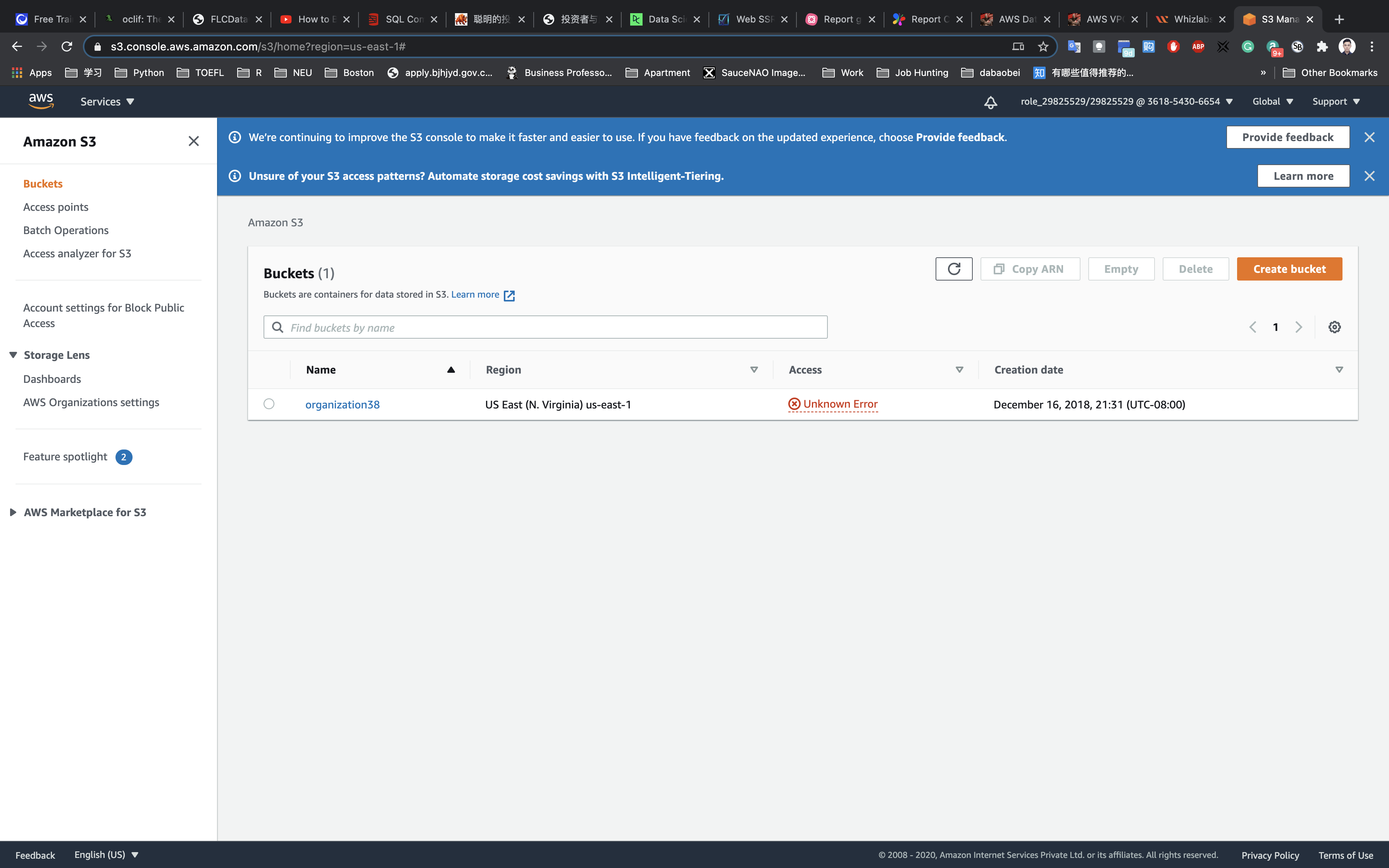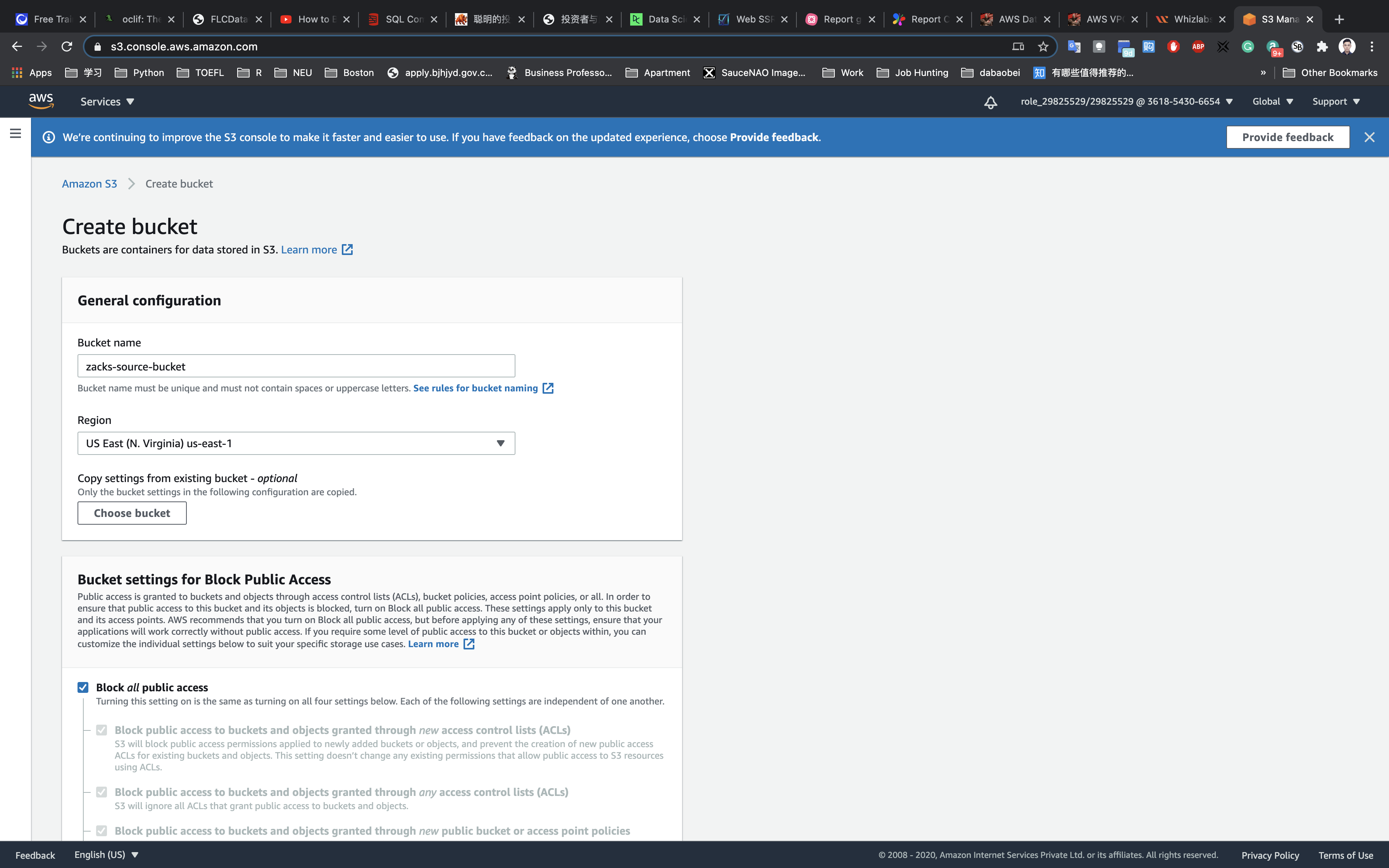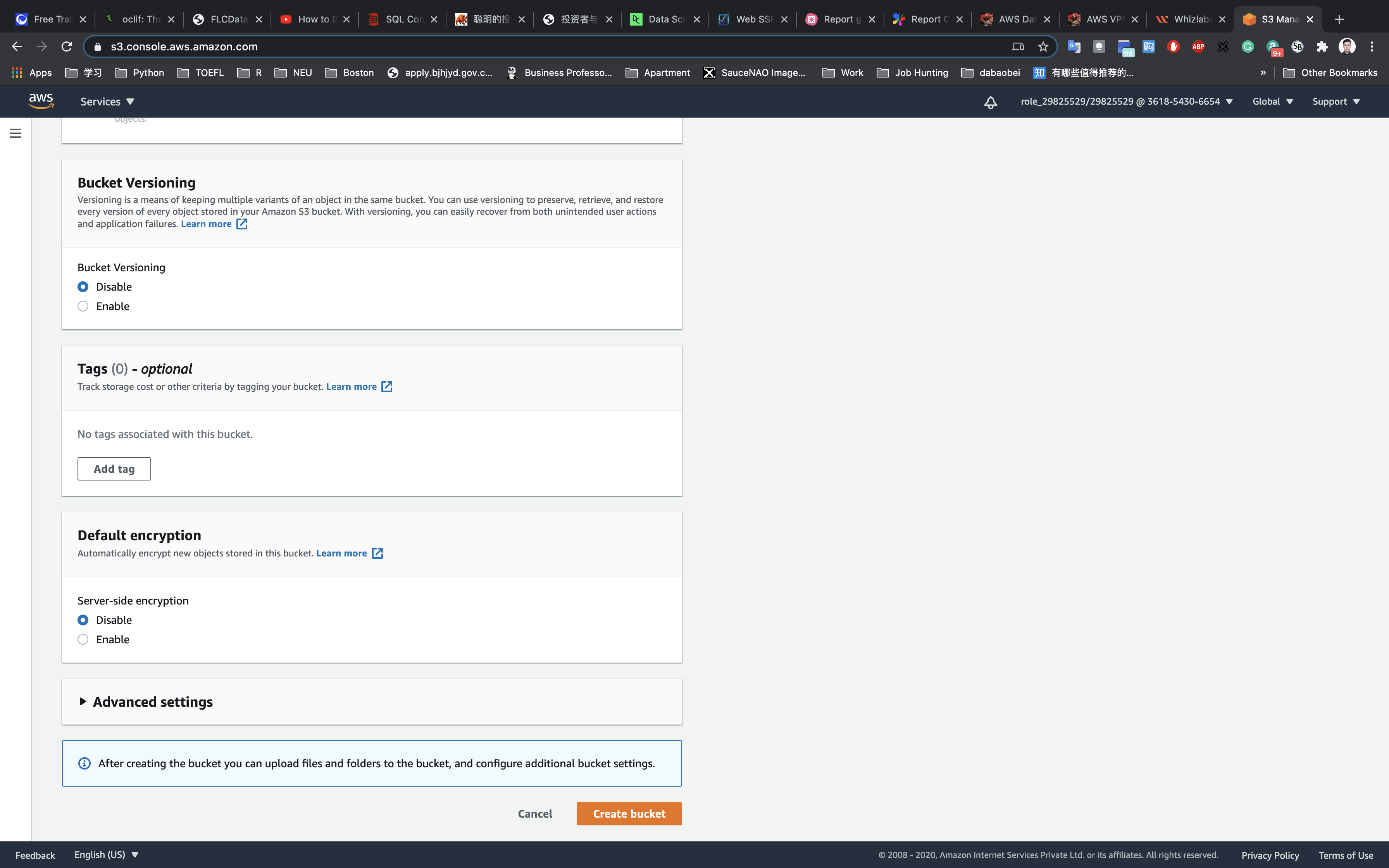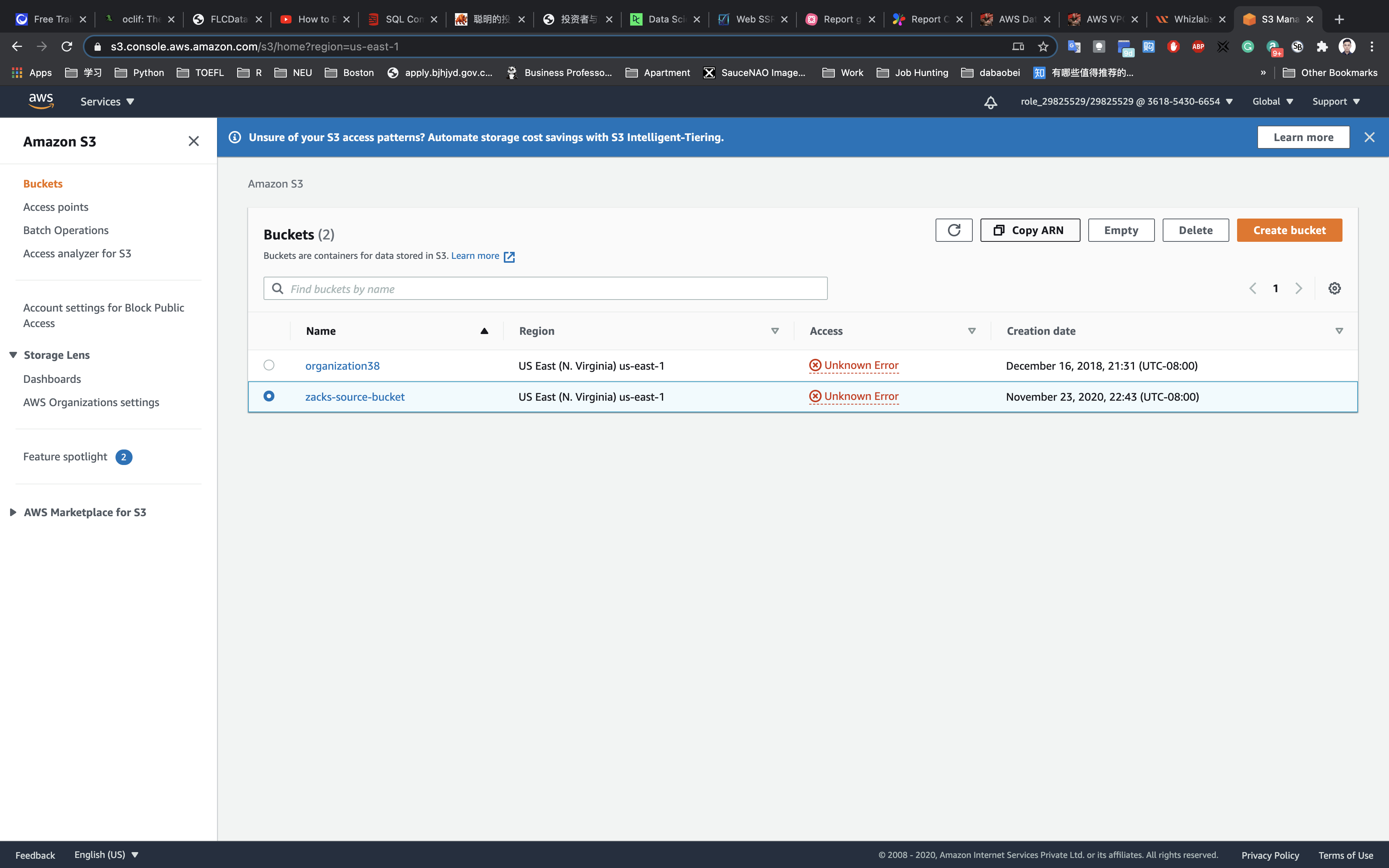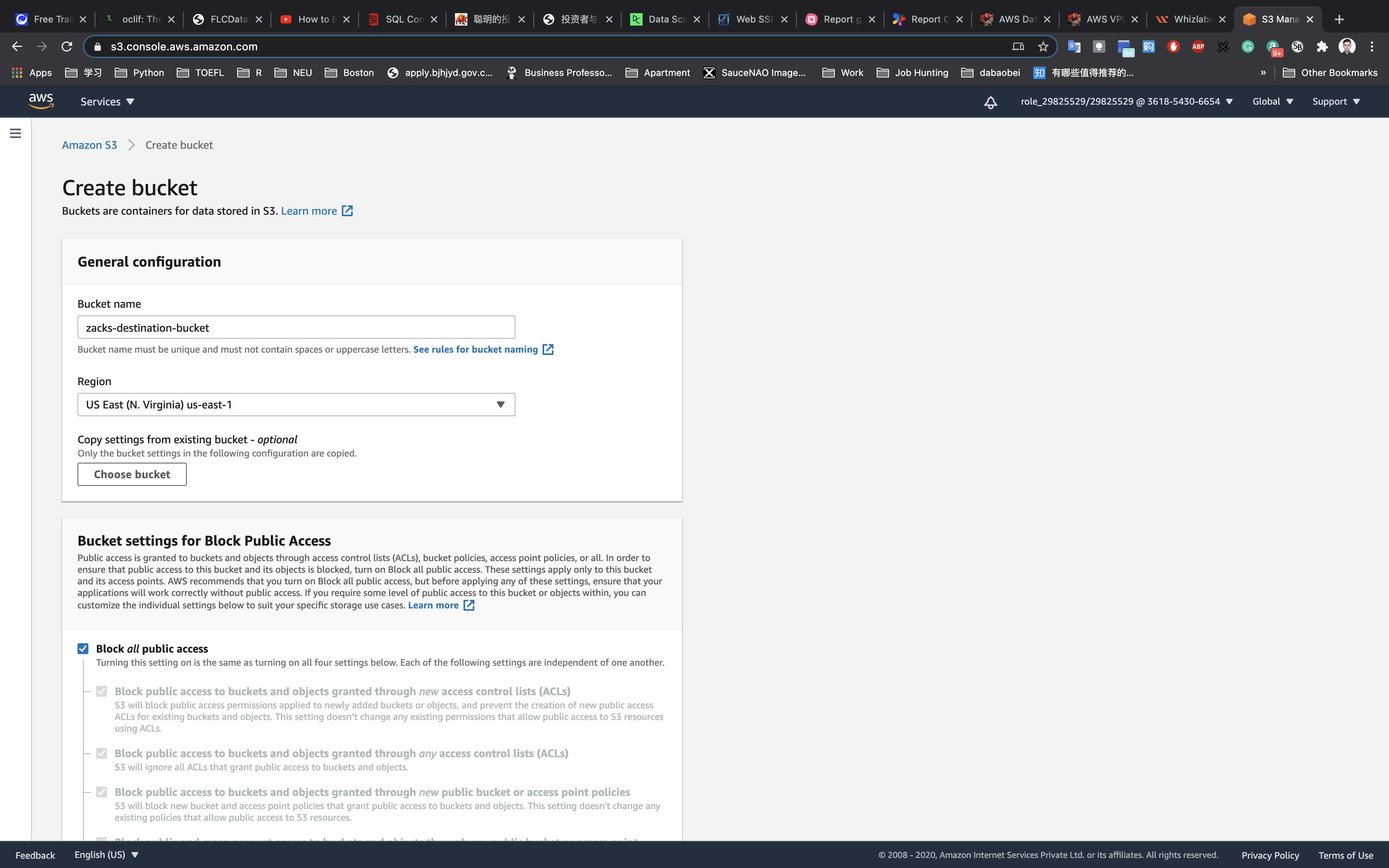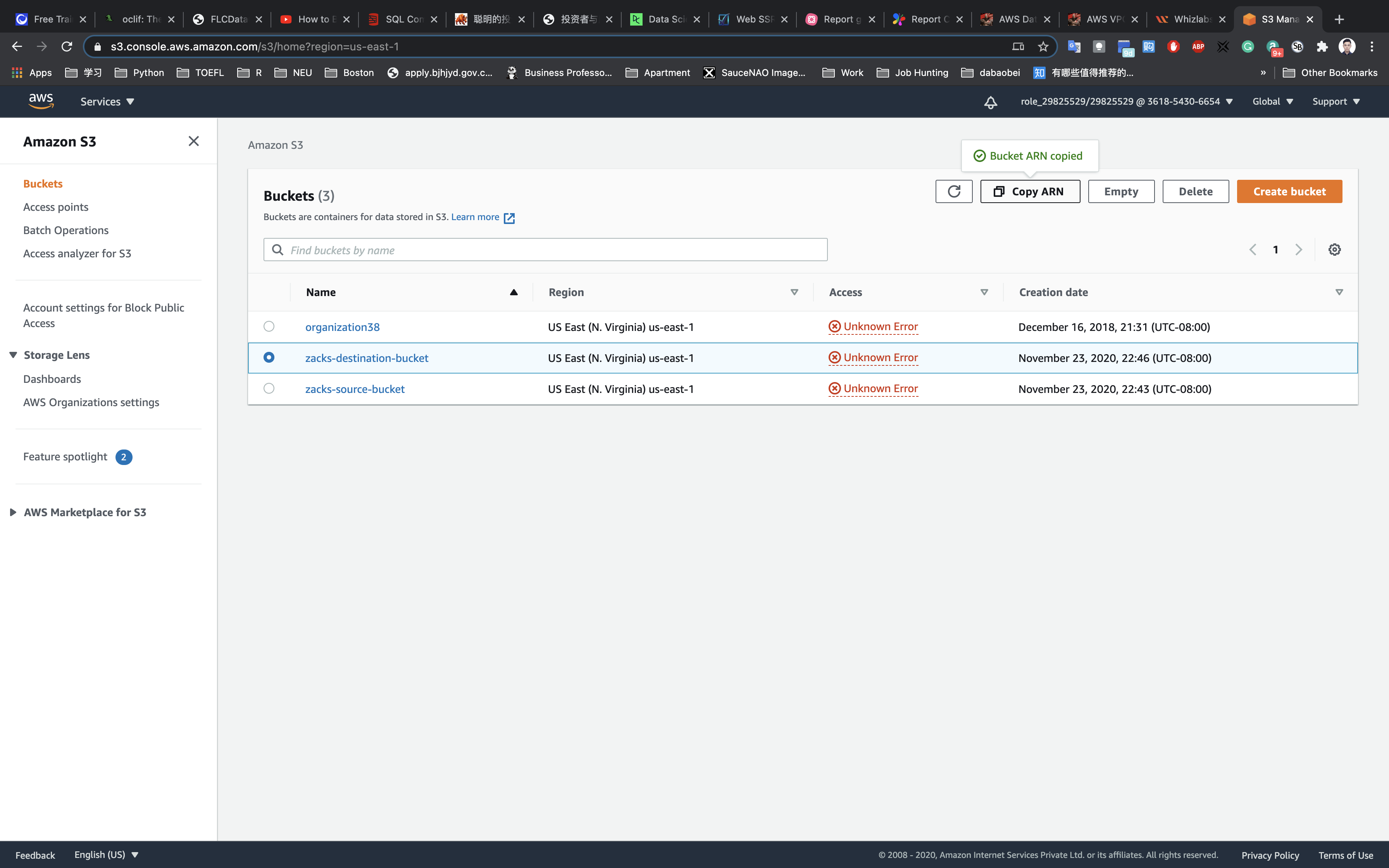Amazon Aurora
- A fully managed relational database engine that’s compatible with MySQL and PostgreSQL.
- With some workloads, Aurora can deliver up to five times the throughput of MySQL and up to three times the throughput of PostgreSQL.
- Aurora includes a high-performance storage subsystem. The underlying storage grows automatically as needed, up to 128 terabytes. The minimum storage is 10GB.
Amazon RDS, released in 2009, offers great promise for developers using MySQL. For those running and managing instances within AWS cloud, database availability and consistency support have been highly beneficial features. Today it is compatible with Oracle, MSSQL, PostgreSQL and MariaDB. And then comes Aurora. Aurora, a proprietary database service created by AWS that provides higher levels of performance and scalability, joined the relational database portfolio in 2014 at AWS re:Invent. According to AWS SVP Andy Jass, Aurora is as capable as “…proprietary database engines at one tenth of the cost. Compatible with MySQL, Aurora aims to be an enterprise-class database solution.”
DB Cluster Configurations
- Aurora supports two types of instance classes
- Memory Optimized
- Burstable Performance
- Aurora Serverless is an on-demand, autoscaling configuration for Amazon Aurora (supports both MySQL and PostgreSQL). An Aurora Serverless DB cluster automatically starts up, shuts down, and scales up or down capacity based on your application’s needs.
- A non-Serverless DB cluster for Aurora is called a provisioned DB cluster.
- Instead of provisioning and managing database servers, you specify Aurora Capacity Units (ACUs). Each ACU is a combination of processing and memory capacity.
- You can choose to pause your Aurora Serverless DB cluster after a given amount of time with no activity. The DB cluster automatically resumes and services the connection requests after receiving requests.
- Aurora Serverless does not support fast failover, but it supports automatic multi-AZ failover.
- The cluster volume for an Aurora Serverless cluster is always encrypted. You can choose the encryption key, but not turn off encryption.
- You can set the following specific values:
- Minimum Aurora capacity unit – Aurora Serverless can reduce capacity down to this capacity unit.
- Maximum Aurora capacity unit – Aurora Serverless can increase capacity up to this capacity unit.
- Pause after inactivity – The amount of time with no database traffic to scale to zero processing capacity.
- You pay by the second and only when the database is in use.
- You can share snapshots of Aurora Serverless DB clusters with other AWS accounts or publicly. You also have the ability to copy Aurora Serverless DB cluster snapshots across AWS regions.
- Limitations of Aurora Serverless
- Aurora Serverless supports specific MySQL and PostgreSQL versions only.
- The port number for connections must be:
- 3306 for Aurora MySQL
- 5432 for Aurora PostgreSQL
- You can’t give an Aurora Serverless DB cluster a public IP address. You can access an Aurora Serverless DB cluster only from within a virtual private cloud (VPC) based on the Amazon VPC service.
- Each Aurora Serverless DB cluster requires two AWS PrivateLink endpoints. If you reach the limit for PrivateLink endpoints within your VPC, you can’t create any more Aurora Serverless clusters in that VPC.
- A DB subnet group used by Aurora Serverless can’t have more than one subnet in the same Availability Zone.
- Changes to a subnet group used by an Aurora Serverless DB cluster are not applied to the cluster.
- Aurora Serverless doesn’t support the following features:
- Loading data from an Amazon S3 bucket
- Saving data to an Amazon S3 bucket
- Invoking an AWS Lambda function with an Aurora MySQL native function
- Aurora Replicas
- Backtrack
- Multi-master clusters
- Database cloning
- IAM database authentication
- Restoring a snapshot from a MySQL DB instance
- Amazon RDS Performance Insights
- When you reboot the primary instance of an Aurora DB cluster, RDS also automatically restarts all of the Aurora Replicas in that DB cluster. When you reboot the primary instance of an Aurora DB cluster, no failover occurs. When you reboot an Aurora Replica, no failover occurs.
- Deletion protection is enabled by default when you create a production DB cluster using the AWS Management Console. However, deletion protection is disabled by default if you create a cluster using the AWS CLI or API.
- For Aurora MySQL, you can’t delete a DB instance in a DB cluster if both of the following conditions are true:
- The DB cluster is a Read Replica of another Aurora DB cluster.
- The DB instance is the only instance in the DB cluster.
- Aurora Multi Master
- The feature is available on Aurora MySQL 5.6
- Allows you to create multiple read-write instances of your Aurora database across multiple Availability Zones, which enables uptime-sensitive applications to achieve continuous write availability through instance failure.
- In the event of instance or Availability Zone failures, Aurora Multi-Master enables the Aurora database to maintain read and write availability with zero application downtime. There is no need for database failovers to resume write operations.
- You can use Amazon RDS tags to add metadata to your RDS resources.
- Tags can be used with IAM policies to manage access and to control what actions can be applied to the RDS resources.
- Tags can be used to track costs by grouping expenses for similarly tagged resources.
- Subscribe to Amazon RDS events to be notified when changes occur with a DB instance, DB cluster, DB cluster snapshot, DB parameter group, or DB security group.
- Database log files
- RDS Enhanced Monitoring — Look at metrics in real time for the operating system.
- RDS Performance Insights monitors your Amazon RDS DB instance load so that you can analyze and troubleshoot your database performance.
- Use CloudWatch Metrics, Alarms and Logs
- Use IAM to control access.
- To control which devices and EC2 instances can open connections to the endpoint and port of the DB instance for Aurora DB clusters in a VPC, you use a VPC security group.
- You can make endpoint and port connections using Transport Layer Security (TLS) / Secure Sockets Layer (SSL). In addition, firewall rules can control whether devices running at your company can open connections to a DB instance.
- Use RDS encryption to secure your RDS instances and snapshots at rest.
- You can authenticate to your DB cluster using AWS IAM database authentication. IAM database authentication works with Aurora MySQL and Aurora PostgreSQL. With this authentication method, you don’t need to use a password when you connect to a DB cluster. Instead, you use an authentication token, which is a unique string of characters that Amazon Aurora generates on request.
- Aurora for MySQL
- Performance Enhancements
- Push-Button Compute Scaling
- Storage Auto-Scaling
- Low-Latency Read Replicas
- Serverless Configuration
- Custom Database Endpoints
- Fast insert accelerates parallel inserts sorted by primary key.
- Aurora MySQL parallel query is an optimization that parallelizes some of the I/O and computation involved in processing data-intensive queries.
- You can use the high-performance Advanced Auditing feature in Aurora MySQL to audit database activity. To do so, you enable the collection of audit logs by setting several DB cluster parameters.
- Scaling
- Instance scaling – scale your Aurora DB cluster by modifying the DB instance class for each DB instance in the DB cluster.
- Read scaling – as your read traffic increases, you can create additional Aurora Replicas and connect to them directly to distribute the read load for your DB cluster.
Feature | Amazon Aurora Replicas | MySQL Replicas |
Number of Replicas | Up to 15 | Up to 5 |
Replication type | Asynchronous (milliseconds) | Asynchronous (seconds) |
Performance impact on primary | Low | High |
Act as failover target | Yes (no data loss) | Yes (potentially minutes of data loss) |
Automated failover | Yes | No |
Support for user-defined replication delay | No | Yes |
Support for different data or schema vs. primary | No | Yes |
- Aurora for PostgreSQL
- Performance Enhancements
- Push-button Compute Scaling
- Storage Auto-Scaling
- Low-Latency Read Replicas
- Custom Database Endpoints
- Scaling
- Instance scaling
- Read scaling
- Amazon Aurora PostgreSQL now supports logical replication. With logical replication, you can replicate data changes from your Aurora PostgreSQL database to other databases using native PostgreSQL replication slots, or data replication tools such as the AWS Database Migration Service.
- Rebooting the primary instance of an Amazon Aurora DB cluster also automatically reboots the Aurora Replicas for that DB cluster, in order to re-establish an entry point that guarantees read/write consistency across the DB cluster.
- You can import data (supported by the PostgreSQL COPY command) stored in an Amazon S3 bucket into a PostgreSQL table.




.png)

.png)