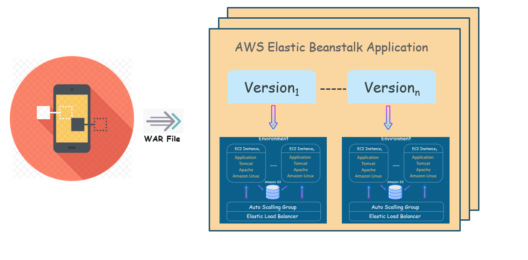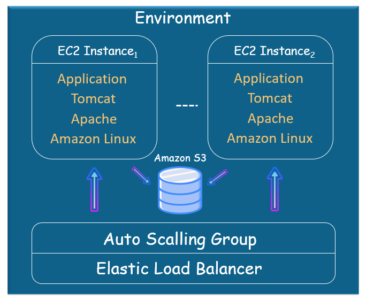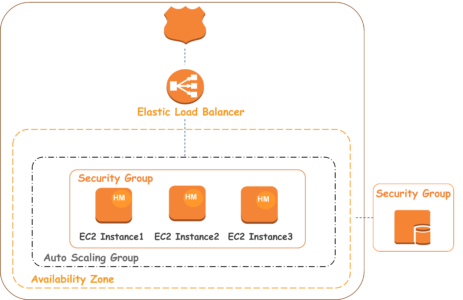WHAT IS AWS LAMBDA ?
AWS Lambda service is a high-scale, provision-free serverless compute offering based on functions. It is used only for the compute layer of a serverless application. The purpose of AWS Lambda is to build event-driven applications that can be triggered by several events in AWS.
In the case where you have multiple simultaneous events, Lambda simply spins up multiple copies of the function to handle the events. In other words, Lambda can be described as a type of function as a service (FaaS). Three components comprise AWS Lambda:
- A function. This is the actual code that performs the task.
- A configuration. This specifies how your function is executed.
- An event source (optional). This is the event that triggers the function. You can trigger with several AWS services or a third-party service.
When you specify an event source, your function is invoked when an event from that source occurs. The diagram below shows what this looks like:
Running a Lambda function
When configuring a lambda function, you specify which runtime environment you’d like to run your code in. Depending on the language you use, each environment provides its own set of binaries available for use in your code. You are also allowed to package any libraries or binaries you like as long as you can use them within the runtime environment. All environments are based on Amazon Linux AMI.
The current available runtime environments are:
- nodeJS
- Python
- Go
- Java
- Ruby
- .Net
- C#
When running a lambda function, we only focus on the code because AWS manages capacity and all updates. AWS Lambda can be invoked synchronously using the Response Request Invocation Type and asynchronously using the Event Invocation Type.
Concepts of Lambda function
To better understand how lambda function works, there are key concepts to understand.
Event source
Although AWS Lambda can be triggered using the Invoke API, the recommended way of triggering lambda is through event sources from within AWS.
There are two models of invocation supported:
(a) Push which get triggered by other events such as API gateway, new object in S3 or Amazon Alexa.
(b) Pull where the lambda function goes and poll an event source for new objects. Examples of such event sources are DynamoDB or Amazon Kinesis.
Lambda configuration
There are few configuration settings that can be used with lambda functions:
- Memory dial which controls not just the memory but also affects how much CPU and network resources is allocated to the function.
- Version/Aliases are used to revert function back to older versions. This is also key in implementing a deployment strategy such as blue/green or separating production from lower environments.
- IAM Role gives the lambda function permission to interact with other AWS services and APIs.
- Lambda function permission defines which push model event source is allowed to invoke the lambda function.
- Network configuration for outbound connectivity. There are two choices:
- Default which allows internet connectivity but no connectivity to private resources in your VPC services
- VPC which allows your function to be provisioned inside your VPC and use an ENI. You can then attach things like security like you would any other ENIs.
- Environment variables for dynamically injecting values that are consumed by code. This idea of separating code from config is one of the 12-factor app methodology around cloud native applications.
- Dead letter queue is where you send all failed invocation events. This can either be SNS topic or SQS
Timeouts which is the allowed amount of time a function is allowed to run before it is timed out.
Create an AWS Lambda
There are few ways to create a lambda function in AWS, but the most common way to create it is with the console but this method should only be used if testing in dev. For production, it is best practice to automate the deployment of the lambda.
There are few third-party tools to set up automation, like Terraform, but since we are specifically talking about an AWS service, AWS recommends using Serverless Application Model (SAM) for this task. SAM is pretty much built on top of AWS CloudFormation and the template looks like a normal CloudFormation template except it has a transform block that specifically says we want the template to be a SAM template as opposed to a normal CloudFormation template. You can take a look at some example templates in the AWS labs.
AWS Lambda use cases
You can use AWS Lambda in a variety of situations, including but not limited to:
- Log transfers where a lambda function is invoked every time there is a new log event in CloudWatch to transfer the logs into tools like Elasticsearch and Kibana.
- A website where you can invoke your Lambda function over HTTP using Amazon API Gateway as the HTTP endpoint.
- Mobile applications where you can create a Lambda function to process events published by your custom application.

.png)
.png)