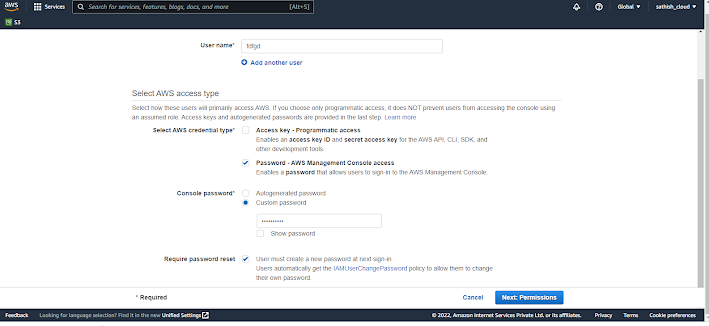Amazon Lightsail
What is Amazon Lightsail?
Amazon Lightsail is a cloud service offered by Amazon Web Services (AWS) that bundles cloud compute power and memory for new or less experienced cloud users.
AWS packages memory, processing, storage and transfer into virtual machines (VMs) for customers to purchase, then releases that compute capacity as Amazon Elastic Compute Cloud (EC2) instance. Amazon Lightsail derives its compute power from an EC2 instance. Amazon EC2 is a web service that provides secure, configurable compute capacity in the cloud.
AWS designed the Lightsail service to make it simple to understand and purchase. The vendor manages the infrastructure, which shares the same uptime and global regions and availability zones as EC2.
Amazon Lightsail launches virtual private servers (VPS), which are VMs with individual operating systems but have restricted access to physical server resources. Customers can choose from multiple Lightsail plans with the following characteristics:
memory ranging from 512 MB to 32 GB;
processors with one to eight cores;
a solid-state drive with 20 GB to 640 GB of storage;
data transfer allowances of 1 TB to 7 TB; and
pricing from $3.50 to $240 per month.
All plans include a static IP address, intuitive management console, secure shell terminal access, remote desktop access, domain name server management and server monitoring. Customers also have access to AWS tools.
Lightsail offers a variety of operating systems, applications and stacks so a customer can build a template. A developer uses the Lightsail command-line interface (CLI) as an alternative to the console. Lightsail also provides a reference for application programming interfaces (API) and documentation.
Amazon load balancer delivering WordPress site media content
Use Amazon LightSail's applications and configurations to build projects like a basic e-commerce application, website or blog -- for example, a WordPress blog.
Lightsail features
Designed for simplicity, Amazon Lightsail features the following:
Virtual servers. Lightsail virtual servers, or instances, are easy to create or delete. And, users can make advanced configurations to the server for networks and storage, for example. Via the Lightsail console users can install popular applications such as WordPress, Windows, Plesk and more.
Simplified load balancing. Load balancing is automated to enable web traffic to be routed across instances so a website and its applications can accommodate variations in traffic. And, Lightsail load balancers include integrated certificate management, and provides free SSL certificates.
Managed databases. Amazon Lightsail can launch and manage a fully configured MySQL or PostgreSQL Managed databases can be scaled separately from virtual servers, improve the availability of applications and run standalone in the cloud.
Containers. The Lightsail Container Service allows users to run containerized applications in the cloud and access them from the internet. One example is a Python web app.
Upgrade to EC2. Amazon Lightsail is scalable and can be upgraded to EC2, when and if required.
Access to AWS services. Lightsail integrates with more than 90 AWS services via Amazon Virtual Private Cloud (VPC) peering.
Amazon Lightsail use cases
Amazon Lightsail simplifies the process of hosting a website or server on a cloud platform. New users or those with minimal experience can start small and then scale. Here are common use cases for Lightsail:
Simple web applications. Users can deploy simple websites using preconfigured development stacks, such as LAMP, Nginx, MEAN and Node.js.
Websites. Businesses use Lightsail to create custom websites, including blogs, e-commerce sites and personal websites. Preconfigured applications integrate with common website building platforms, including WordPress, Magento, Plesk and Joomla.
Business software. Lightsail can run open source and commercial software such as MySQL.
Dev/test environments. Developers can create sandboxes using Lightsail to test outside of the production environment.
What is Amazon Lightsail?
Who is Lightsail for?
Operating systems in Lightsail
Linux
Windows
CMS applications in Lightsail
Linux
E-commerce and project management applications in Lightsail
Linux
Development stacks in Lightsail
Linux
Windows





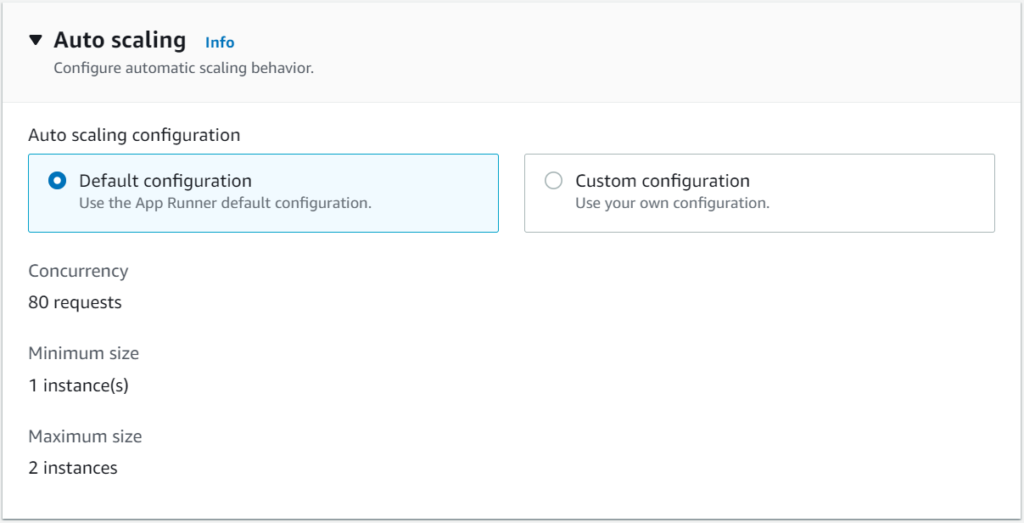







.png)