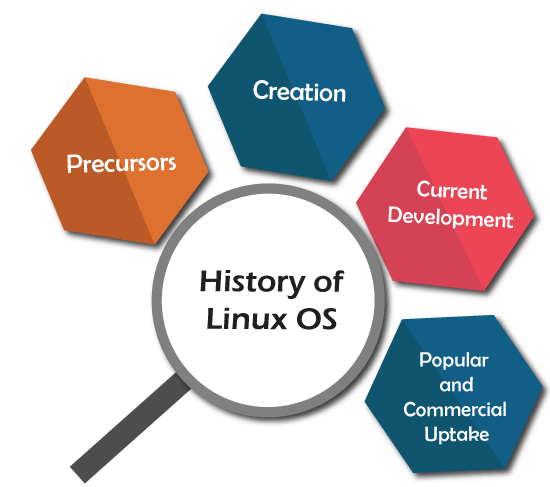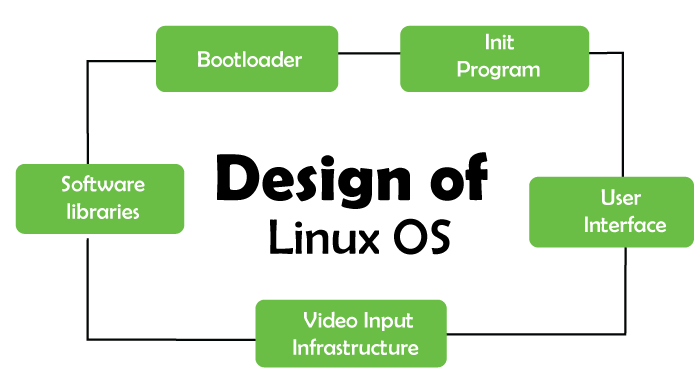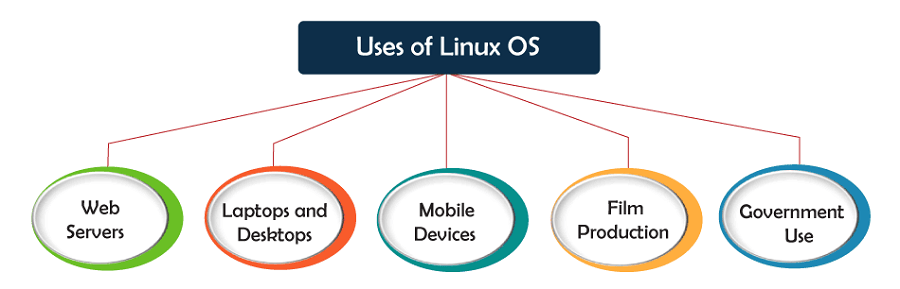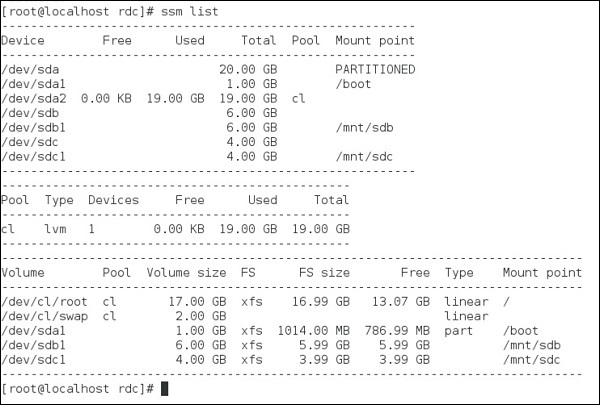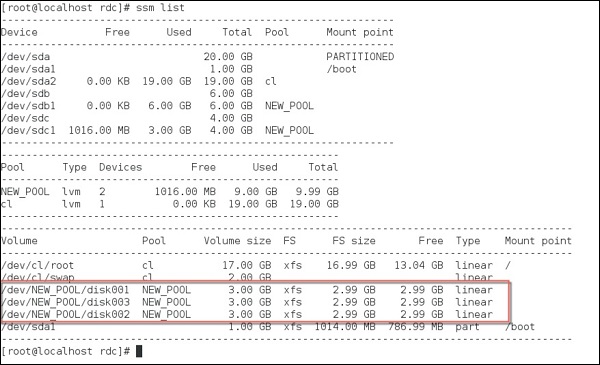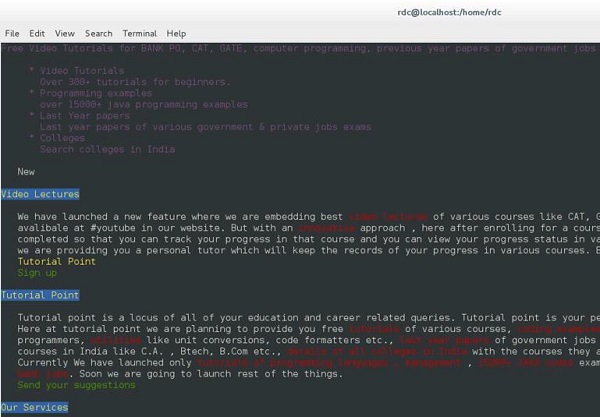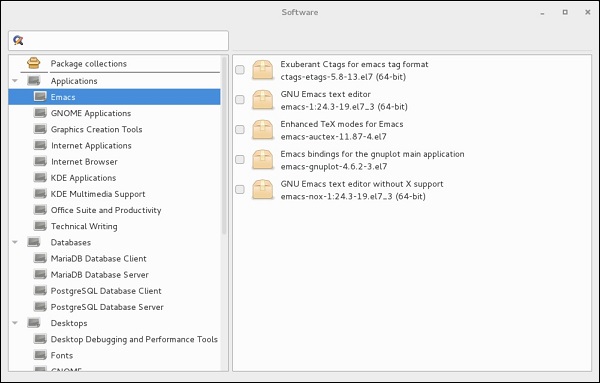Advantages of Linux
Linux is an open-source operating system like Windows and MacOS. It is not just limited to the operating system, but nowadays, it is also used as a platform to run desktops, servers, and embedded systems. It provides various distributions and variations as it is open source and has a modular design. The kernel is a core part of the Linux system.
Linux system is used to manage various services such as process scheduling, application scheduling, basic peripheral devices, file system, and more. Linux provides various advantages over other operating systems such as Windows and macOS. So, it is used in almost every field, from cars to home appliances and smartphones to servers (supercomputers).
In this section, we will see some major advantages of the Linux system. Further, we will see the advantages of Linux over other operating systems and will determine why it is better than other operating systems.
Why is Linux better than other operating systems?
There are many features of the Linux operating system that demonstrate that it is better than other operating systems. However, in some prospective other operating systems can be more useful than Linux. Let's see the top 20 advantages of Linux OS.
Top 20 Advantages of Linux
Following are top 20 advantages of the Linux operating system:

1. pen Source
As it is open-source, its source code is easily available. Anyone having programming knowledge can customize the operating system. One can contribute, modify, distribute, and enhance the code for any purpose.
2. Security
The Linux security feature is the main reason that it is the most favorable option for developers. It is not completely safe, but it is less vulnerable than others. Each application needs to authorize by the admin user. The virus is not executed until the administrator provides the access password. Linux systems do not require any antivirus program.
3. Free
Certainly, the biggest advantage of the Linux system is that it is free to use. We can easily download it, and there is no need to buy the license for it. It is distributed under GNU GPL (General Public License). Comparatively, we have to pay a huge amount for the license of the other operating systems.
4. Lightweight
Linux is lightweight. The requirements for running Linux are much less than other operating systems. In Linux, the memory footprint and disk space are also lower. Generally, most of the Linux distributions required as little as 128MB of RAM around the same amount for disk space.
5. Stability
Linux is more stable than other operating systems. Linux does not require to reboot the system to maintain performance levels. It rarely hangs up or slow down. It has big up-times.
6. Performance
Linux system provides high performance over different networks. It is capable of handling a large number of users simultaneously.
7. Flexibility
Linux operating system is very flexible. It can be used for desktop applications, embedded systems, and server applications too. It also provides various restriction options for specific computers. We can install only necessary components for a system.
8. Software Updates
In Linux, the software updates are in user control. We can select the required updates. There a large number of system updates are available. These updates are much faster than other operating systems. So, the system updates can be installed easily without facing any issue.
9. Distributions/ Distros
There are many Linux distributions available in the market. It provides various options and flavors of Linux to the users. We can choose any distros according to our needs. Some popular distros are Ubuntu, Fedora, Debian, Linux Mint, Arch Linux, and many more.
For the beginners, Ubuntu and Linux Mint would be useful and, Debian and Fedora would be good choices for proficient programmers.
10. Live CD/USB
Almost all Linux distributions have a Live CD/USB option. It allows us to try or run the Linux operating system without installing it.
11. Graphical User Interface
Linux is a command-line based OS but, it provides an interactive user interface like Windows.
12. Suitable for programmers
It supports almost all of the most used programming languages such as C/C++, Java, Python, Ruby, and more. Further, it offers a vast range of useful applications for development.
The programmers prefer the Linux terminal over the Windows command line. The package manager on Linux system helps programmers to understand how things are done. Bash scripting is also a functional feature for the programmers. It also provides support for SSH, which helps in managing the servers quickly.
13. Community Support
Linux provides large community support. We can find support from various sources. There are many forums available on the web to assist users. Further, developers from the various opensource communities are ready to help us.
14. Privacy
Linux always takes care of user privacy as it never takes much private data from the user. Comparatively, other operating systems ask for the user's private data.
15. Networking
Linux facilitates with powerful support for networking. The client-server systems can be easily set to a Linux system. It provides various command-line tools such as ssh, ip, mail, telnet, and more for connectivity with the other systems and servers. Tasks such as network backup are much faster than others.
16. Compatibility
Linux is compatible with a large number of file formats as it supports almost all file formats.
17. Installation
Linux installation process takes less time than other operating systems such as Windows. Further, its installation process is much easy as it requires less user input. It does not require much more system configuration even it can be easily installed on old machines having less configuration.
18. Multiple Desktop Support
Linux system provides multiple desktop environment support for its enhanced use. The desktop environment option can be selected during installation. We can select any desktop environment such as GNOME (GNU Network Object Model Environment) or KDE (K Desktop Environment) as both have their specific environment.
19. Multitasking
It is a multitasking operating system as it can run multiple tasks simultaneously without affecting the system speed.
20. Heavily Documented for beginners
There are many command-line options that provide documentation on commands, libraries, standards such as manual pages and info pages. Also, there are plenty of documents available on the internet in different formats, such as Linux tutorials, Linux documentation project, Serverfault, and more. To help the beginners, several communities are available such as Ask Ubuntu, Reddit, and StackOverflow.
For more head to head comparison of Linux system, visit Linux vs. Windows.