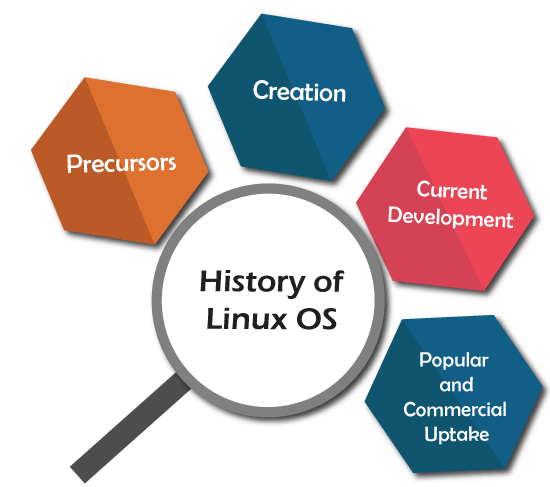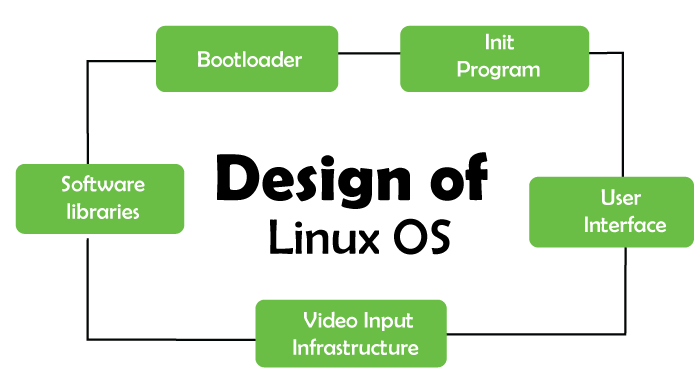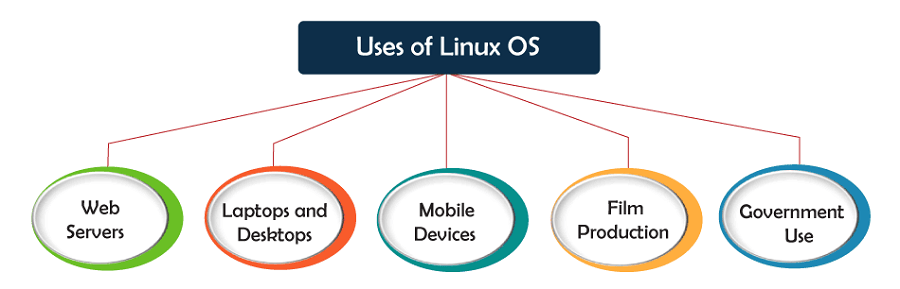Exam A
QUESTION 1
SIMULATION
Configure your Host Name, IP Address, Gateway and DNS.
Host name: station.domain40.example.com
/etc/sysconfig/network
hostname=abc.com
hostname abc.com
IP Address:172.24.40.40/24
Gateway172.24.40.1
DNS:172.24.40.1
Explanation: # cd /etc/syscofig/network‐scripts/
# ls
# vim ifcfg‐eth0 (Configure IP Address, Gateway and DNS) IPADDR=172.24.40.40
GATEWAY=172.24.40.1
DNS1=172.24.40.1
# vim /etc/sysconfig/network
(Configure Host Name)
HOSTNAME= station.domain40.example.com
OR
Graphical Interfaces:
System‐>Preference‐>Network Connections (Configure IP Address, Gateway and DNS) Vim /etc/sysconfig/
network
(Configure Host Name)
QUESTION 2
SIMULATION
Add 3 users: harry, natasha, tom.
The requirements: The Additional group of the two users: harry, Natasha is the admin group. The user: tom's
login shell should be non‐interactive.
Answer: See explanation below.
Explanation
Explanation/Reference:
Explanation: # useradd ‐G admin harry
# useradd ‐G admin natasha
# useradd ‐s /sbin/nologin tom
# id harry;id Natasha (Show additional group)
# cat /etc/passwd
(Show the login shell)
OR
# system‐config‐users
QUESTION 3
SIMULATION
Create a catalog under /home named admins. Its respective group is requested to be the admin group. The
group users could read and write, while other users are not allowed to access it. The files created by users
from the same group should also be the admin group.
Answer: See explanation below.
Explanation
Explanation/Reference:
Explanation: # cd /home/
# mkdir admins /
# chown .admin admins/
# chmod 770 admins/
# chmod g+s admins/
QUESTION 4
SIMULATION
Configure a task: plan to run echo hello command at 14:23 every day.
Answer: See explanation below.
Explanation
Explanation/Reference:
Explanation: # which echo
# crontab ‐e
23 14 * * * /bin/echo hello
# crontab ‐l (Verify)
QUESTION 5
SIMULATION
Find the files owned by harry, and copy it to catalog: /opt/dir
Answer: See explanation below.
Explanation
Explanation/Reference:
Explanation: # cd /opt/
# mkdir dir
# find / ‐user harry ‐exec cp ‐rfp {} /opt/dir/ \;
QUESTION 6
SIMULATION
Find the rows that contain abcde from file /etc/testfile, and write it to the file/tmp/testfile, and the sequence is
requested as the same as /etc/testfile.
Answer: See explanation below.
Explanation
Explanation/Reference:
Explanation: # cat /etc/testfile | while read line;
do
echo $line | grep abcde | tee ‐a /tmp/testfile
done
OR
grep `abcde' /etc/testfile > /tmp/testfile
QUESTION 7
SIMULATION
Create a 2G swap partition which take effect automatically at boot‐start, and it should not affect the original
swap partition.
Answer: See explanation below.
Explanation
Explanation/Reference:
Explanation: # fdisk /dev/sda
p
(check Partition table)
n
(create new partition: press e to create extended partition, press p to create the main partition, and the
extended partition is further divided into logical partitions) Enter
+2G
t
l
W
partx ‐a /dev/sda
partprobe
mkswap /dev/sda8
Copy UUID
swapon ‐a
vim /etc/fstab
UUID=XXXXX swap swap defaults 0 0
(swapon ‐s)
QUESTION 8
SIMULATION
Create a user named alex, and the user id should be 1234, and the password should be alex111.
Answer: See explanation below.
Explanation
Explanation/Reference:
Explanation: # useradd ‐u 1234 alex
# passwd alex
alex111
alex111
OR
echo alex111|passwd ‐stdin alex
QUESTION 9
SIMULATION
Install a FTP server, and request to anonymous download from /var/ftp/pub catalog. (it needs you to configure
yum direct to the already existing file server.)
Answer: See explanation below.
Explanation
Explanation/Reference:
Explanation: # cd /etc/yum.repos.d
# vim local.repo
[local]
name=local.repo
baseurl=file:///mnt
enabled=1
gpgcheck=0
# yum makecache
# yum install ‐y vsftpd
# service vsftpd restart
# chkconfig vsftpd on
# chkconfig ‐‐list vsftpd
# vim /etc/vsftpd/vsftpd.conf
anonymous_enable=YES
QUESTION 10
SIMULATION
Configure a HTTP server, which can be accessed through http://station.domain40.example.com.
Please download the released page from http://ip/dir/example.html.
Answer: See explanation below.
Explanation
Explanation/Reference:
Explanation: # yum install ‐y httpd
# chkconfig httpd on
# cd /var/www/html
# wget http://ip/dir/example.html
# cp example.com index.html
# vim /etc/httpd/conf/httpd.conf
NameVirtualHost 192.168.0.254:80
<VirtualHost 192.168.0.254:80>
DocumentRoot /var/www/html/
ServerName station.domain40.example.com
</VirtualHost>
QUESTION 11
SIMULATION
Configure the verification mode of your host account and the password as LDAP. And it can login successfully
through ldapuser40. The password is set as "password". And the certificate can be downloaded from http://ip/
dir/ldap.crt. After the user logs on the user has no host directory unless you configure the autofs in the
following questions.
Answer: See explanation below.
Explanation
Explanation/Reference:
Explanation: system‐config‐authentication
LDAP Server: ldap//instructor.example.com (In domain form, not write IP)
OR
# yum groupinstall directory‐client (1.krb5‐workstation 2.pam‐krb5 3.sssd)
# system‐config‐authentication
1.User Account Database: LDAP
2.LDAP Search Base DN: dc=example,dc=com
3.LDAP Server: ldap://instructor.example.com (In domain form, not write IP) 4.Download CA Certificate
5.Authentication Method: LDAP password
6.Apply
getent passwd ldapuser40
QUESTION 12
SIMULATION
Configure autofs to make sure after login successfully, it has the home directory autofs, which is shared as /
rhome/ldapuser40 at the ip: 172.24.40.10. and it also requires that, other ldap users can use the home
directory normally.
Answer: See explanation below.
Explanation
Explanation/Reference:
Explanation: # chkconfig autofs on
# cd /etc/
# vim /etc/auto.master
/rhome /etc/auto.ldap
# cp auto.misc auto.ldap
# vim auto.ladp
ldapuser40 ‐rw,soft,intr 172.24.40.10:/rhome/ldapuser40
* ‐rw,soft,intr 172.16.40.10:/rhome/&
# service autofs stop
# server autofs start
# showmount ‐e 172.24.40.10
# su ‐ ladpuser40
QUESTION 13
SIMULATION
Configure the system synchronous as 172.24.40.10.
Answer: See explanation below.
Explanation
Explanation/Reference:
Explanation: Graphical Interfaces:
System‐‐>Administration‐‐>Date & Time
# system‐config‐date
QUESTION 14
SIMULATION
Change the logical volume capacity named vo from 190M to 300M. and the size of the floating range should
set between 280 and 320. (This logical volume has been mounted in advance.)
Answer: See explanation below.
Explanation
Explanation/Reference:
Explanation: # vgdisplay
(Check the capacity of vg, if the capacity is not enough, need to create pv , vgextend , lvextend)
# lvdisplay (Check lv)
# lvextend ‐L +110M /dev/vg2/lv2
# resize2fs /dev/vg2/lv2
mount ‐a
(Verify)
‐‐‐‐‐‐‐‐‐‐‐‐‐‐‐‐‐‐‐‐‐‐‐‐‐‐‐‐‐‐‐‐‐‐‐‐‐‐‐‐‐‐‐‐‐‐‐‐‐‐‐‐‐‐‐‐‐‐‐‐‐‐‐‐‐‐‐‐‐‐‐‐‐‐‐‐‐‐‐
(Decrease lvm)
# umount /media
# fsck ‐f /dev/vg2/lv2
# resize2fs ‐f /dev/vg2/lv2 100M
# lvreduce ‐L 100M /dev/vg2/lv2
# mount ‐a
# lvdisplay (Verify)
OR
# e2fsck ‐f /dev/vg1/lvm02
# resize2fs ‐f /dev/vg1/lvm02
# mount /dev/vg1/lvm01 /mnt
# lvreduce ‐L 1G ‐n /dev/vg1/lvm02
# lvdisplay (Verify)
QUESTION 15
SIMULATION
Create a volume group, and set 16M as a extends. And divided a volume group containing 50 extends on
volume group lv, make it as ext4 file system, and mounted automatically under /mnt/data.
Answer: See explanation below.
Explanation
Explanation/Reference:
Explanation: # pvcreate /dev/sda7 /dev/sda8
# vgcreate ‐s 16M vg1 /dev/sda7 /dev/sda8
# lvcreate ‐l 50 ‐n lvm02
# mkfs.ext4 /dev/vg1/lvm02
# blkid /dev/vg1/lv1
# vim /etc/fstab
# mkdir ‐p /mnt/data
UUID=xxxxxxxx /mnt/data ext4 defaults 0 0
# vim /etc/fstab
# mount ‐a
# mount
(Verify)
QUESTION 16
SIMULATION
Upgrading the kernel as 2.6.36.7.1, and configure the system to Start the default kernel, keep the old kernel
available.
Answer: See explanation below.
Explanation
Explanation/Reference:
Explanation: # cat /etc/grub.conf
# cd /boot
# lftp it
# get dr/dom/kernel‐xxxx.rpm
# rpm ‐ivh kernel‐xxxx.rpm
# vim /etc/grub.conf
default=0
QUESTION 17
SIMULATION
Create a 512M partition, make it as ext4 file system, mounted automatically under /mnt/data and which take
effect automatically at boot‐start.
Answer: See explanation below.
Explanation
Explanation/Reference:
Explanation: # fdisk /dev/vda
n
+512M
w
# partprobe /dev/vda
# mkfs ‐t ext4 /dev/vda5
# mkdir ‐p /data
# vim /etc/fstab
/dev/vda5 /data ext4 defaults 0 0
# mount ‐a
QUESTION 18
SIMULATION
Create a volume group, and set 8M as a extends. Divided a volume group containing 50 extends on volume
group lv (lvshare), make it as ext4 file system, and mounted automatically under /mnt/data. And the size of the
floating range should set between 380M and 400M.
Answer: See explanation below.
Explanation
Explanation/Reference:
Explanation: # fdisk
# partprobe
# pvcreate /dev/vda6
# vgcreate ‐s 8M vg1 /dev/vda6 ‐s
# lvcreate ‐n lvshare ‐l 50 vg1 ‐l
# mkfs.ext4 /dev/vg1/lvshare
# mkdir ‐p /mnt/data
# vim /etc/fstab
/dev/vg1/lvshare /mnt/data ext4 defaults 0 0
# mount ‐a
# df ‐h
QUESTION 19
SIMULATION
Download ftp://192.168.0.254/pub/boot.iso to /root, and mounted automatically under /media/cdrom and which
take effect automatically at boot‐start.
Answer: See explanation below.
Explanation
Explanation/Reference:
Explanation: # cd /root; wget ftp://192.168.0.254/pub/boot.iso
# mkdir ‐p /media/cdrom
# vim /etc/fstab
/root/boot.iso /media/cdrom iso9660 defaults,loop 0 0
# mount ‐a
mount [‐t vfstype] [‐o options] device dir
QUESTION 20
SIMULATION
Add admin group and set gid=600
Answer: See explanation below.
Explanation
Explanation/Reference:
Explanation: # groupadd ‐g 600 admin
QUESTION 21
SIMULATION
Add user: user1, set uid=601
Password: redhat
The user's login shell should be non‐interactive.
Answer: See explanation below.
Explanation
Explanation/Reference:
Explanation: # useradd ‐u 601 ‐s /sbin/nologin user1
# passwd user1
redhat
QUESTION 22
SIMULATION
Add users: user2, user3.
The Additional group of the two users: user2, user3 is the admin group Password: redhat
Answer: See explanation below.
Explanation
Explanation/Reference:
Explanation: # useradd ‐G admin user2
# useradd ‐G admin user3
# passwd user2
redhat
# passwd user3
redhat
QUESTION 23
SIMULATION
Copy /etc/fstab to /var/tmp name admin, the user1 could read, write and modify it, while user2 without any
permission.
Answer: See explanation below.
Explanation
Explanation/Reference:
Explanation: # cp /etc/fstab /var/tmp/
# chgrp admin /var/tmp/fstab
# setfacl ‐m u:user1:rwx /var/tmp/fstab
# setfacl ‐m u:user2:‐‐‐ /var/tmp/fstab
# ls ‐l
‐rw‐rw‐r‐‐+ 1 root admin 685 Nov 10 15:29 /var/tmp/fstab
QUESTION 24
SIMULATION
Configure a task: plan to run echo "file" command at 14:23 every day.
Answer: See explanation below.
Explanation
Explanation/Reference:
Explanation: (a) Created as administrator
# crontab ‐u natasha ‐e
23 14 * * * /bin/echo "file"
(b)Created as natasha
# su ‐ natasha
$ crontab ‐e
23 14 * * * /bin/echo "file"
QUESTION 25
SIMULATION
Configure a default software repository for your system.
One YUM has already provided to configure your system on http://server.domain11.example.com/pub/ x86_64/
Server, and can be used normally.
Answer: See explanation below.
Explanation
Explanation/Reference:
Explanation: Yum‐config‐manager ‐‐add‐repo=http://content.example.com/rhel7.0/x86‐64/dvd” is to generate a
file vim content.example.com_rhel7.0_x86_64_dvd.repo, Add a line gpgcheck=0
Yumcleanall
Yumrepolist
Almost 4305 packages are right, Wrong Yum Configuration will lead to some following questions cannot be
worked out.
QUESTION 26
SIMULATION
Adjust the size of the Logical Volume.
Adjust the size of the vo Logical Volume, its file system size should be 290M. Make sure that the content of
this system is complete.
Note: the partition size is rarely accurate to the same size as required, so in the range 270M to 320M is
acceptable.
Answer: See explanation below.
Explanation
Explanation/Reference:
Explanation: Addition
df ‐hT
lvextend ‐L +100M /dev/vg0/vo
Lvscan
xfs_growfs /home/ //home is the mounted directory of the LVM, this step just need to do in the practice
environment, and test EXT4 does not need this step.
resize2fs /dev/vg0/vo// use this command to update in examination.
df ‐hT
OR
Subtraction
e2fsck ‐f/dev/vg0/vo
umount /home
resize2fs /dev/vg0/vo // the final required partition capacity is 100M lvreduce ‐l 100M /dev/vg0/vo
mount /dev/vg0/vo/home
df ‐hT
QUESTION 27
SIMULATION
Create User Account.
Create the following user, group and group membership:
Adminuser group
User natasha, using adminuser as a sub group
User Harry, also using adminuser as a sub group
User sarah, can not access the SHELL which is interactive in the system, and is not a member of adminuser,
natashaharrysarah password is redhat.
Answer: See explanation below.
Explanation
Explanation/Reference:
Explanation: groupadd adminuser
useradd natasha ‐G adminuser
useradd haryy ‐G adminuser
useradd sarah ‐s /sbin/nologin
Passwd user name // to modify password or echo redhat | passwd ‐‐stdin user name id natasha // to view user
group.
QUESTION 28
SIMULATION
Configure /var/tmp/fstab Permission.
Copy the file /etc/fstab to /var/tmp/fstab. Configure var/tmp/fstab permissions as the following:
Owner of the file /var/tmp/fstab is Root, belongs to group root
File /var/tmp/fstab cannot be executed by any user
User natasha can read and write /var/tmp/fstab
User harry cannot read and write /var/tmp/fstab
All other users (present and future) can read var/tmp/fstab.
Answer: See explanation below.
Explanation
Explanation/Reference:
Explanation: cp /etc/fstab /var/tmp/
/var/tmp/fstab view the owner setfacl ‐m u:natasha:rw‐ /var/tmp/fstab setfacl ‐m u:haryy:‐‐‐ /var/tmp/fstab
Use getfacl /var/tmp/fstab to view permissions
QUESTION 29
SIMULATION
Configure a cron Task.
User natasha must configure a cron job, local time 14:23 runs and executes: */bin/echo hiya every day.
Answer: See explanation below.
Explanation
Explanation/Reference:
Explanation: crontab –e –u natasha
23 14/bin/echo hiya
crontab ‐l ‐u natasha // view
systemctlenable crond
systemcdlrestart crond
QUESTION 30
SIMULATION
Create a Shared Directory.
Create a shared directory /home/admins, make it has the following characteristics:
/home/admins belongs to group adminuser
This directory can be read and written by members of group adminuser Any files created in /home/ admin,
group automatically set as adminuser.
Answer: See explanation below.
Explanation
Explanation/Reference:
Explanation: mkdir /home/admins
chgrp ‐R adminuser /home/admins
chmodg+w /home/admins
chmodg+s /home/admins
QUESTION 31
SIMULATION
Install the Kernel Upgrade.
Install suitable kernel update from:
http://server.domain11.example.com/pub/updates.
Following requirements must be met:
Updated kernel used as the default kernel of system start‐up.
The original kernel is still valid and can be guided when system starts up.
Answer: See explanation below.
Explanation
Explanation/Reference:
Explanation: Using the browser open the URL in the question, download kernel file to root or home directory.
uname –r// check the current kernel version
rpm –ivh kernel‐*.rpm
vi /boot/grub.conf// check
Some questions are: Install and upgrade the kernel as required. To ensure that grub2 is the default item for
startup.
Yum repo : http://content.example.com/rhel7.0/x86‐64/errata
OR
uname ‐r // check kernel
Yum‐config‐manager ‐‐add‐repo=“http://content.example.com/rhel7.0/x86‐64/ errata”
Yum clean all
Yum list kernel// install directly
Yum ‐y install kernel// stuck with it, do not pipe! Please do not pipe!
Default enable new kernel grub2‐editenv list// check
Modify grub2‐set‐default “kernel full name”
Grub2‐mkconfig –o/boot/grub2/grub.cfg// Refresh
QUESTION 32
SIMULATION
Binding to an external validation server.
System server.domain11.example.com provides a LDAP validation service, your system should bind to this
service as required:
Base DN of validation service is dc=example,dc=com
LDAP is used for providing account information and validation information Connecting and using the
certification of http://server.domain11.example.com/pub/EXAMPLE‐CA‐CERT to encrypt
After the correct configuration, ldapuser1 can log into your system, it does not have HOME directory until you
finish autofs questions, ldapuser1 password is password.
Answer: See explanation below.
Explanation
Explanation/Reference:
Explanation: yum ‐y install sssd authconfig‐gtk krb5‐workstation authconfig‐gtk // open the graphical interface
Modify user account database to ldap, fill up DN and LDAP SERVER as questions required, use TLS to
encrypt connections making tick, write http://server.domain11.example.com/pub/EXAMPLE‐CA‐CERT to
download ca, authentication method choose ldap password.
You can test if the ldapuser is added by the following command:
Id ldapuser1
Note: user password doesn’t not need to set
QUESTION 33
SIMULATION
Configure NTP.
Configure NTP service, Synchronize the server time, NTP server: classroom.example.com
Answer: See explanation below.
Explanation
Explanation/Reference:
Explanation: Configure the client:
Yum ‐y install chrony
Vim /etc/chrony.conf
Add: server classroom.example.com iburst
Start: systemctl enable chronyd
systemctl restart chronyd
Validate: timedatectl status
QUESTION 34
SIMULATION
Configure autofs.
Configure the autofs automatically mount to the home directory of LDAP, as required:
server.domain11.example.com use NFS to share the home to your system. This file system contains a pre
configured home directory of user ldapuserX.
Home directory of ldapuserX is:
server.domain11.example.com /home/guests/ldapuser