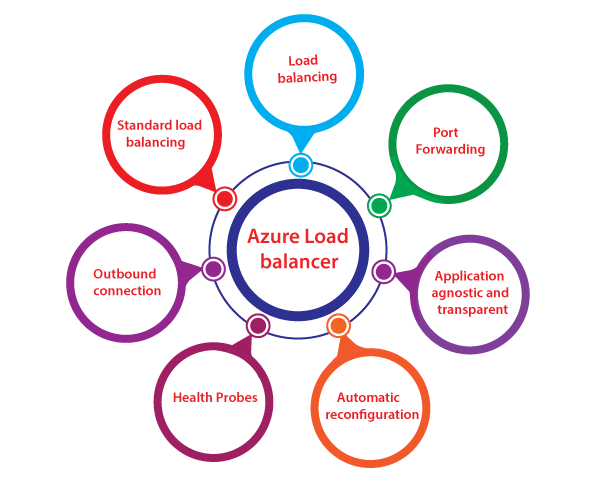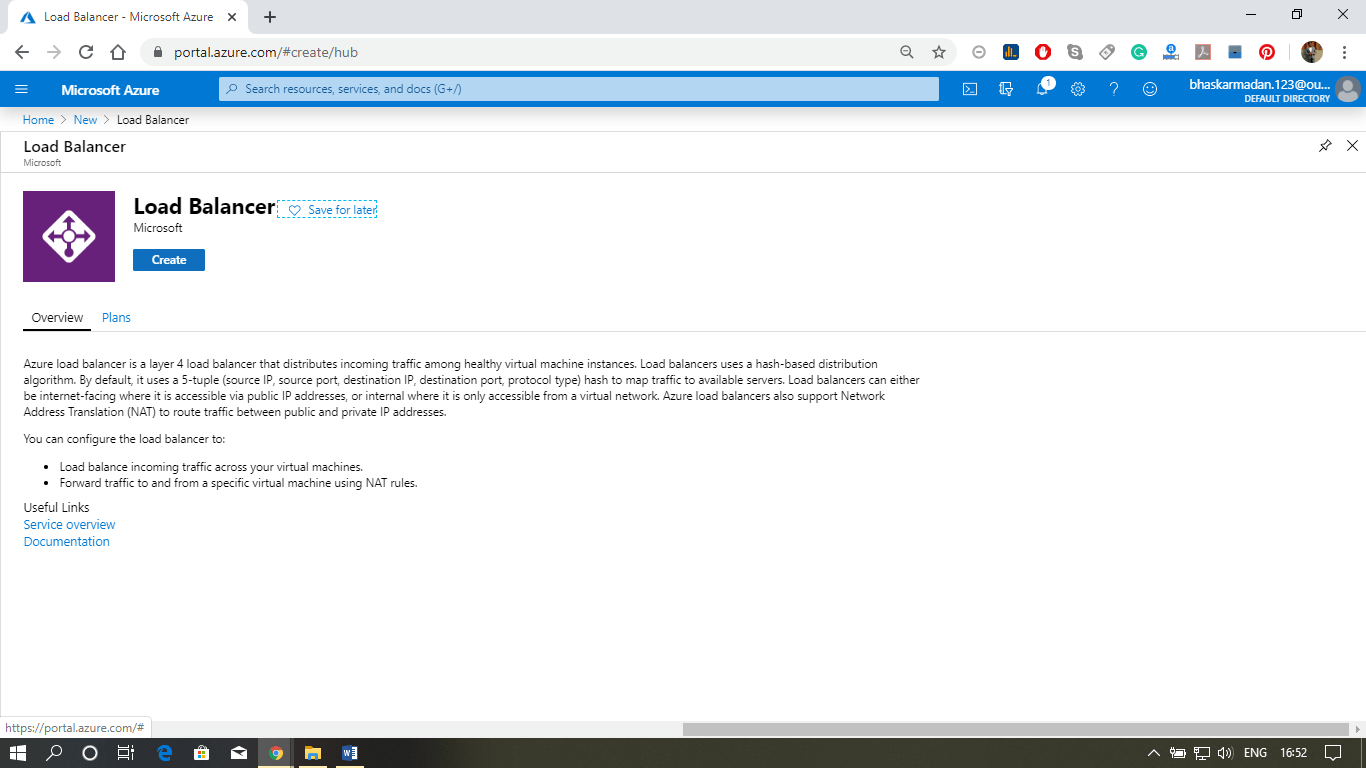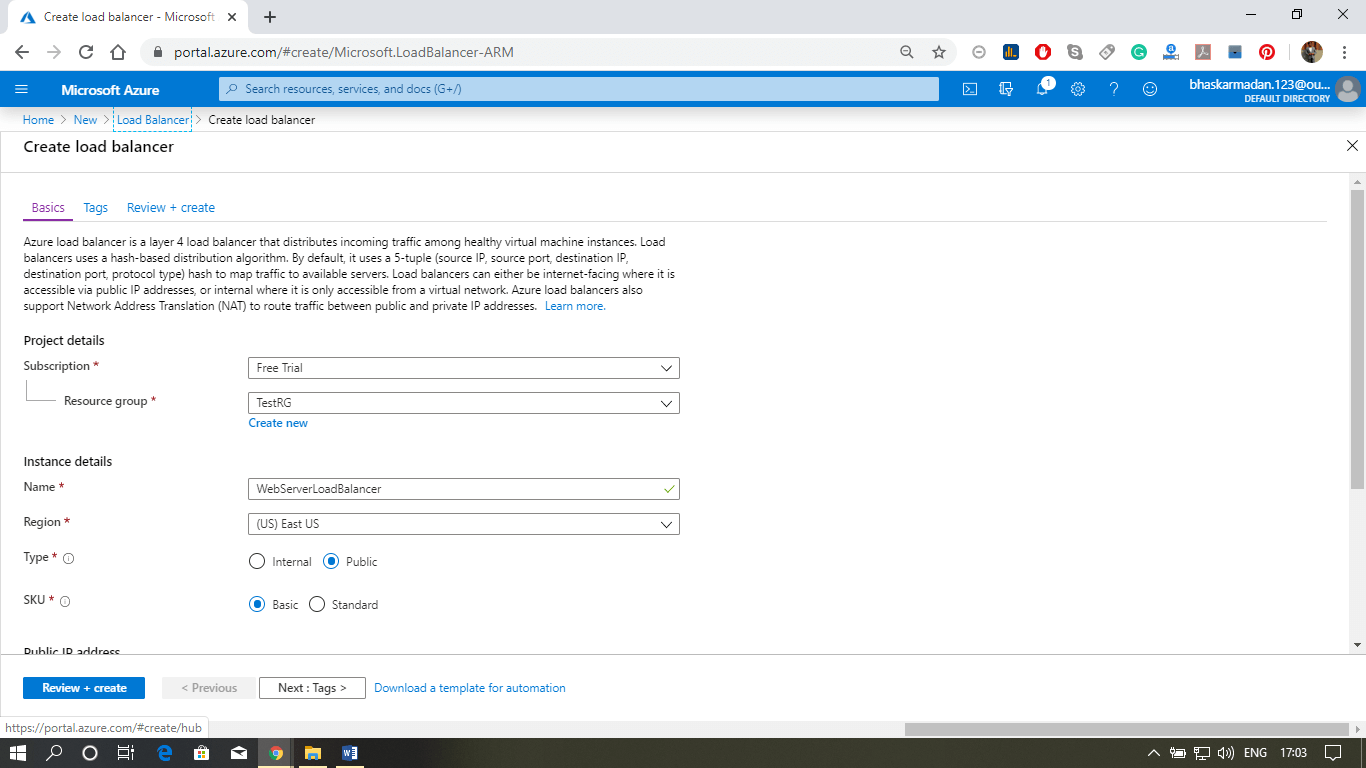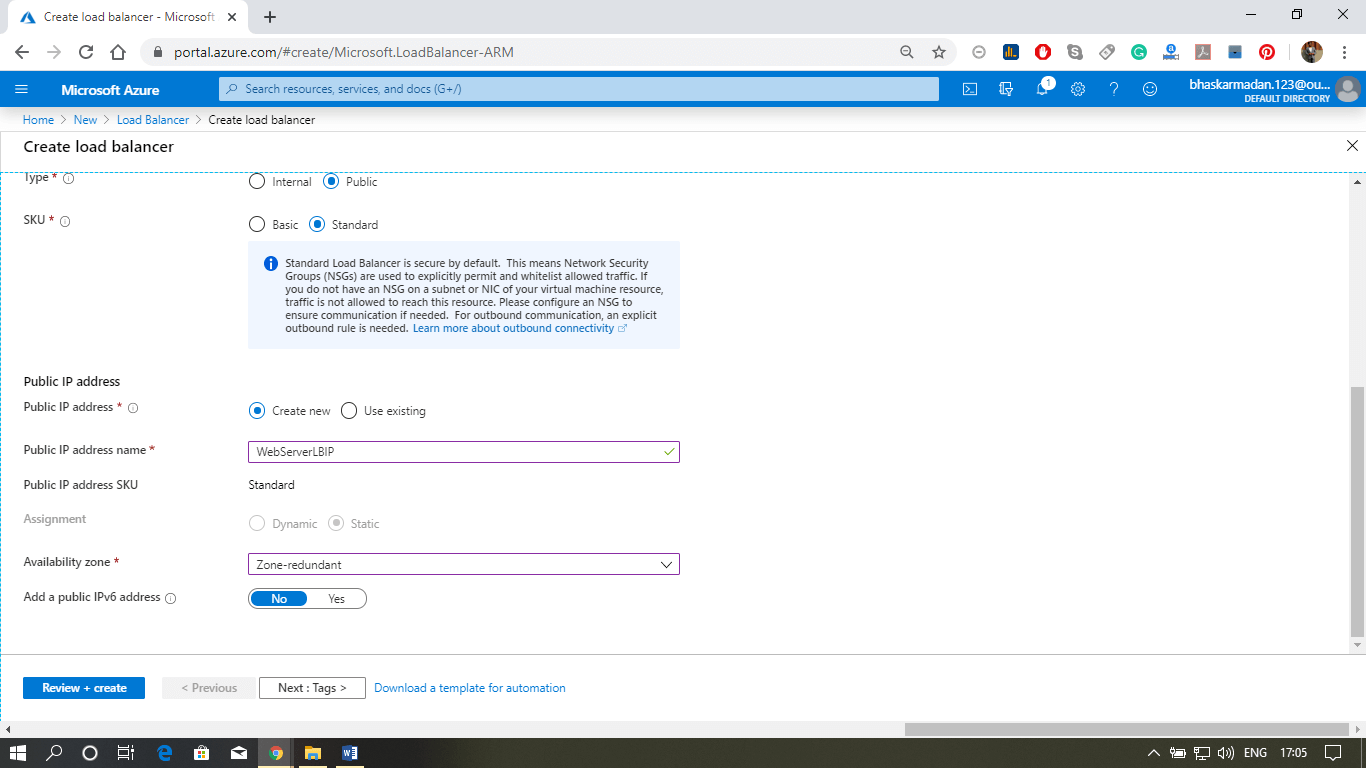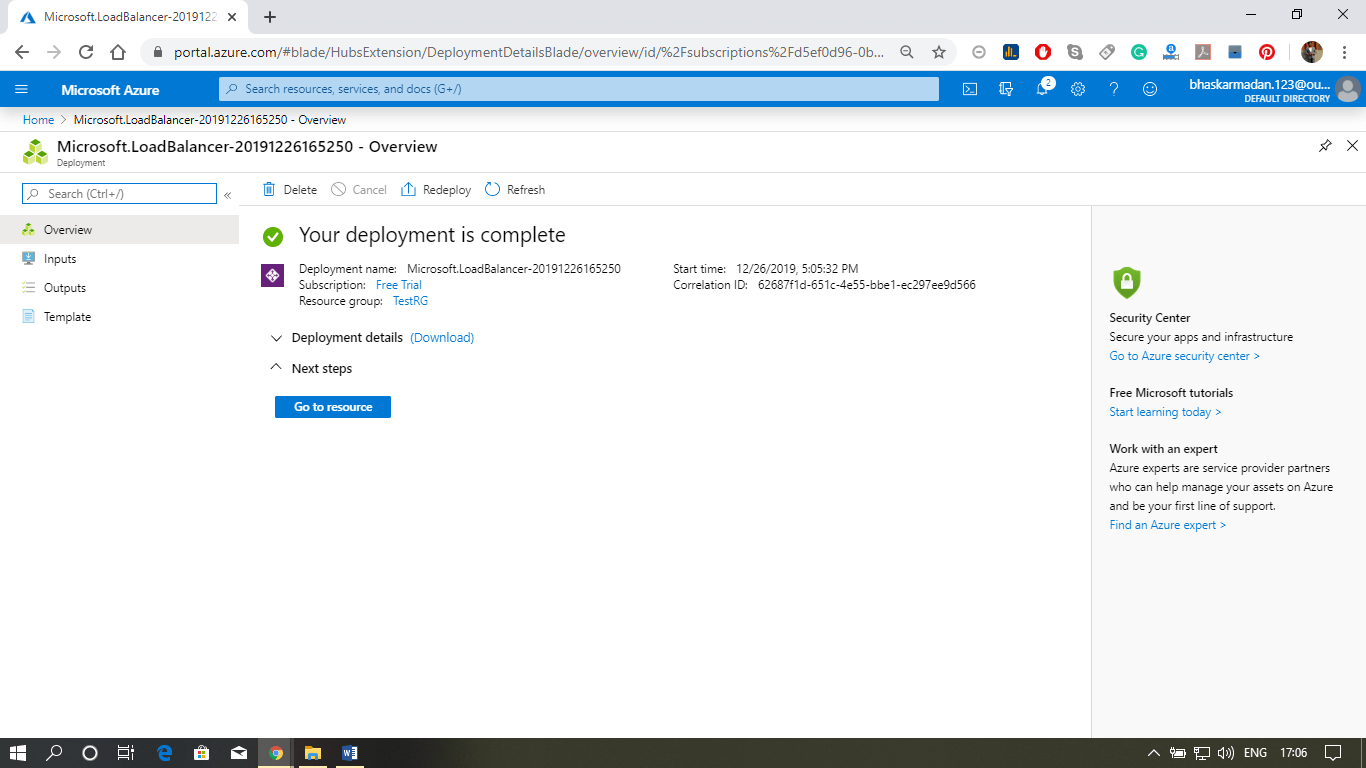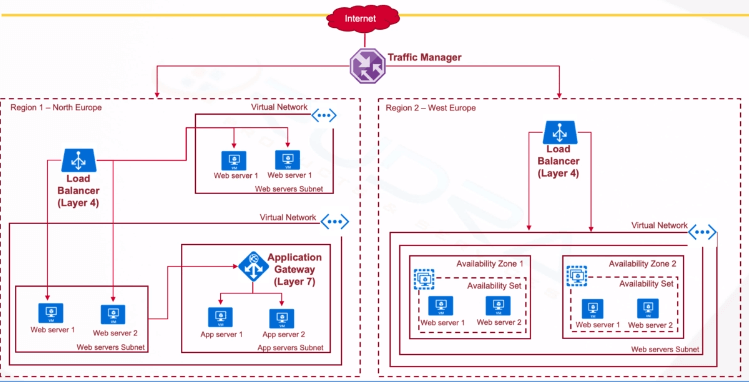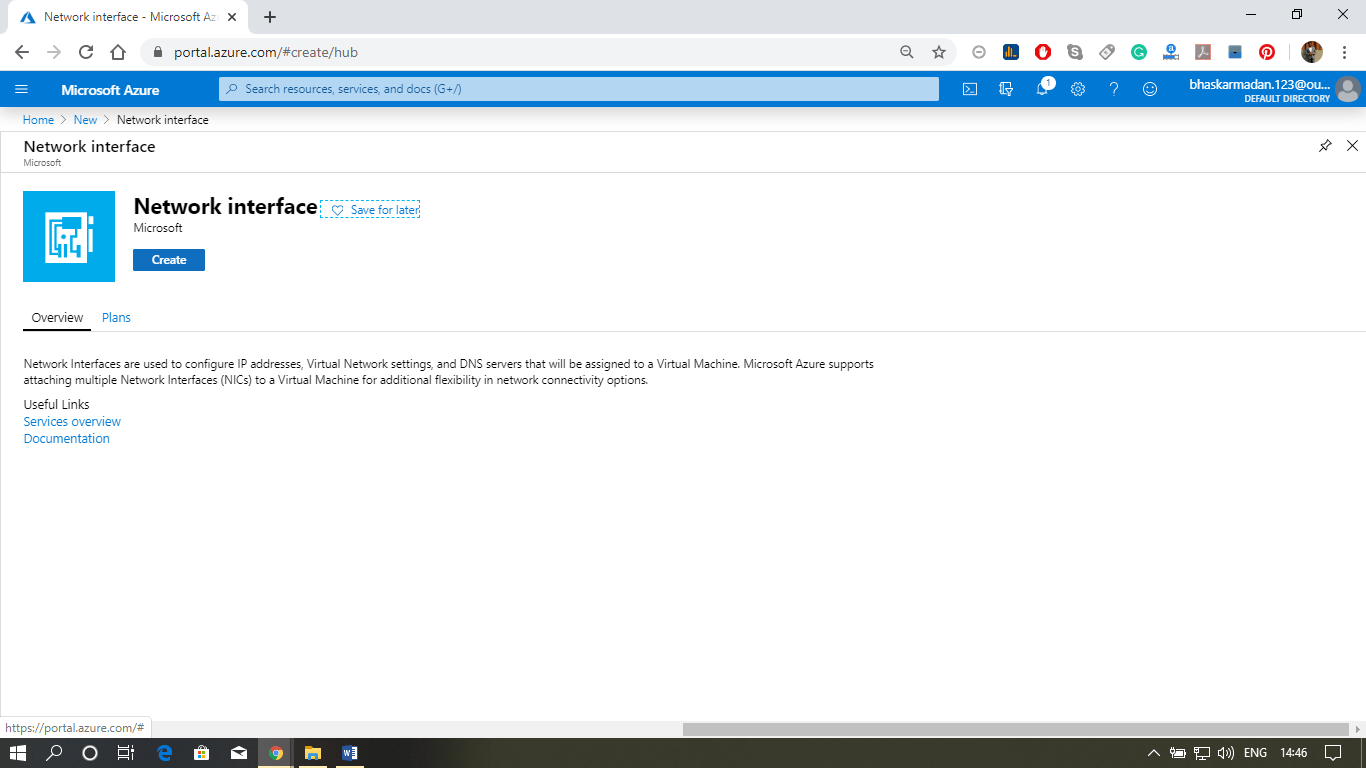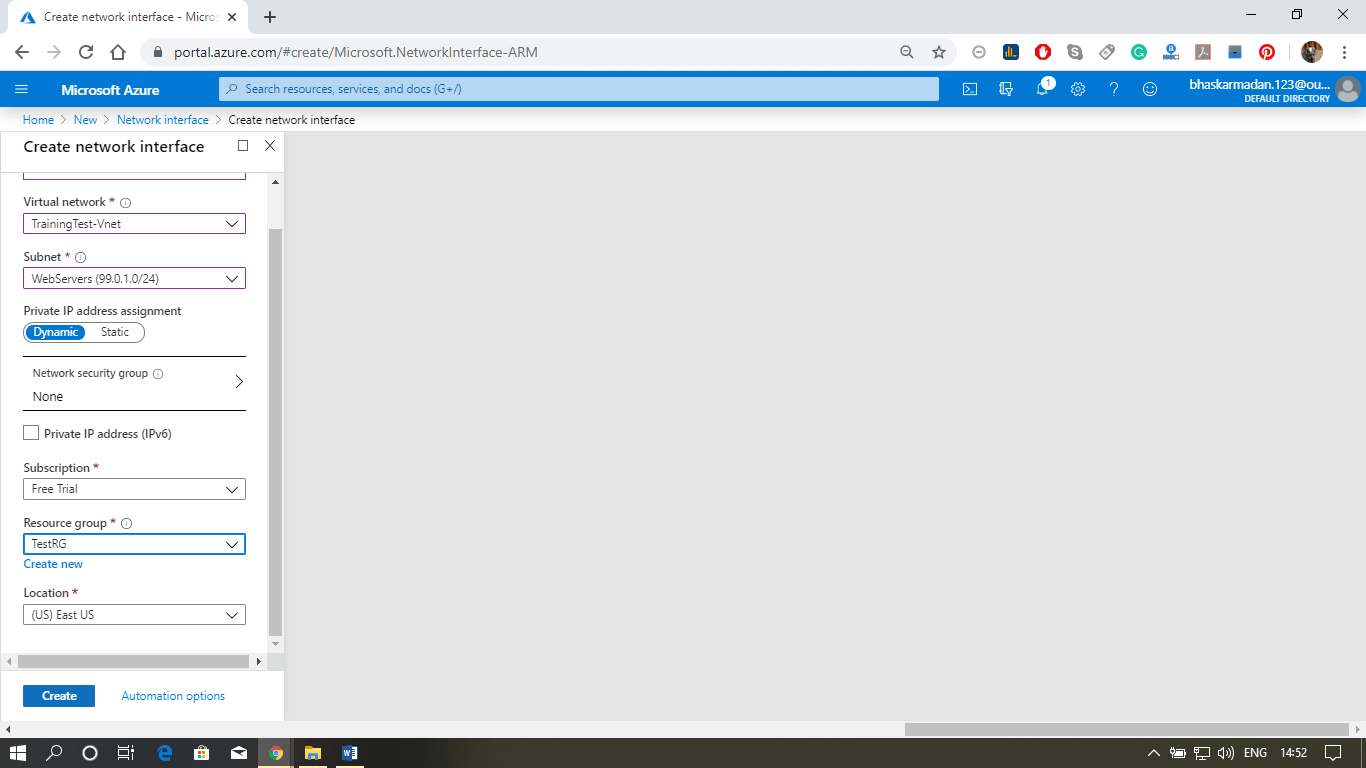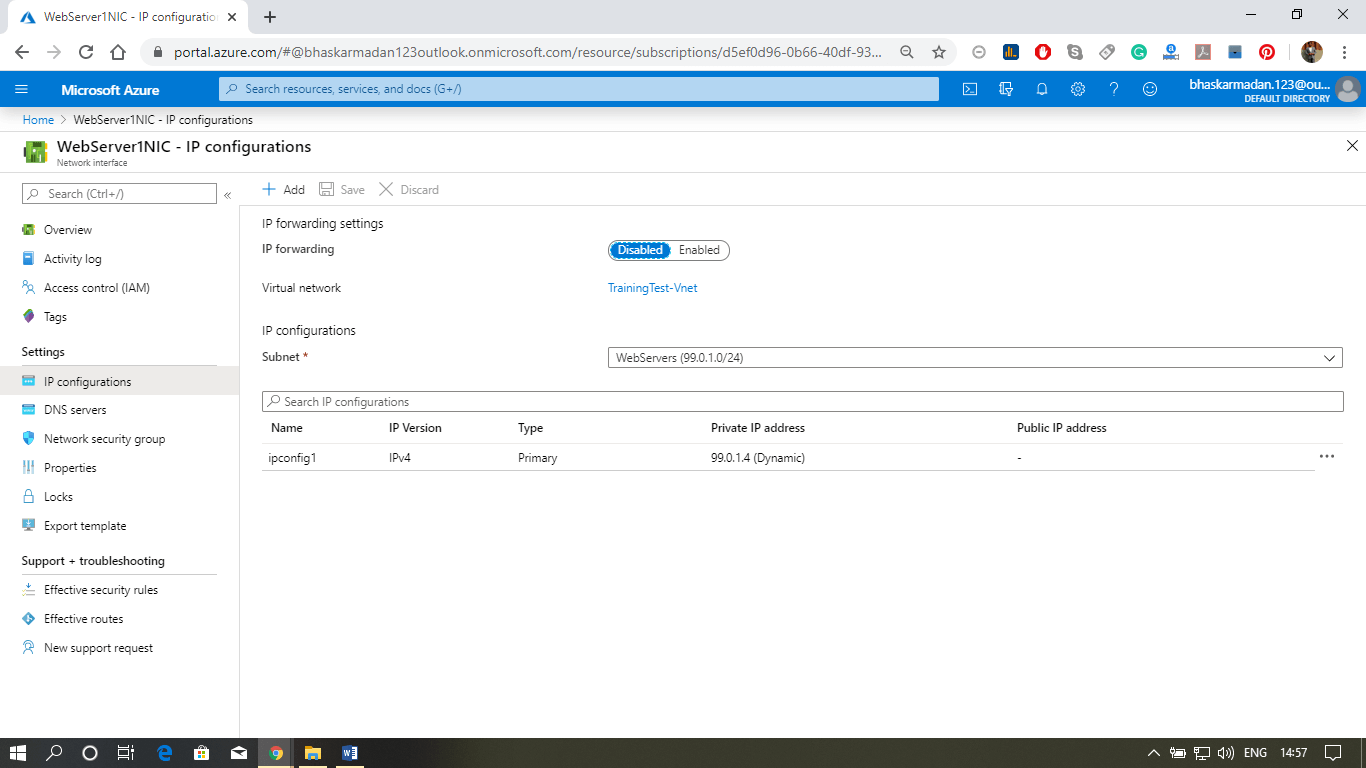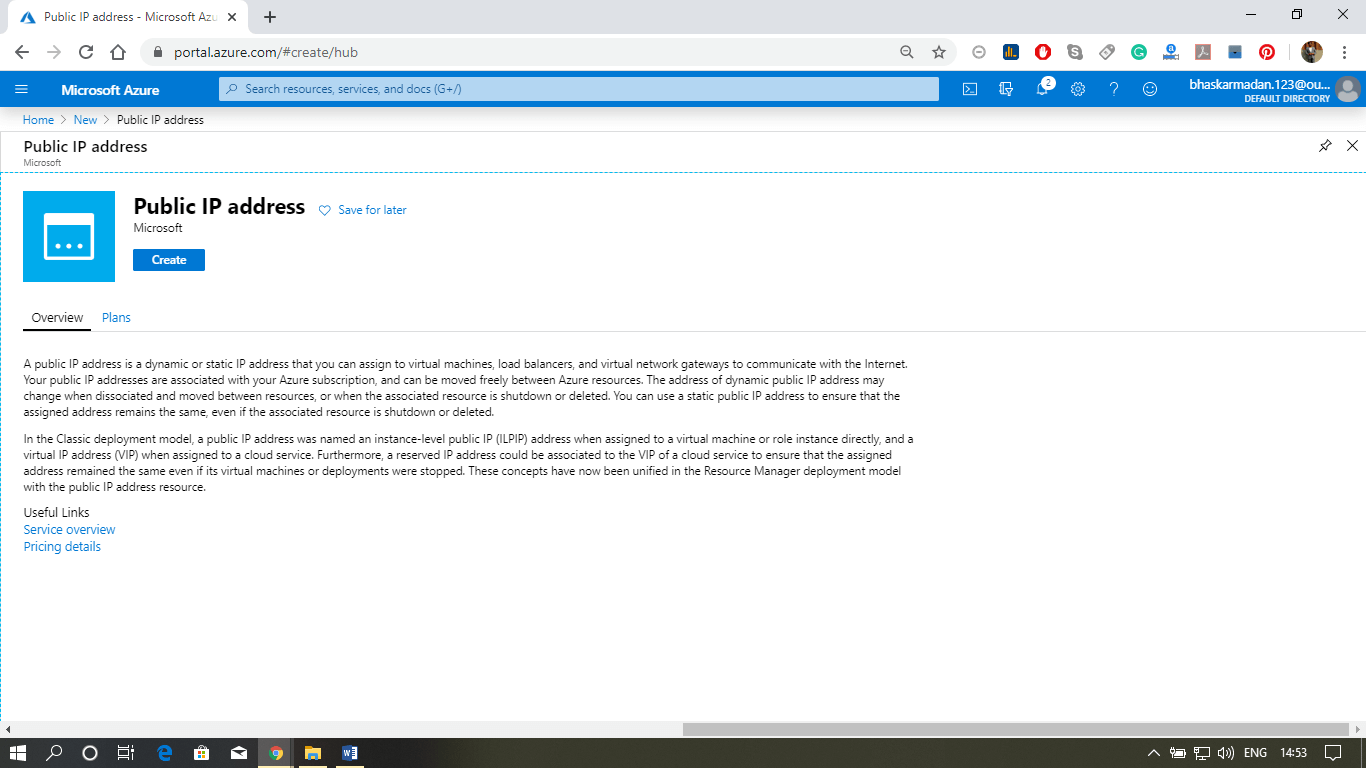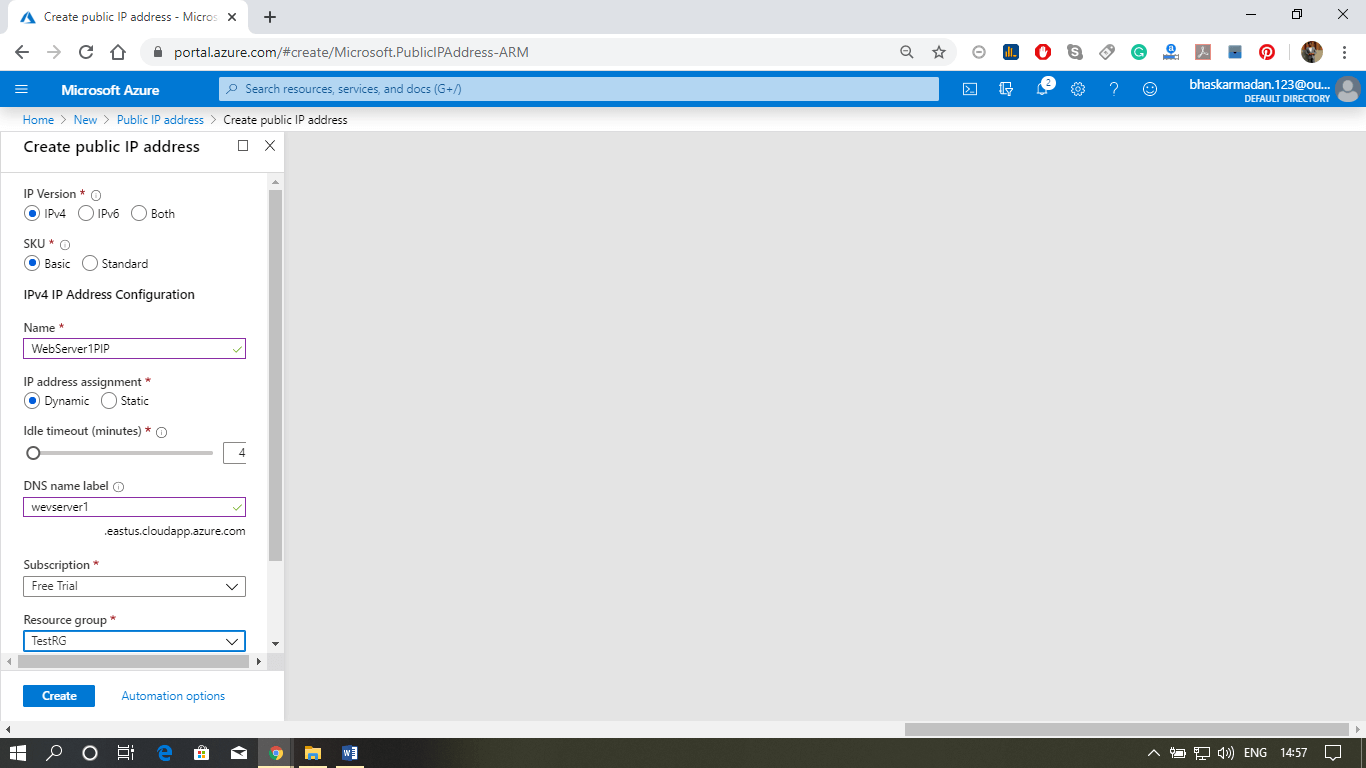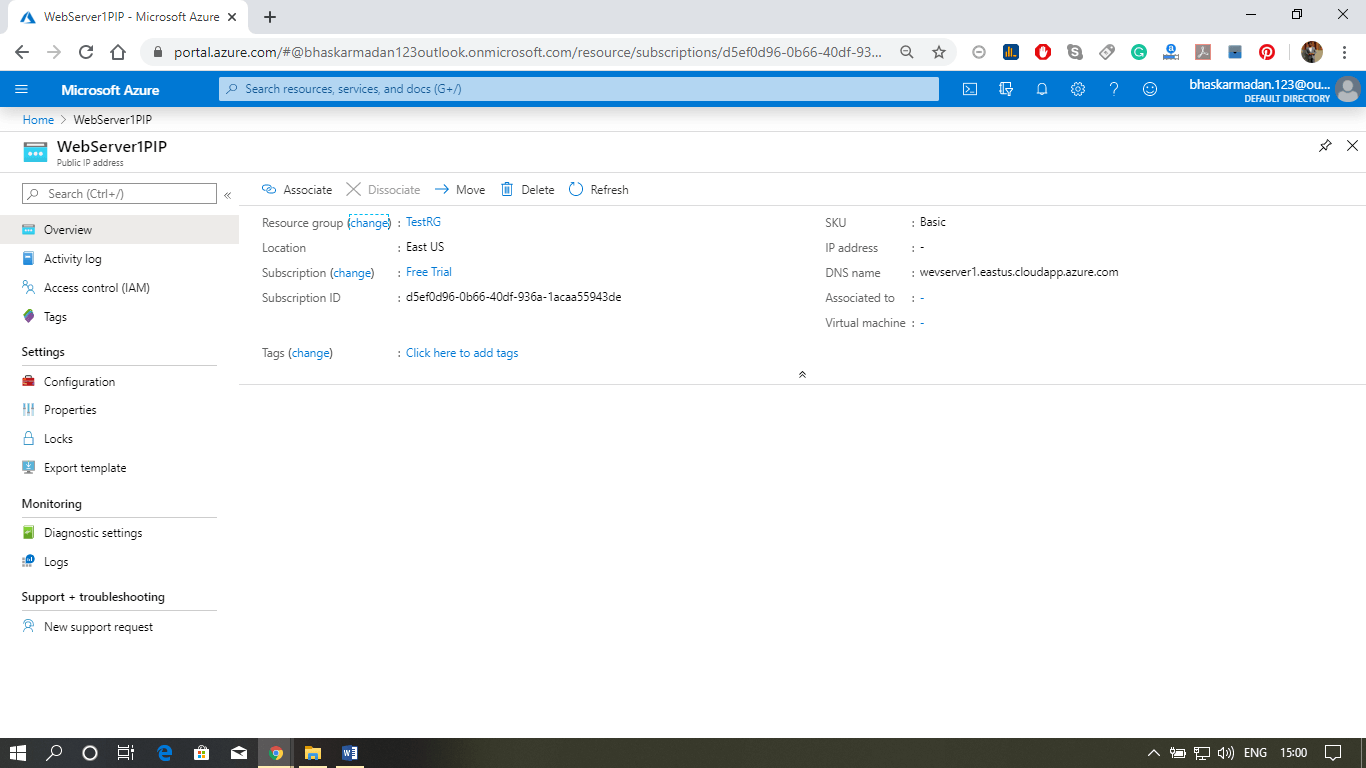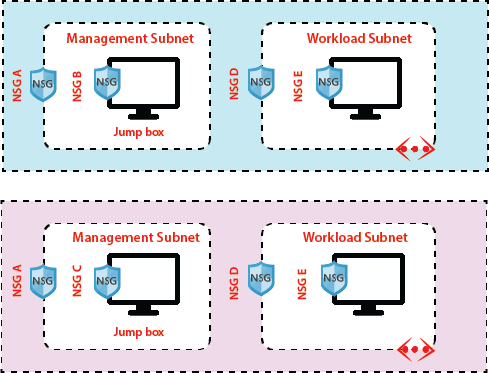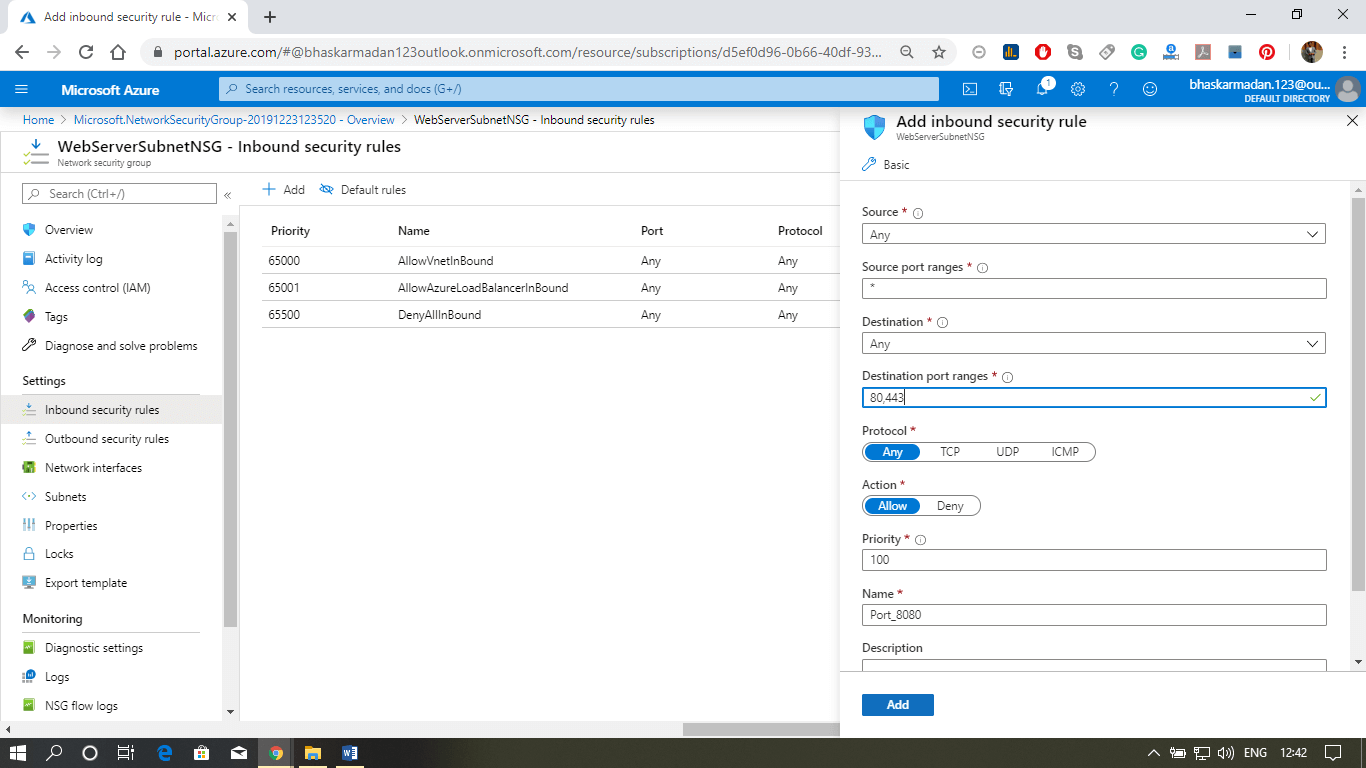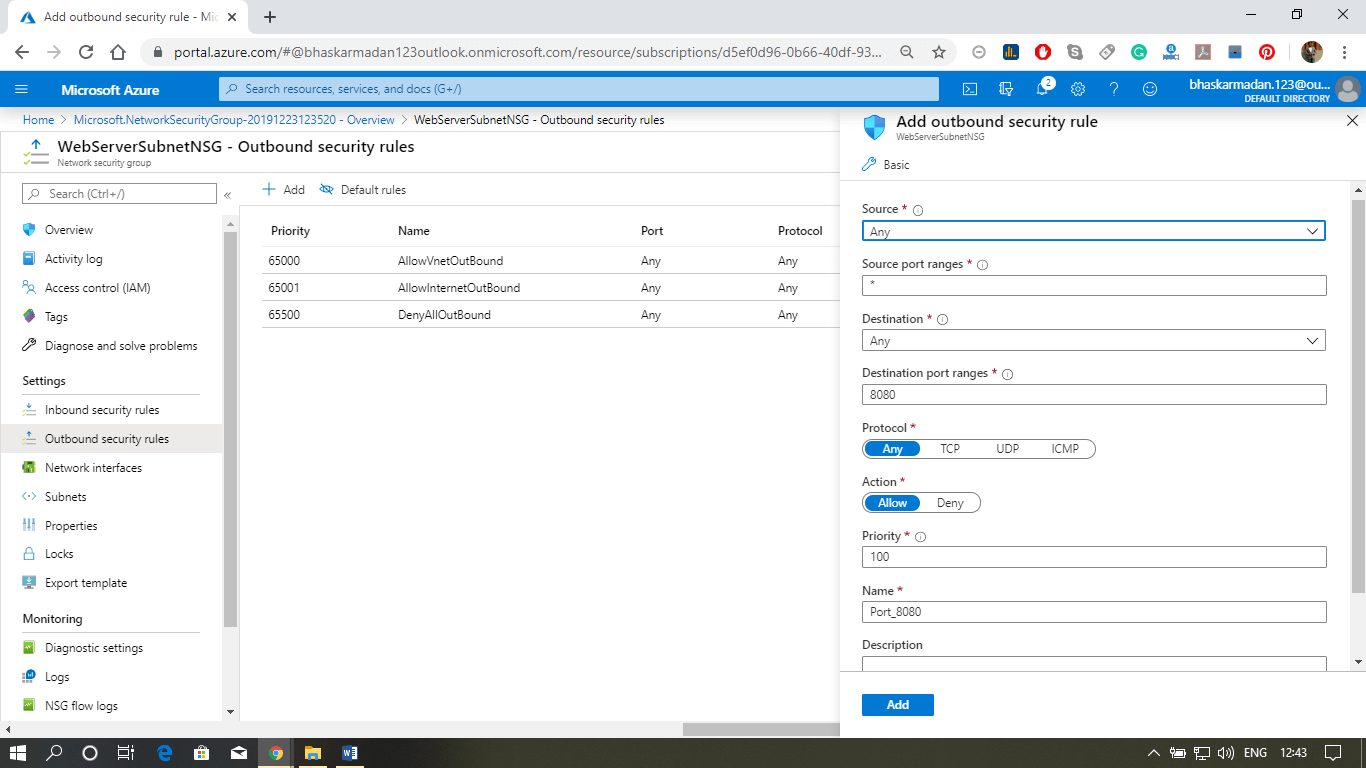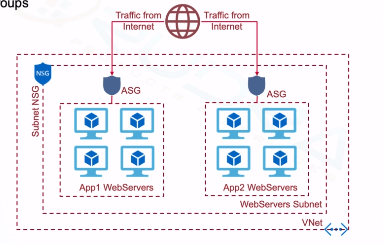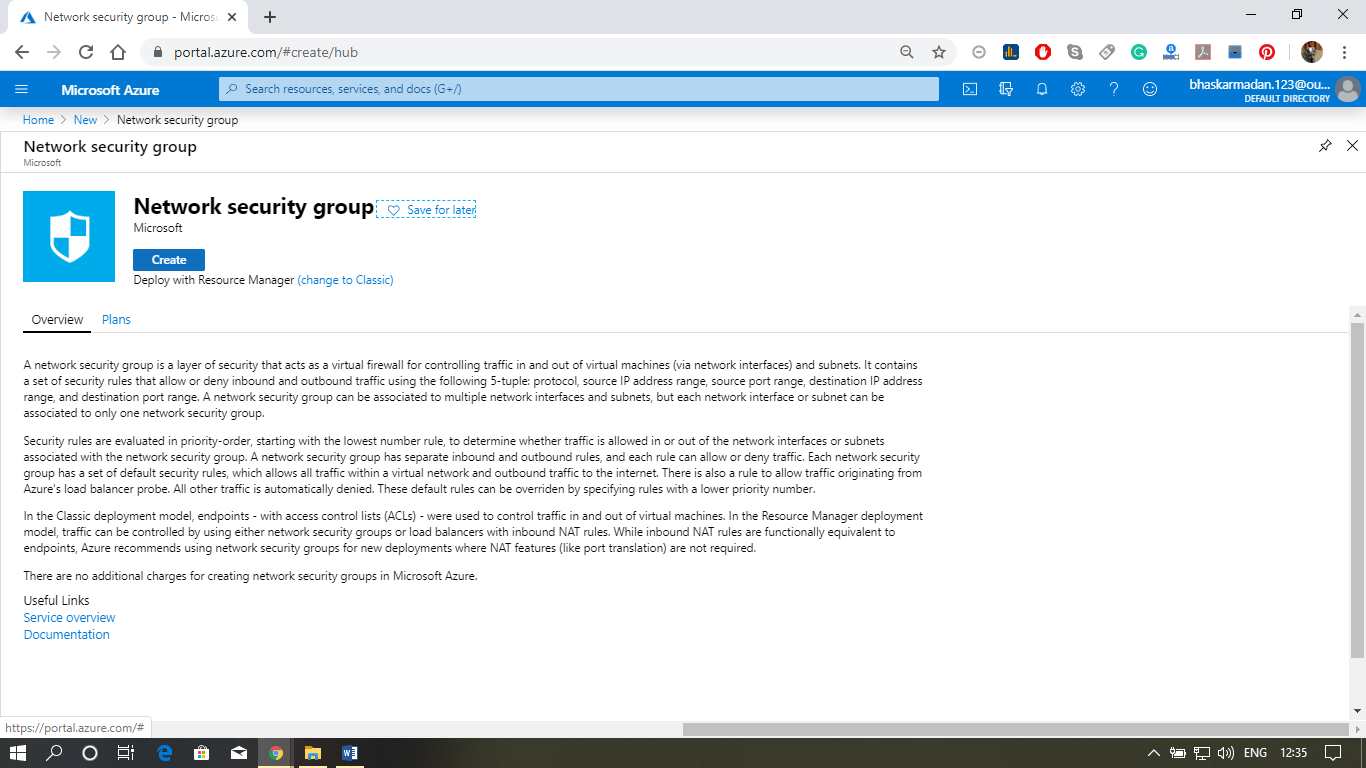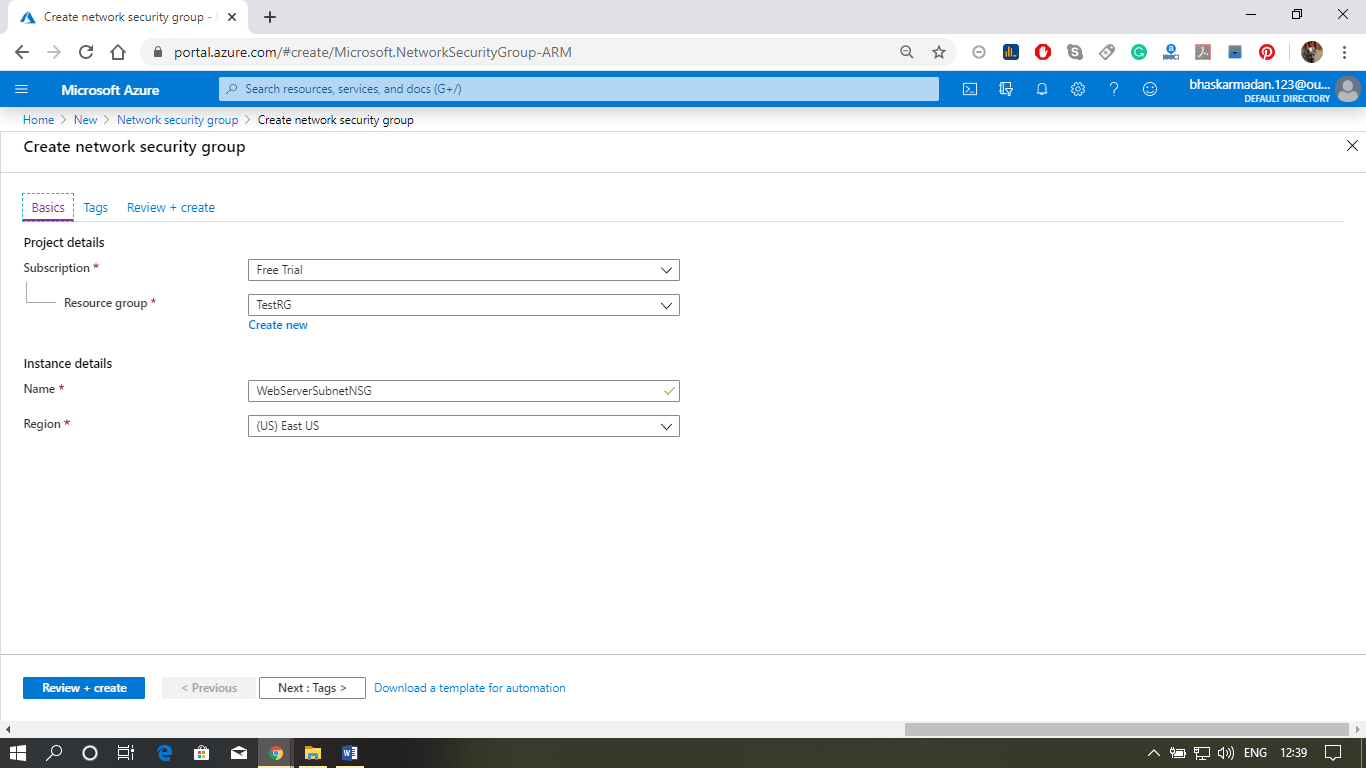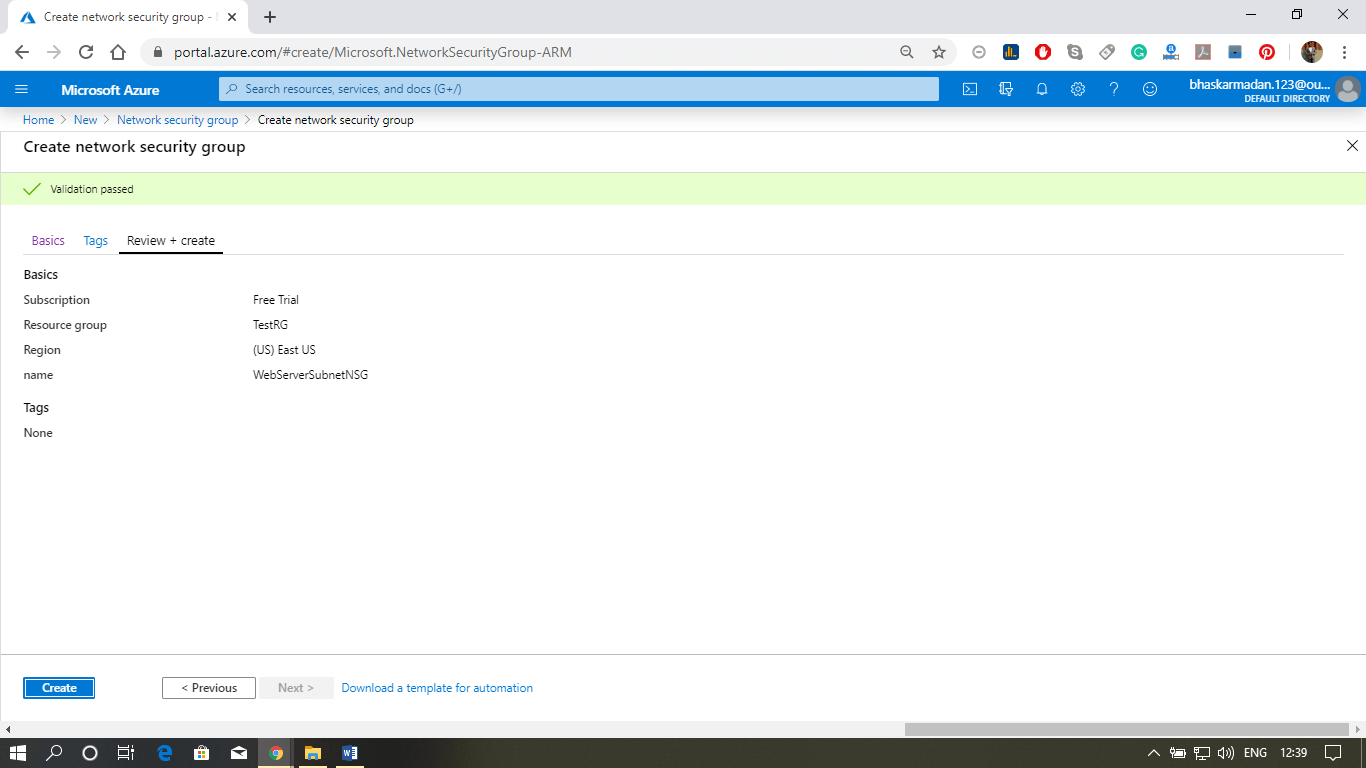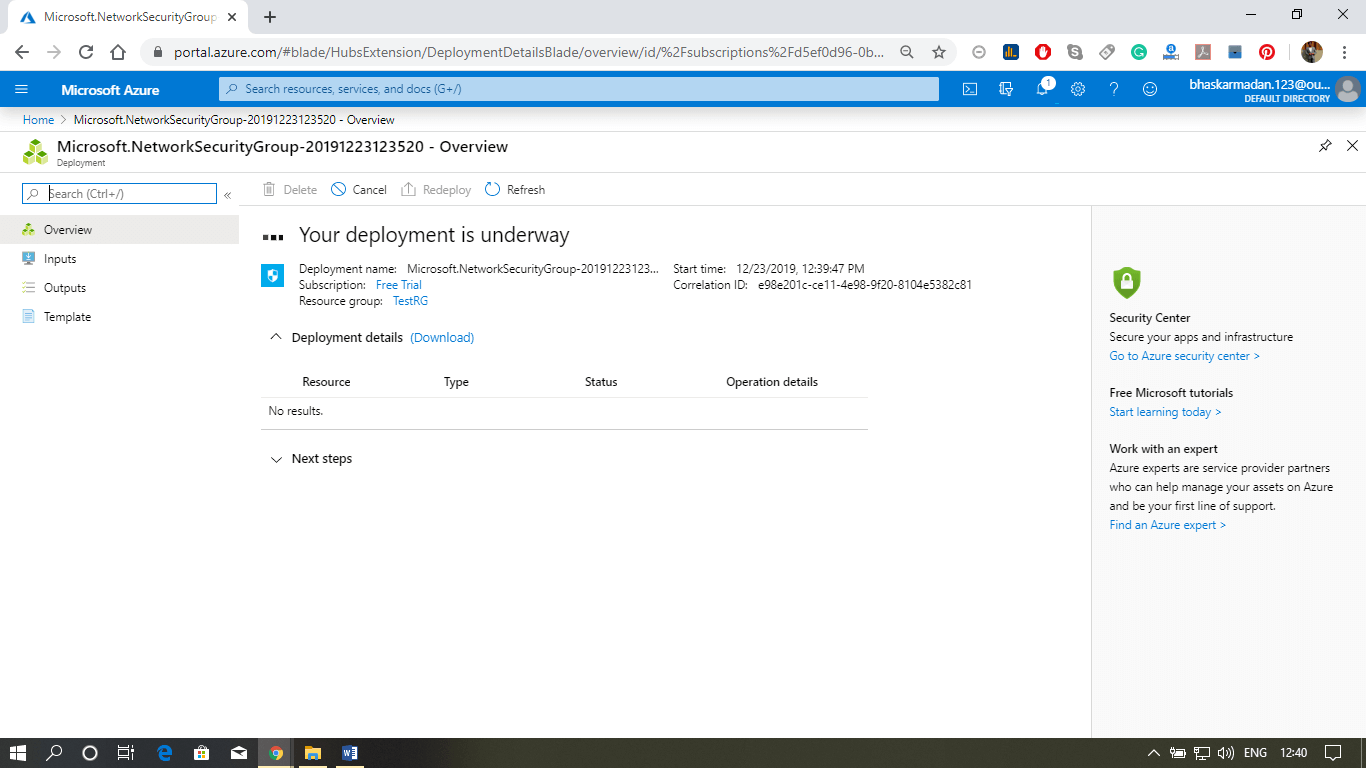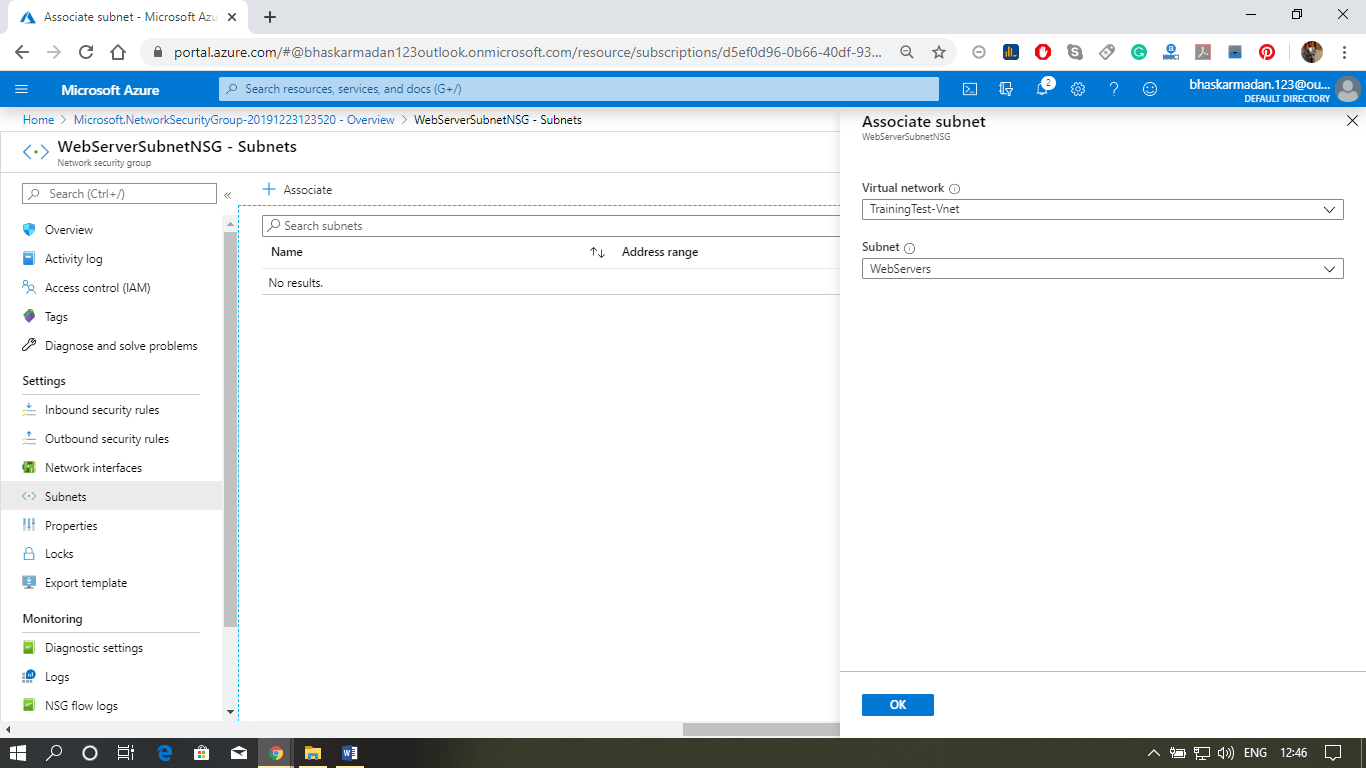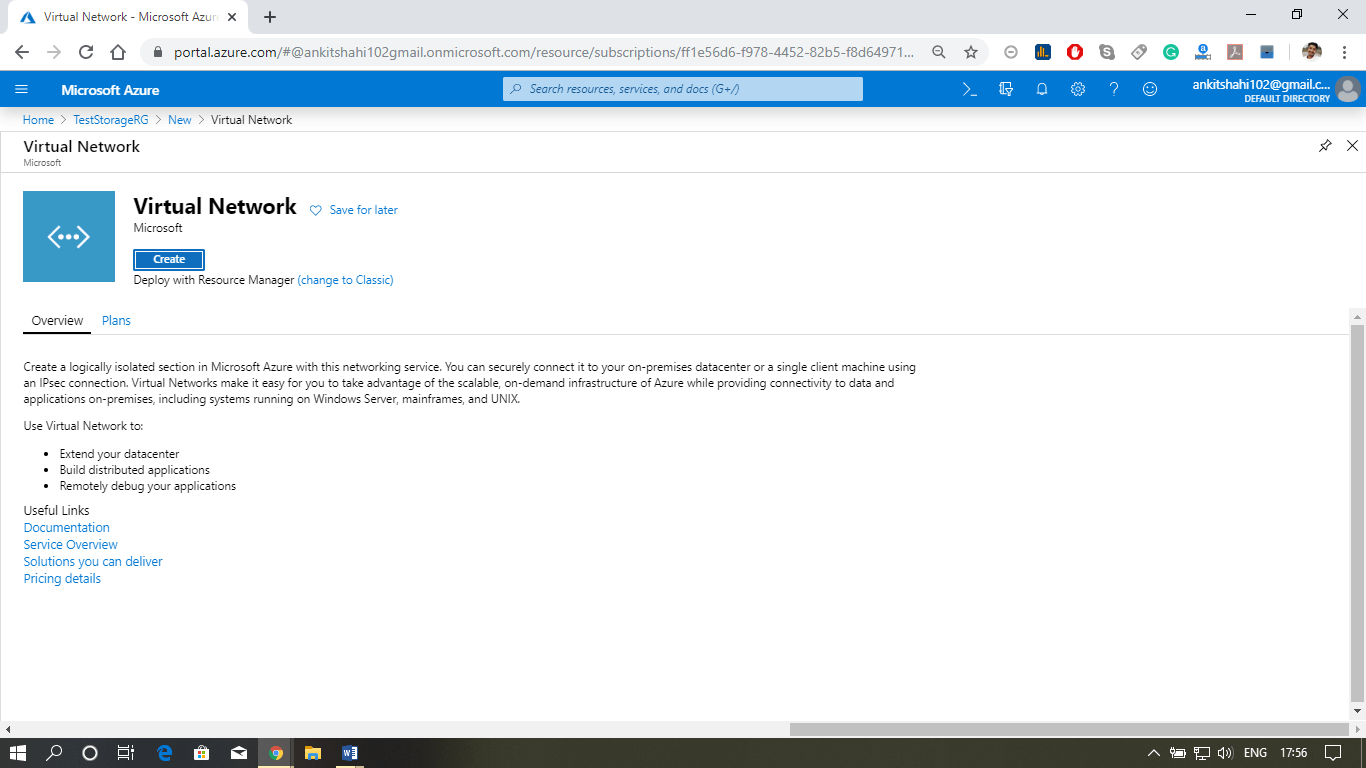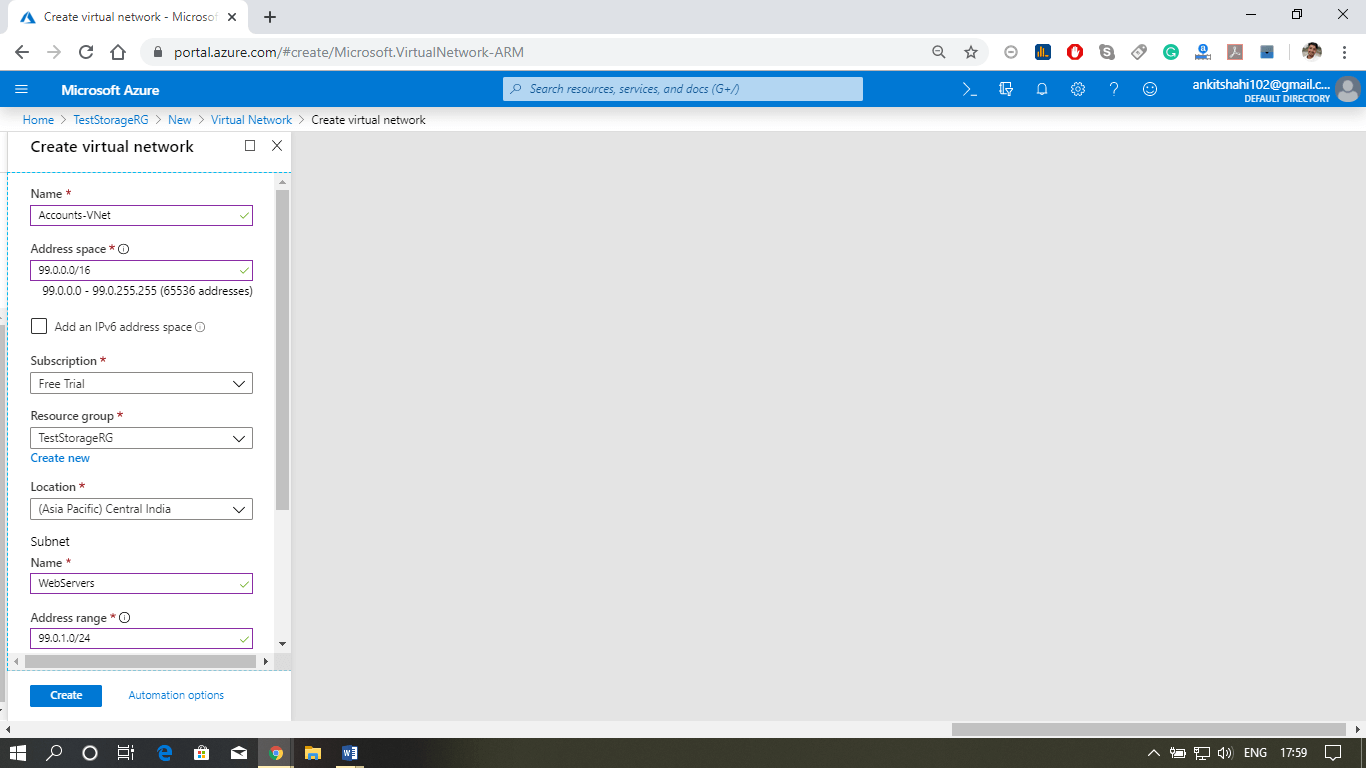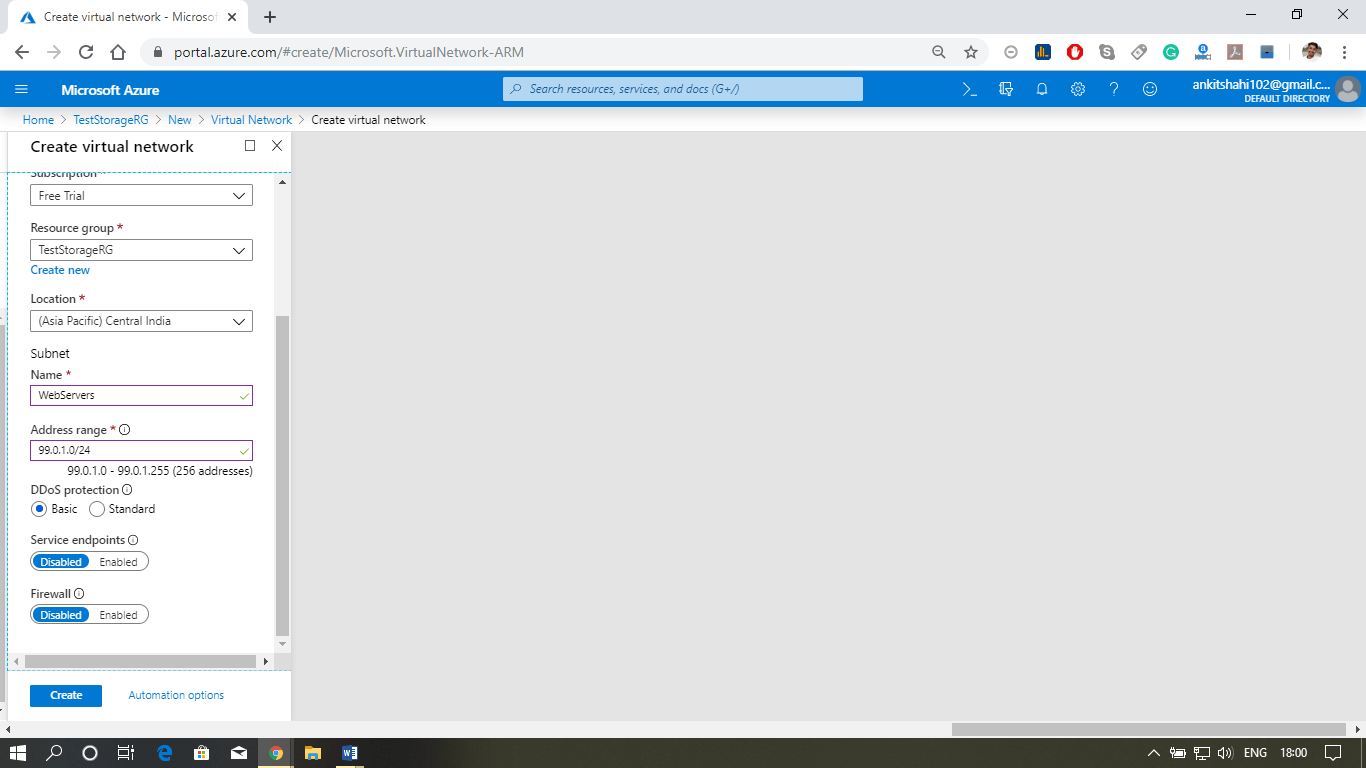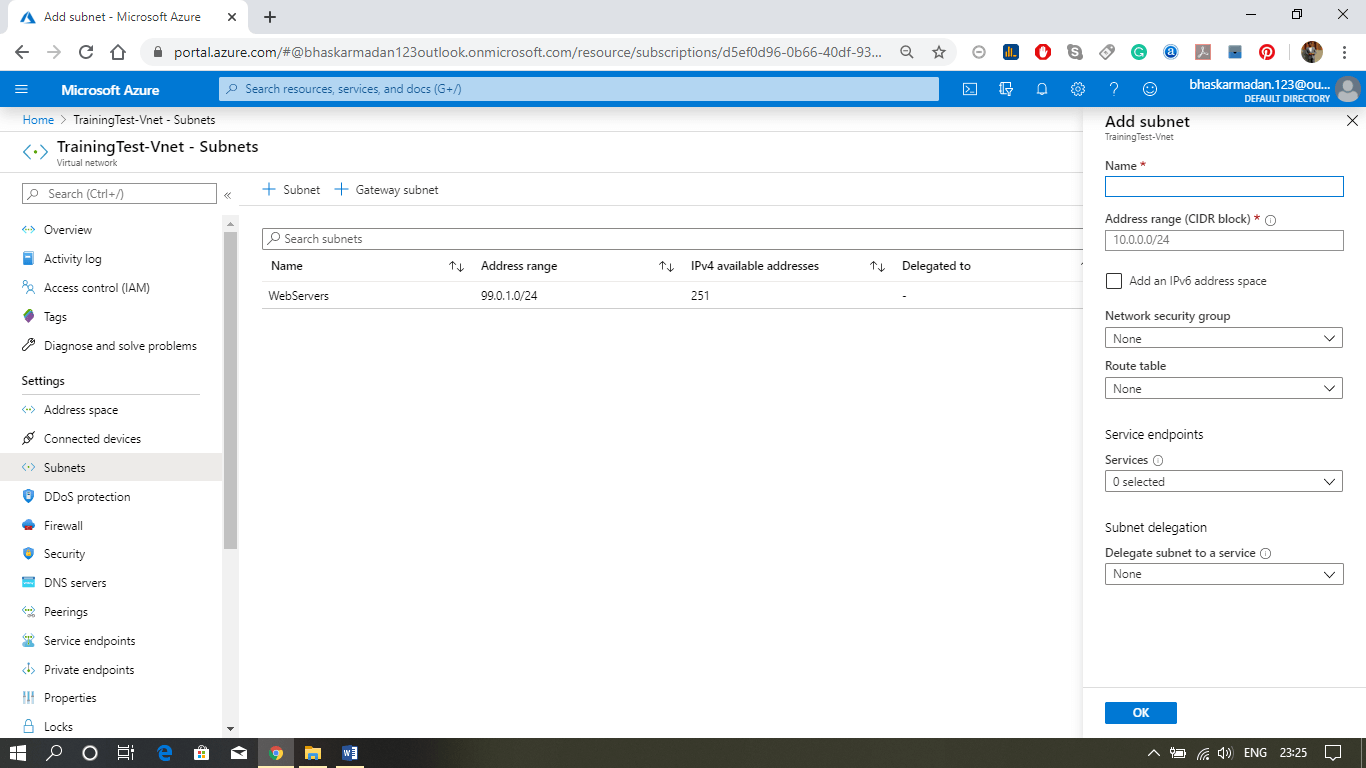Azure Database service
The basic fundamental building block that is available in Azure is the SQL database. Microsoft offers this SQL server and SQL database on Azure in many ways. We can deploy a single database, or we can deploy multiple databases as part of a shared elastic pool.
Azure Database Service Architecture
Microsoft introduced a managed instance that is targeted towards on-premises customers. So, if we have some SQL databases within our on-premises datacentre and we want to migrate that database into Azure without any complex configuration, or ambiguity, then we can use managed instance. Because this is mainly targeted towards on-premises customers who want to lift and share their on-premises database into Azure with the least effort and optimized cost. We can also take advantage of licensing we have within our on-premises data center.
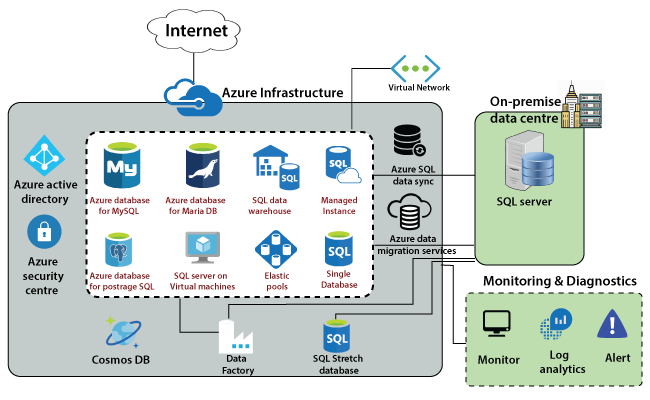
Microsoft will be responsible for maintenance patching and related services. But, in case if we want to go for the IaaS service for the SQL server, then we can deploy SQL Server on the Azure Virtual machine. If the data have a dependency on the underlying platform and we want to log into the SQL Server, in that case, we can use the SQL server on a virtual machine.
We can deploy a SQL data warehouse on the cloud. Azure offers many other database services for different types of databases such as MySQL, Maria DB, and also PostgreSQL. Once we deployed a database into Azure, we need to migrate the data into it or replicate the data into it.
Azure Database Services for Data Migration
The services that are available in Azure, which we can use to migrate the data from our on-premises SQL Server into Azure.
Azure Data Migration Service: It is used to migrate the data from our existing SQL server and database within the on-premises data center into Azure.
Azure SQL data sync: If we want to replicate the data from our on-premises database into Azure, then we can use Azure SQL data sync.
SQL Stretch Database: It is used to migrate cold data into Azure. SQL stretch database is a bit different from other database offerings. It works as a hybrid database because it divides the data into different types - hot and cold. A hot data will be kept in the on-premises data center and cold data in the Azure.
Data Factory
It is used for ETL transformation, extraction loading, etc. Using the data factory, we can even extract the data from our on-premises data center. We can do some conversion and load it into the Azure SQL database. Data Factory is an ETL tool that is offered on the cloud, which we can use to connect to different databases, extract the data, transform it, and load into a destination.
Security
All the databases that are existing in Azure need to be secured, and also we need to accept connections from known origins. For this purpose, all these database services come with firewall rules where we can configure from which particular IP address we want to allow connections. We can define those firewall rules to limit the number of connections and also reduce the surface attack area.
Cosmos DB
Cosmos DB is a NoSQL data store that is available in Azure, and it is designed to be globally scalable and also very highly available with extremely low latency. Microsoft guarantees latency in terms of reading and writes with Cosmos DB. For example - if we have any applications such as IoT, gaming where we get a lot of data from different users spread across globally, then we will go for Cosmos DB. Because Cosmos DB is designed to be globally scalable and highly available due to which our users will experience low latency.
Finally, there are two things, and one is we need to secure all the services. For that purpose, we can integrate all these services with Azure Active Directory and manage the users from Azure Active Directory also. To monitor all these services, we can use the security center. There is an individual monitoring tool too, but Azure security center will keep on monitoring all these services and provide recommendations if something is wrong.