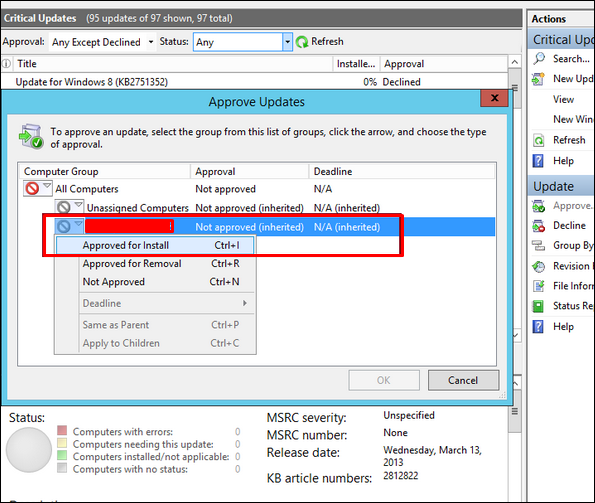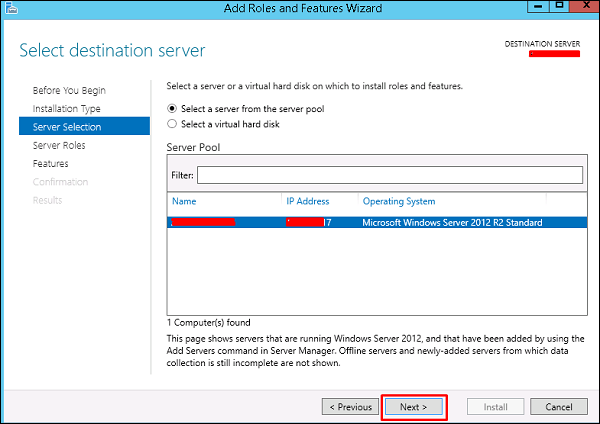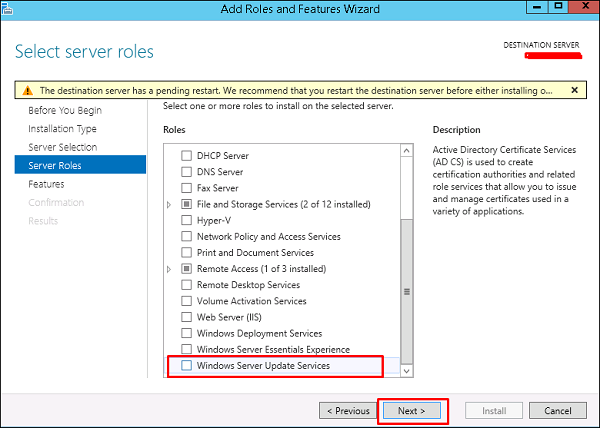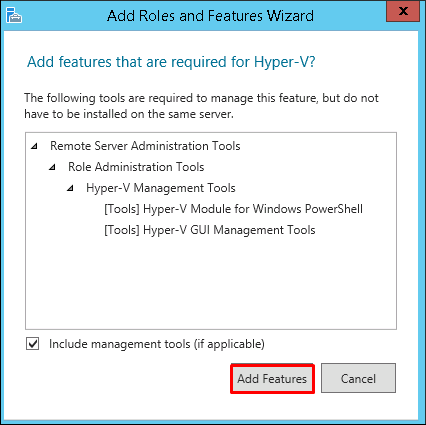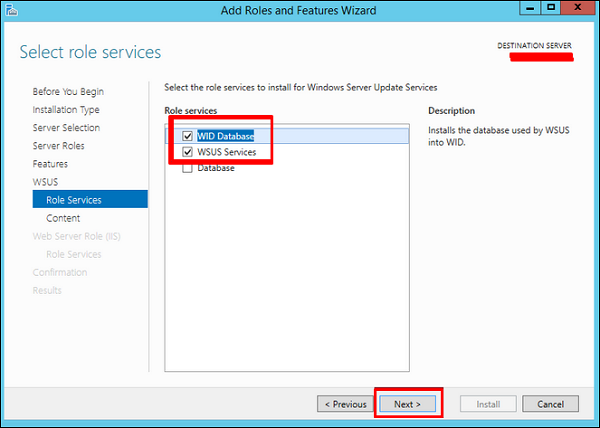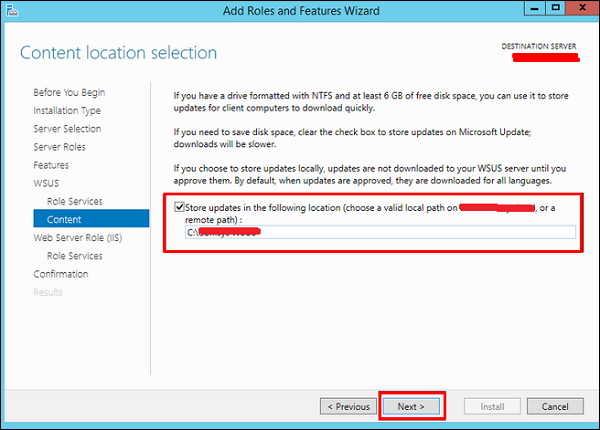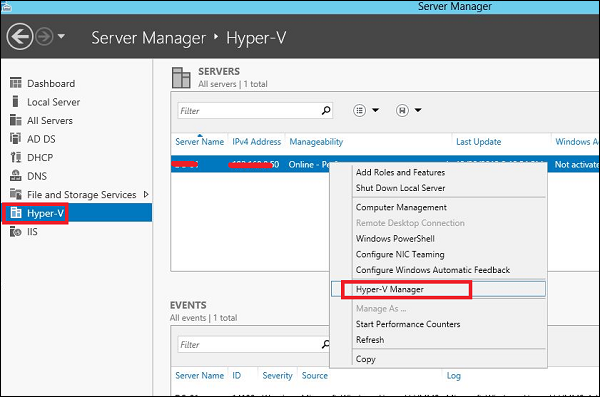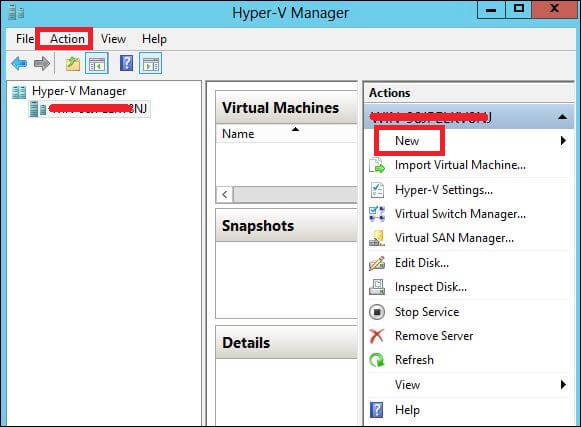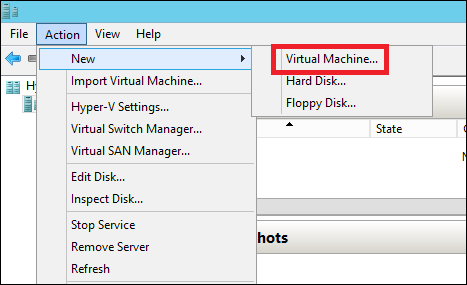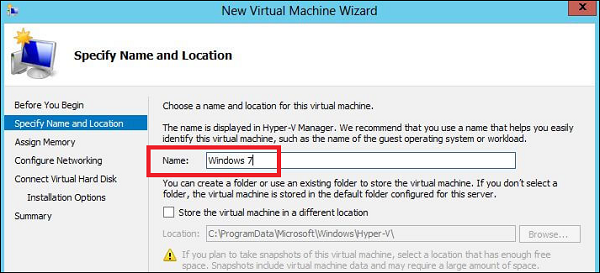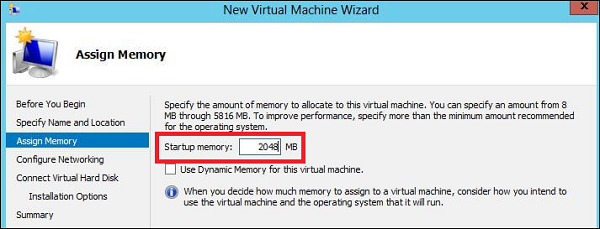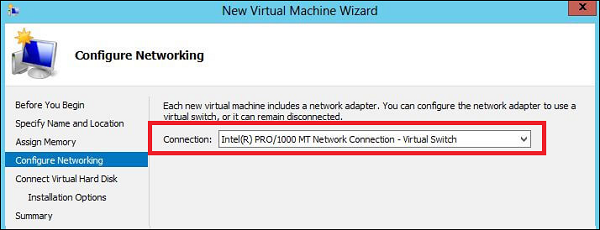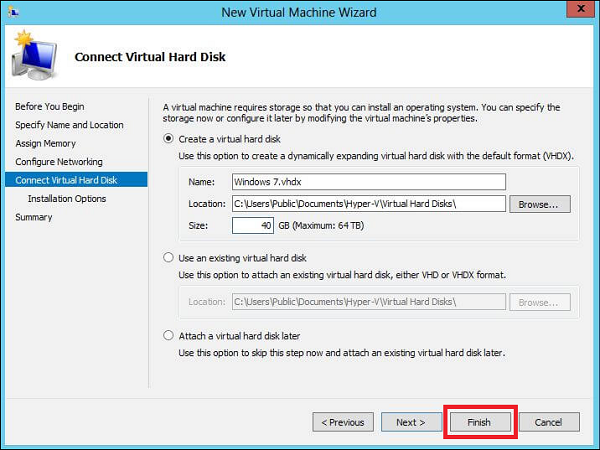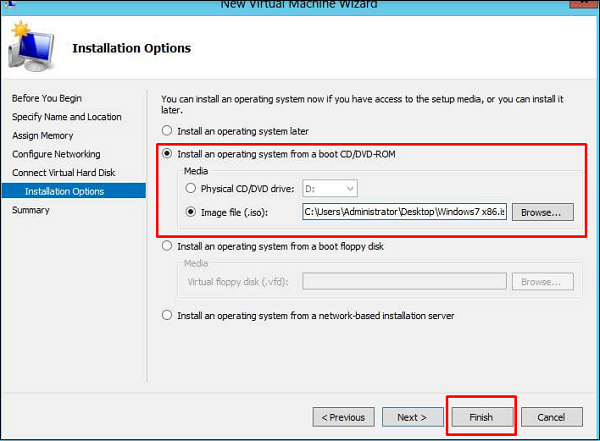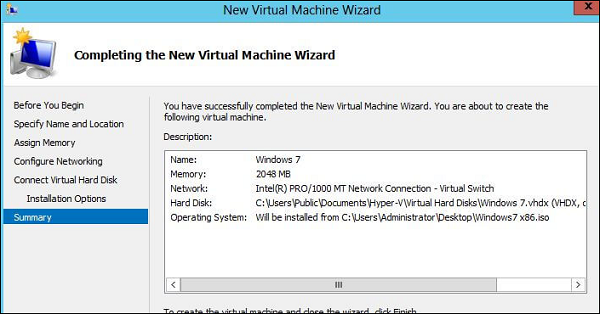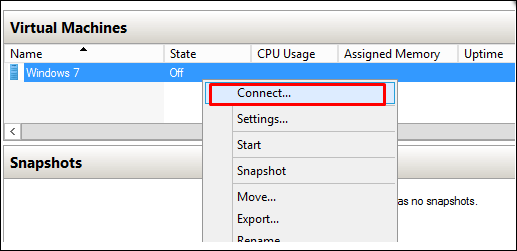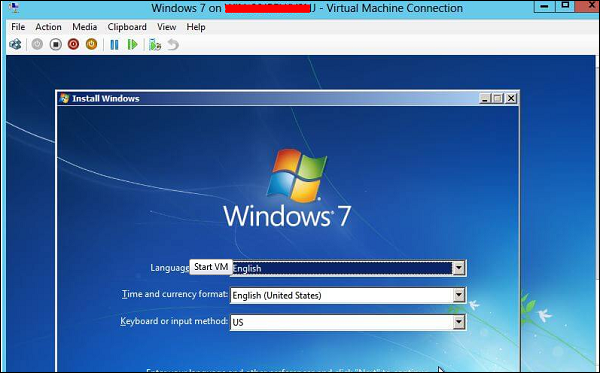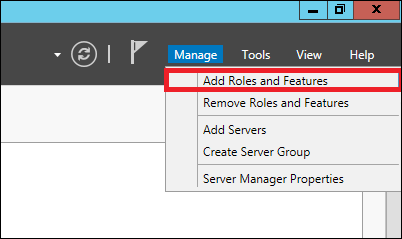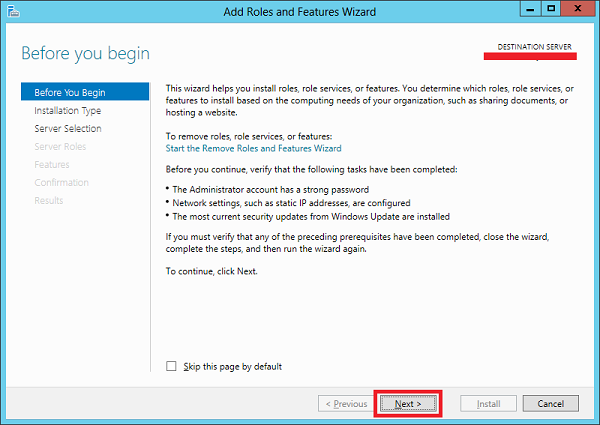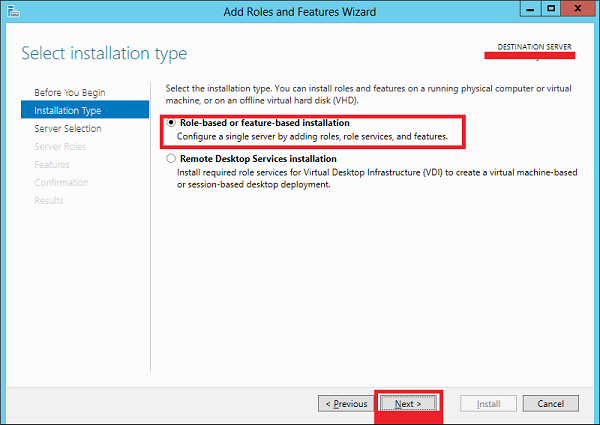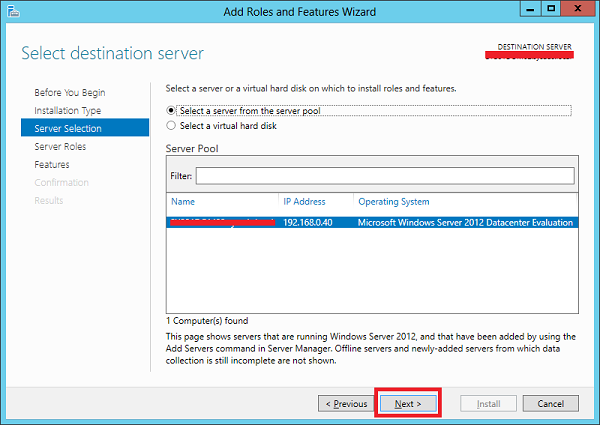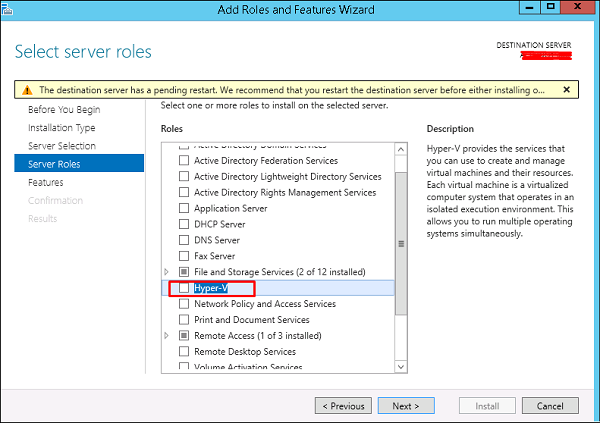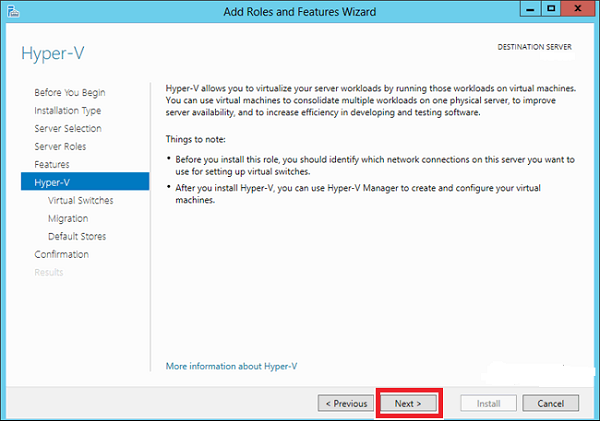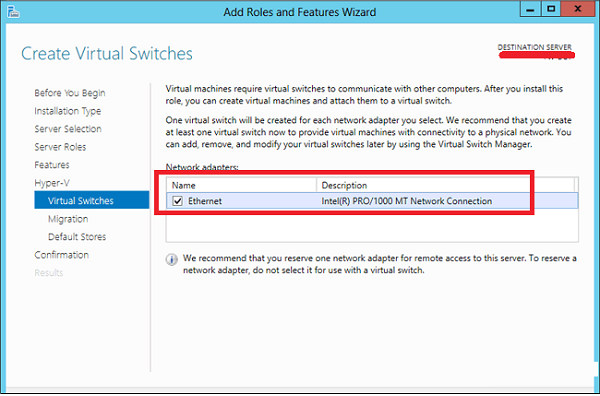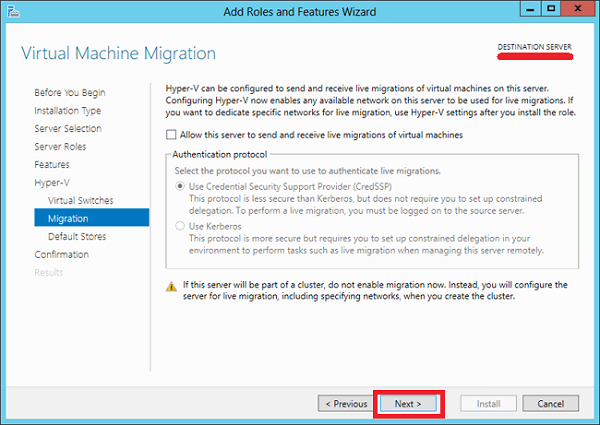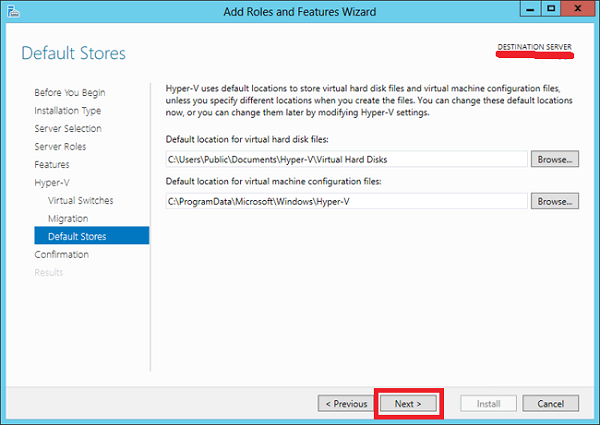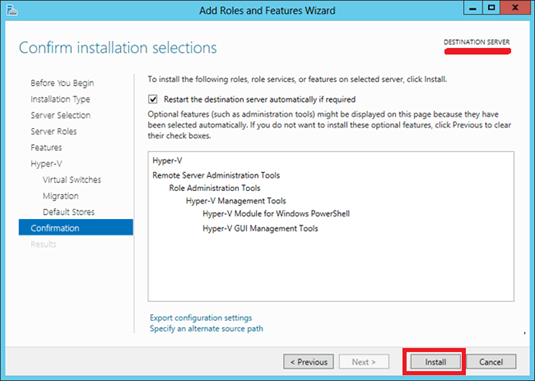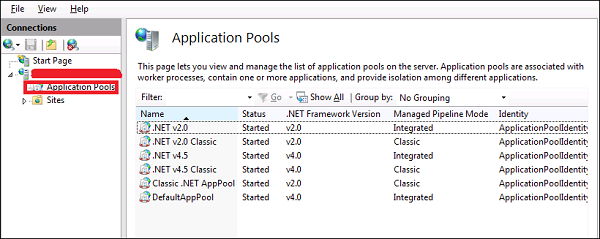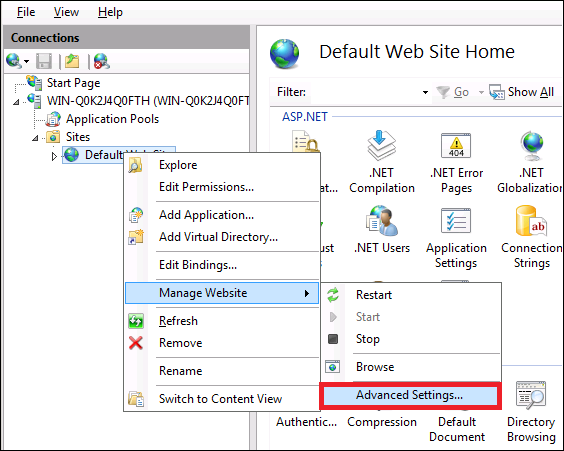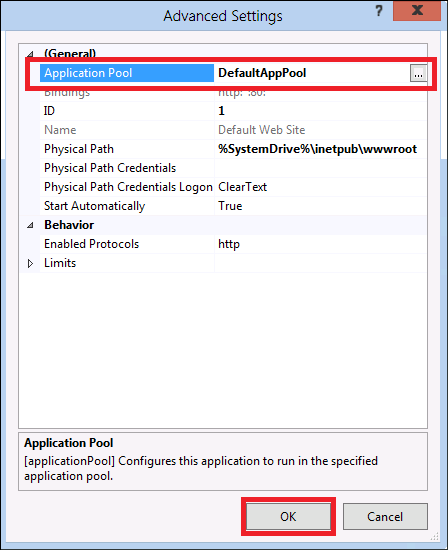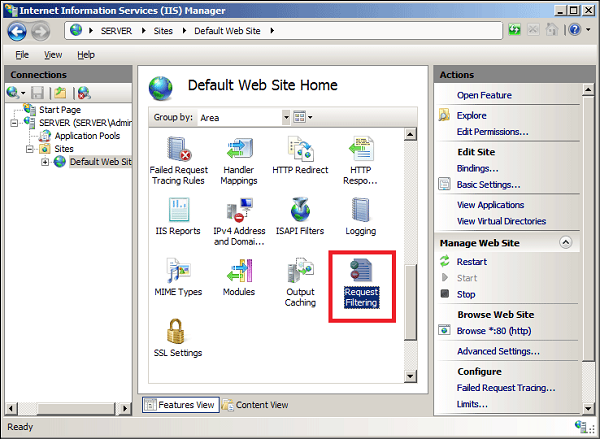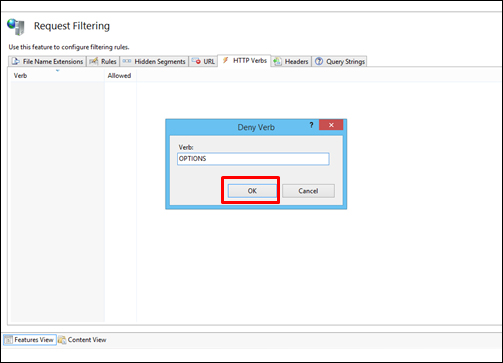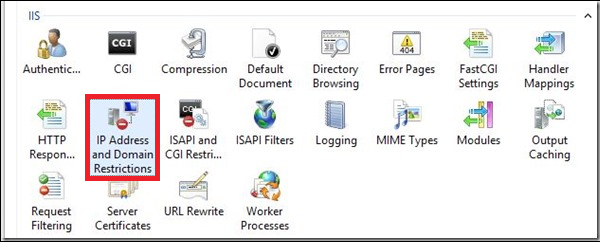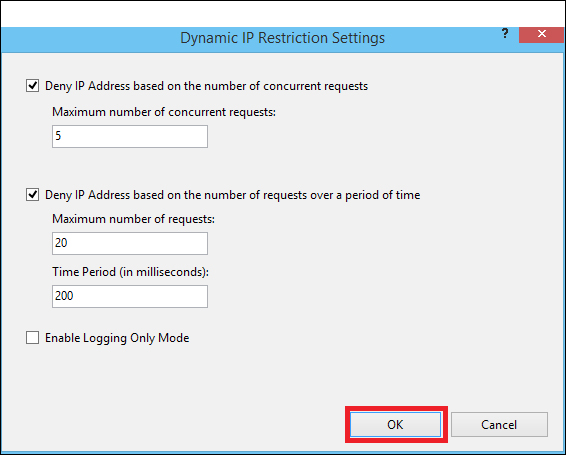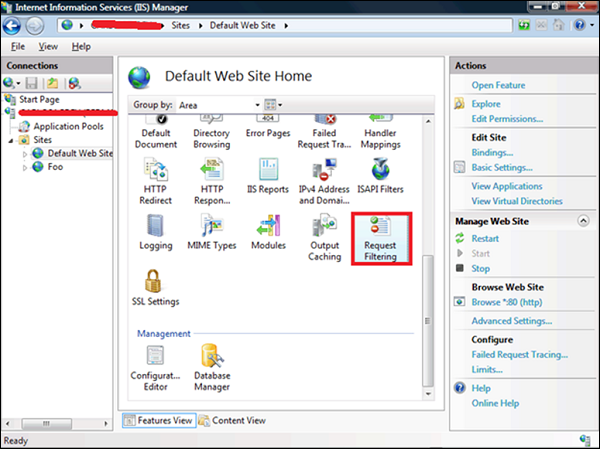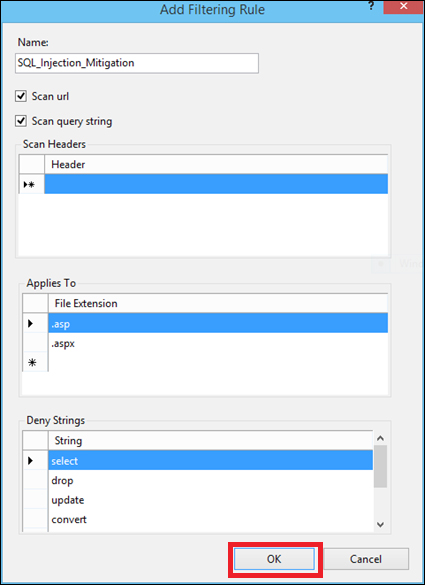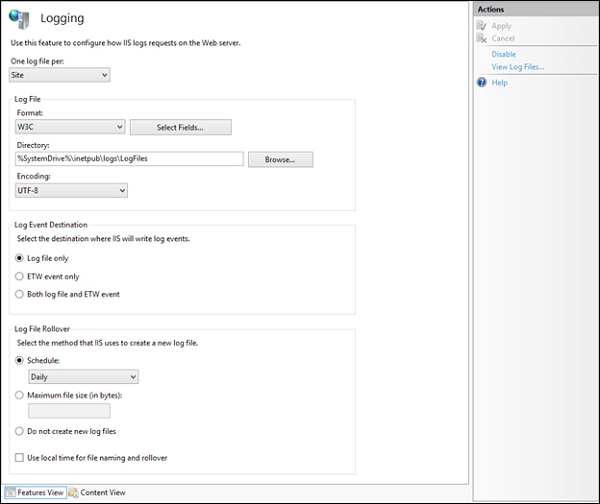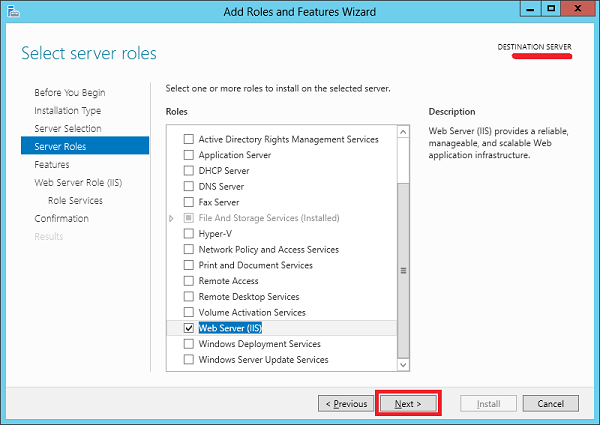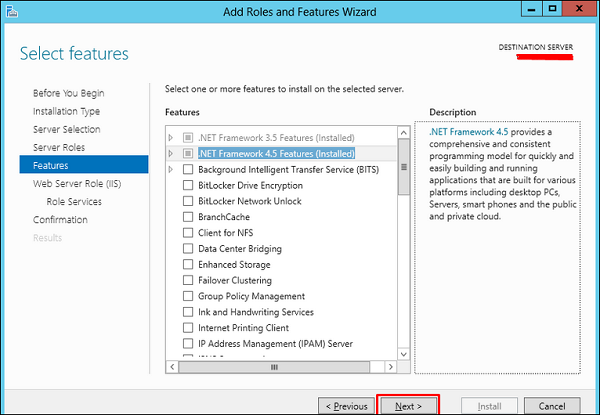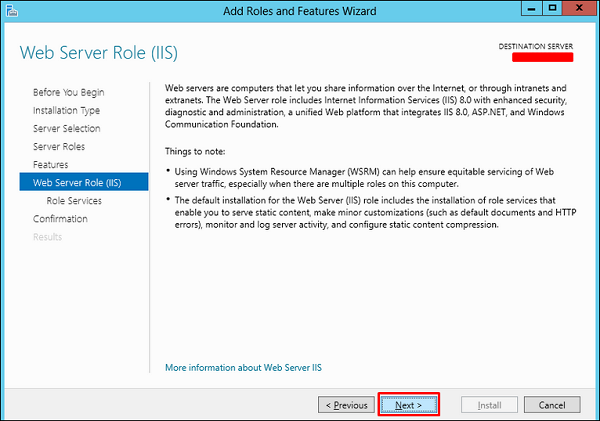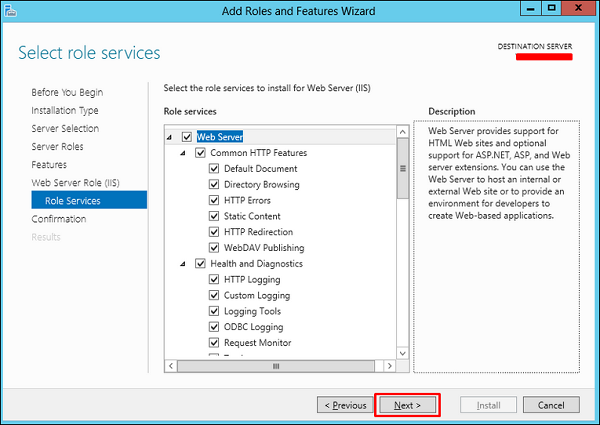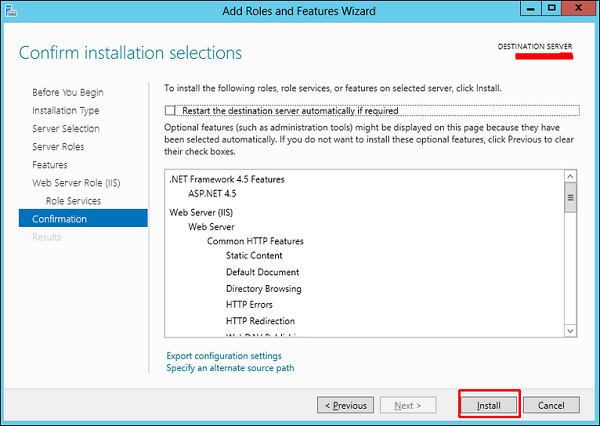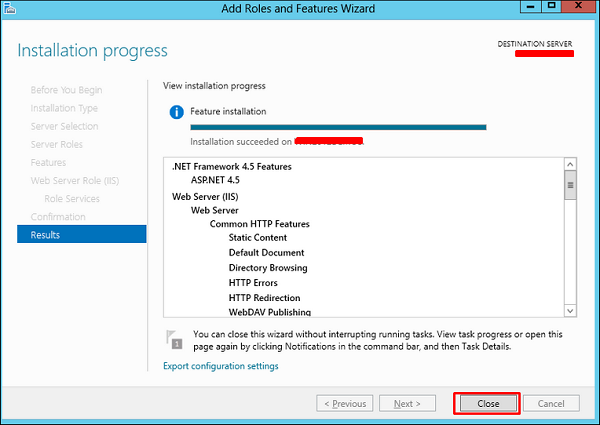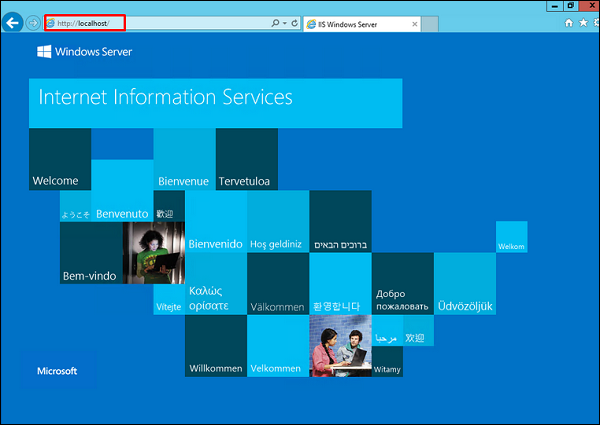In this chapter, we will see how to configure WSUS and tune it. The following steps should be followed for configuring it.
Step 1 − When you open it for the first time, you should do it by going to “Server Manager” → Tools → Windows Server Update Services, then a Configuration wizard will be opened and then click → Next.
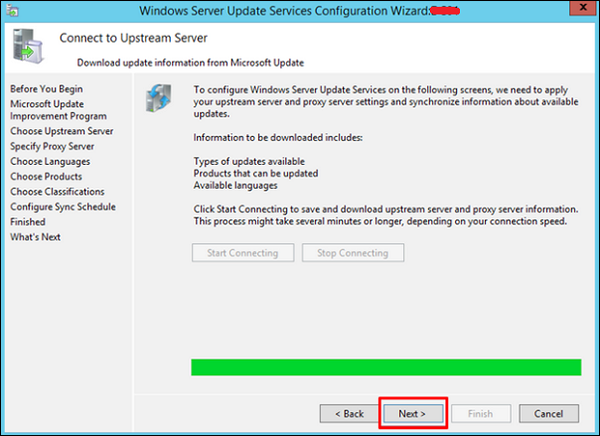
Step 2 − Click “Start Connecting” → Wait until the green bar is full and then → Next.
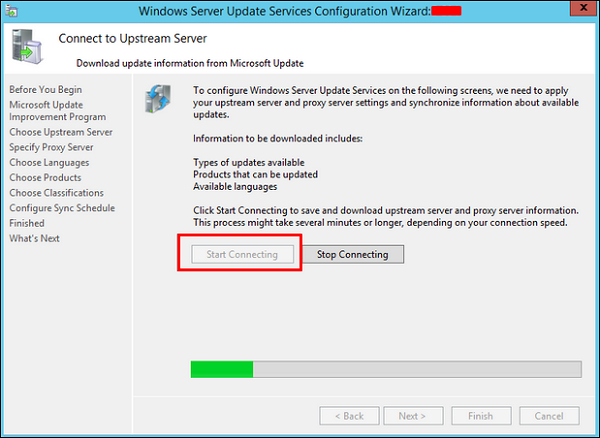
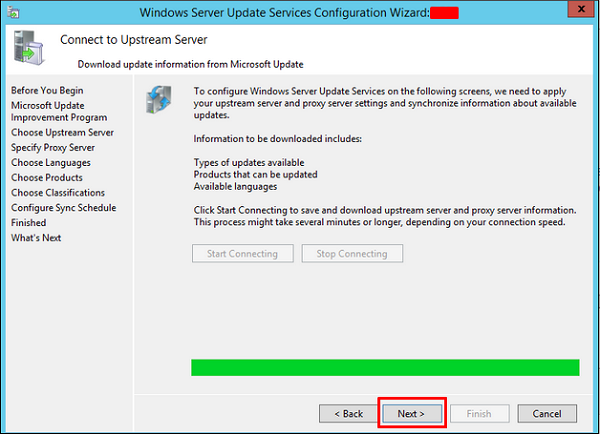
Step 3 − Check the box for which the updates want to be taken, I did for English and then → Next.
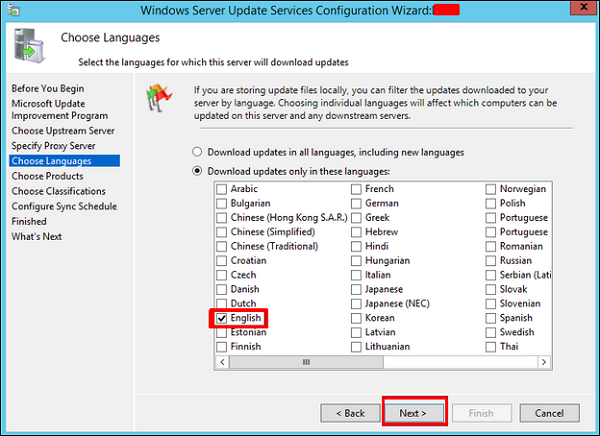
Step 4 − Check the box for all the products which you want to update. It is just for Microsoft products and it is recommended to include all the products related to Microsoft and then → Next.
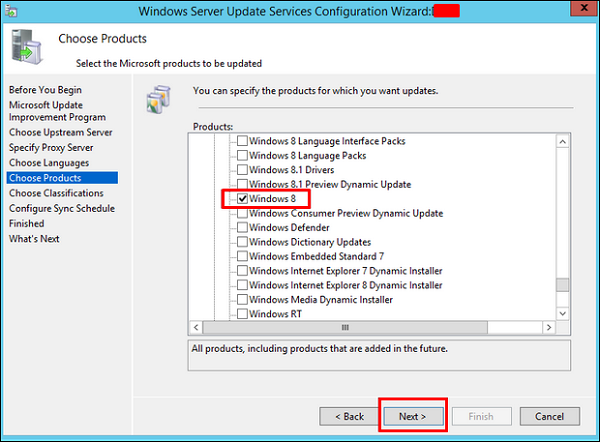
Step 5 − Choose the classification updated to be downloaded, if you have a very good internet speed, then check all the boxes, otherwise just check “Critical Updates”.
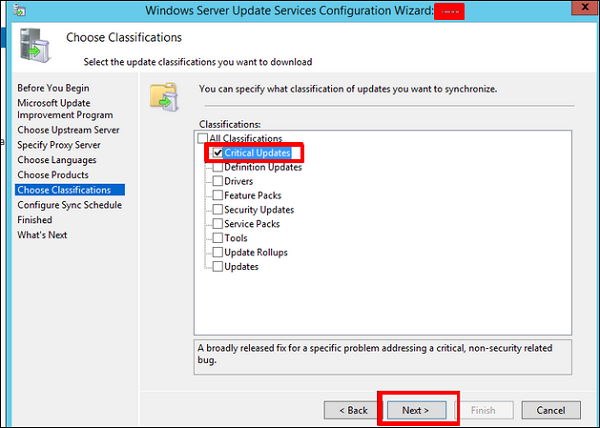
Step 6 − Now we should schedule the updates which I will recommend to do it automatically during night time → Next.
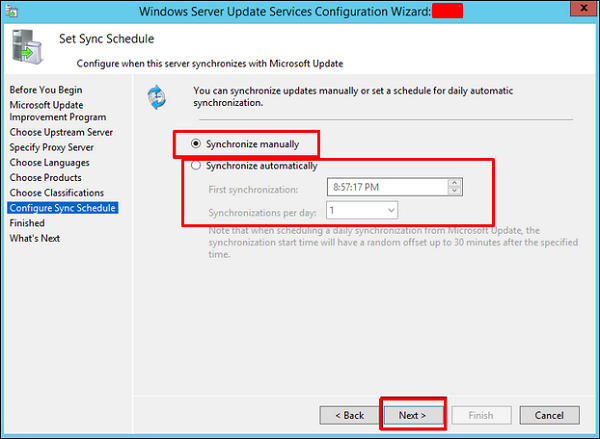
Step 7 − Check Box “Begin initial synchronization” → Finish.
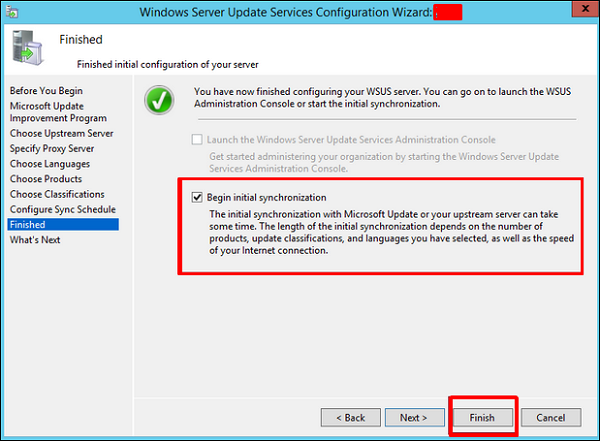
Step 8 − Now the WSUS console will be open and we must add the computer to WSUS. To do this, go to Options → Computers.
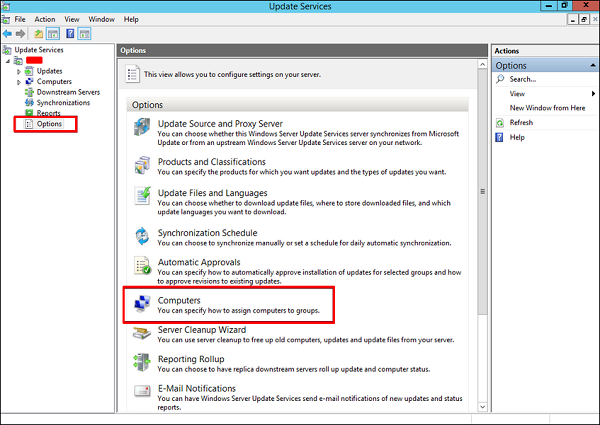
Step 9 − If you have a Domain Controler environment, choose the second option like in my case, otherwise choose the first option and then → OK.
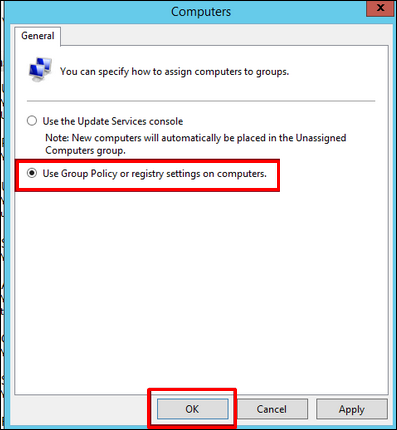
Step 10 − After you have done all this, you should approve updates, which is similar like how it is done in the previous version. To do this – Right click on the updates → Approve as shown in the screenshot given below.

Step 11 − Then you should click Approve for install as shown in the screenshot given below.